Restrictions for DHCP Options Support
When DHCP snooping is configured on a primary VLAN, you cannot configure snooping with different settings on any of its secondary VLANs. You must configure DHCP snooping for all associated VLANs on the primary VLAN. If DHCP snooping is not configured on the primary VLAN and you try to configure it on the secondary VLAN, for example, VLAN 200, this message appears:
2w5d:%DHCP_SNOOPING-4-DHCP_SNOOPING_PVLAN_WARNING:DHCP Snooping configuration may not take effect
on secondary vlan 200. DHCP Snooping configuration on secondary vlan is derived from its primary vlan.
You can use the show ip dhcp snooping command to display all VLANs, both primary and secondary, that have DHCP snooping enabled.
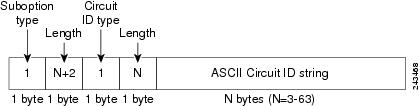
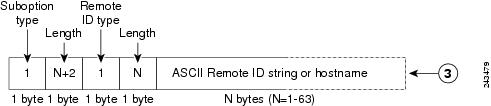

 Feedback
Feedback