Switch Stacks
A switch stack has multiple stacking-capable switches connected through their StackWise ports. The stack members work together as a unified system. Layer 2 and Layer 3 protocols present the entire switch stack as a single entity to the network.
This document uses the following terms to refer to members of a switch stack:
-
Active switch: Controls the operation of the switch stack, and is the single point of stack-wide management.
-
Standby switch: Backup to the Active switch.
-
Member switch: Neither an Active nor a Standby switch.
From the active switch, you configure the following:
-
System-level (global) features that apply to all stack members
-
Interface-level features for each stack member
The active switch contains the saved and running configuration files for the switch stack. The configuration files include the system-level settings for the switch stack and the interface-level settings for each stack member. Each stack member has a current copy of these files for back-up purposes.

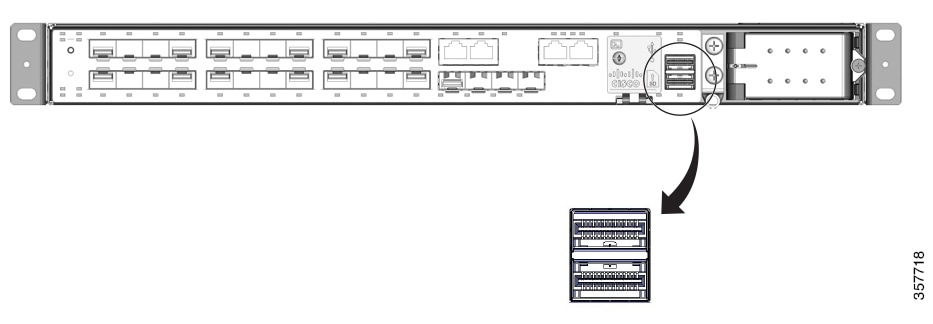
 Feedback
Feedback