Unified Ports on Cisco UCS 6200 Series and 6300 Series Fabric Interconnects
Unified ports are ports on the Cisco UCS 6200 Series and Cisco UCS 6300 Series Fabric Interconnects that you can configure to carry either Ethernet or Fibre Channel traffic. A Cisco UCS domain cannot use these un-reserved ports until you configure them.
 Note |
When you configure a port on a fabric interconnect, the administrative state is automatically set to enabled. If the port is connected to another device, this may cause traffic disruption. You can disable the port after configuring it. Configurable beacon LEDs indicate which unified ports are configured for the selected port mode. |
Port Modes
The port mode determines whether a unified port on the fabric interconnect is configured to carry Ethernet or Fibre Channel traffic. You configure the port mode in Cisco UCS Manager. However, the fabric interconnect does not automatically discover the port mode.
Changing the port mode deletes the existing port configuration and replaces it with a new logical port. Any objects associated with that port configuration, such as VLANs and VSANS, are also removed. There is no restriction on the number of times you can change the port mode for a unified port.
Port Types
The port type defines the type of traffic carried over a unified port connection.
By default, unified ports changed to Ethernet port mode are set to the Ethernet uplink port type. Unified ports changed to Fibre Channel port mode are set to the Fibre Channel uplink port type. You cannot unconfigure Fibre Channel ports.
Changing the port type does not require a reboot.
Ethernet Port Mode
When you set the port mode to Ethernet, you can configure the following port types:
-
Server ports
-
Ethernet uplink ports
-
Ethernet port channel members
-
FCoE ports
-
Appliance ports
-
Appliance port channel members
-
SPAN destination ports
-
SPAN source ports

Note
For SPAN source ports, configure one of the port types and then configure the port as SPAN source.
Fibre Channel Port Mode
When you set the port mode to Fibre Channel, you can configure the following port types:
-
Fibre Channel uplink ports
-
Fibre Channel port channel members
-
Fibre Channel storage ports
-
SPAN source ports

Note
For SPAN source ports, configure one of the port types and then configure the port as SPAN source.
Data Traffic Interruption from Port Mode Changing
Port mode changes can cause an interruption to the data traffic for the Cisco UCS domain. The length of the interruption and the affected traffic depend upon the configuration of the Cisco UCS domain and the module on which you made the port mode changes.
 Tip |
To minimize traffic disruption during system changes, form a Fibre Channel uplink port-channel across the fixed and expansion modules. |
Impact of Port Mode on an Expansion Module
After you make port mode changes on an expansion module, the module reboots. All traffic through port on the expansion module is interrupted for approximately 1 minute while the module reboots.
Impact of Port Mode Changes on the Fixed Module in a Cluster Configuration
A cluster configuration has two fabric interconnects. After you make port changes to the fixed module, the fabric interconnect reboots. The impact on the data traffic depends upon whether or not you have configured the server vNICs to failover to the other fabric interconnect when one fails.
If you change the port modes on the expansion module of one fabric interconnect and then wait for that to reboot before changing the port modes on the second fabric interconnect, the following occurs:
-
With server vNIC failover, traffic fails over to the other fabric interconnect and no interruption occurs.
-
Without server vNIC failover, all data traffic through the fabric interconnect on which you changed the port modes is interrupted for approximately eight minutes while the fabric interconnect reboots.
When you change the port modes on the fixed modules of both fabric interconnects simultaneously, all data traffic through the fabric interconnects are interrupted for approximately eight minutes while the fabric interconnects reboot.
Impact of Port Mode Changes on the Fixed Module in a Standalone Configuration
A standalone configuration has only one fabric interconnect. After you make port changes to the fixed module, the fabric interconnect reboots. All data traffic through the fabric interconnect is interrupted for approximately eight minutes while the fabric interconnect reboots.
Guidelines for Configuring Unified Ports
Consider the following guidelines and restrictions when configuring unified ports:
Hardware and Software Requirements
Unified ports are supported on the 6200 series fabric interconnect with Cisco UCS Manager, version 2.0.
Unified ports are not supported on 6100 series fabric interconnects, even if they are running Cisco UCS Manager, version 2.0.
Port Mode Placement
Because the Cisco UCS Manager GUI interface uses a slider to configure the port mode for unified ports on a fixed or expansion module, it automatically enforces the following restrictions which limits how port modes can be assigned to unified ports. When using the Cisco UCS Manager CLI interface, these restrictions are enforced when you commit the transaction to the system configuration. If the port mode configuration violates any of the following restrictions, the Cisco UCS Manager CLI displays an error:
-
Ethernet ports must be grouped together in a block. For each module (fixed or expansion), the Ethernet port block must start with the first port and end with an even numbered port.
-
Fibre Channel ports must be grouped together in a block. For each module (fixed or expansion), the first port in the Fibre Channel port block must follow the last Ethernet port and extend to include the rest of the ports in the module. For configurations that include only Fibre Channel ports, the Fibre Channel block must start with the first port on the fixed or expansion module.
-
Alternating Ethernet and Fibre Channel ports is not supported.
Example of a valid configuration— Might include unified ports 1–16 on the fixed module configured in Ethernet port mode and ports 17–32 in Fibre Channel port mode. On the expansion module you could configure ports 1–4 in Ethernet port mode and then configure ports 5–16 in Fibre Channel mode. The rule about alternating Ethernet and Fibre Channel port types is not violated because this port arrangement complies with the rules on each individual module.
Example of an invalid configuration— Might include a block of Fibre Channel ports starting with port 16. Because each block of ports has to start with an odd-numbered port, you would have to start the block with port 17.
The total number of uplink Ethernet ports and uplink Ethernet port channel members that can be configured on each fabric interconnect is limited to 31. This limitation includes uplink Ethernet ports and uplink Ethernet port channel members configured on the expansion module.
Special Considerations for UCS Manager CLI Users
Because the Cisco UCS Manager CLI does not validate port mode changes until you commit the buffer to the system configuration, it is easy to violate the grouping restrictions if you attempt to commit the buffer before creating at least two new interfaces. To prevent errors, we recommend that you wait to commit your changes to the system configuration until you have created new interfaces for all of the unified ports changing from one port mode to another.
Commiting the buffer before configuring multiple interfaces will result in an error, but you do not need to start over. You can continue to configure unified ports until the configuration satisfies the aforementioned requirements.
Cautions and Guidelines for Configuring Unified Uplink Ports and Unified Storage Ports
The following are cautions and guidelines to follow while working with unified uplink ports and unified storage ports:
-
In an unified uplink port, if you enable one component as a SPAN source, the other component will automatically become a SPAN source.

Note
If you create or delete a SPAN source under the Ethernet uplink port, Cisco UCS Manager automatically creates or deletes a SPAN source under the FCoE uplink port. The same happens when you create a SPAN source on the FCOE uplink port.
-
You must configure a non default native VLAN on FCoE and unified uplink ports. This VLAN is not used for any traffic. Cisco UCS Manager will reuse an existing fcoe-storage-native-vlan for this purpose. This fcoe-storage-native-vlan will be used as a native VLAN on FCoE and unified uplinks.
-
In an unified uplink port, if you do not specify a non default VLAN for the Ethernet uplink port the fcoe-storage-native-vlan will be assigned as the native VLAN on the unified uplink port. If the Ethernet port has a non default native VLAN specified as native VLAN, this will be assigned as the native VLAN for unified uplink port.
-
When you create or delete a member port under an Ethernet port channel, Cisco UCS Manager automatically creates or deletes the member port under FCoE port channel. The same happens when you create or delete a member port in FCoE port channel.
-
When you configure an Ethernet port as a standalone port, such as server port, Ethernet uplink, FCoE uplink or FCoE storage and make it a member port for an Ethernet or FCoE port channel, Cisco UCS Manager automatically makes this port a member of both Ethernet and FCoE port channels.
-
When you remove the membership for a member port from being a member of server uplink, Ethernet uplink, FCoE uplink or FCoE storage, Cisco UCS Manager deletes the corresponding members ports from Ethernet port channel and FCoE port channel and creates a new standalone port.
-
If you downgrade Cisco UCS Manager from release 2.1 to any of the prior releases, all unified uplink ports and port channels will be converted to Ethernet ports and Ethernet port channels when the downgrade is complete. Similarly, all the unified storage ports will be converted to appliance ports.
-
For unified uplink ports and unified storage ports, when you create two interfaces, only one license is checked out. As long as either interface is enabled, the license remains checked out. The license will be released only if both the interfaces are disabled for a unified uplink port or a unified storage port.
-
Cisco UCS 6100 series fabric interconnect switch can only support 1VF or 1VF-PO facing same downstream NPV switch.
Configuring the Port Mode
 Caution |
Changing the port mode can cause an interruption in data traffic because changes to the fixed module require a reboot of the fabric interconnect. If the Cisco UCS domain has a cluster configuration that is set up for high availability and servers with service profiles that are configured for failover, traffic fails over to the other fabric interconnect and data traffic is not interrupted when the port mode is changed on the fixed module. |
In the Cisco UCS Manager CLI, there are no new commands to support Unified Ports. Instead, you change the port mode by scoping to the mode for the desired port type and then creating a new interface. When you create a new interface for an already configured slot ID and port ID, UCS Manager deletes the previously configured interface and creates a new one. If a port mode change is required because you configure a port that previously operated in Ethernet port mode to a port type in Fibre Channel port mode, UCS Manager notes the change.
Expansions modules are not supported with Cisco UCS Mini.
SUMMARY STEPS
- UCS-A# scope port-type-mode
- UCS-A /port-type-mode # scope fabric {a | b}
- UCS-A /port-type-mode/fabric # create interface slot-id port-id
- Create new interfaces for other ports belonging to the Ethernet or Fibre Channel port block.
- UCS-A /port-type-mode/fabric/interface # commit-buffer
DETAILED STEPS
| Command or Action | Purpose | |
|---|---|---|
|
Step 1 |
UCS-A# scope port-type-mode |
Enters the specified port type mode for one of the following port types:
|
|
Step 2 |
UCS-A /port-type-mode # scope fabric {a | b} |
Enters the specified port type mode for the specified fabric. |
|
Step 3 |
UCS-A /port-type-mode/fabric # create interface slot-id port-id |
Creates an interface for the specified port type. If you are changing the port type from Ethernet port mode to Fibre Channel port mode, or vice-versa, the following warning appears:
|
|
Step 4 |
Create new interfaces for other ports belonging to the Ethernet or Fibre Channel port block. |
There are several restrictions that govern how Ethernet and Fibre Channel ports can be arranged on a fixed or expansion module. Among other restrictions, it is required that you change ports in groups of two. Violating any of the restrictions outlined in the Guidelines and Recommendations for Configuring Unified Ports section will result in an error. |
|
Step 5 |
UCS-A /port-type-mode/fabric/interface # commit-buffer |
Commits the transaction to the system configuration. |
Based on the module for which you configured the port modes, data traffic for the Cisco UCS domain is interrupted as follows:
-
Fixed module—The fabric interconnect reboots. All data traffic through that fabric interconnect is interrupted. In a cluster configuration that provides high availability and includes servers with vNICs that are configured for failover, traffic fails over to the other fabric interconnect and no interruption occurs. Changing the port mode for both sides at once results in both fabric interconnects rebooting simultaneously and a complete loss of traffic until both fabric interconnects are brought back up.
It takes about 8 minutes for the fixed module to reboot.
-
Expansion module—The module reboots. All data traffic through ports in that module is interrupted.
It takes about 1 minute for the expansion module to reboot.
Example
The following example changes ports 3 and 4 on slot 1 from Ethernet uplink ports in Ethernet port mode to uplink Fibre Channel ports in Fibre Channel port mode:
UCS-A# scope fc-uplink
UCS-A /fc-uplink # scope fabric a
UCS-A /fc-uplink/fabric # create interface 1 3
Warning: This operation will change the port mode (from Ethernet to FC or vice-versa).
When committed, this change will require the fixed module to restart.
UCS-A /fc-uplink/fabric/interface* # up
UCS-A /fc-uplink/fabric* #create interface 1 4
Warning: This operation will change the port mode (from Ethernet to FC or vice-versa).
When committed, this change will require the fixed module to restart.
UCS-A /fc-uplink/fabric/interface* #commit-bufferConfiguring Breakout Ports
Port Breakout Functionality on Cisco UCS 64108 Fabric Interconnects
About Breakout Ports
Cisco UCS 64108 fabric interconnects support splitting a single 40/100G QSFP port into four 10/25G ports using a supported breakout cable. On the UCS 64108 fabric interconnect, by default, there are 12 ports in the 40/100G mode. These are ports 97 to 108. These 40/100G ports are numbered in a 2-tuple naming convention. For example, the second 40G port is numbered as 1/99. The process of changing the configuration from 40G to 10 G, or from 100G to 25G is called breakout, and the process of changing the configuration from [4X]10G to 40G or from [4X]25G to 100G is called unconfigure. These ports can be used as uplink port, appliance port, server port (using FEX), and FCoE storage port.
When you break out a 40G port into 10G ports or a 100G port into 25G ports, the resulting ports are numbered using a 3-tuple naming convention. For example, the breakout ports of the second 40-Gigabit Ethernet port are numbered as 1/99/1, 1/99/2, 1/99/3, 1/99/4.
 Note |
Cisco UCS Manager does not support connection of FEX, chassis, blade, IOM, or adapters (other than VIC adapters) to the uplink ports of Fabric Interconnect. |
The following image shows the rear view of the Cisco UCS 64108 fabric interconnect, and includes the ports that support breakout port functionality:
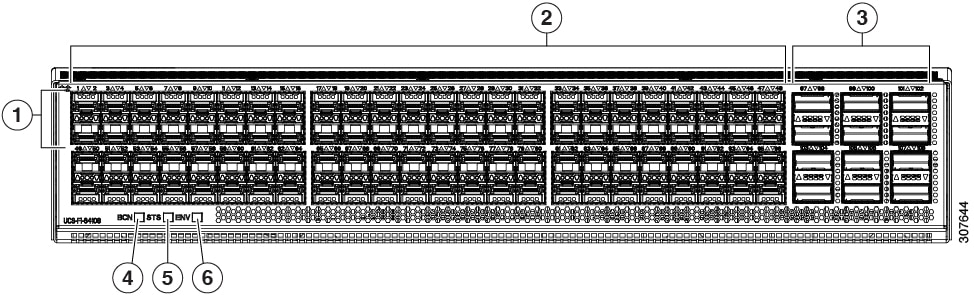
|
1 |
Ports 1-16. Unified Ports can operate as 10/25 Gbps Ethernet or 8/16/32 Gbps Fibre Channel. FC ports are converted in groups of four. Unified ports:
|
2 |
Ports 1-96. Each port can operate as either a 10 Gbps or 25 Gbps Ethernet or FCoE SFP28 port. |
|
3 |
Uplink Ports 97-108. Each port can operate as either a 40 Gbps or 100 Gbps Ethernet or FCoE port. When using a breakout cable, each of these ports can operate as 4 x 10 Gbps or 4 x 25 Gbps Ethernet or FCoE ports. Ports 97 - 108 can be used to connect to Ethernet or FCoE uplink ports, and not to UCS server ports. |
4 |
Ports 89-96
|
|
5 |
System environment (fan fault) LED |
6 |
System status LED |
|
7 |
Beacon LED |
Breakout Port Guidelines
The following are the guidelines for breakout functionality for Cisco UCS 64108 fabric interconnects:
-
The breakout configurable ports are ports 97-108.
-
You cannot configure the speed for each breakout port. Each breakout port is in auto mode.
-
The fabric interconnect is rebooted after you configure the breakout mode for any of the supported fabric interconnect ports (1/97 to 1/108).
-
Breakout ports are not supported as destinations for traffic monitoring.
-
Ports 97-108 can be configured as uplink, appliance, server(using FEX), and FCoE storage ports.
Port Breakout Functionality on Cisco UCS 6454 Fabric Interconnects
About Breakout Ports
Cisco UCS 6454 fabric interconnects support splitting a single 40/100G QSFP port into four 10/25G ports using a supported breakout cable. These ports can be used only as uplink ports connecting to a 10/25G switch. On the UCS 6454 fabric interconnect, by default, there are 6 ports in the 40/100G mode. These are ports 49 to 54. These 40/100G ports are numbered in a 2-tuple naming convention. For example, the second 40G port is numbered as 1/50. The process of changing the configuration from 40G to 10 G, or from 100G to 25G is called breakout, and the process of changing the configuration from [4X]10G to 40G or from [4X]25G to 100G is called unconfigure.
When you break out a 40G port into 10G ports or a 100G port into 25G ports, the resulting ports are numbered using a 3-tuple naming convention. For example, the breakout ports of the second 40-Gigabit Ethernet port are numbered as 1/50/1, 1/50/2, 1/50/3, 1/50/4.
Starting with Cisco UCS Manager Release 4.1(3a), you can connect Cisco UCS Rack servers with VIC 1455 and 1457 adapters, to the uplink ports 49 to 54 (40/100 Gbps Ethernet or FCoE) in Cisco UCS 6454 Fabric Interconnects.
 Note |
Cisco UCS Manager does not support connection of FEX, chassis, blade, IOM, or adapters (other than VIC 1455 and 1457 adapters) to the uplink ports of Fabric Interconnect. |
The following image shows the rear view of the Cisco UCS 6454 fabric interconnect, and includes the ports that support breakout port functionality:

|
1 |
Ports 1-16 (Unified Ports 10/25 Gbps Ethernet or FCoE or 8/16/32 Gbps Fibre Channel) |
2 |
Ports 17-44 (10/25 Gbps Ethernet or FCoE) |
|
3 |
Ports 45-48 (1/10/25 Gbps Ethernet or FCoE) |
4 |
Uplink Ports 49-54 (40/100 Gbps Ethernet or FCoE) |
Breakout Port Guidelines
The following are the guidelines for breakout functionality for Cisco UCS 6454 fabric interconnects:
-
The breakout configurable ports are ports 49-54.
-
You cannot configure the speed for each breakout port. Each breakout port is in auto mode.
-
The fabric interconnect is rebooted after you configure the breakout mode for any of the supported fabric interconnect ports (1/49 to 1/54).
-
In Cisco UCS Manager Release 4.0(2), breakout ports are not supported as destinations for traffic monitoring.
-
Ports 49-54 can only be configured as uplink ports. They cannot be configured as any of the following:
-
Server ports
-
FCoE storage ports
-
Appliance ports
-
Port Breakout Functionality on Cisco UCS 6300 Series Fabric Interconnects
About Breakout Ports
Cisco UCS fabric interconnect 6300 series supports splitting a single QSFP port into four 10G ports using a supported breakout cable. By default, there are 32 ports in the 40G mode. These 40G ports are numbered in a 2-tuple naming convention. For example, the second 40G port is numbered as 1/2. The process of changing the configuration from 40G to 10G is called breakout and the process of changing the configuration from [4X]10G to 40G is called unconfigure.
When you break out a 40G port into 10G ports, the resulting ports are numbered using a 3-tuple naming convention. For example, the breakout ports of the second 40-Gigabit Ethernet port are numbered as 1/2/1, 1/2/2, 1/2/3, 1/2/4.
The following image shows the front view for the Cisco UCS 6332 series fabric interconnects, and includes the ports that may support breakout port functionality:
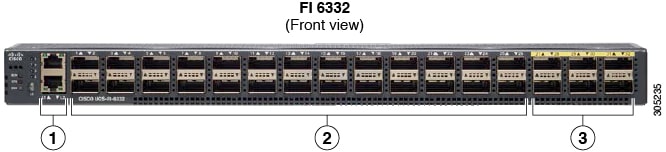
|
1 |
L1 and L2 high availability ports |
||
|
2 |
28 X 40G QSFP ports ( 98 X 10G SFP ports)
|
||
|
3 |
6 X 40G QSFP ports |
The following image shows the front view for the Cisco UCS 6332-16UP series fabric interconnects, and includes the ports that may support breakout port functionality:

|
1 |
L1 and L2 high availability ports |
||
|
2 |
16 X 1/10G SFP (16 X 4/8/16G FC ports) |
||
|
3 |
18 X 40G QSFP(72 X 10G SFP+)
|
||
|
4 |
6 X 40G QSFP ports |
The following image shows the rear view of the Cisco UCS 6300 series fabric interconnects.
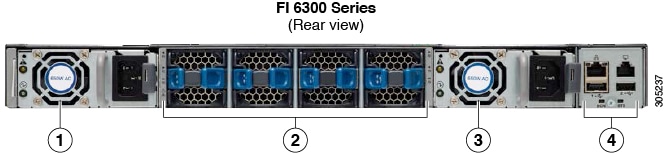
|
1 |
Power supply |
|
2 |
Four fans |
|
3 |
Power supply |
|
4 |
Serial ports |
Breakout Port Constraints
The following table summarizes the constraints for breakout functionality for Cisco UCS 6300 series fabric interconnects:
|
Cisco UCS 6300 Series Fabric Interconnect Series |
Breakout Configurable Ports |
Ports without breakout functionality support |
||
|---|---|---|---|---|
|
Cisco UCS 6332 |
1–12, 15–26 |
13–14, 27–32
|
||
|
Cisco UCS 6332-16UP |
17–34 |
1–16, 35–40
|
 Important |
Up to four breakout ports are allowed if QoS jumbo frames are used. |
Configuring Multiple Breakout Ports
On a UCS 6300 Fabric Interconnect, you can specify a 40 Gigabit Ethernet port and create four 10 Gigabit Ethernet unconfigured breakout ports. On a UCS 6454 Fabric Interconnect, you can specify a 40 or 100 Gigabit Ethernet port and create four 10 or 25 Gigabit Ethernet unconfigured breakout ports. Because configuring breakout on a port causes the reboot of the Fabric Interconnect, we recommend that you breakout all required ports in a single transaction.
Before you begin
Before configuring a breakout port, view the port status using the show port command.
SUMMARY STEPS
- UCS-A # scope cabling
- UCS-A /cabling # scope fabric {a | b}
- UCS-A /cabling/fabric # create breakout slot-id port-id
- UCS-A /cabling/fabric/breakout* # set breakouttype {10g-4x | 25g-4x}
- UCS-A /cabling/fabric/breakout* # up
- UCS-A /cabling/fabric/breakout* # commit-buffer
DETAILED STEPS
| Command or Action | Purpose | |
|---|---|---|
|
Step 1 |
UCS-A # scope cabling |
Enters the cabling mode. |
|
Step 2 |
UCS-A /cabling # scope fabric {a | b} |
Enters cabling fabric mode for the specified fabric. |
|
Step 3 |
UCS-A /cabling/fabric # create breakout slot-id port-id |
Creates the breakout port on the selected slot and port. |
|
Step 4 |
UCS-A /cabling/fabric/breakout* # set breakouttype {10g-4x | 25g-4x} |
Specifies the type of breakout port on UCS 6454 and UCS 6536 Fabric Interconnects. |
|
Step 5 |
UCS-A /cabling/fabric/breakout* # up |
Returns you to fabric mode. Repeat steps 3 and 5 for each breakout port on UCS 6300 Fabric Interconnect Repeat steps 3, 4, and 5 for each breakout port on a UCS 6454. |
|
Step 6 |
UCS-A /cabling/fabric/breakout* # commit-buffer |
Commits the transaction to the server. |
What to do next
Verify that you created breakout ports on the fabric interconnect and on the NXOS switch. On the fabric interconnect use the show breakout command in cabling fabric mode for the specified fabric. In NXOS, use the show interface brief command.
Configuring a Breakout Ethernet Uplink Port
SUMMARY STEPS
- UCS-A# scope eth-uplink
- UCS-A /eth-uplink # scope fabric{a | b}
- UCS-A /eth-uplink/fabric # create aggr-interface slot-numaggregate port-num
- UCS-A /eth-uplink/fabric/aggr-interface* # create br-interface breakout-port-num
- UCS-A /eth-uplink/fabric/aggr-interface/br-interface # commit-buffer
DETAILED STEPS
| Command or Action | Purpose | |
|---|---|---|
|
Step 1 |
UCS-A# scope eth-uplink |
Enters Ethernet uplink mode. |
|
Step 2 |
UCS-A /eth-uplink # scope fabric{a | b} |
Enters Ethernet uplink fabric mode for the specified fabric. |
|
Step 3 |
UCS-A /eth-uplink/fabric # create aggr-interface slot-numaggregate port-num |
Creates the interface for the specified aggregate (main) Ethernet uplink port. |
|
Step 4 |
UCS-A /eth-uplink/fabric/aggr-interface* # create br-interface breakout-port-num |
Creates an interface for the specified breakout Ethernet uplink port. |
|
Step 5 |
UCS-A /eth-uplink/fabric/aggr-interface/br-interface # commit-buffer |
Commits the transaction to the server. |
Example
The following example shows how to create an interface for breakout Ethernet uplink port 1 of the aggregate port 21 on slot 1 of fabric A:
UCS-A# scope eth-uplink
UCS-A /eth-uplink # scope fabric a
UCS-A /eth-uplink/fabric # enter aggr-interface 1 21
UCS-A /eth-uplink/fabric/aggr-interface # create br-interface 1
UCS-A /eth-uplink/fabric/aggr-interface/br-interface*# commit-buffer
The following example shows how to create interfaces for breakout Ethernet uplink ports 1-4 of the aggregate port 49 on slot 1 of fabric A on a UCS 6454 fabric interconnect, and commit the transaction:
UCS-A# scope eth-uplink
UCS-A /eth-uplink # scope fabric a
UCS-A /eth-uplink/fabric # create aggr-interface 1 49
UCS-A /eth-uplink/fabric/aggr-interface* # create br-interface 1
UCS-A /eth-uplink/fabric/aggr-interface/br-interface* # up
UCS-A /eth-uplink/fabric/aggr-interface* # create br-interface 2
UCS-A /eth-uplink/fabric/aggr-interface/br-interface* # up
UCS-A /eth-uplink/fabric/aggr-interface* # create br-interface 3
UCS-A /eth-uplink/fabric/aggr-interface/br-interface* # up
UCS-A /eth-uplink/fabric/aggr-interface* # create br-interface 4
UCS-A /eth-uplink/fabric/aggr-interface/br-interface* # up
UCS-A /eth-uplink/fabric/aggr-interface* # commit-buffer
UCS-A /eth-uplink/fabric/aggr-interface #
The following example shows the breakout configuration for ports 1/49/1 to 1/49/4 of fabric A on a UCS 6454 fabric interconnect:
UCS-A# scope fabric-interconnect a
UCS-A /fabric-interconnect # show port
Ether Port:
Slot Aggr Port Port Oper State Mac Role Xcvr
----- ---------- ----- ---------------- -------------------- ------- ----
1 49 1 Sfp Not Present 8C:60:4F:BC:C4:D4 Unknown N/A
1 49 2 Sfp Not Present 8C:60:4F:BC:C4:D5 Unknown N/A
1 49 3 Sfp Not Present 8C:60:4F:BC:C4:D6 Unknown N/A
1 49 4 Sfp Not Present 8C:60:4F:BC:C4:D7 Unknown N/A
Configuring a Breakout Ethernet Uplink Port Channel Member
SUMMARY STEPS
- UCS-A# scope eth-uplink
- UCS-A# /eth-uplink # scope fabric{a | b}
- UCS-A# /eth-uplink/fabric # scope fcoe-port-channel fcoe-port-channel
- UCS-A /eth-uplink/fabric/port-channe/fcoe-port-channel # enter aggr-interface slot-id port-id
- UCS-A /eth-uplink/fabric/port-channel/member-aggr-port # create br-member-portbreakout-port-num
- UCS-A /eth-uplink/fabric/port-channel/member-aggr-port/br-member-port # commit-buffer
DETAILED STEPS
| Command or Action | Purpose | |
|---|---|---|
|
Step 1 |
UCS-A# scope eth-uplink |
Enters Ethernet uplink mode. |
|
Step 2 |
UCS-A# /eth-uplink # scope fabric{a | b} |
Enters Ethernet uplink mode for the specified fabric. |
|
Step 3 |
UCS-A# /eth-uplink/fabric # scope fcoe-port-channel fcoe-port-channel |
Enters port channel for the specified FCoE uplink port. |
|
Step 4 |
UCS-A /eth-uplink/fabric/port-channe/fcoe-port-channel # enter aggr-interface slot-id port-id |
Enters the interface for the specified aggregate(main) FCoE uplink port. |
|
Step 5 |
UCS-A /eth-uplink/fabric/port-channel/member-aggr-port # create br-member-portbreakout-port-num |
Creates the FCoE uplink port channel member. |
|
Step 6 |
UCS-A /eth-uplink/fabric/port-channel/member-aggr-port/br-member-port # commit-buffer Example: |
Commits the transaction to the server. |
Configuring Ethernet Uplink Breakout Port as a Pin Group Target
SUMMARY STEPS
- UCS-A# scope eth-uplink
- UCS-A# /eth-uplink/pin-group # enter pin-group pin-group-name
- UCS-A# /et h-uplink/pin-group # set target{a|b} breakout-portslot-numaggregate-port-numbreakout-port-num
- UCS-A # /eth-uplink/pin-group # commit-buffer
DETAILED STEPS
| Command or Action | Purpose | |
|---|---|---|
|
Step 1 |
UCS-A# scope eth-uplink |
Enters Ethernet uplink mode. |
|
Step 2 |
UCS-A# /eth-uplink/pin-group # enter pin-group pin-group-name |
Enters the pin group with the specified name. |
|
Step 3 |
UCS-A# /et h-uplink/pin-group # set target{a|b} breakout-portslot-numaggregate-port-numbreakout-port-num |
Sets the selected target as the breakout port. |
|
Step 4 |
UCS-A # /eth-uplink/pin-group # commit-buffer Example: |
Commits the transaction to the server. |
Configuring Breakout Appliance Ports
SUMMARY STEPS
- UCS-A# scope eth-storage
- UCS-A# /eth-storage # scope fabric{a | b}
- UCS-A# /eth-storage/fabric # enter aggr-interface slot-numaggregate-port-num
- UCS-A# /eth-storage/fabric/port-channel/member-aggr-port # create br -interfacebreakout-port-num
- UCS-A# /eth-storage/fabric/port-channel/member-aggr-port/br-member-port # commit-buffer
DETAILED STEPS
| Command or Action | Purpose | |||
|---|---|---|---|---|
|
Step 1 |
UCS-A# scope eth-storage |
Enters Ethernet storage mode. |
||
|
Step 2 |
UCS-A# /eth-storage # scope fabric{a | b} |
Enters Ethernet storage mode for the specified fabric. |
||
|
Step 3 |
UCS-A# /eth-storage/fabric # enter aggr-interface slot-numaggregate-port-num |
Enters the interface for the specified aggregate(main) appliance port. |
||
|
Step 4 |
UCS-A# /eth-storage/fabric/port-channel/member-aggr-port # create br -interfacebreakout-port-num |
Creates an interface for the specified breakout appliance port. |
||
|
Step 5 |
UCS-A# /eth-storage/fabric/port-channel/member-aggr-port/br-member-port # commit-buffer Example:Example:
|
Commits the transaction to the server. |
Configuring a Breakout Appliance Port Channel Member
SUMMARY STEPS
- UCS-A# scope eth-storage
- UCS-A# /eth-storage # scope fabric{a | b}
- UCS-A# /eth-storage # scope port-channelport-channel-num
- UCS-A# /eth-storage/fabric # enter aggr-interface slot-numaggregate-port-num
- UCS-A /eth-storage/fabric/port-channel # enter member-aggr-port slot-id port-id
- UCS-A /eth-storage/fabric/port-channel/member-aggr-port # create br-member-portbreakout-port-num
- UCS-A /eth-storage/fabric/port-channel/member-aggr-port/br-member-port # commit-buffer
DETAILED STEPS
| Command or Action | Purpose | |
|---|---|---|
|
Step 1 |
UCS-A# scope eth-storage |
Enters Ethernet storage mode. |
|
Step 2 |
UCS-A# /eth-storage # scope fabric{a | b} |
Enters Ethernet storage mode for the specified fabric. |
|
Step 3 |
UCS-A# /eth-storage # scope port-channelport-channel-num |
Enters Ethernet storage mode for the specified port-channel. |
|
Step 4 |
UCS-A# /eth-storage/fabric # enter aggr-interface slot-numaggregate-port-num |
Enters the interface for the specified aggregate(main) appliance port. |
|
Step 5 |
UCS-A /eth-storage/fabric/port-channel # enter member-aggr-port slot-id port-id |
Enters the appliance port channel member port. |
|
Step 6 |
UCS-A /eth-storage/fabric/port-channel/member-aggr-port # create br-member-portbreakout-port-num |
Creates the appliance port channel member. |
|
Step 7 |
UCS-A /eth-storage/fabric/port-channel/member-aggr-port/br-member-port # commit-buffer Example: |
Commits the transaction to the server. |
Configuring Breakout FCoE Storage Ports
SUMMARY STEPS
- UCS-A# scope fc-storage
- UCS-A# /fc-storage scope fabric{a | b
- UCS-A# /fc-storage/fabric enter aggr-interface slot-numaggregate port-num
- UCS-A# /fc-storage/fabric/aggr-interface # create br-interface br-fcoe breakout-port-num
- UCS-A# /fc-storage/fabric/aggr-interface/br-interface/br-fcoe # commit-buffer
DETAILED STEPS
| Command or Action | Purpose | |
|---|---|---|
|
Step 1 |
UCS-A# scope fc-storage |
Enters Fibre Channel storage mode. |
|
Step 2 |
UCS-A# /fc-storage scope fabric{a | b |
|
|
Step 3 |
UCS-A# /fc-storage/fabric enter aggr-interface slot-numaggregate port-num |
Enter the interface for the specified aggregate(main) Fibre Channel storage port. |
|
Step 4 |
UCS-A# /fc-storage/fabric/aggr-interface # create br-interface br-fcoe breakout-port-num |
Creates an interface for the specified breakout Fibre Channel storage port. |
|
Step 5 |
UCS-A# /fc-storage/fabric/aggr-interface/br-interface/br-fcoe # commit-buffer Example: |
Commits the transaction to the server. |
Configuring a Breakout FCoE Uplink Port
SUMMARY STEPS
- UCS-A# scope fc-uplink
- UCS-A# /fc-uplink scope fabric{a | b
- UCS-A# /fc-uplink/fabric enter aggr-interface slot-numaggregate port-num
- UCS-A# /fc-uplink/fabric/aggr-interface # create br-fcoeinterface breakout-port-num
- UCS-A# /fc-uplink/fabric/aggr-interface/ br-fcoeinterface # commit-buffer
DETAILED STEPS
| Command or Action | Purpose | |
|---|---|---|
|
Step 1 |
UCS-A# scope fc-uplink |
Enters FC Uplink mode. |
|
Step 2 |
UCS-A# /fc-uplink scope fabric{a | b |
Enters FC - Uplink mode for the specific fabric. |
|
Step 3 |
UCS-A# /fc-uplink/fabric enter aggr-interface slot-numaggregate port-num |
Enters interface for the specified aggregate(main) FCoE uplink port. |
|
Step 4 |
UCS-A# /fc-uplink/fabric/aggr-interface # create br-fcoeinterface breakout-port-num |
Creates an interface for the specified breakout FCoE uplink port. |
|
Step 5 |
UCS-A# /fc-uplink/fabric/aggr-interface/ br-fcoeinterface # commit-buffer Example: |
Commits the transaction to the server. |
Configuring an FCoE Port Channel Member
SUMMARY STEPS
- UCS-A# scope fc-uplink
- UCS-A# /fc-uplink # scope fabric{a | b}
- UCS-A# /fc-uplink/fabric # scope fcoe-port-channel fcoe-port-num
- UCS-A /fc-uplink/fabric/port-channel # enter aggr-interface slot-num port-numaggregate-port-num
- UCS-A /fc-uplink/fabric/port-channel/member-aggr-port # create br-member-portbreakout-port-num
- UCS-A /fc-uplink/fabric/port-channel/member-aggr-port/br-member-port # commit-buffer
DETAILED STEPS
| Command or Action | Purpose | |
|---|---|---|
|
Step 1 |
UCS-A# scope fc-uplink |
Enters Ethernet storage mode. |
|
Step 2 |
UCS-A# /fc-uplink # scope fabric{a | b} |
|
|
Step 3 |
UCS-A# /fc-uplink/fabric # scope fcoe-port-channel fcoe-port-num |
|
|
Step 4 |
UCS-A /fc-uplink/fabric/port-channel # enter aggr-interface slot-num port-numaggregate-port-num |
Enters the FCoE port channel member port. |
|
Step 5 |
UCS-A /fc-uplink/fabric/port-channel/member-aggr-port # create br-member-portbreakout-port-num |
Creates the FCoE port channel member for the specified breakout port. |
|
Step 6 |
UCS-A /fc-uplink/fabric/port-channel/member-aggr-port/br-member-port # commit-buffer Example: |
Commits the transaction to the server. |
Configuring a Breakout VLAN Member Port
SUMMARY STEPS
- USA-A# scope eth-uplink
- USA-A /eth-uplink # scope vlan id
- USA-A /eth-uplink/vlan # enter member-aggr-port {a|b} slot-id port id
- USA-A /eth-uplink/vlan/member-aggr-port # create br-member-port breakout-port-name
- USA-A /eth-uplink/vlan/member-aggr-port/br-member-port # commit-buffer
DETAILED STEPS
| Command or Action | Purpose | |
|---|---|---|
|
Step 1 |
USA-A# scope eth-uplink |
Enters Ethernet uplink mode for the specified fabric. |
|
Step 2 |
USA-A /eth-uplink # scope vlan id |
Enters VLAN mode. |
|
Step 3 |
USA-A /eth-uplink/vlan # enter member-aggr-port {a|b} slot-id port id |
Enters an interface for the specified fabric, main aggregate port, and subport. breakout VLAN member port. |
|
Step 4 |
USA-A /eth-uplink/vlan/member-aggr-port # create br-member-port breakout-port-name |
Creates an interface for the specified breakout VLAN member port. |
|
Step 5 |
USA-A /eth-uplink/vlan/member-aggr-port/br-member-port # commit-buffer Example: |
Commits the transaction to the server. |
What to do next
Verify that you created the breakout VLAN Member port using the show command.
Modifying a Breakout Port
The following table describes how to modify the supported breakout ports.
|
Breakout Port Type |
Scope |
CLI Location From Which To Modify |
Modify Options |
|---|---|---|---|
|
Ethernet Uplink |
eth-uplink |
UCS-A eth-uplink/fabric/aggr-interface/br-interface # create |
mon-src — Creates a monitor source session. |
|
UCS-A /eth-uplink/fabric/aggr-interface/br-interface # set |
eth-link-profile — Sets the Ethernet Link profile name. flow-control-policy — Sets the flow control policy that configures the receive and send flow control parameters for the LAN and Ethernet uplink ports. speed — Sets the speed for an Ethernet uplink port. user-label — Assigns an identifying label to the Ethernet Uplink port. |
||
|
UCS-A /eth-uplink/fabric/aggr-interface/br-interface # |
disable — Disables the aggregate interface for the Ethernet Uplink breakout port. enable — Enables the aggregate interface for the Ethernet Uplink breakout port. |
||
|
Ethernet Uplink port-channel member |
fc-storage |
UCS-A /eth-uplink/fabric/port-channel/aggr-interface/br-member-port # set |
eth-link-profile — Sets the Ethernet Link profile name. |
|
UCS-A /eth-uplink/fabric/port-channel/aggr-interface/br-member-port # |
disable — Disables the aggregate interface for the breakout Ethernet Uplink port-channel member. enable — Enables the aggregate interface for the breakout Ethernet Uplink port-channel member. |
||
|
FCoE Uplink |
fc-uplink |
UCS-A /fc-uplink/fabric/aggr-interface/br-fcoeinterface # create |
mon-src — Creates a monitor source session. |
|
UCS-A /fc-uplink/fabric/aggr-interface/br-fcoeinterface # set |
eth-link-profile — Sets the Ethernet Link profile name. user-label — Assigns an identifying label to the FCoE uplink breakout port. |
||
|
UCS-A /fc-uplink/fabric/aggr-interface/br-fcoeinterface # |
disable —Disables the aggregate interface for the FCoE uplink breakout port. enable — Enables the aggregate interface for the FCoE uplink breakout port. |
||
|
FCoE Uplink port-channel member |
eth-uplink |
UCS-A /fc-uplink/fabric/fcoe-port-channel/aggr-interface/br-member-port # set |
eth-link-profile — Sets the Ethernet Link profile name. |
|
A /fc-uplink/fabric/fcoe-port-channel/aggr-interface/br-member-port # |
disable — Disables the aggregate interface for the breakout FCoE uplink port-channel member. enable — Enables the aggregate interface for the breakout FCoE uplink port-channel member. |
||
|
FCoE Storage port |
fc-storage |
UCS-A fc-storage/fabric/aggr-interface/br-fcoe # create |
mon-src — Creates a monitor source session. |
|
UCS-A /fc-storage/fabric/aggr-interface/br-fcoe # set |
user-label — Assigns an identifying label to the server. |
||
|
UCS-A /fc-storage/fabric/aggr-interface/br-fcoe # |
disable — Disables the aggregate interface for the breakout FCoE Storage port enable — Enables the aggregate interface for the breakout FCoE Storage port. |
||
|
Appliance Port |
eth-storage |
UCS-A /eth-storage/fabric/aggr-interface/br-interface # set |
adminspeed — Sets the speed for a fabric interface. flowctrlpolicy —Sets the flow control policy that configures the receive and send flow control parameters for the appliance ports. nw-control-policy — Creates a network control policy for the appliance port. pingroupname — Sets the pin group name for the fabric interface. portmode — Sets the appliance port mode. prio — Sets the QoS (Quality of Service) priority level. user-label — Assigns an identifying label to the appliance port. |
|
UCS-A /eth-storage/fabric/aggr-interface/br-interface # create |
eth-target — Creates the Ethernet target endpoint. mon-src — Creates a monitor source session. |
||
|
UCS-A /eth-storage/fabric/aggr-interface/br-interface # |
disable — Disables the aggregate interface for the appliance breakout port. enable —Enables the aggregate interface for the appliance breakout port. |
||
|
Appliance port-channel member |
eth-storage |
UCS-A /eth-storage/fabric/port-channel/member-aggr-port # |
disable — Disables the aggregate interface for the breakout appliance port-channel member. enable —Enables the aggregate interface for the breakout appliance port-channel member. |
|
VLAN Member |
eth-uplink |
A /eth-uplink/vlan/member-aggr-port/br-member-port # set |
isnative — Marks a member-port as a native VLAN. |
|
Pin Group - Pin Target |
eth-uplink |
N/A |
N/A |
|
SPAN (Traffic Monitoring) Destination Port |
eth-traffic-mon |
A /eth-traffic-mon/fabric/eth-mon-session/dest-aggr-interface/br-dest-interface # set |
speed — Sets the speed for the SPAN (Traffic Monitoring) destination port. |
SUMMARY STEPS
- UCS-A# scope eth-uplink .
- UCS-A /eth-uplink # scope fabric {a | b} .
- UCS-A /eth-uplink/fabric # scope aggr-interface port-number port-id .
- UCS-A /eth-uplink/fabric/aggr-interface # scope br-interface port-id .
- UCS-A /eth-uplink/fabric/aggr-interface/br-interface # create mon-src .
DETAILED STEPS
| Command or Action | Purpose | |
|---|---|---|
|
Step 1 |
UCS-A# scope eth-uplink . |
Enters Ethernet uplink mode. |
|
Step 2 |
UCS-A /eth-uplink # scope fabric {a | b} . |
Enters Ethernet uplink fabric mode for the specified fabric. |
|
Step 3 |
UCS-A /eth-uplink/fabric # scope aggr-interface port-number port-id . |
Enters the interface for the specified aggregate(main) Ethernet uplink port. |
|
Step 4 |
UCS-A /eth-uplink/fabric/aggr-interface # scope br-interface port-id . |
Enters the breakout Ethernet port for the specified port number. |
|
Step 5 |
UCS-A /eth-uplink/fabric/aggr-interface/br-interface # create mon-src . Example: |
Modifies the interface as a monitoring source. |
Modifying the Breakout Ethernet Uplink Port Speed and User Label
pranspat-3gfi-A /eth-uplink/fabric/aggr-interface/br-interface # set
eth-link-profile Ethernet Link Profile name
flow-control-policy flow control policy
speed Speed
user-label User Label
pranspat-3gfi-A /eth-uplink/fabric/aggr-interface/br-interface #
disable Disables services
enable Enables services
Un-configuring Breakout Ports
If you have a breakout on port 2 in slot 1, you can un-configure the breakout port.
Before you begin
You can use the show port command to list the ports for the Fabric Interconnect (FI), and select the port that you want to breakout.
SUMMARY STEPS
- UCS-A# / fabric-interconnect # show port
- UCS-A# scope cabling
- UCS-A# /cabling # scope fabric {a | b }
- UCS-A #/ cabling # delete breakout {1 | 2
- UCS-A /cabling/fabric/breakout* # commit .
DETAILED STEPS
| Command or Action | Purpose | |
|---|---|---|
|
Step 1 |
UCS-A# / fabric-interconnect # show port Example: |
Displays the ports for the Fabric Interconnect. |
|
Step 2 |
UCS-A# scope cabling |
Enters the cabling mode. |
|
Step 3 |
UCS-A# /cabling # scope fabric {a | b } |
Specifies fabric a or b. |
|
Step 4 |
UCS-A #/ cabling # delete breakout {1 | 2 |
|
|
Step 5 |
UCS-A /cabling/fabric/breakout* # commit . |
Commits the transaction to the system configuration. |
What to do next
You can use the show port to view the unconfigured breakouts ports.
Deleting Breakout Ports
You can delete 10 Gig Ethernet breakout ports. Use the br-interface or br-member-port scopes to select breakout sub-ports 1-4. You must provide the sub-port id for this scope. For example, scope br-interface sub_port_id .
The example described in this topic describes how to delete a breakout Ethernet uplink port. The following table describes how to delete the supported Ethernet breakout ports.
|
Breakout Port Type |
Scope |
CLI Location From Which To Delete |
|---|---|---|
|
Ethernet Uplink |
eth-uplink |
UCS-A /eth-uplink/fabric/aggr-interface # delete br-interface number |
|
Ethernet Uplink port-channel member |
eth-uplink |
UCS-A /eth-uplink/fabric/port-channel/aggr-interface # delete br-member-port number |
|
FCoE Uplink |
fc-uplink |
UCS-A /fc-uplink/fabric/aggr-interface # delete br-fcoeinterface number |
|
FCoE Uplink port-channel member |
eth-uplink |
UCS-A /fc-uplink/fabric/fcoe-port-channel/aggr-interface # delete br-member-port number |
|
FCoE Storage port |
fc-storage |
UCS-A /fc-storage/fabric/aggr-interface # delete br-interface br-fcoe number |
|
Appliance Port |
eth-storage |
UCS--A /eth-storage/fabric/port-channel/member-aggr-port # delete br-member-port number |
|
Appliance port-channel member |
eth-storage |
UCS-A /eth-storage/fabric/aggr-interface # delete br-interface number |
|
VLAN Member |
eth-uplink |
UCS-A /eth-uplink/vlan/member-aggr-port # delete br-member-port number |
|
Pin Group - Pin Target |
eth-uplink |
UCS-A /eth-uplink/pin-group # delete target number |
|
SPAN (Traffic Monitoring) Destination Port |
eth-traffic-mon |
UCS-A /eth-traffic-mon/fabric/eth-mon-session/dest-aggr-interface # delete br-dest-interface |
SUMMARY STEPS
- UCS-A# scope eth-uplink
- UCS-A# /eth-storage # scope fabric{a | b}
- UCS-A /eth-uplink/fabric # scope port-channel number
- UCS-A /eth-uplink/fabric/port-channel/aggr-interface # delete br-member-port number
- UCS-A /eth-uplink/fabric/port-channel/aggr-interface # commit-buffer
DETAILED STEPS
| Command or Action | Purpose | |
|---|---|---|
|
Step 1 |
UCS-A# scope eth-uplink |
Enters the Ethernet uplink mode. |
|
Step 2 |
UCS-A# /eth-storage # scope fabric{a | b} |
Enters Ethernet storage mode for the specified fabric. |
|
Step 3 |
UCS-A /eth-uplink/fabric # scope port-channel number |
Enters Ethernet uplink fabric port channel mode for the specified port channel. |
|
Step 4 |
UCS-A /eth-uplink/fabric/port-channel/aggr-interface # delete br-member-port number |
Deletes the specified breakout port. |
|
Step 5 |
UCS-A /eth-uplink/fabric/port-channel/aggr-interface # commit-buffer Example: |
Commits the transaction to the server. |
What to do next
Verify that you deleted the specified breakout port using the show command.
Cisco UCS Mini Scalability Ports
The Cisco UCS 6324 Fabric Interconnect contains a scalability port as well as four unified ports. The scalability port is a 40GB QSFP+ breakout port that, with proper cabling, can support four 1G or 10G SFP+ ports. The scalability ports can be used as a licensed server port for supported Cisco UCS rack servers, an appliance port, or a FCoE port.
In the Cisco UCS Manager GUI, the scalability port is displayed as Scalability Port 5 below the Ethernet Ports node. The individual breakout ports are displayed as Port 1 through Port 4.
In the Cisco UCS Manager CLI, the scalability port is not displayed, but the individual breakout ports are displayed as Br-Eth1/5/1 through Br-Eth1/5/4 .
Configuring Scalability Ports
To configure ports, port channel members or SPAN members on the scalability port, scope into the scalability port first, then follow the steps for a standard unified port.
SUMMARY STEPS
- UCS-A# scope eth-server
- UCS-A /eth-server # scope fabric {a | b}
- UCS-A /eth-server/fabric # scope aggr-interface slot-num port-num
- UCS-A /eth-server/fabric/aggr-interface # show interface
- UCS-A /eth-server/fabric/aggr-interface # create interface slot-num port-num
- UCS-A /eth-server/fabric/aggr-interface # commit-buffer
DETAILED STEPS
| Command or Action | Purpose | |
|---|---|---|
|
Step 1 |
UCS-A# scope eth-server |
Enters Ethernet server mode. |
|
Step 2 |
UCS-A /eth-server # scope fabric {a | b} |
Enters Ethernet server fabric mode for the specified fabric. |
|
Step 3 |
UCS-A /eth-server/fabric # scope aggr-interface slot-num port-num |
Enters ethernet server fabric aggregate interface mode for the scalability port. |
|
Step 4 |
UCS-A /eth-server/fabric/aggr-interface # show interface |
Displays the interfaces on the scalability port. |
|
Step 5 |
UCS-A /eth-server/fabric/aggr-interface # create interface slot-num port-num |
Creates an interface for the specified Ethernet server port. |
|
Step 6 |
UCS-A /eth-server/fabric/aggr-interface # commit-buffer |
Commits the transaction to the system configuration. |
Example
The following example shows how to create an interface for Ethernet server port 3 on the fabric A scalability port and commit the transaction:
UCS-A# scope eth-server
UCS-A /eth-server # scope fabric a
UCS-A /eth-server/fabric # scope aggr-interface 1 5
UCS-A /eth-server/fabric/aggr-interface # show interface
Interface:
Slot Id Aggr-Port ID Port Id Admin State Oper State State Reason
------- ------------ -------- ----------- ------------- ------------
1 5 1 Enabled Up
1 5 2 Enabled Up
1 5 3 Enabled Admin Down Administratively Down
1 5 4 Enabled Admin Down Administratively Down
UCS-A /eth-server/fabric/aggr-interface # create interface 1 3
UCS-A /eth-server/fabric/aggr-interface* # commit-buffer
UCS-A /eth-server/fabric/aggr-interface #
Beacon LEDs for Unified Ports
Each port on the 6200 series fabric interconnect has a corresponding beacon LED. When the Beacon LED property is configured, the beacon LEDs illuminate, showing you which ports are configured in a given port mode.
You can configure the Beacon LED property to show you which ports are grouped in one port mode: either Ethernet or Fibre Channel. By default, the Beacon LED property is set to Off.
 Note |
For unified ports on the expansion module, you can reset the Beacon LED property to the default value of Off during expansion module reboot. |
Configuring the Beacon LEDs for Unified Ports
Complete the following task for each module for which you want to configure beacon LEDs.
SUMMARY STEPS
- UCS-A# scope fabric-interconnect {a | b}
- UCS-A /fabric # scope card slot-id
- UCS-A /fabric/card # scope beacon-led
- UCS-A /fabric/card/beacon-led # set admin-state {eth | fc | off}
- UCS-A /fabric/card/beacon-led # commit-buffer
DETAILED STEPS
| Command or Action | Purpose | |
|---|---|---|
|
Step 1 |
UCS-A# scope fabric-interconnect {a | b} |
Enters fabric interconnect mode for the specified fabric. |
|
Step 2 |
UCS-A /fabric # scope card slot-id |
Enters card mode for the specified fixed or expansion module. |
|
Step 3 |
UCS-A /fabric/card # scope beacon-led |
Enters beacon LED mode. |
|
Step 4 |
UCS-A /fabric/card/beacon-led # set admin-state {eth | fc | off} |
Specifies which port mode is represented by illuminated beacon LED lights.
|
|
Step 5 |
UCS-A /fabric/card/beacon-led # commit-buffer |
Commits the transaction to the system configuration. |
Example
The following example illuminates all of the beacon lights for Unified Ports in Ethernet port mode and commits the transaction:
UCS-A# scope fabric-interconnect a
UCS-A /fabric # scope card 1
UCS-A /fabric/card # scope beacon-led
UCS-A /fabric/card/beacon-led # set admin-state eth
UCS-A /fabric/card/beacon-led* # commit-buffer
UCS-A /fabric/card/beacon-led #
 Feedback
Feedback