Cisco UCS X410c M7 Compute Node Overview
The Cisco UCS X410c M7 Compute Node (UCSX-410C-M7) is a two-slot compute node that supports four CPU sockets for 4th Generation Intel® Xeon® Scalable Processors. Each compute node is exactly four CPUs. Less than four CPUs is an unsupported configuration.
The overall compute node consists of two distinct subnodes, a primary and a secondary.
-
The primary contains two CPUs (1 and 2), two heatsinks, and half of the DIMMs. All additional hardware components and supported functionality are supported through the primary, including the front and rear mezzanine hardware options, rear mezzanine bridge card, front panel, KVM, management console, and status LEDs.
-
The secondary contains two additional CPUs (3 and 4), two heatsinks, and the other half of the DIMMs. The secondary also contains a power adapter, which ensures that the electrical power is shared and distributed between the primary and secondary. The power adapter is not a customer-serviceable part.
Each Cisco UCS X410c M7 compute node supports the following:
-
Up to 16 T of system memory as 64 DDR5 DIMMs, up to 4800 MHz with 1DPC, 4400 MHz with 2DPC. Thirty-two DDR5 DIMMs are supported on the primary, and 32 DIMMs are supported on the secondary.
-
16 DIMMs per CPU, 8 channels per CPU socket, 2 DIMMs per channel. Memory Mirroring and RAS is supported.
-
Supported memory can be populated as 16 GB, 32 GB, 64 GB, 128 GB, or 256 GB DDR5 DIMMs.
-
One front mezzanine module which can support any of the following:
-
A front storage module, which supports multiple different storage device configurations:
-
All SAS/SATA configuration consisting of up to six SAS/SATA SSDs with an integrated RAID controller (HWRAID) in slots 1 through 6.
-
All NVMe configuration consisting of up to six U.2 NVMe Gen4 (x4 PCIe) SSDs in slots 1 through 6.
-
A mixed storage configuration consisting of up to six SAS/SATA or up to four NVMe drives is supported. In this configuration, U.2 NVMe drives are supported in slots 1 through 4 only. U.3 NVMe drives can be used in slots 1 through 6.
-
For additional information, see Front Mezzanine Options.
-
-
1 modular LAN on motherboard (mLOM) module or virtual interface card (VIC) supporting a maximum of 200G of aggregate traffic, 100G to each fabric, through a Cisco 5th Gen 100G mLOM/VIC. For more information, see mLOM and Rear Mezzanine Slot Support.
-
1 rear mezzanine module (UCSX-V4-PCIME or UCSX-ME-V5Q50G).
-
A boot-optimized mini-storage module. Two versions of mini-storage exist:
-
One version supports up to two M.2 SATA drives of up to 960GB each. This version supports an optional hardware RAID controller (RAID1).
-
One version supports up to two M.2 NVMe drives of up to 960GB each that are directly attached to CPU 1. This version does not support an optional RAID controller. This option will be available after initial release of the compute node.
Two options of mini-storage exist, one supporting up to two M.2 SATA drives with a RAID controller (UCSX-M2-HWRD-FPS), and one supporting up to two M.2 NVMe drives direct attached to CPU1 through a Passthrough controller (UCSX-M2-PT-FPN).
-
-
Local console connectivity through a USB Type-C connector.
-
Connection with a paired UCS PCIe module, such as the Cisco UCS X440p PCIe node, to support GPU offload and acceleration. For more information, see the Optional Hardware Configuration.
-
Up to 4 UCS X410c M7 compute nodes can be installed in a Cisco UCS X9508 modular system.
Compute Node Identification
Each Cisco UCS X410c M7 compute node features a node identification tag at the lower right corner of the primary node.
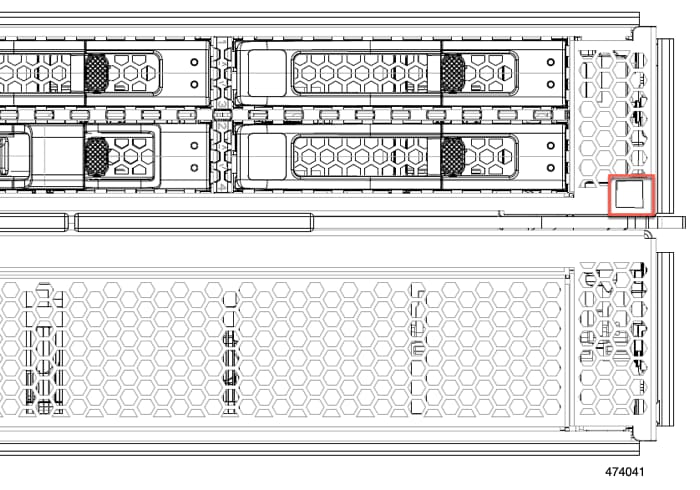
-
The Cisco product identifier (PID) or virtual identifier (VID)
-
The product serial number
The product identification tag applies to the entire compute node, both the primary and secondary.
You will find it helpful to scan the QR code so that the information is available if you need to contact Cisco personnel.
Compute Node Front Panel
The Cisco UCS X410c M7 front panel contains system LEDs that provide visual indicators for how the overall compute node is operating. An external connector is also supported.
Compute Node Front Panel

|
1 |
Power LED and Power Switch The LED provides a visual indicator about whether the compute node is on or off.
The switch is a push button that can power off or power on the compute node. See Front Panel Buttons. |
2 |
System Activity LED The LED blinks to show whether data or network traffic is written to or read from the compute node. If no traffic is detected, the LED is dark. The LED is updated every 10 seconds. |
|
3 |
System Health LED A multifunction LED that indicates the state of the compute node.
|
4 |
Locator LED/Switch The LED provides a visual indicator that glows solid blue to identify a specific compute node. The switch is a push button that toggles the Indicator LED on or off. See Front Panel Buttons. |
|
5 |
External Optical Connector (Oculink) that supports local console functionality. |
Front Panel Buttons
The front panel has some buttons that are also LEDs. See Compute Node Front Panel.
-
The front panel Power button is a multi-function button that controls system power for the compute node.
-
Immediate power up: Quickly pressing and releasing the button, but not holding it down, causes a powered down compute node to power up.
-
Immediate power down: Pressing the button and holding it down 7 seconds or longer before releasing it causes a powered-up compute node to immediately power down.
-
Graceful power down: Quickly pressing and releasing the button, but not holding it down, causes a powered-up compute node to power down in an orderly fashion.
-
-
The front panel Locator button is a toggle that controls the Locator LED. Quickly pressing the button, but not holding it down, toggles the locator LED on (when it glows a steady blue) or off (when it is dark). The LED can also be dark if the compute node is not receiving power.
For more information, see Interpreting LEDs.
Drive Bays
Each Cisco UCS X410c M7 compute node has a front mezzanine slot that can support local storage drives of different types and quantities of 2.5-inch SAS, SATA, or NVMe drives. A drive blank panel (UCSC-BBLKD-M7) must cover all empty drive bays.
Drive bays are numbered sequentially from 1 through 6 as shown.
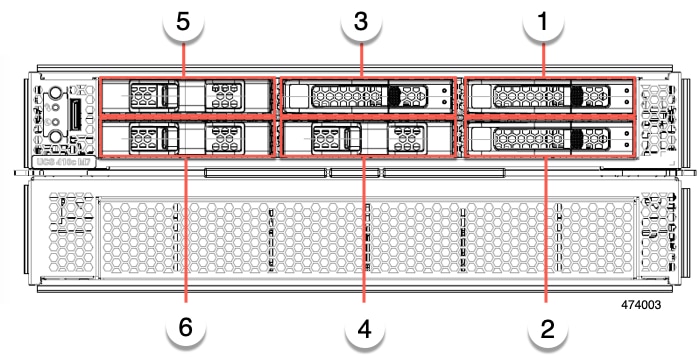
Drive Front Panels
The front drives are installed in the front mezzanine slot of the compute node. SAS/SATA and NVMe drives are supported.
Compute Node Front Panel with SAS/SATA Drives
The compute node front panel contains the front mezzanine module, which can support a maximum of 6 SAS/SATA drives. The drives have additional LEDs that provide visual indicators about each drive's status.

|
1 |
Drive Health LED |
2 |
Drive Activity LED |
Compute Node Front Panel with NVMe Drives
The compute node front panel contains the front mezzanine module, which can support a maximum of six 2.5-inch NVMe drives.



 Feedback
Feedback