Welcome to DMS-Admin

Note![]() Although visible in the Cisco DMM user interface, Release 5.5 and 5.6 software does not support Cisco Digital Signs, Cisco Digital Media Players (DMPs), Cisco Cast, Cisco Digital Media Designer, or the Cisco Digital Media Player Device Manager.
Although visible in the Cisco DMM user interface, Release 5.5 and 5.6 software does not support Cisco Digital Signs, Cisco Digital Media Players (DMPs), Cisco Cast, Cisco Digital Media Designer, or the Cisco Digital Media Player Device Manager.
Procedures
You can use the Appliance Administration Interface (AAI) command shell to set up, connect, and maintain the appliance.
For a list of the logical ports used by Cisco DMS, see the “Ports Used by Digital Media Suite” chapter in the Cisco Show and Share Administrator Guide on Cisco.com.
Follow these procedures to begin configuring your Cisco DMM:
- Learn Your DMM Appliance Serial Number
- Start DMS-Admin
- Set a User Session Timeout for Components of Cisco DMS
Learn Your DMM Appliance Serial Number

Note![]() You cannot obtain any Cisco DMS software feature licenses until you know your DMM appliance serial number.
You cannot obtain any Cisco DMS software feature licenses until you know your DMM appliance serial number.
Step 1![]() Use SSH (or a keyboard connected your DMM appliance) to log in to the admin account in AAI.
Use SSH (or a keyboard connected your DMM appliance) to log in to the admin account in AAI.

Note![]() You alone know the password for this account.
You alone know the password for this account.
In the top-level menu for AAI, the SHOW_INFO option is highlighted by default.

Step 2![]() Press Enter to load the Show Info screen.
Press Enter to load the Show Info screen.
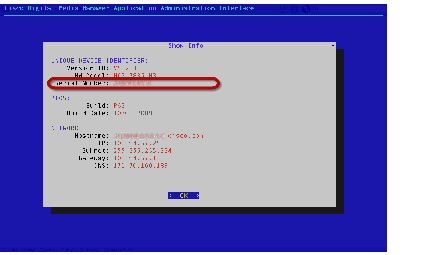
Step 3![]() Write down the appliance serial number that is displayed.
Write down the appliance serial number that is displayed.
Start DMS-Admin
Step 1![]() Point your browser at your DMM appliance.
Point your browser at your DMM appliance.
For example, https://dmm.example.com:8443.
Step 2![]() When the login page loads, sign in to your account.
When the login page loads, sign in to your account.


Note![]() The appearance of the login screen can differ from this illustration. The actual appearance depends on the Cisco DMS software release and the user authentication method (embedded, LDAP, or federation).
The appearance of the login screen can differ from this illustration. The actual appearance depends on the Cisco DMS software release and the user authentication method (embedded, LDAP, or federation).
Step 4![]() Choose Administration from the global navigation or click Administration on the landing page.
Choose Administration from the global navigation or click Administration on the landing page.


Note![]() Although visible in the Cisco DMM user interface, Release 5.5 and 5.6 software does not support Cisco Digital Signs, Cisco Digital Media Players (DMPs), Cisco Cast, Cisco Digital Media Designer, or the Cisco Digital Media Player Device Manager.
Although visible in the Cisco DMM user interface, Release 5.5 and 5.6 software does not support Cisco Digital Signs, Cisco Digital Media Players (DMPs), Cisco Cast, Cisco Digital Media Designer, or the Cisco Digital Media Player Device Manager.
Step 5![]() If your appliance is factory-new or recently reimaged and there are no licenses installed, the Install License Key window appears.
If your appliance is factory-new or recently reimaged and there are no licenses installed, the Install License Key window appears.
If at least one license is installed, the DMS-Admin Dashboard appears where you can see an overview of the DMM appliance system.
Set a User Session Timeout for Components of Cisco DMS
You can set a session timeout value that will automatically log out inactive users after the session time has elapsed. The session timeout applies to all users without exception.
Step 1![]() Choose Administration > Security > Session.
Choose Administration > Security > Session.

Step 2![]() Use the Session Timeout (in minutes) field to enter or edit a session timeout value.
Use the Session Timeout (in minutes) field to enter or edit a session timeout value.
 Feedback
Feedback