Configure Your System for ITSP Interoperability
This chapter provides configuration details to help you to ensure that your infrastructure properly supports voice services.
Configure NAT Mapping
As discussed in “Product Overview and Deployment Guidelines,” some form of Network Address Translation (NAT) mapping is needed to support VoIP. If your ITSP does not support NAT mapping through a Session Border Controller, and if your edge device is not a SIP-ALG router, you can address this issue through one of the following methods:
Configure NAT Mapping with a Static IP Address
This option can be used if the following requirements are met:
- You must have a static external (public) IP address from your ISP.
- The edge device—that is, the router between your local area network and your ISP network—must have a symmetric NAT mechanism. If the WRP500 is the edge device, this requirement is met. If another device is used as the edge device, see the “Determine Whether the Router Uses Symmetric or Asymmetric NAT” section.
- If the WRP500 is connected to an Ethernet switch, the switch must be configured to enable Spanning Tree Protocol and Port Fast on the port to which the WRP500 is connected.

Note![]() Use NAT mapping only if the ITSP network does not provide a Session Border Controller functionality.
Use NAT mapping only if the ITSP network does not provide a Session Border Controller functionality.
Step 1![]() Log in as administrator.
Log in as administrator.
Step 2![]() Under the Voice menu, click SIP.
Under the Voice menu, click SIP.
Step 3![]() In the NAT Support Parameters section, enter the following settings:
In the NAT Support Parameters section, enter the following settings:
Figure 2-1 Voice tab > SIP: NAT Support Parameters
Step 4![]() Under the Voice menu, click Line 1 or Line 2 to choose the line interface that you want to modify.
Under the Voice menu, click Line 1 or Line 2 to choose the line interface that you want to modify.
Step 5![]() In the NAT Settings section, enter the following settings:
In the NAT Settings section, enter the following settings:
Figure 2-2 Voice tab > Line N > NAT Settings


Note![]() You also need to configure the firewall settings on your router to allow SIP traffic. See Firewalls and SIP.
You also need to configure the firewall settings on your router to allow SIP traffic. See Firewalls and SIP.
Configure NAT Mapping with STUN
This option is considered a practice of last resort and should be used only if the other methods are unavailable. This option can be used if the following requirements are met:
- You have a dynamically assigned external (public) IP address from your ISP.
- You must have a computer running STUN server software.
- The edge device uses an asymmetric NAT mechanism. If the WRP500 is the edge device, this requirement is not met. For more information, see the “Determine Whether the Router Uses Symmetric or Asymmetric NAT” section.
- If the WRP500 is connected to an Ethernet switch, the switch must be configured to enable Spanning Tree Protocol and Port Fast on the port to which the WRP500 is connected.

Note![]() Use NAT mapping only if the ITSP network does not provide a Session Border Controller functionality.
Use NAT mapping only if the ITSP network does not provide a Session Border Controller functionality.
Step 1![]() Log in as administrator.
Log in as administrator.
Step 2![]() Under the Voice menu, click SIP.
Under the Voice menu, click SIP.
Step 3![]() In the NAT Support Parameters section, enter the following settings:
In the NAT Support Parameters section, enter the following settings:
Figure 2-3 Voice tab > SIP > NAT Support Parameters
Step 4![]() Under the Voice menu, click Line 1 or Line 2 to choose the line interface that you want to modify.
Under the Voice menu, click Line 1 or Line 2 to choose the line interface that you want to modify.
Step 5![]() In the NAT Settings section, enter the following settings:
In the NAT Settings section, enter the following settings:
Figure 2-4 Voice tab > Line N > NAT Settings


Note![]() Your ITSP may require the WRP500 to send NAT keep alive messages to keep the NAT ports open permanently. Check with your ITSP to determine the requirements.
Your ITSP may require the WRP500 to send NAT keep alive messages to keep the NAT ports open permanently. Check with your ITSP to determine the requirements.

Note![]() You also need to configure the firewall settings on your router to allow SIP traffic. See the “Firewalls and SIP” section.
You also need to configure the firewall settings on your router to allow SIP traffic. See the “Firewalls and SIP” section.
Determine Whether the Router Uses Symmetric or Asymmetric NAT
To use a STUN server, the edge device—that is, the device that routes traffic between your private network and your ISP network—must have an asymmetric NAT mechanism. You need to determine which type of NAT mechanism is available on that device.
STUN does not work on routers with symmetric NAT. With symmetric NAT, IP addresses are mapped from one internal IP address and port to one external, routable destination IP address and port. If another packet is sent from the same source IP address and port to a different destination, a different IP address and port number combination is used. This method is restrictive because an external host can send a packet to a particular port on the internal host only if the internal host first sent a packet from that port to the external host.

Note![]() This procedure assumes that a syslog server is configured and is ready to receive syslog messages.
This procedure assumes that a syslog server is configured and is ready to receive syslog messages.
Step 1![]() Make sure that no firewall is running on your computer that could block the syslog port (port 514 by default).
Make sure that no firewall is running on your computer that could block the syslog port (port 514 by default).
Step 2![]() Log in as administrator.
Log in as administrator.
Step 3![]() To enable debugging, complete the following tasks:
To enable debugging, complete the following tasks:
a.![]() Under the Voice menu, click System.
Under the Voice menu, click System.
b.![]() In the Syslog Server and Debug Server fields, enter the IP address of your syslog server. This address and port number must be reachable from the WRP500.
In the Syslog Server and Debug Server fields, enter the IP address of your syslog server. This address and port number must be reachable from the WRP500.
c.![]() From the Debug level drop-down list, choose 3.
From the Debug level drop-down list, choose 3.
d.![]() From the Debug option drop-down list, choose dbg_all.
From the Debug option drop-down list, choose dbg_all.

Step 4![]() To collect information about the type of NAT that your router is using, complete the following tasks:
To collect information about the type of NAT that your router is using, complete the following tasks:
a.![]() Under the Voice menu, click SIP.
Under the Voice menu, click SIP.
b.![]() Scroll down to the NAT Support Parameters section.
Scroll down to the NAT Support Parameters section.
c.![]() From the STUN Test Enable field, choose yes.
From the STUN Test Enable field, choose yes.
Step 5![]() To enable SIP signaling, complete the following task:
To enable SIP signaling, complete the following task:
a.![]() Under the Voice menu, click Line 1 or Line 2 to choose the line interface that you want to modify.
Under the Voice menu, click Line 1 or Line 2 to choose the line interface that you want to modify.
b.![]() In the SIP Settings section, choose full from the SIP Debug Option field.
In the SIP Settings section, choose full from the SIP Debug Option field.
Step 7![]() View the syslog messages to determine whether your network uses symmetric NAT. Look for a warning header in the REGISTER messages, such as Warning: 399 spa "Full Cone NAT Detected.”
View the syslog messages to determine whether your network uses symmetric NAT. Look for a warning header in the REGISTER messages, such as Warning: 399 spa "Full Cone NAT Detected.”
Firewalls and SIP
To enable SIP requests and responses to be exchanged with the SIP proxy at the ITSP, you must ensure that your firewall allows both SIP and RTP unimpeded access to the Internet.
–![]() SIP ports—UDP port 5060 through 5061, which are used for the ITSP line interfaces
SIP ports—UDP port 5060 through 5061, which are used for the ITSP line interfaces
Configure SIP Timer Values
The default timer values should be adequate in most circumstances. However, you can adjust the SIP timer values as needed to ensure interoperability with your ITSP. For example, if SIP requests are returned with an “invalid certificate” message, you may need to enter a longer SIP T1 retry value.
For more information, see the “SIP Timer Values (sec) section” section.
 Feedback
Feedback