Smart Software Licensing Overview
Cisco Smart Software Licensing is a new way of thinking about licensing. It adds flexibility to your licensing and simplifies it across the enterprise. It also delivers visibility into your license ownership and consumption.
Cisco Smart Software Licensing helps you to procure, deploy, and manage licenses easily where devices self-register and report license consumption, removing the need for product activation keys (PAK). It pools license entitlements in a single account and allows you to move licenses freely through the network, wherever you need them. It is enabled across Cisco products and managed by a direct cloud-based or mediated deployment model.
The Cisco Smart Software Licensing service registers the product instance, reports license usage, and obtains the necessary authorization from Cisco Smart Software Manager or Cisco Smart Software Manager satellite.
You can use Smart Licensing to:
-
See the license usage and count
-
See the status of each license type
-
See the product licenses available on Cisco Smart Software Manager or Cisco Smart Software Manager satellite
-
Renew License Authorization with Cisco Smart Software Manager or Cisco Smart Software Manager satellite
-
Renew the License Registration
-
Deregister with Cisco Smart Software Manager or Cisco Smart Software Manager satellite
 Note |
The License authorization is valid for 90 days with a renewal at least once in 30 days. The authorization will expire after 90 days if it is not connected to Cisco Smart Software Manager or Cisco Smart Software Manager satellite. If the Cisco Smart Software Manager satellite option is selected, the satellite must have an internet connection to Cisco Smart Software Manager for the authorization to occur. The Cisco Smart Software Manager satellite can operate in 2 modes: Connected Mode in which the connection time is configurable, and Disconnected mode which requires a manual sync. |
There are two main deployment options for Smart Licensing:
-
Cisco Smart Software Manager
-
Cisco Smart Software Manager satellite
Cisco Smart Software Manager
The Cisco Smart Software Manager is a cloud-based service that handles your system licensing. Use this option if Unified Communications Manager can connect to cisco.com, either directly or via a proxy server. Cisco Smart Software Manager allows you to:
-
Manage and track licenses
-
Move licenses across virtual account
-
Remove registered product instance
Optionally, if Unified Communications Manager cannot connect directly to Cisco Smart Software Manager, you can deploy a proxy server to manage the connection.
 Note |
If you are upgrading Unified Communications Manager registered to Cisco Smart Software Manager from Pre-15 releases to Release 15 or higher, Cisco Unified Communications Manager will not update the product version to 15 in the Cisco Smart Software Manager UI for the Product Instance. Refer to CSCwf94088 for more details. |
For additional information about Cisco Smart Software Manager, go to https://software.cisco.com.
Cisco Smart Software Manager Satellite
Cisco Smart Software Manager satellite is an on-premise deployment that can handle your licensing needs if Unified Communications Manager cannot connect to cisco.com directly, either for security or availability reasons. When this option is deployed, Unified Communications Manager registers and report license consumption to the satellite, which synchronizes its database regularly with the backend Cisco Smart Software Manager that is hosted on cisco.com.
The Cisco Smart Software Manager satellite can be deployed in either Connected or Disconnected mode, depending on whether the satellite can connect directly to cisco.com.
-
Connected—Used when there is connectivity to cisco.com directly from the Smart Software Manager satellite. Smart account synchronization occurs automatically.
-
Disconnected—Used when there is no connectivity to cisco.com from the Smart Software Manager satellite. Smart Account synchronization must be manually uploaded and downloaded.
 Note |
The Unified CM running in Dual Stack mode supports satellite configured with IPv4 and IPv6 address. |
 Note |
If you are upgrading Unified Communications Manager registered to Cisco Smart Software Manager Satellite from Pre-15 releases to Release 15 or higher, Cisco Unified Communications Manager will not update the product version to 15 in the Cisco Smart Software Manager UI for the Product Instance. Refer to CSCwf94088 for more details. |
For Cisco Smart Software Manager satellite information and documentation, go to https://www.cisco.com/c/en/us/buy/smart-accounts/software-manager-satellite.html.
Minimum TLS Version Control for Smart Software Licensing
Smart Software Licensing utilizes the TLS feature that secures and controls connections among Unified Communications Manager-controlled systems, devices, and processes to prevent access to the voice domain.
The supported TLS versions are TLS 1.0, 1.1, 1.2, and 1.3. After you configure the minimum TLS version, both the minimum version and the higher versions are supported.
Smart Transport supports the TLS 1.3 protocol. Smart Software Licensing using the Smart Call Home feature does not support the TLS 1.3 protocol and it will fall back to the minimum TLS version configured on the Unified CM. This is because the TLS 1.3 connections to older versions of Unified Communications Manager that do not support the higher TLS version do not work.
Before you configure the minimum TLS version, ensure that the following products support secure connection of the selected minimum TLS version configured or above. If this requirement is not met, upgrade the product to a version that supports the interoperability for selected minimum TLS version configured or above when you configure the minimum TLS version.
-
Cisco Unified Communications Manager
-
IM and Presence Service
-
Cisco Unity Connection
-
Cisco Emergency Responder
-
Cisco Unified Contact Center Express
 Important |
From Release 15SU2 onwards, Call Home as a transport mode for smart licensing is deprecated. Smart Transport mode, the new transport mode is introduced for smart licensing. Post upgrade or migration, Unified Communications Manager will automatically move to Smart Transport if connectivity to the smartreceiver.cisco.com is established. If there is a connection failure, Unified Communications Manager will fallback to Call Home. To use Smart Transport, you must switch the transport mode from Call Home to Smart Transport from the License Management page. For more information, see the "Configure Connection to Smart Software Licensing (Applicable from Release 15SU2 Onwards)" section in the System Configuration Guide for Cisco Unified Communications Manager. |
License Types
The following licensing types are available to cover your needs:
- Cisco Unified Workspace Licensing
-
Cisco Unified Workspace Licensing (UWL) provides the most popular bundles of Cisco Collaboration applications and services in a cost-effective, simple package. It includes soft clients, applications server software, and licensing on a per-user basis.
- Cisco User Connect Licensing
-
User Connect Licensing (UCL) is a per-user based license for individual Cisco Unified Communications applications, which includes the applications server software, user licensing, and a soft client. Depending on the type of device and number of devices that you require, UCL is available in Essential, Basic, Enhanced, and Enhanced Plus versions.
For more information about these license types and the versions in which they are available, see http://www.cisco.com/c/en/us/products/unified-communications/unified-communications-licensing/index.html.
- Session Management Edition
-
Session Management Edition can be registered to either Cisco Smart Software Manager or Cisco Smart Software Manager satellite. You can register Session Management Edition using the same processes as for Unified Communications Manager, register to a virtual account that Cisco Unified Communications Manager is registered or a separate virtual account, and fulfill a minimal set of licenses requirement.

Note
The SME registered in Specific License Reservation (SLR) requires a minimum set of licenses reserved in CSSM while generating an SLR authorization code.
Product Instance Evaluation Mode
 Note |
Evaluation period is before the product is registered. |
 Note |
You cannot deploy a secure SIP trunk while running with a 90-day evaluation period. To deploy a secure SIP trunk, your system must have registered to a Smart Software Manager account with the Allow export-controlled functionality product registration token selected. |
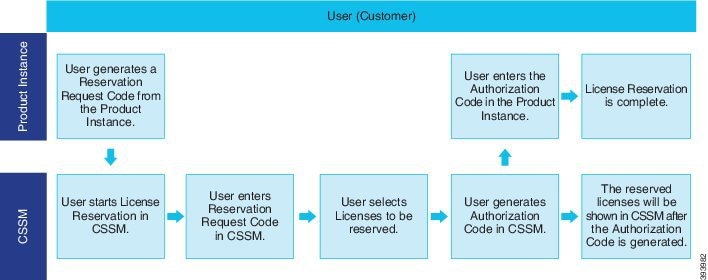

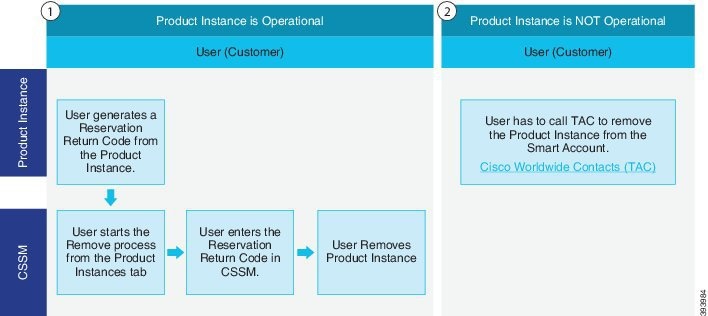




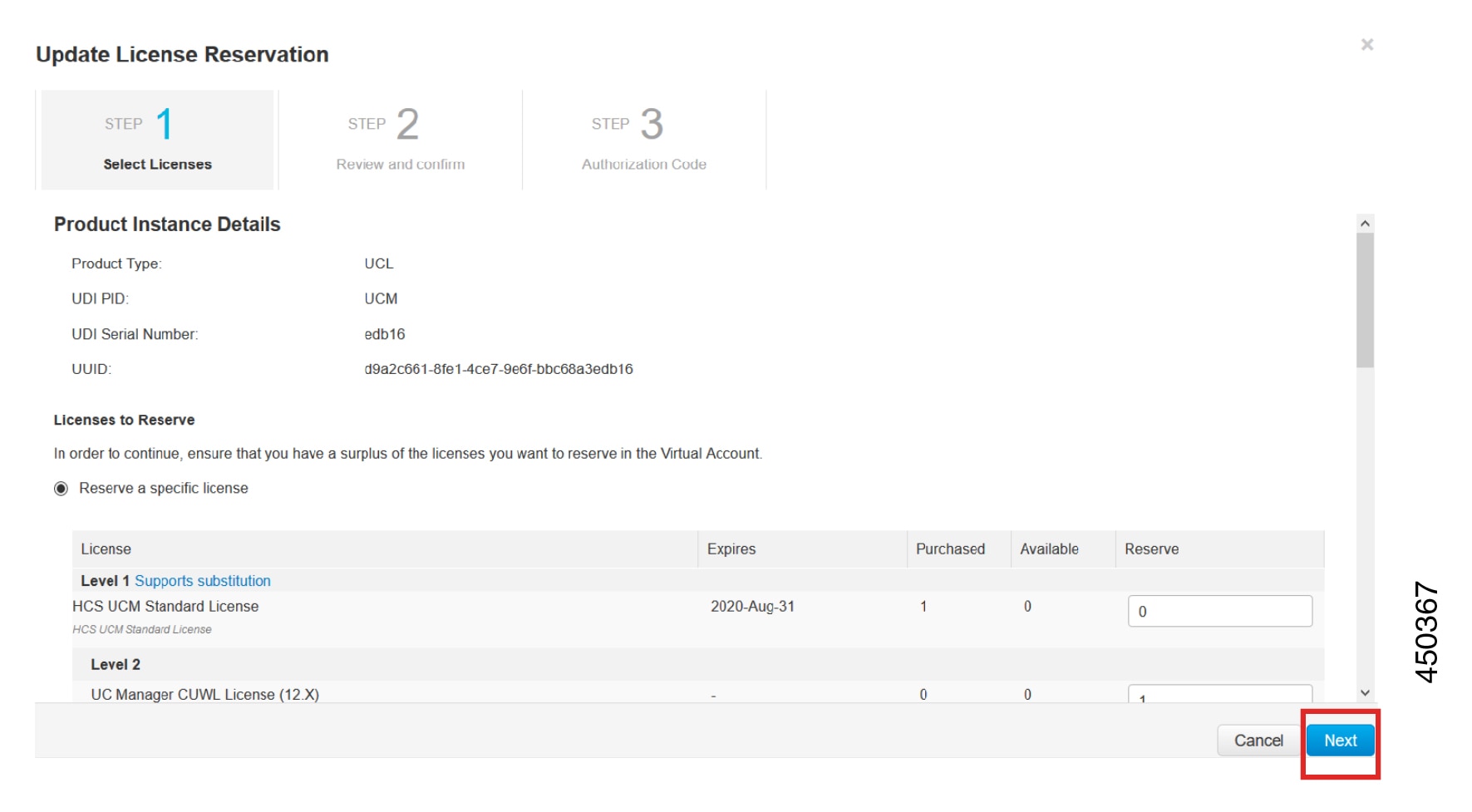
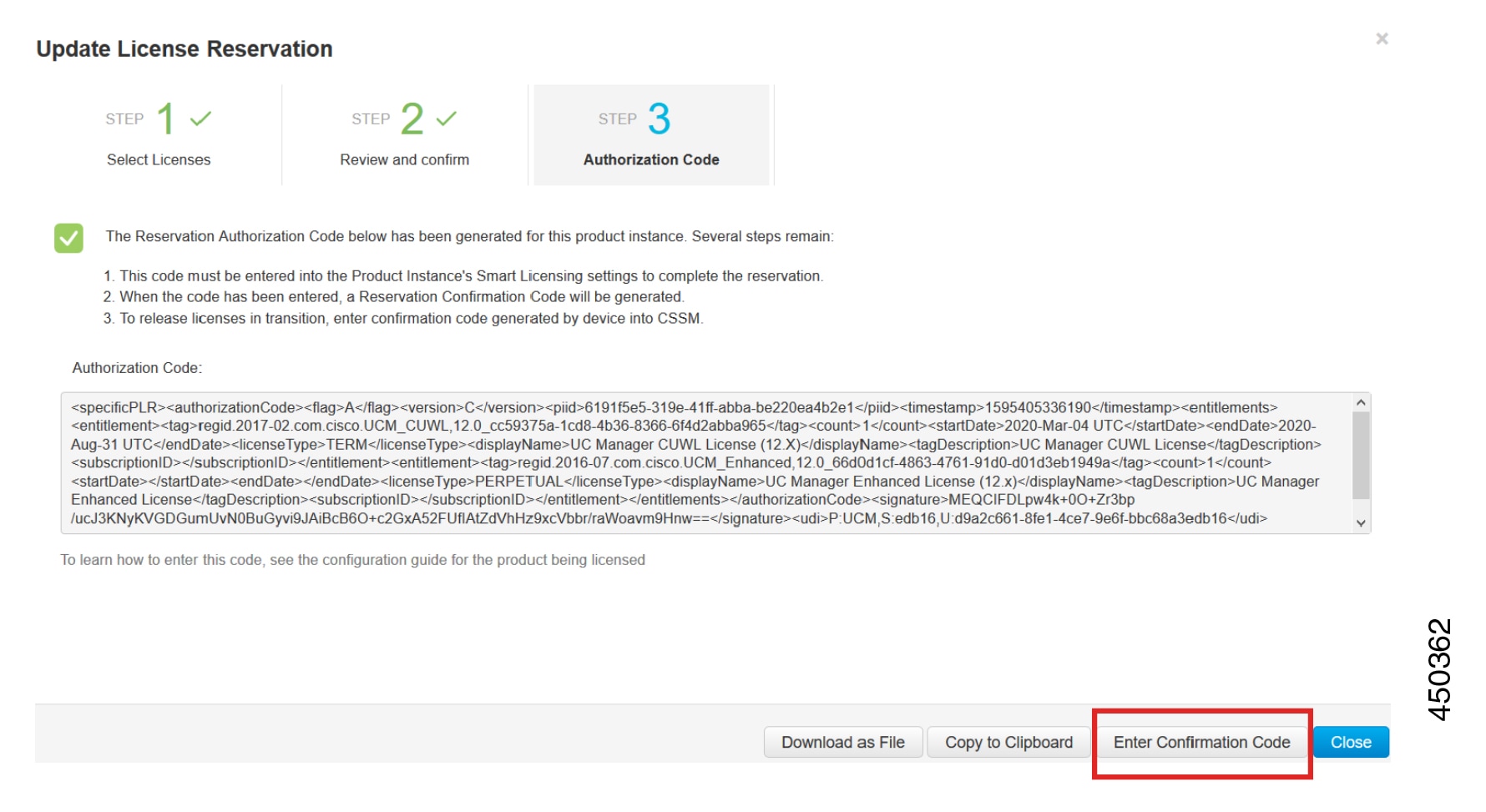

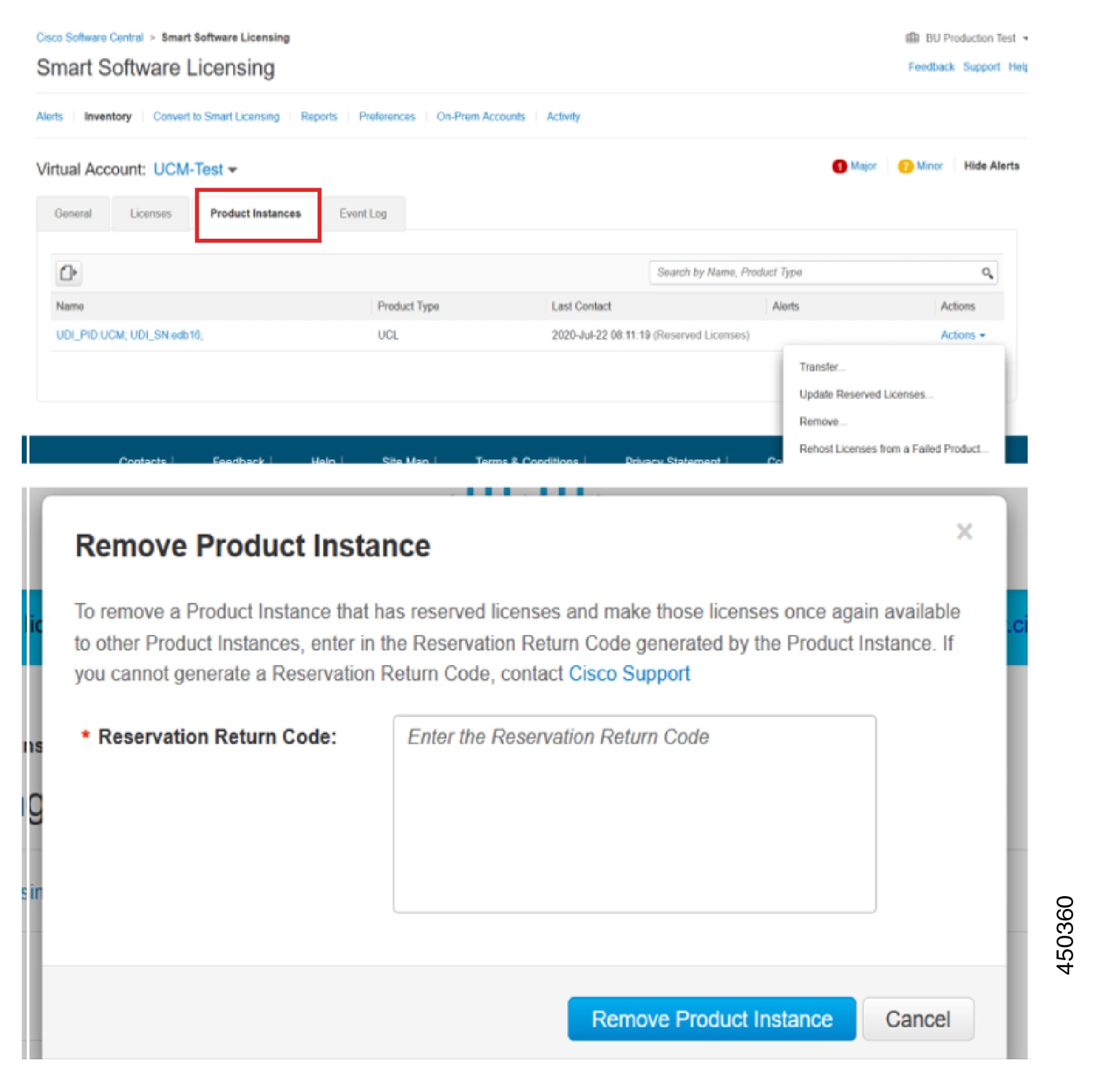

 Feedback
Feedback