User Reports Overview
CAR provides reporting capabilities for three levels of users:
-
Administrators - Generate system reports to:
-
Load balancing
-
System performance
-
Troubleshooting
-
-
Managers - Generate reports for users, departments, QoS to help with the call monitoring for budgeting or security purposes, and for determining the voice quality of the calls.
-
Individual users - Generate a billing report for their calls.
 Note |
You may have access restrictions to view some reports depending on your job function. |
User Reports Description
Users, managers, and CAR administrators can generate user reports. CAR includes the following user reports:
-
Bills
-
Individual - Available for users, managers, and CAR administrators. Individual bills provide call information for the date range that you specify. You can generate, view, or mail summary or detail information about your individual phone bills. Those CAR administrators who are also application users cannot get this report.
-
Department - Available for managers and CAR administrators. Department bills provide call information and quality of service (QoS) ratings. If you are a manager, you can generate a summary or detailed report of the calls that are made by all users who report to you, or only those users that you choose. If you are a CAR administrator, you can generate a summary or detailed report of the calls that some or all users in the system make. This report helps you to keep track of all calls on a user-level basis for the entire system.
-
-
Top N
-
By Charge - Available for managers and CAR administrators. The Top N by Charge reports list the top number of users that incurred a maximum charge for calls during a period that you specify. Reports that are generated by destinations list the destinations that incurred the maximum charges. Reports that are generated by all calls list the calls that incurred the maximum charges. If you are a manager, the report includes the top charges for all calls that are made by users who report to you during the specified period. If you are a CAR administrator, the report includes the top charges for all calls that are made by all users on the system for the specified period.
-
By Duration - Available for managers and CAR administrators. The Top N by Duration reports list the top number of users that incurred a maximum time on calls during a period that you specify. Reports that are generated by destinations list the destinations that incurred the maximum duration. Reports that are generated by all calls list the calls that incurred the maximum duration. If you are a manager, the report lists the top number of users who report to you who incurred a maximum time for calls that are made during the chosen date range, starting with the longest. If you are a CAR administrator, the report lists the top number of users that incurred a maximum time for calls that were made during the chosen date range, starting with the longest.
-
By Number of Calls - Available for managers and CAR administrators. The Top N by Number of Calls reports list the users who incurred the maximum number of calls. Reports that extensions generate list the extensions that placed or received the greatest number of calls during a period that you specify. If you are a manager, the report lists the top number of calls by user or extension, among the users who report to you, for the chosen date range. If you are a CAR administrator, the report lists the top number of calls for each user or extension in the system. Reports that are generated by Individual Users list the users who incurred the maximum number of calls. Reports that are generated By Extensions list the extensions that have placed or received the greatest number of calls in the group (for a manager) or in the system (for the CAR administrator).
-
-
Cisco Unified Communications Manager Assistant
-
Manager Call Usage - Available for CAR administrators. The Cisco Unified Communications Manager Assistant (IPMA) summary and detail reports provide call completion usage details for IPMA managers. The manager reports can include calls that managers handle for themselves only, calls that assistants handle for managers only, or calls that both managers and assistants handle for managers.
-
Assistant Call Usage - Available for CAR administrators. The Cisco IPMA summary and detail reports provide call completion usage details for IPMA assistants. The assistant reports can include calls that assistants handle for themselves only, calls that assistants handle for managers, calls that assistants handle for themselves and for managers.
-
-
Cisco IP Phone Services - Available for CAR administrators. The Cisco IP Phone Services report shows selected Cisco IP Phone services, the number of users that are subscribed to each of the selected services, and the utilization percentage for each of the selected services. You can create services for a wide variety of business and entertainment uses. If you have revenue that is tied to a service, such as for advertising, you can use this report to determine the number of users who have subscribed to the service. You can also use this report to indicate the popularity of the selected services.
Mail Reports
You can email all reports in CAR. You can send a report by mail from any report window in CAR. You can also view the report first and then send it.
Before you begin
To email reports, first, configure valid mail parameters. The mail parameters allow CAR to send email by using an email server in your system. See the Set Up Mail Server Parameters, for more information. Also, set up the details of the report that you want generated.
The following procedure describes how to mail a CAR report.
Procedure
|
Step 1 |
Within any CAR Reports window or after viewing the report, click Send Report. The Mail To window displays. |
|
Step 2 |
Enter the email ID for the user to whom you want to send the report. |
|
Step 3 |
You can search for a user by clicking the To. A User Search window displays. |
|
Step 4 |
In the First Name and Last Name fields, enter characters of the first or last name of the user and click Search. A User Search Results window displays on the same page and lists all users who matched the search criteria that you entered. |
|
Step 5 |
In the row for the user to whom you want to send the report, click the Select link. The user that you chose gets added to the To field of the Mail To window. Repeat this step to add more users to the list of people who will be emailed a copy of this report. |
|
Step 6 |
When you have added all users, click Close in the User Search window. The users who are listed in the Search Users window get copied to the To field of the Mail To window. |
|
Step 7 |
To add a user to the Cc field, click the Cc and follow the same instructions as described in Step 4 through Step 6. |
|
Step 8 |
In the Subject field, enter a subject message (optional). |
|
Step 9 |
In the Message area, enter a message (optional). |
|
Step 10 |
Click Send. |
View CSV Reports
At times, the data in the CSV report may not be aligned properly. To align the data and view the report in the right format, do the following:
Procedure
|
Step 1 |
Open the CSV report in a web browser. |
|
Step 2 |
Right-click anywhere on the report and choose View Source. The report opens as a text file. |
|
Step 3 |
Save the text file with a CSV file extension. |
|
Step 4 |
Open the CSV file. The data is displayed in the right format. |
Search Users
Many reports in CAR provide a search function, so you can look for users. The following CAR User reports support search by user: Department and individual bills, Top N by charge, duration, and a number of calls, Cisco Unified Communications Manager Assistant, and Cisco Unified IP Phone. You can mail all reports that can be generated through the Send Report.
Before you begin
You must use the window in User Reports that allows you to search for users.
This section describes how to search for a user.
Procedure
|
Step 1 |
Click the Search Users link. A User Search window displays. |
|
Step 2 |
In the First Name and Last Name fields, enter characters of the first or last name of the user and click Search. A User Search Results window displays in the same window and lists all users who matched the search criteria that you entered. |
|
Step 3 |
In the row for the user that you want, click Select link. The user that you chose gets added to the List of Users in the User Search window. Repeat this step to add more users. |
|
Step 4 |
When you have added all users, click Close in the User Search window. |




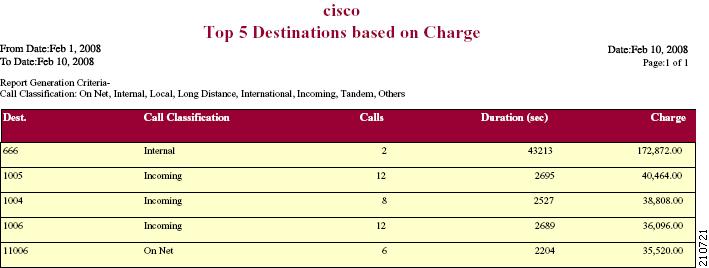

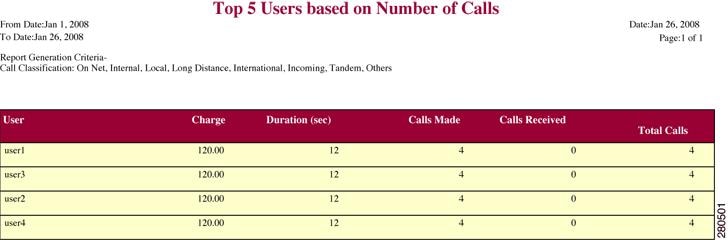





 Feedback
Feedback