Accessibility Features
The Cisco Unified SIP Phone 3905 provides accessibility features for the vision impaired, the blind, and the hearing and mobility impaired.
You can also find more information about accessibility at this Cisco website:
http://www.cisco.com/web/about/responsibility/accessibility/index.html
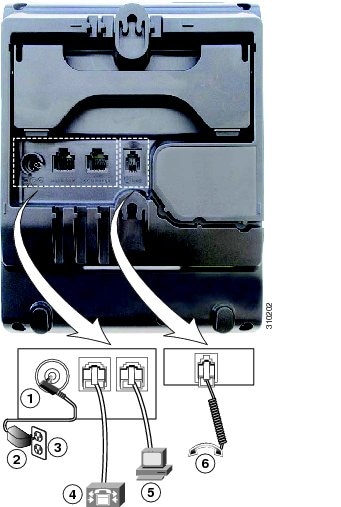



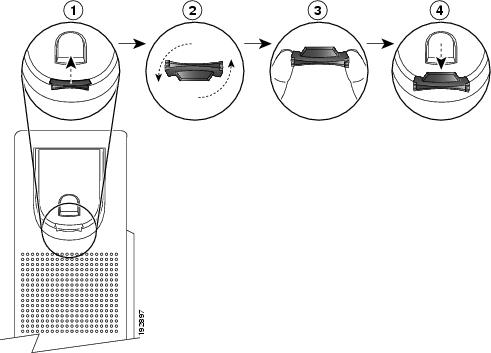

 Feedback
Feedback