Cisco IP Conference Phone 8832
The Cisco IP Conference Phone 8832 and 8832NR enhance people-centric communications. It combines superior high‑definition (HD) audio performance and 360-degree coverage for medium to large conference rooms and executive offices. It provides an audiophile sound experience with a full-duplex two-way wideband (G.722) audio hands-free speaker. This phone is a simple solution that meets the challenges of the most diverse rooms.
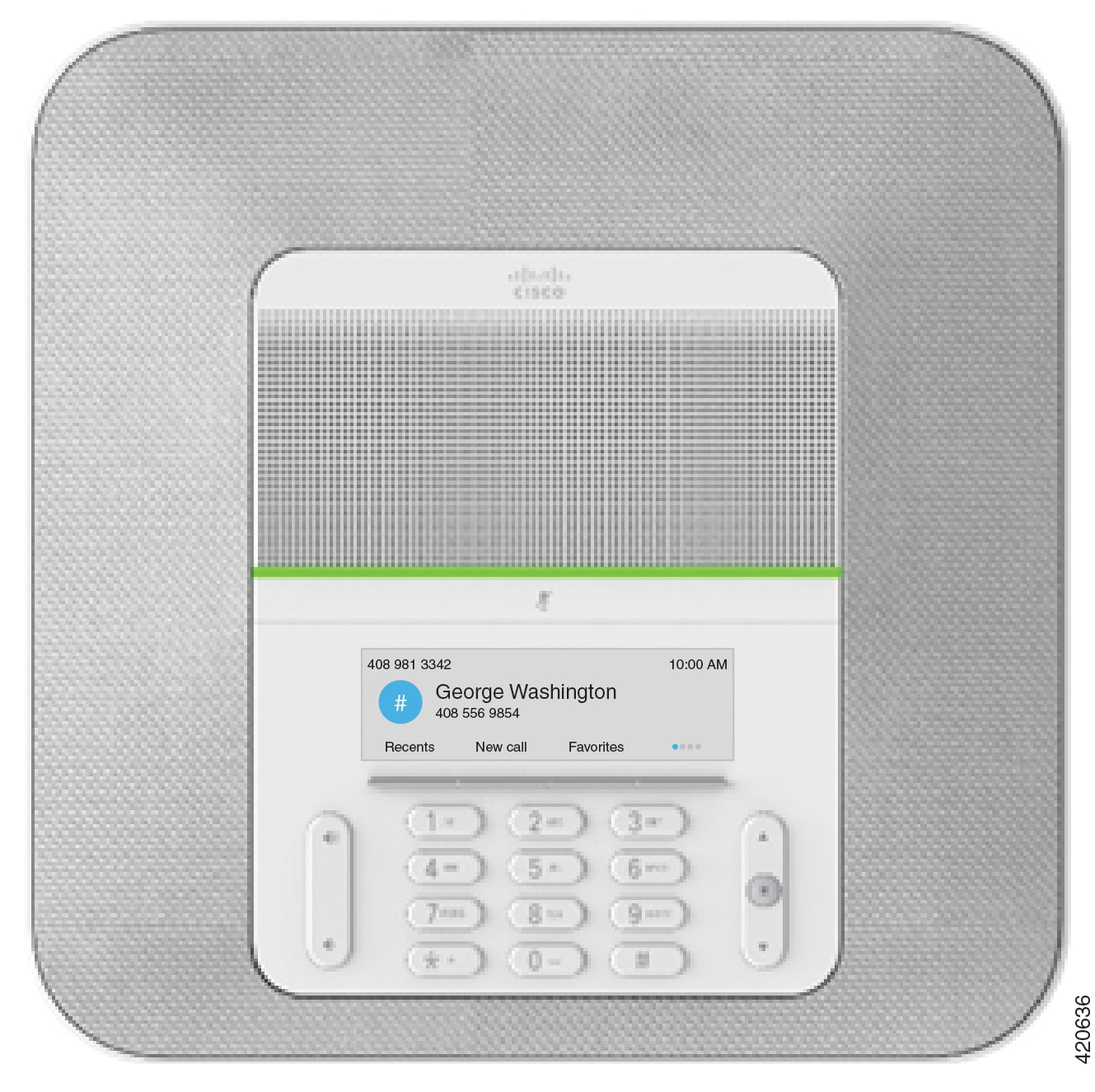
The conference phone has sensitive microphones with 360-degree coverage. This coverage lets you speak in a normal voice and be heard clearly from up to 10 feet (3 m) away. The phone also features technology that resists interference from mobile phones and other wireless devices, which assures delivery of clear communications without distractions. The phone provides a color screen and softkey buttons to access user functions. With the base unit alone, the phone provides coverage for a 20 x 20 ft. (6.1 x 6.1 m) room and up to 10 people.
Two wired expansion microphones are available for use with the phone. Placing the expansion microphones away from the base unit provides greater coverage in larger conference rooms. With the base unit and wired expansion microphones, the conference phone provides coverage for a 20 x 34 ft. (6.1 x 10 m) room and up to 22 people.
The phone also supports an optional set of two wireless expansion microphones. With the base unit and wireless expansion microphones, the conference phone provides coverage for a 20 x 40 ft. (6.1 x 12.2 m) room and up to 26 people. To cover a 20 x 40 ft. room, we recommend that you place each microphone at a maximum distance of 10 ft. from the base.
You can connect two base units to increase the coverage for a room. This configuration requires the optional Daisy Chain kit and can support two expansion microphones (either wired or wireless, but not a mixed combination). If you are using wired microphones with the Daisy Chain kit, the configuration provides coverage for a room up to 20 x 50 feet (6.1 x 15.2 m) and up to 38 people. If you are using wireless microphones with the Daisy Chain kit, the configuration provides coverage for a room up to 20 x 57 feet (6.1 x 17.4 m) and up to 42 people.
The Cisco IP Conference Phone 8832NR (non-radio) version does not support Wi-Fi, wireless expansion microphones, or Bluetooth.
Like other devices, a Cisco IP Phone must be configured and managed. These phones encode and decode the following codecs:
-
G.711 a-law
-
G.711 mu-law
-
G.722
-
G722.2 AMR-WB
-
G.729a/G.729ab
-
G.726
-
iLBC
-
Opus
 Caution |
Using a cell, mobile, or GSM phone, or two-way radio in close proximity to a Cisco IP Phone might cause interference. For more information, see the manufacturer’s documentation of the interfering device. |
Cisco IP Phones provide traditional telephony functionality, such as call forwarding and transferring, redialing, speed dialing, conference calling, and voice messaging system access. Cisco IP Phones also provide a variety of other features.
As with other network devices, you must configure Cisco IP Phones to prepare them to access Cisco Unified Communications Manager and the rest of the IP network. By using DHCP, you have fewer settings to configure on a phone. If your network requires it, however, you can manually configure information such as: an IP address, TFTP server, and subnet information.
Cisco IP Phones can interact with other services and devices on your IP network to provide enhanced functionality. For example, you can integrate Cisco Unified Communications Manager with the corporate Lightweight Directory Access Protocol 3 (LDAP3) standard directory to enable users to search for coworker contact information directly from their IP phones. You can also use XML to enable users to access information such as weather, stocks, quote of the day, and other web-based information.
Finally, because the Cisco IP Phone is a network device, you can obtain detailed status information from it directly. This information can assist you with troubleshooting any problems users might encounter when using their IP phones. You can also obtain statistics about an active call or firmware versions on the phone.
To function in the IP telephony network, the Cisco IP Phone must connect to a network device, such as a Cisco Catalyst switch. You must also register the Cisco IP Phone with a Cisco Unified Communications Manager system before sending and receiving calls.
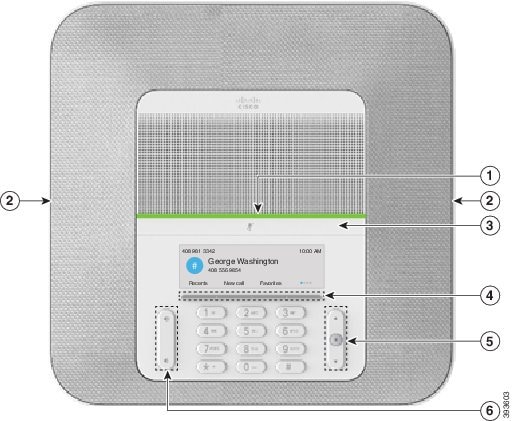



 Feedback
Feedback