|
Basic Prompt and Collect IVR. Basic IVR ports provide a
queue point, custom messaging and prompting, caller input collection, and
processing via DTMF decoding. Decoded DTMF input may be used for both routing
and screen pop purposes. Basic call controls such as terminate, transfer, and
place call are also supported as part of the basic IVR functionality.
| Note
|
Basic IVR port and Advanced IVR port cannot be mixed in the
same configuration. Advanced IVR port includes all features available in Basic
IVR port.
|
|
Included as a part of advanced IVR port
|
Included
|
Included
|
Included
|
|
High Availability Failover. With HA, failure of the
active server can be detected and the IVR subsystem can automatically fail over
from the active to the standby server. All IVR functions will be restored on
the standby server.
| Note
|
All calls in queue and calls receiving IVR call treatment
will be lost. Calls already transferred to the agent will be preserved.
|
|
Optional with HA license
|
Optional with HA license
|
Not available
|
Optional with HA license
|
|
Advanced IVR Port Database Integration. The Unified CCX
server can interoperate with any JDBC-compliant database. Databases tested and
supported by Cisco are listed in
Cisco Unified CCX Software and Hardware Compatibility
Guide, which is available at:
http://docwiki.cisco.com/wiki/Compatibility_Matrix_for_Unified_CCX.
Data retrieved from databases can be used with the conditional
routing capabilities to provide customer profile-based routing and queuing.
Database integration also provides the ability to offer complete self-service
applications to callers. Database views are not supported using the Unified CCX
Editor database steps, but database views can be accessed using Voice XML or
Java logic modules.
|
Included
|
Not available
|
Not available
|
Included
|
|
Advanced IVR Ports HTTP Triggers (the web analog to Unified
CM Telephony) to invoke and run a workflow. HTTP triggers enable a Unified
CCX to receive a customer contact request through an HTTP request. This
approach allows web users to be offered service through a
"click to talk to an agent" button. Information collected
using the web (a customer call back number, account number, shopping cart
content, and so on) can be passed to the Unified CCX script to allow customer
profile-based routing and a data-rich window. These contacts can be prioritized
and routed using the same methods available to normal inbound voice callers.
|
Included
|
Not available
|
Not available
|
Included
|
|
Advanced IVR Port SMTP outbound mail subsystem that may be
used at run time under workflow control to send an email message.
Third-party paging or fax products that accept an incoming email message to
invoke a page or fax service may use this subsystem to provide real-time paging
and fax responses in addition to email responses.
|
Included
|
Not available
|
Not available
|
Included
|
|
Advanced IVR Port Voice XML 2.0 Support. Unified CCX
supports executing application logic developed with the Voice XML (VXML)
standard. VXML is required for certain complex grammar ASR and TTS interactions
and is optional for a DTMF or simple ASR or TTS voice interaction service. VXML
allows organizations to reuse application logic from other applications, such
as a transaction server to a mainframe database.
|
Included
|
Not available
|
Not available
|
Included
|
|
Advanced IVR Port Java Support. The Unified CCX server
can support the defined logic using Java. Java support allows the reuse of
logic from the existing web and Java applications.
|
Included
|
Not available
|
Not available
|
Included
|
|
Advanced IVR Port Automatic Speech Recognition via
MRCP. ASR provides the ability to use natural human speech to replace DTMF
keypad presses as a way to interact with IVR applications.
|
Optional with purchase of compatible ASR product
|
Not available
|
Not available
|
Optional with purchase of compatible ASR product
|
|
Advanced IVR Port Text to Speech via MRCP. TTS provides
the ability to use flat text files as input to a computer-generated speech
engine. TTS can replace prerecorded human speech in IVR applications.
|
Optional with purchase of compatible TTS product
|
Not available
|
Not available
|
Optional with purchase of compatible TTS product
|
|
General IVR Features
|
|
|
|
|
Play messages to callers: Music on hold
|
Included through Cisco Unified Communications Manager Music on
Hold server or .wav file
|
Included through Cisco Unified Communications Manager Music on
Hold server or .wav file
|
Included through Cisco Unified Communications Manager Music on
Hold server or .wav file
|
Included through Cisco Unified Communications Manager Music on
Hold server or .wav file
|
|
Play messages to callers: Prompts
|
Included through .wav file
|
Included through .wav file
|
Included through .wav file
|
Included through .wav file
|
|
Play messages to callers: Combine prompts, music, and messages
|
Included and fully customizable
|
Included and fully customizable
|
Included and fully customizable
|
Included and fully customizable
|
|
Capture and process caller DTMF input
|
Included
|
Included
|
Included
|
Included
|
|
Automated-Attendant support
|
Included and fully customizable
|
Included and fully customizable
|
Included and fully customizable
|
Included
|
|
Database integration
|
Included
|
Not available
|
Not available
|
Included
|
|
Automatic Speech Recognition (ASR)
|
Optional through Media Resource Control Protocol (MRCP)
|
Not available
|
Not available
|
Through Media Resource Control Protocol (MRCP)
|
|
Text to Speech (TTS)
|
Optional through MRCP
|
Not available
|
Not available
|
Optional through MRCP
|
|
Real-time notification services (email; support for paging and
fax)
|
Included (paging and fax require integration with third-party
services)
|
Not available
|
Not available
|
Included (paging and fax require integration with third-party
services)
|
|
VoiceXML for ASR, TTS, and DTMF
|
Included
|
Not available
|
Not available
|
Included
|
|
Read data from HTTP/S and XML pages
|
Included
|
Included
|
Included
|
Included
|
|
Run workflows through HTTP/S request
|
Included
|
Not available
|
Not available
|
Included
|
|
Integrated self-service application support
|
Included
|
Not available
|
Not available
|
Included
|
|
Retrieve XML data using HTTP/S mechanism
|
Included
|
Not available
|
Not available
|
Included
|
|
Retrieve XML/JSON based data using generic REST API call
|
Included
|
Not available
|
Not available
|
Included
|













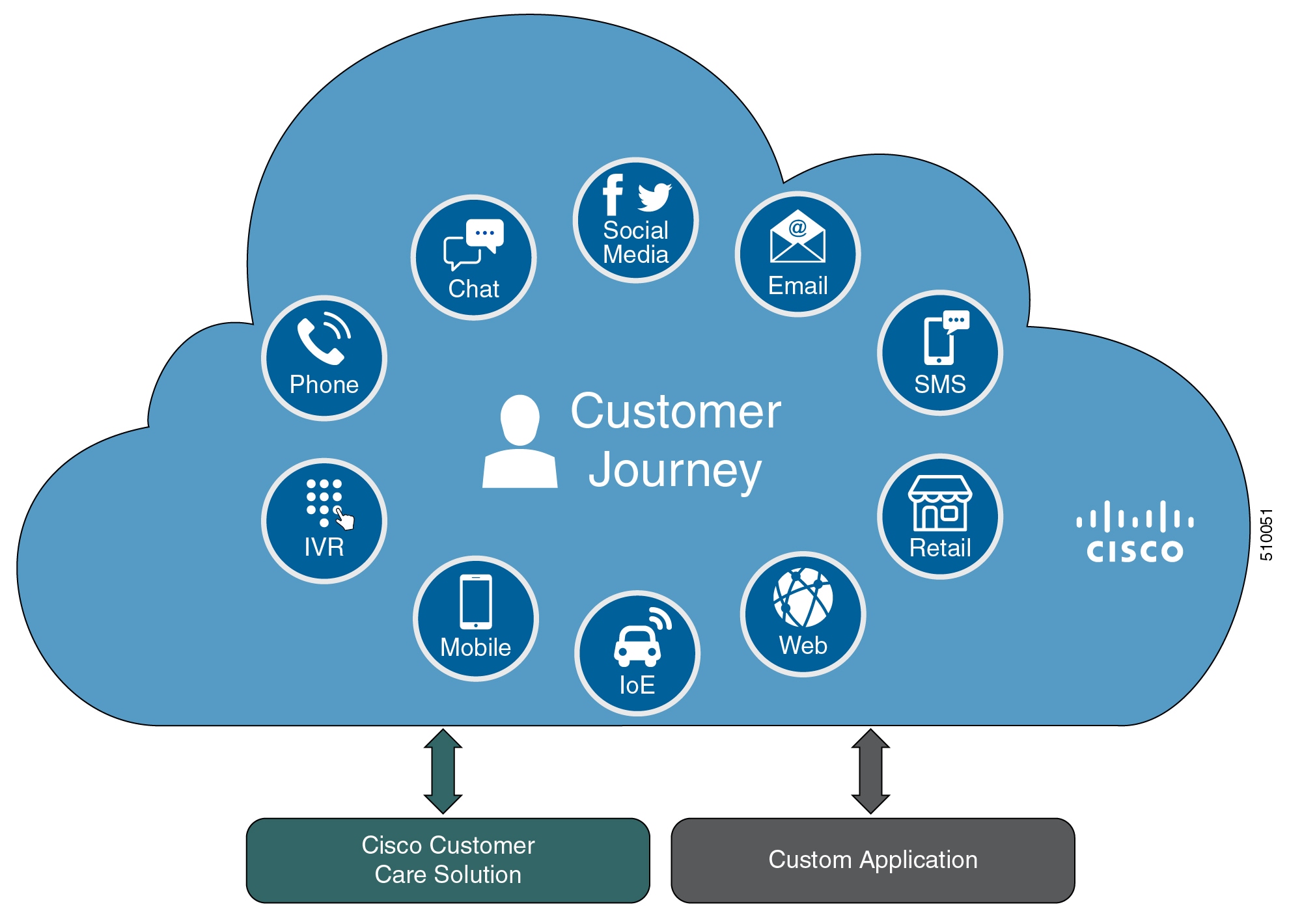











 Feedback
Feedback