Core Components Design Considerations
General Solution Requirements
Principal Design Considerations for Call Center Sizing
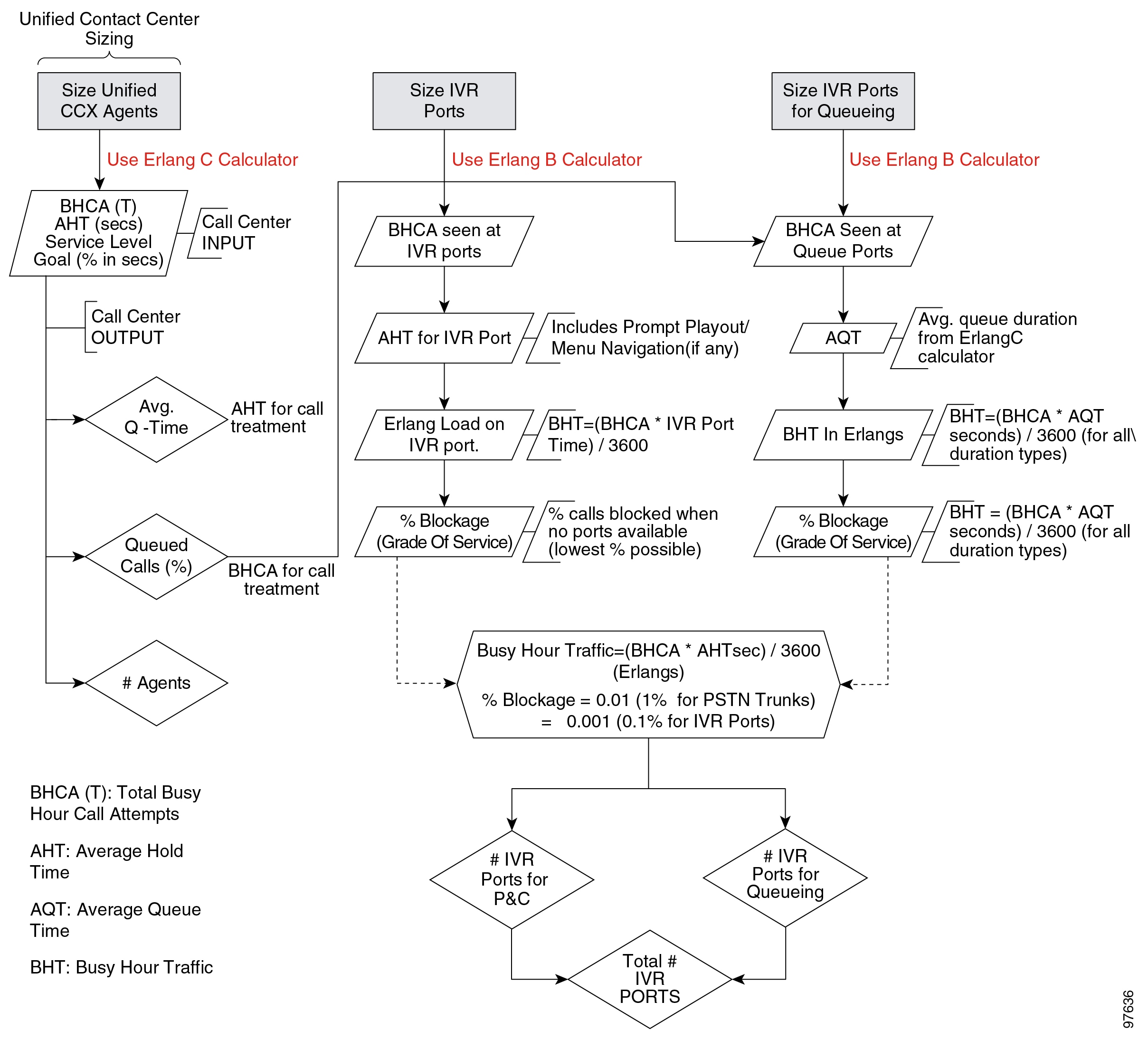
This figure is a general overview of the design considerations for call sizing. For a detailed description of the call center sizing design process, refer to the section on sizing call center resources in the Cisco Unified Contact Center Enterprise Solution Reference Network Design Guide, available online at the following URL:
http://www.cisco.com/go/ucsrnd
There are similar basic call center sizing considerations and steps for Unified CCE, and they also can be used in sizing a smaller contact center for Unified CCX. This call-sizing approach will provide you with the minimum number of IVR ports to support the total BHCA.
-
At a minimum, plan on enough capacity to replace your existing system. The replacement system should perform at least as well as the one it is replacing.
-
After all of the Erlang (C and B) calculations are complete for the call center sizing, any changes in queue times or agents will affect the total number of trunks and IVR ports required for an Unified CCX solution.
-
As you increase the size of the agent pool, very small changes in the average queue time and percentage of queued calls will affect the required number of gateway trunks and IVR ports.
-
Even if you perform all of the calculations for a call center, there are still some variables that you cannot plan for but that will affect the ports needed on a Unified CCX system. For example, one or more agents could call in sick, and that would affect the port count and queue time for each call. Just two agents calling in sick could increase the port count by over 12 percent. This would affect the price of the system and, if not planned for, would affect the ability of the call center to meet caller requirements. Properly sizing call center resources is integral to designing an effective Unified CCX system.
If all of the call sizing information is available, the next step is to apply Unified CCX sizing limits to the call center requirements. For this step, use the Cisco Unified Communications Sizing Tool, available online at:
The Unified Communications downloadable sizing tools help you with the task of sizing Unified Communications deployments.
Preliminary Information Requirements
-
Scope out the preliminary configuration information for the Unified CCX server.
-
Size the gateways for the system.
-
How many IVR ports do you need?
-
How many PSTN gateway trunk ports do you need?
-
How many agents will answer incoming calls?
|
Metric |
Description |
|---|---|
|
Average handle time (AHT) |
Average duration (talk time) of a call plus after-call work time, which is the wrap-up time after the caller hangs up. |
|
Average IVR port usage time |
The total time for prompt playout and/or menu navigation (if any) in the Unified CCX script. This time should not include the queue time the caller spends waiting in queue before an agent becomes available. Queue time is calculated using Erlang-C automatically. |
|
Service level goal for agents |
Percentage of calls answered by agents within a specific number of seconds. |
|
Busy Hour Call Attempts (BHCA) |
Average number of calls received in a busy hour. |
|
Grade of service (% blockage) for gateway ports to the PSTN |
Percentage of calls that get a busy tone (no gateway trunks available) out of the total BHCA. |
All of the metrics in this table are basic call-sizing metrics. After this information is obtained, calculate the number of gateway trunk ports, IVR ports, and agents using standard Erlang B and C calculators.
 Note |
If the system being designed is a replacement for an existing ACD or an expansion to an installed Unified CCX or Cisco Unified IP IVR system, you might be able to use the historical reporting information from the existing system to arrive at the above metrics. |
In addition, call sizing design considerations may vary if the call center is more self-service oriented.
Terminology
This figure illustrates the common port types and how they map to Unified CCX.
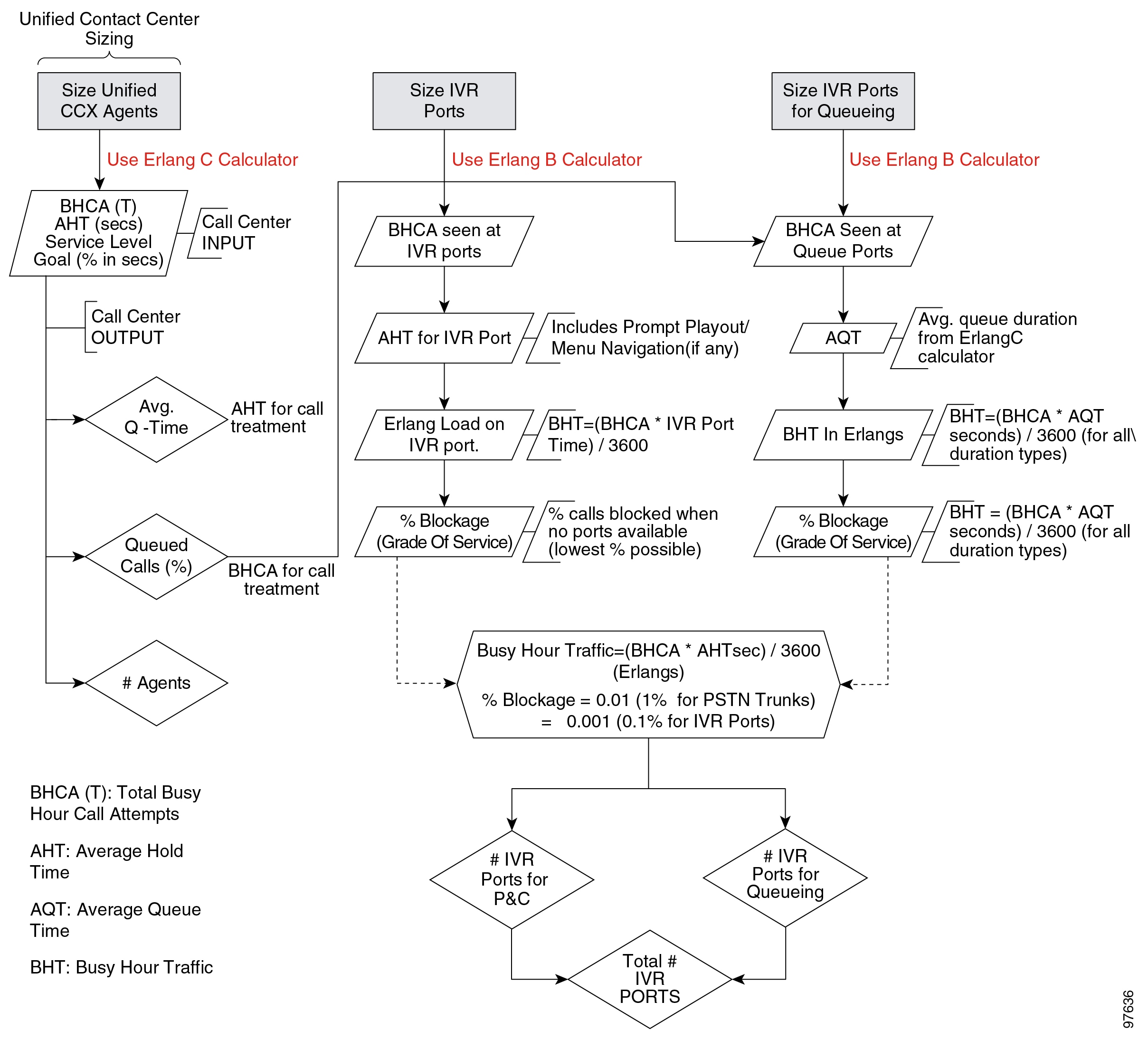
Call center sizing differentiates the port types as follows:
-
Gateway or PSTN trunk ports — Handles calls originating from the PSTN. They are purchased separately from Unified CCX.
-
Queue ports — IVR ports that queue calls (when no agents are available) prior to transferring the caller to an available agent. These ports are included at no additional cost with Unified CCX. However, they must be sized for proper capacity planning for the Unified CCX server.
-
IVR ports — Full-featured IVR ports available with the Cisco Unified IP IVR and Unified CCX Premium product.
If you want additional supporting features, such as automatic speech recognition (ASR), text-to-speech (TTS), email notification, web server or client functionality, and database operations, you only need to purchase the Premium package. Additional seats may also be purchased for IVR port licenses if the number of port licenses that come with the seat licenses is not sufficient.
The Unified CCX architecture differs slightly from the example TDM call center configuration in that IVR ports and queue ports (and P&C ports as well) are combined into one logical CTI port as shown in the figure above.
Effect of Performance Criteria on Unified CCX Server
System performance criteria fall into two general categories:
-
Unified CCX and Cisco Unified IP IVR components — Applications, software versions, capabilities, server types, and options and quantities that your system requires.
-
System usage — The average number of calls placed and received per hour, the average call length, the scripts being executed, and the grammar used for ASR.
Effect of Performance Criteria
Each performance criterion can have an effect on the performance of the Unified CCX or Cisco Unified IP IVR system. In general, the more Unified CCX or Cisco Unified IP IVR components that you install and the heavier the system usage, the higher the demand on the server. However, the performance criteria can also interact in various non-linear ways to affect performance. The Cisco Unified Communications Sizing Tool for Unified CCX and Cisco Unified IP IVR can help you see and evaluate the effects of performance criteria on the Unified CCX and Cisco Unified IP IVR server.
Network latency between the following components affects the response time:
-
Media path between the end customer and the agent via SocialMiner .
-
Signaling path between the customer browser and Unified CCX via SocialMiner .
-
SocialMiner and mail servers like Exchange Server, Office 365, or Gmail.
The customer chat interface retrieves updates in batches with a maximum delay of 5 seconds between batches.
Impact of Performance Criteria on the Unified CM Servers
-
Software release versions— Using the Cisco Unified Communications sizing tool, make sure to select the Unified Communications Manager software version with which Unified CCX will be working.
-
The type and quantity of devices registered such as:
-
CTI ports (IP IVR ports for queuing, call treatment, and self-service)
-
Gateway (GW) ports
-
Agent phones
-
Route points
-
-
The load processed by these devices (calls per second)
-
Application call flows
-
IVR self-service
-
Call treatment/Prompt and collect
-
Routing to agents, % transfers and conferences
-
-
Special Unified Communications Manager configuration and services
-
Other non-Unified CCX devices—IP phones, GW ports, Unity ports, and dial plan.
-
Music on Hold (MOH)
-
Tracing levels— Unified Communications Manager CPU resource consumption varies depending on the trace level enabled. Changing trace level from Default to Full on Unified CM can increase CPU consumption significantly under high loads. Changing tracing level from Default to No tracing can also decrease CPU consumption significantly at high loads (this configuration is not supported by Cisco TAC). CPU consumption due to default trace will vary based on load, Unified Communications Manager release, applications installed, and call flow complexity.
-
-
Server platform type
Cisco Finesse Design Considerations
Cisco Finesse
Introduction
Cisco Finesse is a next-generation agent and supervisor desktop designed to provide a collaborative experience for the various communities that interact with your customer service organization.
Cisco Finesse provides:
-
A browser-based administration console and a browser-based desktop for agents and supervisors; no client-side installations are required.
-
IP phone based (FIPPA) agent login & state control with limited features.
-
A single, customizable cockpit or interface, that gives customer care providers quick and easy access to multiple assets and information sources.
-
REST APIs that simplify the development and integration of value-added applications and minimize the need for detailed desktop development expertise.
-
Desktop Chat feature to agents who have a configured chat identity in Cisco IM&P server.
The following table lists the availability of the Cisco Finesse REST APIs by license packages:
|
Service |
Unified CCX Premium |
Unified CCX Enhanced |
||
|---|---|---|---|---|
|
Cisco Finesse REST APIs |
Available |
Available |
||
The following table lists the availability of the Cisco Finesse service in the Unified CCX packages:
|
Service |
Unified CCX Premium |
Unified CCX Enhanced |
Unified IP IVR |
|---|---|---|---|
|
Cisco Finesse |
Available |
Available |
Not available |
Cisco Finesse functionalities
Cisco Finesse supports the following functionalities:
-
Basic call control—Answer, hold, retrieve, end, and make calls.
-
Advanced call control—Make a consultation call and transfer or conference the call after the consultation.
-
Not Ready and Sign Out reason codes—Reasons that agents can select when they change their state to Not Ready.
-
Wrap-up codes—Reasons that agents can apply to calls.
-
Phone books—List of contacts from which agents can select one to call.
-
Live data gadgets—Display current state of agents, teams and CSQs in the contact center.
-
Customizable third-party gadgets.
-
Recording using Workforce Optimization.
-
Scheduled call back—Request a callback at a specific callback phone number and also specify the time or date of the callback.
-
Reclassify—Reclassify a direct preview outbound call as busy, answering machine, fax, invalid number, or voice.
-
Outbound agent—Supports outbound dialing including progressive, predictive, and direct preview modes, allowing agents to handle both inbound and outbound dialing tasks.
-
Multisession webchat—Allows agents to work on multiple chat sessions at the same time for increased agent resource usage.
-
Multisession email—Allows agents to work on multiple email sessions at the same time for increased agent resource usage.
-
Extension mobility—Allows users to temporarily access their Cisco Unified IP Phone configuration such as line appearances, services, and speed dials from other Cisco Unified IP Phones.
-
Desktop Chat - Allows users to initiate chat sessions with any other user logged in to the Cisco IM&P either from the Desktop Chat gadget or from a desktop client like Jabber.
-
Team Message - Allows supervisors to broadcast messages to their teams. Allows agents to view the messages broadcasted by their supervisors. This is a one-way communication from supervisors to agents.
 Note |
|
You can configure the Cisco Finesse Agent and Supervisor Desktops to use Cisco gadgets and third-party gadgets through a layout management method. You can customize the Cisco Finesse Agent and Supervisor Desktops through the Cisco Finesse administration console. The administrators can define the tab names that appear on the desktops and configure which gadgets appear on each tab.
For information about supported browsers and operating systems, see the Unified CCX Compatibility related information located at: http://www.cisco.com/c/en/us/support/customer-collaboration/unified-contact-center-express/products-device-support-tables-list.html.
 Note |
Video is now supported if you are using Cisco Jabber as agent phone. The agent desktop where Jabber is used for Video should comply to the Cisco Jabber hardware requirements listed in the Release Notes for Cisco Jabber for Windows , located at http://www.cisco.com/c/en/us/support/unified-communications/jabber-windows/products-release-notes-list.html and in the Release Notes for Cisco Jabber for Mac, located at http://www.cisco.com/c/en/us/support/unified-communications/jabber-mac/products-release-notes-list.html. |
Administration
The administrator can access the Cisco Finesse administration web user interface in read and write mode from the Unified CCX publisher node. The Unified CCX subscriber node provides read-only access.
Cisco Finesse REST API
Cisco Finesse provides a REST API that allows client applications to access the supported features. The REST API uses secure HTTP (HTTPS) as the transport with XML payloads.
Cisco Finesse provides a JavaScript library and sample gadget code that can help expedite third-party integration. You can find developer documentation for the REST API, the JavaScript library, and sample gadgets at this location: https://developer.cisco.com/site/finesse/.
Silent monitoring
The supervisors can monitor agents calls using Unified Communications Manager-based silent monitoring with Cisco Finesse.
Cisco Finesse does not support SPAN port-based monitoring and desktop monitoring to silent monitor the agent.
Recording
Cisco Finesse workflows can be used to record agent calls using Cisco Unified Communications Manager with Cisco Workforce Optimization.
 Note |
The agent phone must have built-in-bridge (BIB) support enabled for Cisco Unified Communications Manager-based call recording and monitoring to work with Cisco Finesse. For information about the phones that have built-in-bridge support, see the Unified CCX Compatibility related information located at: http://www.cisco.com/c/en/us/support/customer-collaboration/unified-contact-center-express/products-device-support-tables-list.html. |
For information about recording APIs, see the at http://developer.cisco.com/web/finesse/docs.
Multiline support
You can configure one or more secondary lines on an agent phone. Unified CCX monitors the first four configured lines. The agent's ACD line must be in button positions 1 - 4. Any calls on the observed lines are reported in the historical reports. Finesse displays the calls that are present in the Agent's ACD line.
Direct Transfer Across Line (DTAL) and Join Across Line (JAL) are not supported.
NAT support
Cisco Finesse supports static NAT only with one-to-one mapping between public and private IP addresses. Finesse desktops support Fully Qualified Domain Names (FQDNs) only, where FQDN resolves to the external IP address.
E.164 support
Unified CCX agents and supervisors can login to Finesse with ‘+’ (plus sign) as prefix. Finesse also supports E.164 for the following:
-
Enterprise Data
-
Phone Book Contacts
-
Workflow Rules or Conditions
Cisco Finesse IP Phone Agent
With Cisco Finesse IP Phone Agent (IPPA), agents and supervisors can access Finesse features on their Cisco IP Phones as an alternative to accessing Cisco Finesse through the browser. Cisco Finesse IPPA allows agents and supervisors to receive and manage calls if they lose or do not have access to Cisco Finesse through a browser. It supports fewer features than the Finesse desktop in the browser.
Supervisor Tasks
Cisco Finesse IPPA does not support supervisor tasks such as monitor, barge, and intercept, but supervisors can sign in and perform all agent tasks on their IP Phones. For reporting purpose the supervisor will have to log in to Cisco Unified Intelligence Center to view the live data reports.
Reason Code Limits
On the IP Phone, Cisco Finesse can display a maximum of 100 Not Ready or Sign Out reason codes. If more than 100 codes are configured, the phone lists the first 100 applicable codes (global codes or applicable team codes).
Desktop Chat
Desktop Chat is a XMPP browser based chat, which is powered by Cisco Instant Messaging and Presence (IM&P) service. Desktop Chat allows agents, supervisors, and Subject Matter Experts (SMEs) within the organization to chat with each other.
For more details see, https://www.cisco.com/c/en/us/support/unified-communications/unified-communications-manager-callmanager/products-implementation-design-guides-list.html.
Instant Messaging and Presence (IM&P) provides presence and chat capabilities within the Unified CM platform. The Desktop Chat interface is hosted by the Finesse Agent desktop and requires a separate log in to the IM&P service.
Desktop Chat feature provides basic chat functionalities required for agents to chat with each other or with other SMEs in the enterprise.
 Note |
Desktop Chat does not support Cisco Mobile Remote Agent /VPN based access to the IM&P server. Desktop Chat requires direct access to the IM&P server to connect to the chat service. |
Cisco Instant Messaging and Presence (IM&P)
IM&P incorporates the Jabber platform and supports XMPP protocol and can track the user's presence via multiple devices. IM&P pulls its user list from users who have been enabled for chat capabilities, from Unified CM (or LDAP if LDAP integration is enabled). Only Unified CM users enabled for chat capability can login to IM&P.
Identity, Presence, Jabber
A User is identified in the IM&P service with a unique identity which is in the form of username@FQDN.com.
The UCCX login ID can be same as Desktop login ID. This is possible if, the Unified CM configured for IM&P is the same as the Unified CM cluster configured with Unified CCX solution.
A user is described in terms of the identity of the user, presence status, (available, unavailable, or busy) and the presence capabilities of the user.
The presence status of the user is not related to the Agent Status and has to be managed independently by the user post login.
Cisco IM&P service combines the presence status of user across multiple devices and publishes them for subscribers who have added the contact in their contact list.
IM&P supports a composed presence for the users, which is derived from the state matrix of all the devices that the agent is logged into. Cisco IM&P takes sources of presence from the XMPP client for the user, on-hook and off-hook status from CUCM, and in a meeting status from Microsoft Exchange to generate the users overall composed presence. Desktop Chat displays the composed presence of the user. For details about how to arrive at the composed presence, refer to the Cisco IM&P User Guide at: https://www.cisco.com/c/en/us/support/unified-communications/unified-communications-manager-callmanager/products-user-guide-list.html .
Irrespective of the deployment type, the Desktop Chat requires an explicit login using the IM&P identity of the user after logging into the Finesse Desktop.
SSO is not supported with Desktop Chat and thus an explicit login is required in SSO mode.
Desktop Chat presence indicates the availability of users to communicate across the configured devices.
Desktop Chat availability will also be reflected in the combined IM&P presence of the user.
Logging into Desktop Chat, by default sets the users state as available.
An agent logging into Desktop Chat can thus be seen as available in Jabber or other XMPP platforms connected with IM&P and can communicate with these users.
 Note |
File transfer is supported only for users communicating using Desktop Chat. For more information on the supported file types and the maximum size of file attachments see, Desktop Properties CLIs section in the Cisco Unified Contact Center Express Administration and Operations Guide. |
Example for Desktop Chat availability:
A Desktop Chat user can be logged into the Desktop Chat and Jabber at the same time. Incoming chats will be relayed to all the logged in clients including Desktop Chat. However, Desktop Chat does not support Multi-Device-Messaging. So messages being sent from other XMPP clients like Jabber will not be displayed within the Desktop Chat. Once alternate clients are used to respond to incoming chats, further messages are not shown in Desktop Chat until the user starts responding using the Desktop Chat.
For more information on network designs, refer to the Solution Reference Network Design guide https://www.cisco.com/c/en/us/support/unified-communications/unified-communications-manager-callmanager/products-implementation-design-guides-list.html.
Cisco IM&P Design Considerations
Finesse browser makes a separate connection to Cisco IM&P over HTTPS, after it retrieves the chat server URI from the Finesse server. This requires separate certificates to be accepted if self-signed certificates are employed, in an HTTPS deployment.
The chat interaction happens over XMPP protocol, on the HTTP connection with long polling or BOSH established with Cisco IM&P.
There are no other interactions between Finesse server and browser for chat related capabilities, except for retrieving the Cisco IM&P server configurations.
Chat log persistence is available with the browser for the duration of the desktop session.
User search capabilities require Unified CM LDAP integration. In its absence, remote contacts have to be manually added by the user.
If the user is an existing Jabber user, the same contacts are shared between the Desktop Chat and Jabber which are also persisted across sessions.
There are no limits on the number of ongoing chats or the contacts in Desktop Chat apart from the restrictions or guidelines advised by Cisco IM&P. For the limit on the number of ongoing chats or the contacts and how to configure the Cisco IM&P server for chat, see the IM&P Solution Reference Networking Guide.
Cisco Unified Intelligence Center Design Considerations
Unified Intelligence Center Deployments
In Unified CCX deployments, both Unified Intelligence Center and Finesse are coresident on the same server along with Unified CCX.

The above diagram depicts the HA configuration of Unified CCX, where the primary node, by default, is the master, and the secondary node is the warm standby. Historical reports are not available as gadgets.
Websocket Server - Only one instance of Websocket server is installed in the Unified CCX node.
Live Data gadget on Finesse desktop - The live-data gadget is loaded on the Finesse desktop only after an Agent or Supervisor has logged in and the Finesse container is initialized. One of the reporting gadgets set up the websocket tunnel. This common tunnel is shared by all the Unified Intelligence Center gadgets.
Live Data report in Unified Intelligence Center Report Viewer or through a native permalink - All the Javascript libraries are required to create the Websocket tunnel and the OpenAjaxHub in the browser are loaded as part of the web page. A Websocket tunnel is then created from the client window to the Websocket server, and shared by all the Live Data reports executed in the client window.
The system diagram for Live Data gadgets embedded in the Finesse desktop and for Live Data reports running in the Unified Intelligence Center Report Viewer is shown below.

Standalone Cisco Unified Intelligence Center
Unified CCX 11.0(1) and later provides support for a standalone Cisco Unified Intelligence Center system with a premium Cisco Unified Intelligence Center license in addition to the on-box Cisco Unified Intelligence Center.
The version of the standalone Cisco Unified Intelligence Center should be the same as the Unified Intelligence Center that is embedded in Unified CCX. The Standalone Cisco Unified Intelligence Center supports multiple data sources including Unified CCX.
In a Unified CCX High Availability deployment, the standalone Cisco Unified Intelligence Center should be connected to the standby node on Unified CCX to minimize the load on the master node. In case of failover of Unified CCX the Cisco Unified Intelligence Center connects to the new standby node. Standalone Cisco Unified Intelligence Center doesn't support high availability.
To install standalone Cisco Unified Intelligence Center, see the Installation and Upgrade Guide for Cisco Unified Intelligence Center, located at: http://www.cisco.com/en/US/products/ps9755/prod_installation_guides_list.html.
For more information on how to create custom reports, see the Cisco Unified Contact Center Express Report Developer Guide, located at: http://www.cisco.com/en/US/products/sw/custcosw/ps1846/products_user_guide_list.html.
 Note |
Live Data is not supported on the standalone Cisco Unified Intelligence Center. Cisco Unified Intelligence Center user sync is not supported with the standalone Cisco Unified Intelligence Center and the Unified CCX server. |
 Feedback
Feedback