|
0
|
No error
|
No error
|
No error
|
No error
|
No error
|
No error
|
|
1
|
Caller Hangup
|
Caller Hangup
|
Caller Hangup
|
Caller Hangup
|
Caller Hangup
|
N/A
|
|
2
|
Network Error
|
Network Error
|
Network Error
|
Network Error
|
Network Error
|
N/A
|
|
3
|
System Error
|
System Error
|
System Error
|
System Error
|
System Error
|
System Error
|
|
5
|
Unknown
micro-application
|
Unknown
micro-application
|
Unknown
micro-application
|
Unknown
micro-application
|
Unknown
micro-application
|
Unknown
micro-application
|
|
6
|
Invalid VRU
Script Name format
|
Invalid VRU
Script Name format
|
Invalid VRU
Script Name format
|
Invalid VRU
Script Name format
|
Invalid VRU
Script Name format
|
N/A
|
|
7
|
Invalid
Configuration Param
|
Invalid
Configuration Param
|
Invalid
Configuration Param
|
Invalid
Configuration Param
|
Invalid
Configuration Param
|
N/A
|
|
8
|
Misconfigured
ECC variable
|
Misconfigured
ECC variable
|
Misconfigured
ECC variable
|
Misconfigured
ECC variable
|
Misconfigured
ECC variable
|
N/A
|
|
9
|
One of the
following:
-
Media or
external VXML file does not exist
-
Invalid
URL for Media or external VXML file
-
External
VXML is in an invalid format
|
One of the
following:
|
One of the
following:
|
One of the
following:
|
One of the
following:
-
Media or
external VXML file does not exist
-
Invalid
URL for Media or external VXML file
-
External
VXML is in an invalid format
|
N/A
|
|
10
|
Semantic-Runtime Error
|
Semantic-Runtime Error
|
Semantic-Runtime Error
|
Semantic-Runtime Error
|
Semantic-Runtime Error
|
N/A
|
|
11
|
Unsupported
VoiceXML format
|
Unsupported
VoiceXML format
|
Unsupported
VoiceXML format
|
Unsupported
VoiceXML format
|
Unsupported
VoiceXML format
|
N/A
|
|
12
|
Unsupported
VoiceXML element
|
Unsupported
VoiceXML element
|
Unsupported
VoiceXML element
|
Unsupported
VoiceXML element
|
Unsupported
VoiceXML element
|
N/A
|
|
13
|
N/A
|
Variable data
is invalid
|
N/A
|
N/A
|
N/A
|
N/A
|
|
14
|
N/A
|
Location of
variable data is empty
|
N/A
|
N/A
|
N/A
|
N/A
|
|
15
|
N/A
|
Time format
is invalid
|
N/A
|
N/A
|
N/A
|
N/A
|
|
16
|
N/A
|
N/A
|
Reached
Maximum Invalid Tries
|
Reached
Maximum Invalid Tries
|
Reached
Maximum Invalid Tries
|
N/A
|
|
17
|
N/A
|
N/A
|
Reached
Maximum No Entry Tries
|
Reached
Maximum No Entry Tries
|
Reached
Maximum No Entry Tries
|
N/A
|
|
20
|
N/A
|
Data value
out of range
|
N/A
|
N/A
|
N/A
|
N/A
|
|
23
|
No answer
|
No answer
|
No answer
|
No answer
|
No answer
|
N/A
|
|
24
|
Busy
|
Busy
|
Busy
|
Busy
|
Busy
|
N/A
|
|
25
|
General
transfer error
|
General
transfer error
|
General
transfer error
|
General
transfer error
|
General
transfer error
|
N/A
|
|
26
|
Invalid
extension
|
Invalid
extension
|
Invalid
extension
|
Invalid
extension
|
Invalid
extension
|
N/A
|
|
27
|
Called party
hung up
|
Called party
hung up
|
Called party
hung up
|
Called party
hung up
|
Called party
hung up
|
N/A
|
|
28
|
Error after
transfer established
|
Error after
transfer established
|
Error after
transfer established
|
Error after
transfer established
|
Error after
transfer established
|
N/A
|
|
30
|
Unsupported
locale
|
Unsupported
locale
|
Unsupported
locale
|
Unsupported
locale
|
Unsupported
locale
|
N/A
|
|
31
|
ASR error
|
ASR error
|
ASR error
|
ASR error
|
ASR error
|
N/A
|
|
32
|
TTS error
|
TTS error
|
TTS error
|
TTS error
|
TTS error
|
N/A
|
|
33
|
General
ASR/TTS error
|
General
ASR/TTS error
|
General
ASR/TTS error
|
General
ASR/TTS error
|
General
ASR/TTS error
|
N/A
|
|
34
|
Unknown error
|
Unknown error
|
Unknown error
|
Unknown error
|
Unknown error
|
N/A
|
|
40
|
VXML Server
system unavailable
|
N/A
|
N/A
|
N/A
|
VXML Server
system unavailable
|
N/A
|
|
41
|
VXML Server
application error
|
N/A
|
N/A
|
N/A
|
VXML Server
application error
|
N/A
|
|
42
|
VXML Server
application used hangup element instead of subdialog return element
|
N/A
|
N/A
|
N/A
|
VXML Server
application used hangup element instead of subdialog return element
|
N/A
|
|
43
|
VXML Server
application is suspended
|
N/A
|
N/A
|
N/A
|
VXML Server
application is suspended
|
N/A
|
|
44
|
VXML Server
session error (for example, application has not yet been loaded)
|
N/A
|
N/A
|
N/A
|
VXML Server
session error (for example, application has not yet been loaded)
|
N/A
|
|
45
|
VXML Server
encounters a bad fetch error (for example, media or grammar file not found)
|
N/A
|
N/A
|
N/A
|
VXML Server
encounters a bad fetch error (for example, media or grammar file not found)
|
N/A
|
|
46
|
Audio
streaming error
|
N/A
|
N/A
|
N/A
|
N/A
|
N/A
|






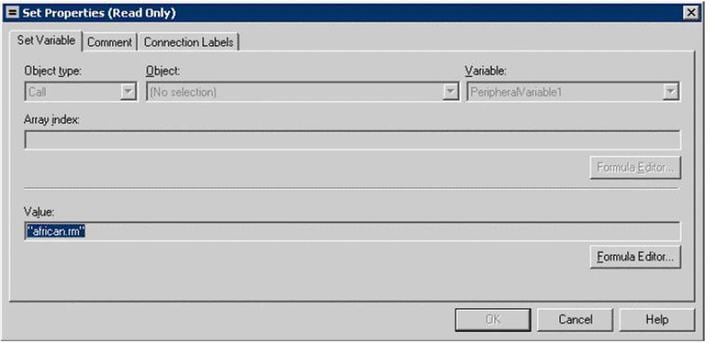





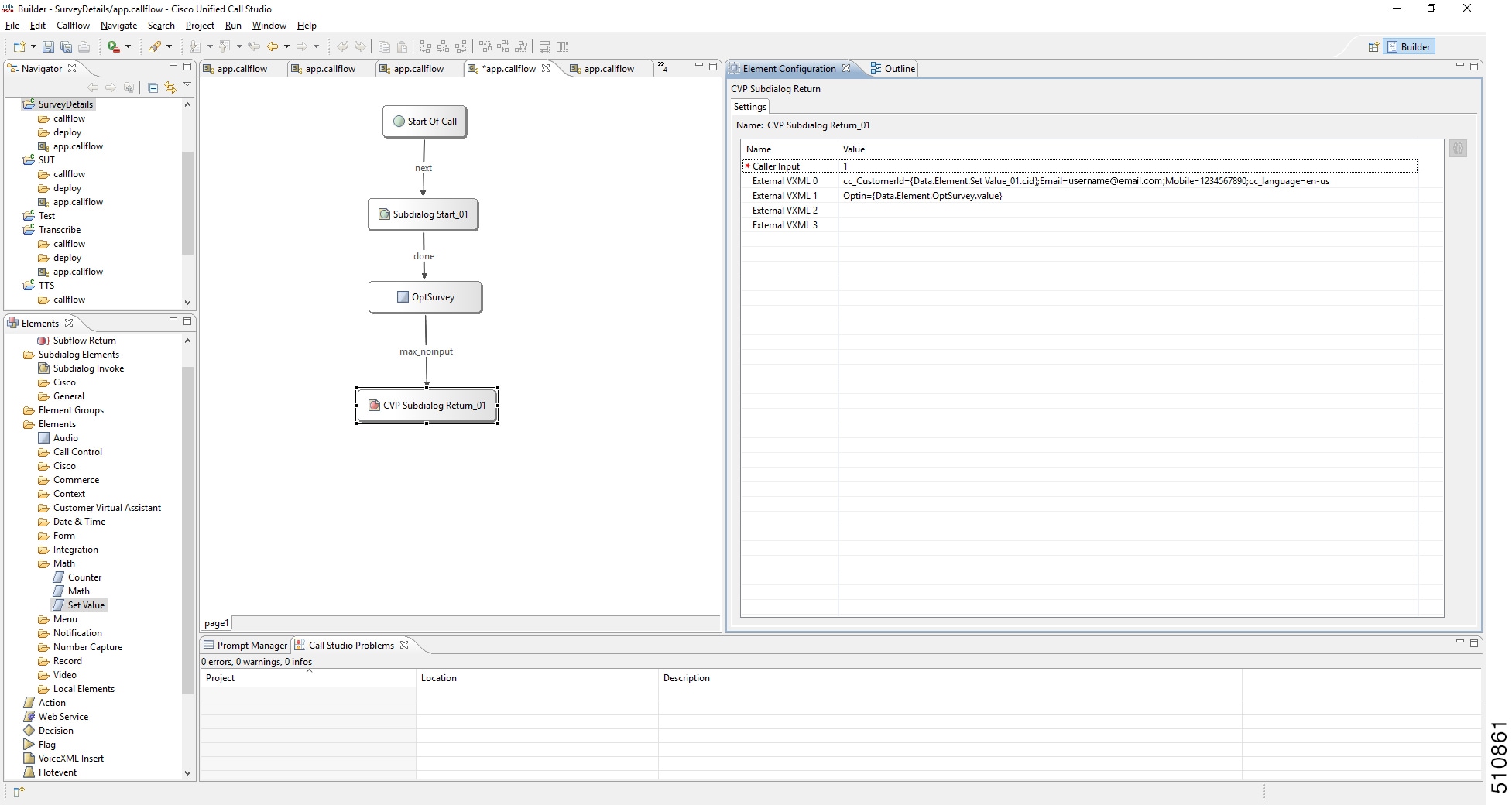
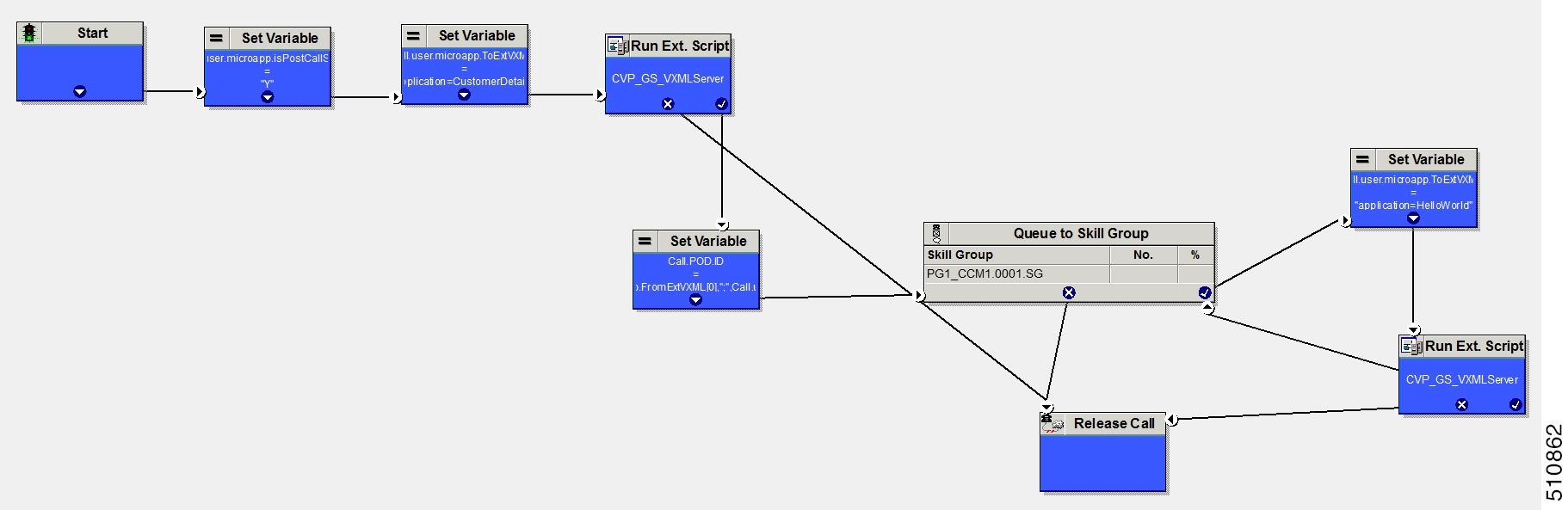
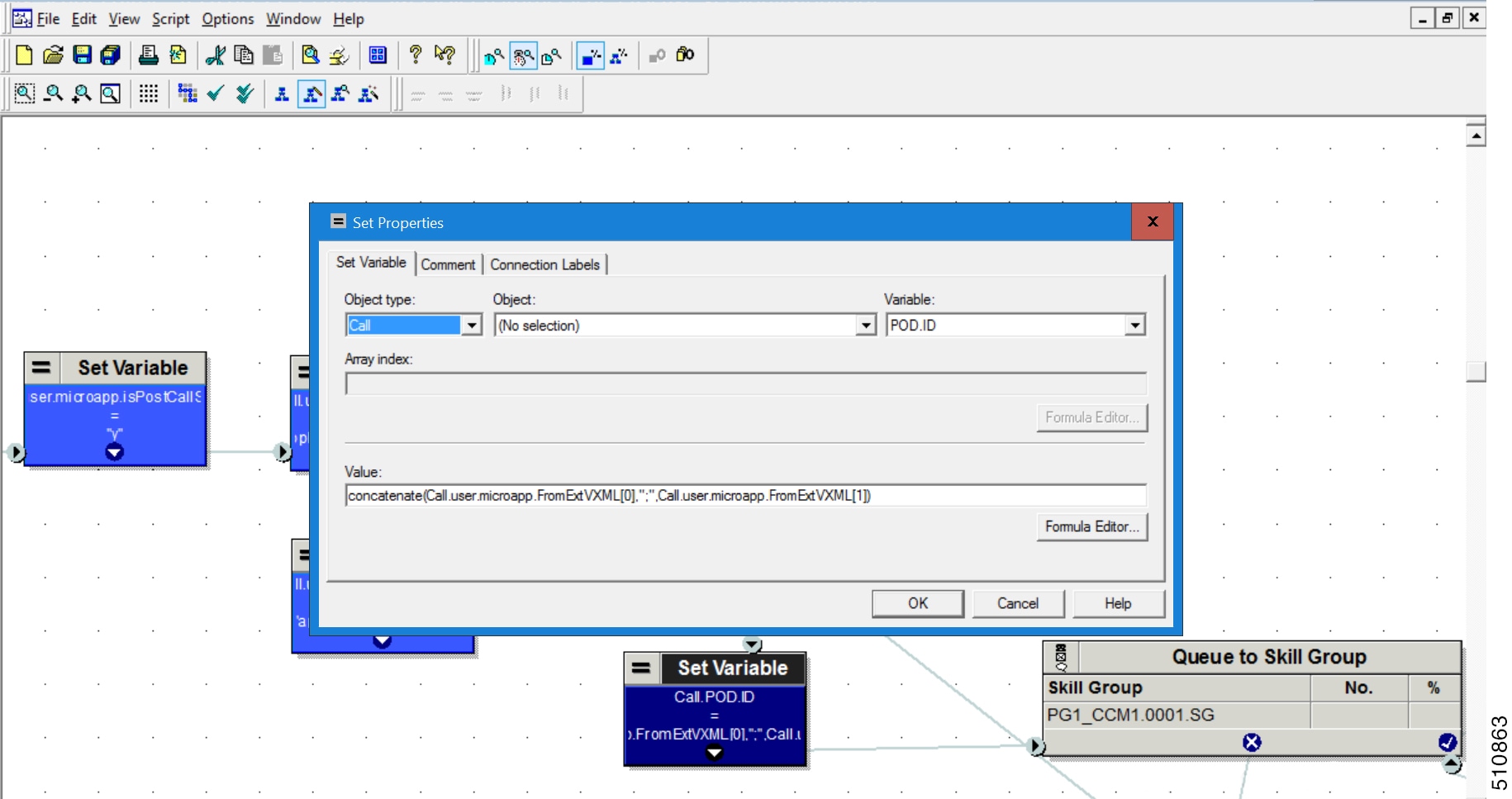
 Feedback
Feedback