Cisco Aironet 1800s Active Sensor Getting Started Guide
Available Languages
Table of Contents
Cisco Aironet 1800s Active Sensor
Communications, Services, and Additional Information
Cisco Aironet 1800s Active Sensor
First Published: February 12, 2018
Last Updated: August 3, 2021
Unpacking the 1800s Network Sensor
Ports and Connectors on the 1800s
Mounting and Powering the Network Sensor
Configuring the Network Sensor for Wireless Service Assurance
Provisioning the Network Sensor via Cisco PnP
Upgrading the Network Sensor Software via Cisco DNA Center
Troubleshooting and Resetting the Network Sensor
About this Guide
This guide provides instructions on how to install and configure your Cisco Aironet 1800s Active Sensor. This guide also provides mounting instructions and limited troubleshooting procedures.
The Cisco Aironet 1800s Active Sensor is referred to as the network sensor, or sensor in this document.
About the Network Sensor
The wireless Cisco Aironet 1800s Active Sensor is a part of Cisco's Wireless Service Assurance solution. The Wireless Service Assurance platform has three components, namely, Wireless Performance Analytics, Real-time Client Troubleshooting, and Proactive Health Assessment.
The Cisco Aironet 1800s Active Sensor is an 802.11 a/b/g/n/ac (Wave 2) sensor, with internal antennas and an Ethernet backhaul. The network sensor can be mounted, in a vertical orientation, on a wall or a desk and supports 2x2:2 SS MU-MIMO applications. The sensor is capable of joining an infrastructure access point as a client. The sensor can be used to monitor, measure, and troubleshoot overall wireless network performance.
The 1800s wireless network sensor is available as a base unit with the following power modules which can be plugged into the base unit:
- USB adapter module (AIR-MOD-USB-xx)
- AC adapter module (AIR-MOD-AC)
- PoE/Ethernet module (AIR-MOD-POE)
Network Sensor Model Numbers and Regulatory Domains
The Cisco Aironet 1800s Active Sensor model has the model number format AIR-AP1800S- x- K9, where the ‘ x ’ placeholder represents the regulatory domain. The ‘x’ can be any one of the supported regulatory domains as listed at:
Network Sensor Features
A full listing of the network sensor's features and specification are provided in the Cisco Aironet 1800s Active Sensor Data Sheet, at the following URL:
http://www.cisco.com/c/en/us/products/collateral/wireless/aironet-active-sensor/nb-09-air-act-sen-data-sheet-cte-en.html
The features of the Cisco Aironet 1800s Active Sensor are as follows:
- The only supported mode of operation is as a network sensor for Wireless Service Assurance.
- Two integrated omnidirectional 2.4 GHz single band and 5 GHz single band antennas. Peak antenna gain is approximately 3 dBi and 5 dBi in 2.4 GHz and 5 GHz bands respectively.
- Radio features supported are:
–![]() 2.4 GHz and 5 GHz concurrent radios
2.4 GHz and 5 GHz concurrent radios
–![]() 2 GHz radio with 2TX x 2RX and two spatial streams SU-MIMO
2 GHz radio with 2TX x 2RX and two spatial streams SU-MIMO
–![]() 5 GHz radio with 2TX x 2RX 802.11ac Wave 2 capable with two spatial streams SU-MIMO and MU-MIMO
5 GHz radio with 2TX x 2RX 802.11ac Wave 2 capable with two spatial streams SU-MIMO and MU-MIMO
–![]() 802.11ac based Transmit Beamforming
802.11ac based Transmit Beamforming
–![]() Radio Resource Management (RRM)
Radio Resource Management (RRM)
–![]() One 10/100/1000 BASE-T (Ethernet) Uplink Interface with inline power capability, Auto-MDIX (automatically support either straight through or crossover cables), and 802.3af/at PoE.
One 10/100/1000 BASE-T (Ethernet) Uplink Interface with inline power capability, Auto-MDIX (automatically support either straight through or crossover cables), and 802.3af/at PoE.
–![]() UART console port connection using a custom console cable AIR-CONSADPT=. For RJ45 connectivity to the port, you will require a custom UART–RJ45 adapter.
UART console port connection using a custom console cable AIR-CONSADPT=. For RJ45 connectivity to the port, you will require a custom UART–RJ45 adapter.
- Depending on the model of the network sensor and the mounting option chosen, it can be powered using:
–![]() AC power, from Cisco-supplied AC Adapter, providing 120~240VAC, 50~60Hz power.
AC power, from Cisco-supplied AC Adapter, providing 120~240VAC, 50~60Hz power.
–![]() PoE power from a network device supplying 802.3af Class 0 power or greater. You can use Cisco power injectors AIR-PWRINJ5 (for 802.3af) or AIR-PWRINJ6 (for 802.3at).
PoE power from a network device supplying 802.3af Class 0 power or greater. You can use Cisco power injectors AIR-PWRINJ5 (for 802.3af) or AIR-PWRINJ6 (for 802.3at).
For more information on power and mounting options, see Installation Overview.
- Reset button. For information on how to use the Reset button, see “Using the Reset Button” section.
- One multi-color LED status indicator. See the “Network Sensor Status LED” section for information on the colors of the LED status indicator.
Safety Instructions
Translated versions of the following safety warnings are provided in the translated safety warnings document that is shipped with your network sensor. The translated warnings are also in the Translated Safety Warnings for Cisco Aironet Network Sensors, which is available on Cisco.com.

Warning![]() IMPORTANT SAFETY INSTRUCTIONS
IMPORTANT SAFETY INSTRUCTIONS
This warning symbol means danger. You are in a situation that could cause bodily injury. Before you work on any equipment, be aware of the hazards involved with electrical circuitry and be familiar with standard practices for preventing accidents. Use the statement number provided at the end of each warning to locate its translation in the translated safety warnings that accompanied this device. Statement 1071
SAVE THESE INSTRUCTIONS

Warning![]() Read the installation instructions before using, installing or connecting the system to the power source. Statement 1004
Read the installation instructions before using, installing or connecting the system to the power source. Statement 1004

Warning![]() Installation of the equipment must comply with local and national electrical codes. Statement 1074
Installation of the equipment must comply with local and national electrical codes. Statement 1074

Warning![]() This product relies on the building’s installation for short-circuit (overcurrent) protection. Ensure that the protective device is rated not greater than:
This product relies on the building’s installation for short-circuit (overcurrent) protection. Ensure that the protective device is rated not greater than:
20A. Statement 1005

Warning![]() Do not operate your wireless network device near unshielded blasting caps or in an explosive environment unless the device has been modified to be especially qualified for such use. Statement 245B
Do not operate your wireless network device near unshielded blasting caps or in an explosive environment unless the device has been modified to be especially qualified for such use. Statement 245B

Warning![]() Ultimate disposal of this product should be handled according to all national laws and regulations. Statement 1040
Ultimate disposal of this product should be handled according to all national laws and regulations. Statement 1040


Note![]() This equipment is suitable for use in environment air spaces (plenums) in accordance with Section 300.22 (C) of the National Electrical Code, and Sections 2-128, 12-010(3) and 12-100 of the Canadian Electrical Code, Part 1, CSA C22.2. External power supply, power adapter and/or power injector, if provided, are not suitable installation in air spaces.
This equipment is suitable for use in environment air spaces (plenums) in accordance with Section 300.22 (C) of the National Electrical Code, and Sections 2-128, 12-010(3) and 12-100 of the Canadian Electrical Code, Part 1, CSA C22.2. External power supply, power adapter and/or power injector, if provided, are not suitable installation in air spaces.

Note![]() Use only with listed Information Technology Equipment (ITE) equipment. For more information on ITE equipment, refer to article 645 of the latest National Electrical Code (NEC).
Use only with listed Information Technology Equipment (ITE) equipment. For more information on ITE equipment, refer to article 645 of the latest National Electrical Code (NEC).
Unpacking the 1800s Network Sensor
To unpack the network sensor, follow these steps:
Step 1![]() Unpack and remove the network sensor and the mounting accessories, from the shipping box.
Unpack and remove the network sensor and the mounting accessories, from the shipping box.
Step 2![]() Return any packing material to the shipping container and save it for future use.
Return any packing material to the shipping container and save it for future use.
Step 3![]() Verify that you have received the items listed below. If any item is missing or damaged, contact your Cisco representative or reseller for instructions.
Verify that you have received the items listed below. If any item is missing or damaged, contact your Cisco representative or reseller for instructions.
–![]() The network sensor base unit.
The network sensor base unit.
–![]() One of the optional power modules, selected when you ordered the network sensor. These modules be ordered separately also.
One of the optional power modules, selected when you ordered the network sensor. These modules be ordered separately also.
Ports and Connectors on the 1800s
Figure 1 Face of the Sensor – Status LED and Ports Location
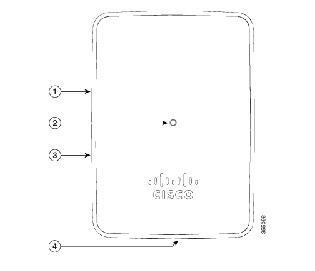
Reset button, on the right side of the sensor. For information on how to use the Reset button, see “Using the Reset Button” section. |
|
| For more information, see the “Network Sensor Status LED” section. |
|
Kensington security lock slot, on the right side of the sensor. |
|
For the Cisco Aironet 1800s Active Sensor having an AIR-MOD-POE PoE/Ethernet module plugged-in, the base of the sensor has a USB port and the PoE port (Gigabit Ethernet uplink port). For theCisco Aironet 1800s Active Sensor having an AIR-MOD-AC EU-specification AC adapter module plugged-in, the base of the sensor will have a power on-off switch. |
Figure 2 Back of the Sensor – Console Port
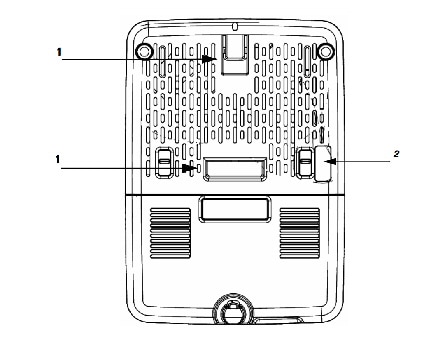
Figure 3 Base of the Network Sensor – With AIR-MOD-POE PoE/Ethernet Module
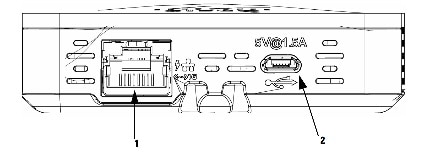
10/100/1000 BASE-T (Ethernet) Uplink Interface with inline power capability, Auto-MDIX (automatically support either straight through or crossover cables), and 802.3af/at PoE-In |
Figure 4 Reset Button and Kensington Security Lock on the Right Side
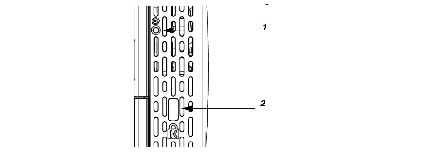
Reset button, on the right side of the sensor. For information on how to use the Reset button, see “Using the Reset Button” section. |
Installation Overview
Installing the network sensor involves these operations:
Step 1![]() Mounting and Powering the Network Sensor
Mounting and Powering the Network Sensor
Step 2![]() Configuring the Network Sensor for Wireless Service Assurance
Configuring the Network Sensor for Wireless Service Assurance
Step 3![]() Ordering a License for the Network Sensor
Ordering a License for the Network Sensor
Step 4![]() Upgrading the Network Sensor Software via Cisco DNA Center
Upgrading the Network Sensor Software via Cisco DNA Center
Mounting and Powering the Network Sensor
The sensor can be mounted either in a vertical orientation, on a wall or a desk. You can also mount the sensor on an electrical or network box. The mounting and powering options are provided in the following table.
Cisco Aironet 1800s Active Sensor with PoE/Ethernet module AIR-MOD-POE |
– – |
Vertical mounting on a wall or desk, using AIR-AP-BRACKET-NS. See Mounting the Sensor using AIR-AP-BRACKET-NS. Cisco recommends that you use only the Cisco supplied AC-USB adapter AIR-MOD-USB, (7.5 W, supplying 5V DC, 1.5A power), for powering the AP through the USB port. Other power supply devices which do not meet the specifications of the Cisco supplied device, can cause silent reboots or crashes. |
Cisco Aironet 1800s Active Sensor with USB adapter module AIR-MOD-USB-xx |
AC power, using the AC-USB adapter AIR-MOD-USB-xx, supplying 5V DC, 1.5A power. |
|
Cisco Aironet 1800s Active Sensor with AC adapter module AIR-MOD-AC |
AC power from a wall socket power outlet, through the AC Adapter module, providing 120~240VAC, 50~60Hz power. |
The AC adapter module also functions as a mounting cradle, thereby mounting the sensor on a wall socket power outlet. |
Mounting the Sensor using AIR-AP-BRACKET-NS
The sensor can be mounted, in a vertical orientation, on a wall or desk, to a height of 3 feet, using the wall-mount bracket AIR-AP-BRACKET-NS.
To mount the sensor, follow these instructions:
Step 1![]() Identify the location for mounting the sensor.
Identify the location for mounting the sensor.
Step 2![]() Use the wall-mount bracket AIR-AP-BRACKET-NS, as a template to mark the two screw-hole locations for fastening the bracket to the wall or desk.
Use the wall-mount bracket AIR-AP-BRACKET-NS, as a template to mark the two screw-hole locations for fastening the bracket to the wall or desk.
Step 3![]() At the marked locations, drill a hole into the wall or desk.
At the marked locations, drill a hole into the wall or desk.
Step 4![]() Fasten the AIR-AP-BRACKET-NS to the wall using two 18mm screws.
Fasten the AIR-AP-BRACKET-NS to the wall using two 18mm screws.
Step 5![]() Hold the back of the sensor against the wall, above the bracket, and then slide the sensor down onto the bracket, till it clicks into place. The hooks on the bracket will click into the recesses on the back of the sensor.
Hold the back of the sensor against the wall, above the bracket, and then slide the sensor down onto the bracket, till it clicks into place. The hooks on the bracket will click into the recesses on the back of the sensor.
Step 6![]() Proceed with connecting the data and power cables.
Proceed with connecting the data and power cables.
The sensor can be powered using:
- AC power, using the AC-USB adapter AIR-MOD-USB, supplying 5V DC, 1.5A power.
- PoE, 802.3af Class 0 power or greater, from:
–![]() a network device or power injector.
a network device or power injector.
–![]() Cisco power injectors AIR-PWRINJ5 (for 802.3af) or AIR-PWRINJ6 (for 802.3at).
Cisco power injectors AIR-PWRINJ5 (for 802.3af) or AIR-PWRINJ6 (for 802.3at).
The PoE and USB ports are located on the base of the sensor. When both AC power and PoE power is available, the PoE power takes precedence.
Figure 5 Wall and Desk Mounting Bracket AIR-AP-BRACKET-NS
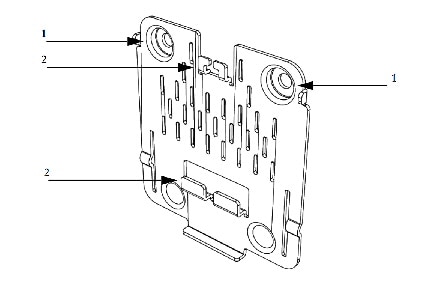
Figure 6 Back of the Sensor – With PoE/Ethernet Module AIR-MOD-POE
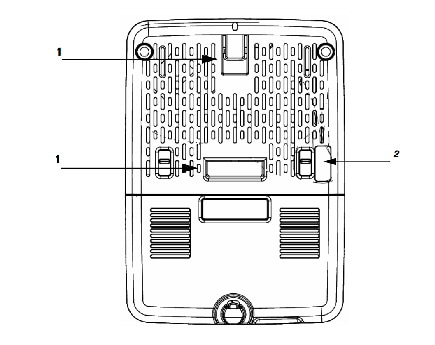
Figure 7 Back of the Sensor – With USB adapter module AIR-MOD-USB-xx
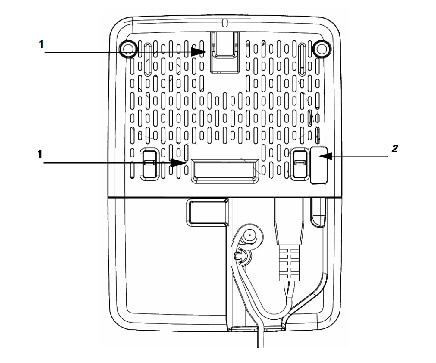
Mounting the Sensor using AIR-MOD-AC Cradle
The AIR-MOD-AC AC adapter module also functions as a mounting cradle, using which you can plug-in (and thereby, mount) the sensor into a wall socket power outlet. You can additionally secure the sensor by fasting the security wire to the wall or desk.
Figure 8 Back of the Sensor – With AC Adapter Module AIR-MOD-AC
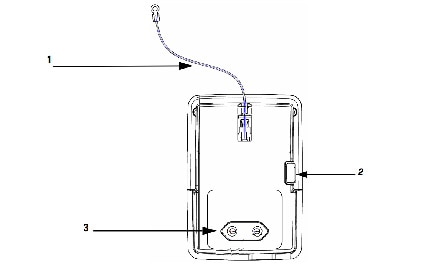
Security wire which can be used to secure the sensor by fastening it to the wall. |
EU-specification AC adapter module AIR-MOD-AC. The AC adapter module/cradle provided differs in design according to regional power supply standards. See the“AC Cradle Options for Different Power Supply Standards and Regions” section. |
||
RS-232 console interface port, hidden under a mylar label. You need to use the custom console cable AIR-CONSADPT=. |
Figure 9 Assembling and Routing the Security Wire – Front and Rear Views
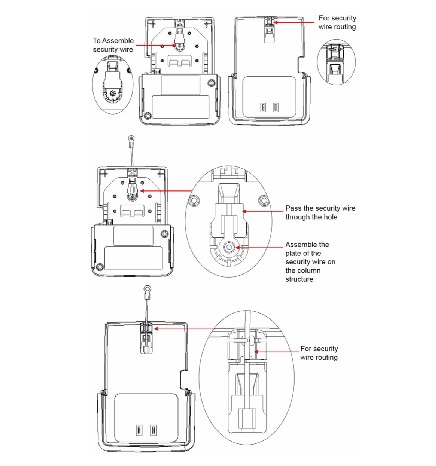
Figure 10 Assembling AC module with Base Unit
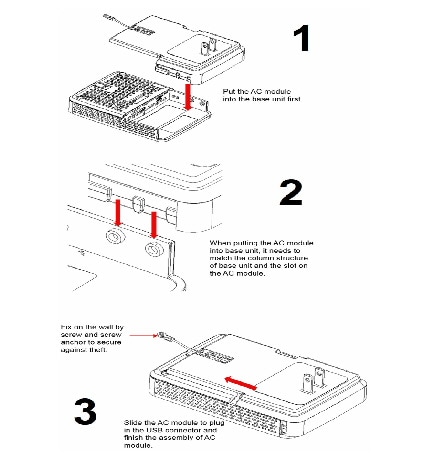
AC Cradle Options for Different Power Supply Standards and Regions
Figure 11 Sensor with AC Cradle for AU Region

Figure 12 Sensor with AC Cradle for CN Region

Figure 13 Sensor with AC Cradle for EU Region

Figure 14 Sensor with AC Cradle for SA Region

Figure 15 Sensor with AC Cradle for UK Region

Figure 16 Sensor with AC Cradle for US Region

Configuring the Network Sensor for Wireless Service Assurance
The sensor is configured and managed by the Cisco Digital Network Architecture (DNA) Center which also does the following:
- Collects statistics and data from the sensors, infrastructure APs, and clients, and displays real time information based on the data collected.
- Interfaces with Cisco Cloud Service, to send the collected data at regular intervals, to enable the cloud service to display historical information about the wireless network health.
Each network sensor establishes a management and control connection to the Cisco DNA Center over the intermediate IPv4 network.
The Cisco DNA Center operates as a control center that determines the current task for each network sensor. In addition to configuring network sensors, the controller also collects, aggregates, parses, and presents statistics and results returned from each network sensor.
The Cisco DNA Center uses the data from the sensor for basic connectivity troubleshooting, RF performance troubleshooting, and Wireless QoE troubleshooting. The controller also periodically sends wireless network information to the Cisco Cloud Service's Performance Analytics function. The cloud-based Network Assurance Collector collects historical network assurance data, which is scheduled by the controller and collected by the network sensors.
For detailed information on configuring the network sensor, see the Cisco Aironet Sensor Deployment Guide.
For information on the role of the Cisco DNA Center in Wireless Service Assurance, see the Cisco Digital Network Architecture Center User Guide.
Ordering a License for the Network Sensor
You can order the Cisco DNA Center license for your sensor depending on your choice of term for the endpoint license. For detailed information about the licenses, see the Cisco Aironet 1800s Active Sensor Data Sheet.
To order a license for your network sensor, you need to select the following:
- Sensor base—Based on the country, choose the base (AIR-AP1800S-x-K9).
- Endpoint license term—Choose one among AIR-DNA-EP-3Y, AIR-DNA-EP-5Y, or AIR-DNA-EP-7Y.
- Power module—Choose one among AIR-MOD-SPOE, AIR-MOD-USB-x, AIR-MOD-AC-x.
A confirmation page appears displaying all these selections as well as the applicable AP mounting bracket and default software image. Verify and click Done.
Provisioning the Network Sensor via Cisco PnP
The network sensor is provisioned via Cisco Network Plug and Play (PnP) and not through the Cisco WLC. The sensor can discover the Cisco PnP server through either of the following two methods:

Note![]() The sensor does not support IPv6.
The sensor does not support IPv6.
Using DHCP Option 43
DHCP option 43 is configured on the CLI of a Cisco router that acts as a DHCP server. It consists of a string value in the format indicated below:
The option 43 string has the following components, delimited by semicolons:
- 5A1N ;—Specifies the PnP DHCP suboption, active operation, version 1, no debug information.
- B <x>;—IP address type:
- I <xxx.xxx.xxx.xxx>;—IP address or hostname of the Cisco DNA Center (following a capital i).
- J <xxxx>—Port number to use to connect to the Cisco DNA Center.
The default is port 80 for HTTP and port 443 for HTTPS.
- T< trustpool_Bundle_URL>;—(Optional) Specifies the external URL of the trustpool bundle if it is to be retrieved from a different location than the default, which is the Cisco DNA Center, which gets the bundle from the Cisco InfoSec cloud ( http://www.cisco.com/security/pki/).
For example, to download the bundle from a TFTP server at 10.30.30.10, specify the parameter like below:

Note![]() If you are using trustpool security and you do not specify the T parameter, the device retrieves the trustpool bundle from the Cisco DNA Center.
If you are using trustpool security and you do not specify the T parameter, the device retrieves the trustpool bundle from the Cisco DNA Center.
- Z<xxx.xxx.xxx.xxx>;—IP address of the NTP server. This parameter is mandatory when using trustpool security to ensure that all devices are synchronized.
DNS Discovery
If DHCP discovery fails to get the IP address of the Cisco DNA Center, for example, because option 43 is not configured, the Cisco Plug and Play IOS Agent falls back on a DNS lookup method. PnP Discovery via DNS involves the following steps:
Step 1![]() Create a host file on the DNS server with the host name pnpserver and the IP address of the PNP server.
Create a host file on the DNS server with the host name pnpserver and the IP address of the PNP server.
Based on the network domain name returned by the DHCP server, it constructs a fully qualified domain name (FQDN) for the Cisco DNA Center, using the preset hostname pnpserver. The NTP server name is based on the preset hostname pnpntpserver.
Step 2![]() Add option 15 to the DHCP scope with the domain name and option 6 with the DNS server.
Add option 15 to the DHCP scope with the domain name and option 6 with the DNS server.
For more information on Cisco PnP server discovery, visit the Solution Guide for Cisco Network Plug and Play at the following URL:
http://www.cisco.com/c/en/us/td/docs/solutions/Enterprise/Plug-and-Play/solution/guidexml/b_pnp-solution-guide.html
Upgrading the Network Sensor Software via Cisco DNA Center
Follow the below instructions toupgrade the software on the network sensor by downloading the desired software image from Cisco.com and adding it to the Cisco DNA Center repository:
Step 1![]() From the DNA Center home page, click Image Repository at the bottom of the page or navigate to Design > Image Repository.
From the DNA Center home page, click Image Repository at the bottom of the page or navigate to Design > Image Repository.
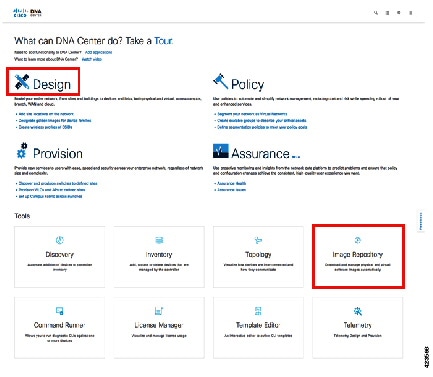
Step 2![]() On the top of the Image Repository page, click Import Image/SMU.
On the top of the Image Repository page, click Import Image/SMU.
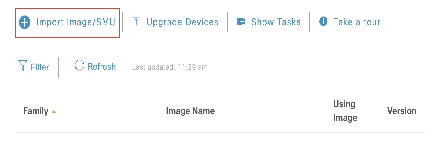
Step 3![]() On the Import Image/SMU pop-up window, choose either of the following methods to import the desired network sensor software image file, and then click Import.
On the Import Image/SMU pop-up window, choose either of the following methods to import the desired network sensor software image file, and then click Import.
a.![]() Select the location of the software image file, you downloaded from Cisco.com, on your computer.
Select the location of the software image file, you downloaded from Cisco.com, on your computer.
You can download the software image file from Cisco.com by navigating to Downloads Home > Products > Wireless > Access Points > Aironet 1800 Series > Aironet 1800s Network Sensor.
b.![]() Provide the direct URL (http or ftp) to the software image file.
Provide the direct URL (http or ftp) to the software image file.
The software image file is now imported in to the Cisco DNA Center Image Repository. It will appear listed, on the Image Repository page under the Family column, as Cisco 1800S Unified Access Point (Sensor).
Step 4![]() In the Image Repository table, navigate to this imported sensor image file and mark it as a Golden Image by clicking the
In the Image Repository table, navigate to this imported sensor image file and mark it as a Golden Image by clicking the  corresponding to it.
corresponding to it.
To locate the sensor image, click the  icon adjacent to the entry for Cisco 1800S Unified Access Point (Sensor) to display details of the imported image which appear in the Image Name column.
icon adjacent to the entry for Cisco 1800S Unified Access Point (Sensor) to display details of the imported image which appear in the Image Name column.

Note![]() Only one star can be selected at a time. This helps the repository identify which image you want to download to the sensor.
Only one star can be selected at a time. This helps the repository identify which image you want to download to the sensor.
Step 5![]() Now, on the top left of the Image Repository page, click Upgrade Device.
Now, on the top left of the Image Repository page, click Upgrade Device.
The Device Inventory popup appears.

Step 6![]() On the Device Inventory page, select the device name corresponding to the Cisco 1800S network sensor you wish to upgrade.
On the Device Inventory page, select the device name corresponding to the Cisco 1800S network sensor you wish to upgrade.
Step 7![]() Navigate to Actions above the Device Inventory table and choose Update OS Image.
Navigate to Actions above the Device Inventory table and choose Update OS Image.
The Update Devices confirmation popup appears.
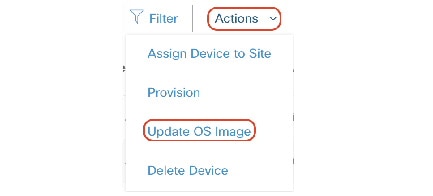
Step 8![]() On the Update Devices popup, review the information listed under the Device and Target Version columns to verify the sensor and software image details. Click either the Now or Later radio buttons to schedule the network sensor update and then click Apply.
On the Update Devices popup, review the information listed under the Device and Target Version columns to verify the sensor and software image details. Click either the Now or Later radio buttons to schedule the network sensor update and then click Apply.
This completes the network sensor software image update via Cisco DNA Center.
Troubleshooting and Resetting the Network Sensor
Network Sensor Status LED

Note![]() It is expected that there will be small variations in the LED color intensity and hue from unit to unit. This is within the normal range of the LED manufacturer’s specifications and is not a defect.
It is expected that there will be small variations in the LED color intensity and hue from unit to unit. This is within the normal range of the LED manufacturer’s specifications and is not a defect.
The network sensor status LED indicates various conditions which are described in Table 1.
Ethernet Port LEDs
The Ethernet port has two LEDs for showing link (Green) and activity (Amber) status. They are integrated on the RJ45 connector. For a description of the statuses they indicate, see the following table.
Commands to Test Network Sensor Connectivity
Use the following CLI commands at the sensor console to troubleshoot issues:
show dot11 sensor heartbeat status
For more troubleshooting commands, visit the Cisco Aironet Sensor Deployment Guide at the following URL:
http://www.cisco.com/c/en/us/td/docs/wireless/controller/technotes/8-5/b_Cisco_Aironet_Sensor_Deployment_Guide.html
Using the Reset Button
Using the Reset button (see Figure 4) you can:
- Reset the network sensor to it’s default factory-shipped configuration.
- Clear the network sensor internal storage including all configuration files.
To use the Reset button, press, and keep pressed, the Reset button on the network sensor during the network sensor boot cycle. Wait until the status LED changes to Amber. Then:
- To reset the network sensor to the default factory-shipped configuration, keep the Reset button pressed for less than 20 seconds. The network sensor configuration files are cleared.
This resets all configuration settings to factory defaults, including passwords, encryption keys, the IP address, and the SSID.
- To clear the network sensor internal storage, including all configuration files, keep the Reset button pressed for more than 20 seconds, but less than 60 seconds.
The network sensor status LED changes from Amber to Red, and all the files in the network sensor storage directory are cleared.
If the Reset button is pressed for more than 60 seconds, it is assumed to be a faulty condition and no changes are made.
Related Documentation
All user documentation for the Cisco Aironet 1800s Active Sensor is available at the following URL:
http://www.cisco.com/c/en/us/support/wireless/aironet-active-sensor/tsd-products-support-series-home.html
For detailed information and guidelines for configuring and deploying your network sensor in a wireless network, see the following documentation:
http://www.cisco.com/c/en/us/products/collateral/wireless/aironet-active-sensor/nb-09-air-act-sen-data-sheet-cte-en.html
http://www.cisco.com/c/en/us/td/docs/wireless/controller/technotes/8-5/b_Cisco_Aironet_Sensor_Deployment_Guide.html
https://www.cisco.com/c/en/us/td/docs/cloud-systems-management/network-automation-and-management/dna-center/1-1/user_guide/b_dnac_ug_1_1.html
Declarations of Conformity and Regulatory Information
This section provides declarations of conformity and regulatory information for the Cisco Aironet 1800s Active Sensor. You can find additional information at this URL:
www.cisco.com/go/aironet/compliance
Manufacturers Federal Communication Commission Declaration of Conformity Statement
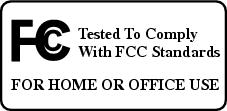
Cisco Systems, Inc.
170 West Tasman Drive
San Jose, CA 95134-1706
USA
This device complies with Part 15 rules. Operation is subject to the following two conditions:
1.![]() This device may not cause harmful interference, and
This device may not cause harmful interference, and
2.![]() This device must accept any interference received, including interference that may cause undesired operation.
This device must accept any interference received, including interference that may cause undesired operation.
This equipment has been tested and found to comply with the limits of a Class B digital device, pursuant to Part 15 of the FCC Rules. These limits are designed to provide reasonable protection against harmful interference when the equipment is operated in a residential environment. This equipment generates, uses, and radiates radio frequency energy, and if not installed and used in accordance with the instructions, may cause harmful interference. However, there is no guarantee that interference will not occur. If this equipment does cause interference to radio or television reception, which can be determined by turning the equipment off and on, the user is encouraged to correct the interference by one of the following measures:
- Reorient or relocate the receiving antenna.
- Increase separation between the equipment and receiver.
- Connect the equipment to an outlet on a circuit different from which the receiver is connected.
- Consult the dealer or an experienced radio/TV technician.

VCCI Statement for Japan

|
|

|

|
Guidelines for Operating Cisco Aironet 1800s Active Sensor in Japan
This section provides guidelines for avoiding interference when operating Cisco Aironet 1800s Active Sensor in Japan. These guidelines are provided in both Japanese and English.
English Translation
This equipment operates in the same frequency bandwidth as industrial, scientific, and medical devices such as microwave ovens and mobile object identification (RF-ID) systems (licensed premises radio stations and unlicensed specified low-power radio stations) used in factory production lines.
1.![]() Before using this equipment, make sure that no premises radio stations or specified low-power radio stations of RF-ID are used in the vicinity.
Before using this equipment, make sure that no premises radio stations or specified low-power radio stations of RF-ID are used in the vicinity.
2.![]() If this equipment causes RF interference to a premises radio station of RF-ID, promptly change the frequency or stop using the device; contact the number below and ask for recommendations on avoiding radio interference, such as setting partitions.
If this equipment causes RF interference to a premises radio station of RF-ID, promptly change the frequency or stop using the device; contact the number below and ask for recommendations on avoiding radio interference, such as setting partitions.
3.![]() If this equipment causes RF interference to a specified low-power radio station of RF-ID, contact the number below.
If this equipment causes RF interference to a specified low-power radio station of RF-ID, contact the number below.
English Translation
When installing the product, please use the provided or designated connection cables/power cables/AC adaptors. Using any other cables/adaptors could cause a malfunction or a fire. Electrical Appliance and Material Safety Law prohibits the use of UL-certified cables (that have the “UL” shown on the code) for any other electrical devices than products designated by CISCO. The use of cables that are certified by Electrical Appliance and Material Safety Law (that have “PSE” shown on the code) is not limited to CISCO-designated products.
Canadian Compliance Statement
This device complies with Industry Canada licence-exempt RSS standard(s). Operation is subject to the following two conditions: (1) this device may not cause interference, and (2) this device must accept any interference, including interference that may cause undesired operation of the device.
Le présent appareil est conforme aux CNR d'Industrie Canada applicables aux appareils radio exempts de licence. L'exploitation est autorisée aux deux conditions suivantes : (1) l'appareil ne doit pas produire de brouillage, et (2) l'utilisateur de l'appareil doit accepter tout brouillage radioélectrique subi, même si le brouillage est susceptible d'en compromettre le fonctionnement.
Under Industry Canada regulations, this radio transmitter may only operate using an antenna of a type and maximum (or lesser) gain approved for the transmitter by Industry Canada. To reduce potential radio interference to other users, the antenna type and its gain should be so chosen that the equivalent isotropically radiated power (e.i.r.p.) is not more than that necessary for successful communication.
Conformément à la réglementation d'Industrie Canada, le présent émetteur radio peut fonctionner avec une antenne d'un type et d'un gain maximal (ou inférieur) approuvé pour l'émetteur par Industrie Canada. Dans le but de réduire les risques de brouillage radioélectrique à l'intention des autres utilisateurs, il faut choisir le type d'antenne et son gain de sorte que la puissance isotrope rayonnée équivalente (p.i.r.e.) ne dépasse pas l'intensité nécessaire à l'établissement d'une communication satisfaisante.
This radio transmitter has been approved by Industry Canada to operate with the antenna types listed below with the maximum permissible gain and required antenna impedance for each antenna type indicated. Antenna types not included in this list, having a gain greater than the maximum gain indicated for that type, are strictly prohibited for use with this device.
Le présent émetteur radio a été approuvé par Industrie Canada pour fonctionner avec les types d'antenne énumérés ci-dessous et ayant un gain admissible maximal et l'impédance requise pour chaque type d'antenne. Les types d'antenne non inclus dans cette liste, ou dont le gain est supérieur au gain maximal indiqué, sont strictement interdits pour l'exploitation de l'émetteur.
Operation in the band 5150-5250 MHz is only for indoor use to reduce the potential for harmful interference to co-channel mobile satellite systems.
La bande 5 150-5 250 MHz est réservés uniquement pour une utilisation à l'intérieur afin de réduire les risques de brouillage préjudiciable aux systèmes de satellites mobiles utilisant les mêmes canaux.
Users are advised that high-power radars are allocated as primary users (i.e. priority users) of the bands 5250-5350 MHz and 5650-5850 MHz and that these radars could cause interference and/or damage to LE-LAN devices.
Les utilisateurs êtes avisés que les utilisateurs de radars de haute puissance sont désignés utilisateurs principaux (c.-à-d., qu'ils ont la priorité) pour les bandes 5 250-5 350 MHz et 5 650-5 850 MHz et que ces radars pourraient causer du brouillage et/ou des dommages aux dispositifs LAN-EL.
Declaration of Conformity with regard to the R&TTE Directive 1999/5/EC & Medical Directive 93/42/EEC


The following standards were applied:
EMC—EN 301.489-1 v1.9.2; EN 301.489-17 v2.2.1
Health & Safety—EN60950-1: 2006; EN 50385: 2002
Radio—EN 300 328 v 1.8.1; EN 301.893 v 1.7.1
The conformity assessment procedure referred to in Article 10.4 and Annex III of Directive 1999/5/EC has been followed.
This device also conforms to the EMC requirements of the Medical Devices Directive 93/42/EEC.

Note![]() This equipment is intended to be used in all EU and EFTA countries. Outdoor use may be restricted to certain frequencies and/or may require a license for operation. For more details, contact Cisco Corporate Compliance.
This equipment is intended to be used in all EU and EFTA countries. Outdoor use may be restricted to certain frequencies and/or may require a license for operation. For more details, contact Cisco Corporate Compliance.
The product carries the CE Mark:

Declaration of Conformity for RF Exposure
This section contains information on compliance with guidelines related to RF exposure.
Generic Discussion on RF Exposure
The Cisco products are designed to comply with the following national and international standards on Human Exposure to Radio Frequencies:
- US 47 Code of Federal Regulations Part 2 Subpart J
- American National Standards Institute (ANSI) / Institute of Electrical and Electronic Engineers / IEEE C 95.1 (99)
- International Commission on Non Ionizing Radiation Protection (ICNIRP) 98
- Ministry of Health (Canada) Safety Code 6. Limits on Human Exposure to Radio Frequency Fields in the range from 3kHz to 300 GHz
- Australia Radiation Protection Standard
To ensure compliance with various national and international Electromagnetic Field (EMF) standards, the system should only be operated with Cisco approved accessories.
This Device Meets International Guidelines for Exposure to Radio Waves
The Cisco Aironet 1800s Active Sensor device includes a radio transmitter and receiver. It is designed not to exceed the limits for exposure to radio waves (radio frequency electromagnetic fields) recommended by international guidelines. The guidelines were developed by an independent scientific organization (ICNIRP) and include a substantial safety margin designed to ensure the safety of all persons, regardless of age and health.
As such the systems are designed to be operated as to avoid contact with the antennas by the end user. It is recommended to set the system in a location where the antennas can remain at least a minimum distance as specified from the user in accordance to the regulatory guidelines which are designed to reduce the overall exposure of the user or operator.
The World Health Organization has stated that present scientific information does not indicate the need for any special precautions for the use of wireless devices. They recommend that if you are interested in further reducing your exposure then you can easily do so by reorienting antennas away from the user or placing he antennas at a greater separation distance then recommended.
This Device Meets FCC Guidelines for Exposure to Radio Waves
The Cisco Aironet 1800s Active Sensor device includes a radio transmitter and receiver. It is designed not to exceed the limits for exposure to radio waves (radio frequency electromagnetic fields) as referenced in FCC Part 1.1310. The guidelines are based on IEEE ANSI C 95.1 (92) and include a substantial safety margin designed to ensure the safety of all persons, regardless of age and health.
As such the systems are designed to be operated as to avoid contact with the antennas by the end user. It is recommended to set the system in a location where the antennas can remain at least a minimum distance as specified from the user in accordance to the regulatory guidelines which are designed to reduce the overall exposure of the user or operator.
The device has been tested and found compliant with the applicable regulations as part of the radio certification process.
The US Food and Drug Administration has stated that present scientific information does not indicate the need for any special precautions for the use of wireless devices. The FCC recommends that if you are interested in further reducing your exposure then you can easily do so by reorienting antennas away from the user or placing the antennas at a greater separation distance then recommended or lowering the transmitter power output.
This Device Meets the Industry Canada Guidelines for Exposure to Radio Waves
The Cisco Aironet 1800s Active Sensor device includes a radio transmitter and receiver. It is designed not to exceed the limits for exposure to radio waves (radio frequency electromagnetic fields) as referenced in Health Canada Safety Code 6. The guidelines include a substantial safety margin designed into the limit to ensure the safety of all persons, regardless of age and health.
As such the systems are designed to be operated as to avoid contact with the antennas by the end user. It is recommended to set the system in a location where the antennas can remain at least a minimum distance as specified from the user in accordance to the regulatory guidelines which are designed to reduce the overall exposure of the user or operator.
Health Canada states that present scientific information does not indicate the need for any special precautions for the use of wireless devices. They recommend that if you are interested in further reducing your exposure you can easily do so by reorienting antennas away from the user, placing the antennas at a greater separation distance than recommended, or lowering the transmitter power output.
Cet appareil est conforme aux directives internationales en matière d'exposition aux fréquences radioélectriques
Cet appareil de la gamme 1800s comprend un émetteur-récepteur radio. Il a été conçu de manière à respecter les limites en matière d'exposition aux fréquences radioélectriques (champs électromagnétiques de fréquence radio), recommandées dans le code de sécurité 6 de Santé Canada. Ces directives intègrent une marge de sécurité importante destinée à assurer la sécurité de tous, indépendamment de l'âge et de la santé.
Par conséquent, les systèmes sont conçus pour être exploités en évitant que l'utilisateur n'entre en contact avec les antennes. Il est recommandé de poser le système là où les antennes sont à une distance minimale telle que précisée par l'utilisateur conformément aux directives réglementaires qui sont conçues pour réduire l'exposition générale de l'utilisateur ou de l'opérateur.
Santé Canada affirme que la littérature scientifique actuelle n'indique pas qu'il faille prendre des précautions particulières lors de l'utilisation d'un appareil sans fil. Si vous voulez réduire votre exposition encore davantage, selon l'agence, vous pouvez facilement le faire en réorientant les antennes afin qu'elles soient dirigées à l'écart de l'utilisateur, en les plaçant à une distance d'éloignement supérieure à celle recommandée ou en réduisant la puissance de sortie de l'émetteur.
Additional Information on RF Exposure
You can find additional information on the subject at the following links:
- Cisco Systems Spread Spectrum Radios and RF Safety white paper at this URL:
http://www.cisco.com/warp/public/cc/pd/witc/ao340ap/prodlit/rfhr_wi.htm - FCC Bulletin 56: Questions and Answers about Biological Effects and Potential Hazards of Radio Frequency Electromagnetic Fields
- FCC Bulletin 65: Evaluating Compliance with the FCC guidelines for Human Exposure to Radio Frequency Electromagnetic Fields
You can obtain additional information from the following organizations:
- World Health Organization Internal Commission on Non-Ionizing Radiation Protection at this URL: www.who.int/emf
- United Kingdom, National Radiological Protection Board at this URL: www.nrpb.org.uk
- Cellular Telecommunications Association at this URL: www.wow-com.com
- The Mobile Manufacturers Forum at this URL: www.mmfai.org
Administrative Rules for Cisco Aironet 1800s Active Sensor in Taiwan
This section provides administrative rules for operating Cisco Aironet 1800s Active Sensor in Taiwan. The rules for all network sensors are provided in both Chinese and English.
English Translation
Administrative Rules for Low-power Radio-Frequency Devices
For those low-power radio-frequency devices that have already received a type-approval, companies, business units or users should not change its frequencies, increase its power or change its original features and functions.
The operation of the low-power radio-frequency devices is subject to the conditions that no harmful interference is caused to aviation safety and authorized radio station; and if interference is caused, the user must stop operating the device immediately and can't re-operate it until the harmful interference is clear.
The authorized radio station means a radio-communication service operating in accordance with the Communication Act.
The operation of the low-power radio-frequency devices is subject to the interference caused by the operation of an authorized radio station, by another intentional or unintentional radiator, by industrial, scientific and medical (ISM) equipment, or by an incidental radiator.
English Translation
Low-power Radio-frequency Devices Technical Specifications
Operation of Cisco Aironet 1800s Active Sensor in Brazil
This section contains special information for operation of Cisco Aironet 1800s Active Sensor in Brazil.
Figure 17 Brazil Regulatory Information
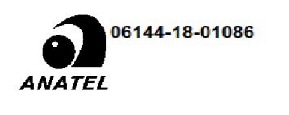
Portuguese Translation
Este equipamento não tem direito a proteção contra interferência prejudicial e não pode causar interferência em sistemas devidamente autorizados.
English Translation
This equipment is not entitled to the protection from harmful interference and may not cause interference with duly authorized systems.
Declaration of Conformity Statements
All the Declaration of Conformity statements related to this product can be found at the following location: http://www.ciscofax.com.
Communications, Services, and Additional Information
- To receive timely, relevant information from Cisco, sign up at Cisco Profile Manager.
- To get the business impact you’re looking for with the technologies that matter, visit Cisco Services.
- To submit a service request, visit Cisco Support.
- To discover and browse secure, validated enterprise-class apps, products, solutions and services, visit Cisco Marketplace.
- To obtain general networking, training, and certification titles, visit Cisco Press.
- To find warranty information for a specific product or product family, access Cisco Warranty Finder.
Cisco Bug Search Tool
Cisco Bug Search Tool (BST) is a web-based tool that acts as a gateway to the Cisco bug tracking system that maintains a comprehensive list of defects and vulnerabilities in Cisco products and software. BST provides you with detailed defect information about your products and software.
© 2020 Cisco Systems, Inc. All rights reserved.
Cisco and the Cisco logo are trademarks or registered trademarks of Cisco and/or its affiliates in the U.S. and other countries. To view a list of Cisco trademarks, go to this URL: www.cisco.com/go/trademarks. Third-party trademarks mentioned are the property of their respective owners. The use of the word partner does not imply a partnership relationship between Cisco and any other company. (1721R)
Contact Cisco
- Open a Support Case

- (Requires a Cisco Service Contract)

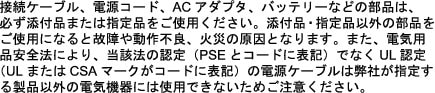
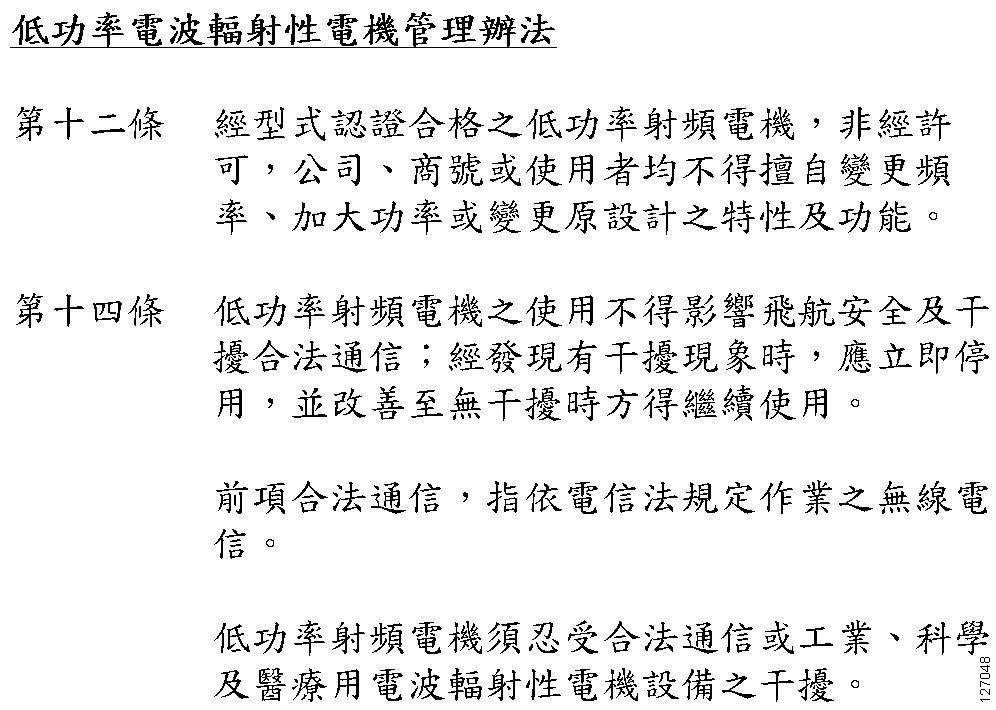


 Feedback
Feedback