Configuring an SAEGW Service
This section provides a high-level series of steps and the associated configuration file examples for configuring the system to perform as an SAEGW in a test environment. Information provided in this section includes the following:
Information Required
The following sections describe the minimum amount of information required to configure and make the SAEGW operational on the network. To make the process more efficient, it is recommended that this information be available prior to configuring the system.
There are additional configuration parameters that are not described in this section. These parameters deal mostly with fine-tuning the operation of the SAEGW in the network. Information on these parameters can be found in the appropriate sections of the Command Line Interface Reference.
Required Local Context Configuration Information
The following table lists the information that is required to configure the local context on an SAEGW.
| Required Information | Description |
|---|---|
|
Management Interface Configuration |
|
|
Interface name |
An identification string between 1 and 79 characters (alpha and/or numeric) by which the interface will be recognized by the system. Multiple names are needed if multiple interfaces will be configured. |
|
IP address and subnet |
IPv4 addresses assigned to the interface. Multiple addresses and subnets are needed if multiple interfaces will be configured. |
|
Physical port number |
The physical port to which the interface will be bound. Ports are identified by the chassis slot number where the line card resides followed by the number of the physical connector on the card. For example, port 17/1 identifies connector number 1 on the card in slot 17. A single physical port can facilitate multiple interfaces. |
|
Gateway IP address |
Used when configuring static IP routes from the management interface(s) to a specific network. |
|
Security administrator name |
The name or names of the security administrator with full rights to the system. |
|
Security administrator password |
Open or encrypted passwords can be used. |
|
Remote access type(s) |
The type of remote access that will be used to access the system such as telnetd, sshd, and/or ftpd. |
Required SAEGW Context Configuration Information
The following table lists the information that is required to configure the SAEGW context on an SAEGW.
| Required Information | Description |
|---|---|
|
SAEGW context name |
An identification string from 1 to 79 characters (alpha and/or numeric) by which the SAEGW context will be recognized by the system. |
|
SAEGW Service Configuration |
|
|
SAEGW service name |
An identification string from 1 to 63 characters (alpha and/or numeric) by which the SAEGW service will be recognized by the system. |
|
S-GW service name |
An identification string from 1 to 63 characters (alpha and/or numeric) by which the S-GW service will be recognized by the system. |
|
P-GW service name |
An identification string from 1 to 63 characters (alpha and/or numeric) by which the P-GW service will be recognized by the system. |
SAEGW Configuration
Procedure
| Step 1 |
Set system configuration parameters such as activating PSCs by applying the example configurations found in the System Administration Guide. |
| Step 2 |
Set initial configuration parameters such as creating contexts and services by applying the example configurations found in Initial Configuration. |
| Step 3 |
Configure the system to perform as an SAEGW and associate an eGTP S-GW service and eGTP P-GW service by applying the example configurations presented in SAEGW Service Configuration. |
| Step 4 |
Verify and save the configuration by following the steps found in Verifying and Saving the Configuration. |
Initial Configuration
Procedure
| Step 1 |
Set local system management parameters by applying the example configuration in Modifying the Local Context. |
| Step 2 |
Create the context where the SAEGW, S-GW, and P-GW services will reside by applying the example configuration in Creating and Configuring an SAEGW Context. |
| Step 3 |
Configure an eGTP S-GW service by applying the example configurations found in Configuring an eGTP S-GW Service. |
| Step 4 |
Configure an eGTP P-GW service by applying the example configurations found inConfiguring an eGTP P-GW Service. |
Modifying the Local Context
Use the following example to set the default subscriber and configure remote access capability in the local context:
configure
context local
interface <lcl_cntxt_intrfc_name>
ip address <ip_address> <ip_mask>
exit
server ftpd
exit
server telnetd
exit
subscriber default
exit
administrator <name> encrypted password <password> ftp
ip route <ip_addr/ip_mask> <next_hop_addr> <lcl_cntxt_intrfc_name>
exit
port ethernet <slot/port>
no shutdown
bind interface <lcl_cntxt_intrfc_name> local
end Notes:
- Service names must be unique across all contexts within a chassis.
Creating and Configuring an SAEGW Context
Use the following example to create the context where the SAEGW, S-GW, and P-GW services will reside:
configure
context <saegw_context_name>
end SAEGW Service Configuration
Procedure
|
Configure the SAEGW service by applying the example configuration in Configuring the SAEGW Service. |
Configuring the SAEGW Service
Use the following example to configure the SAEGW service:
configure
context <saegw_context_name>
saegw-service <saegw_service_name> -noconfirm
associate sgw-service <sgw_service_name>
associate pgw-service <pgw_service_name>
end Notes:
- The SAEGW, S-GW, and P-GW services must all reside within the same SAEGW context.
- Service names must be unique across all contexts within a chassis.
Verifying and Saving the Configuration
Save your configuration to flash memory, an external memory device, and/or a network location using the Exec mode command save configuration . For additional information on how to verify and save configuration files, refer to the System Administration Guide and the Command Line Interface Reference.




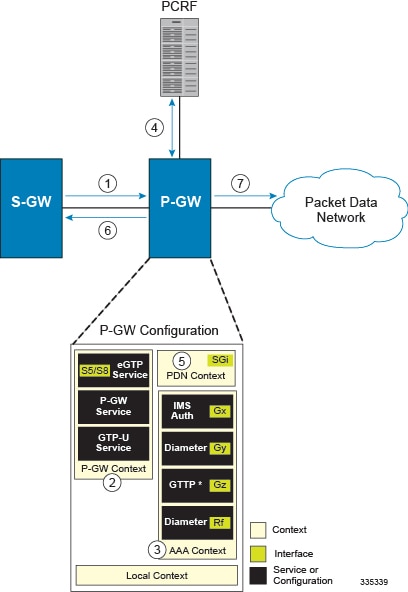
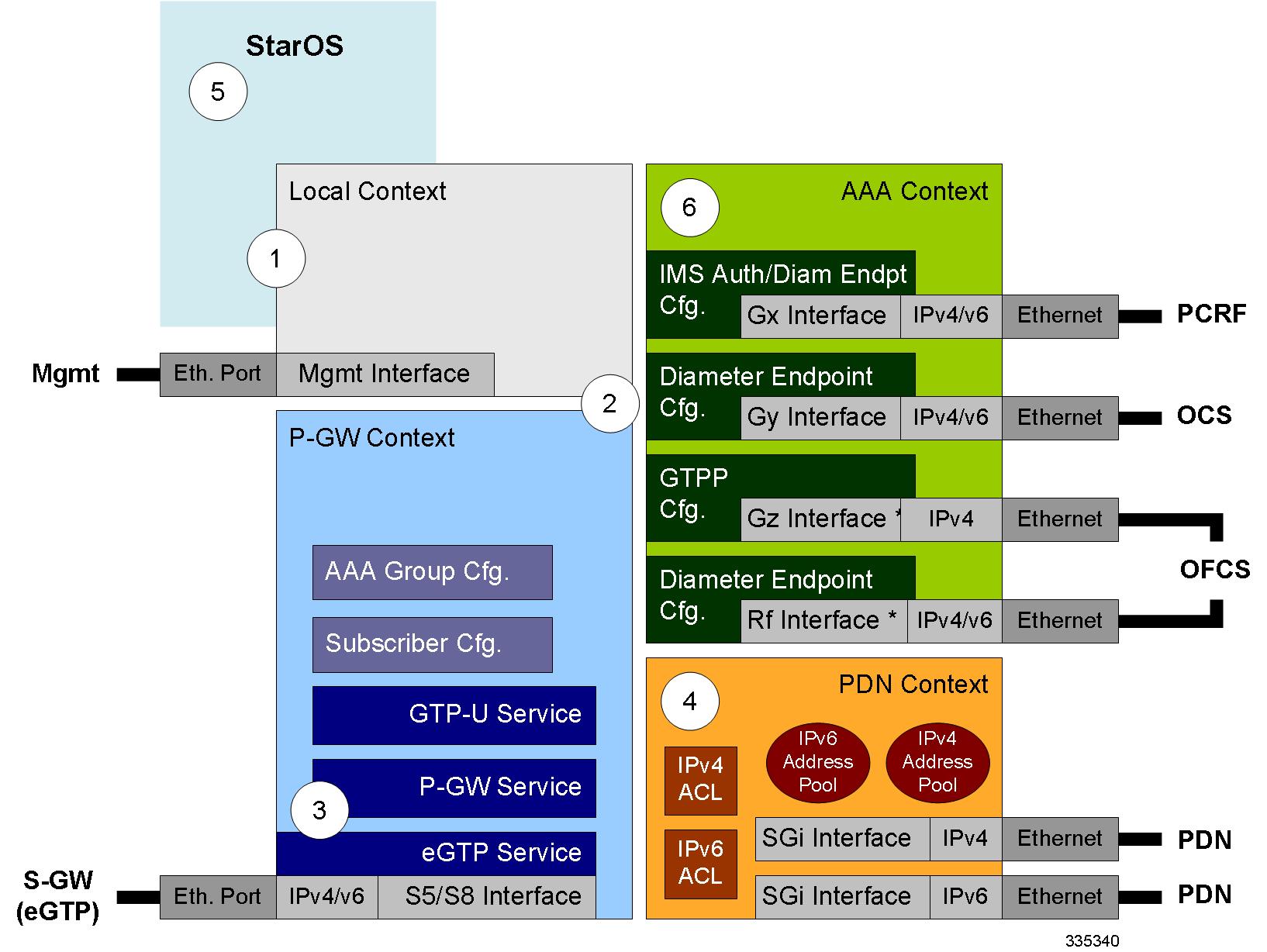
 Feedback
Feedback