Overview of Cisco 9800 Series Wireless Controllers
Cisco Catalyst 9800 Series Wireless Controllers are the next generation of wireless controllers built for the Intent-based networking. The Cisco Catalyst 9800 Series Controllers are IOS XE based and integrates the RF Excellence from Aironet with Intent-based Networking capabilities of IOS XE to create the best-in-class wireless experience for your evolving and growing organization.
The controllers are deployable in physical and virtual (private and public cloud) form factors and can be managed using Cisco Catalyst Center, Netconf/YANG, Cisco Prime Infrastructure, web-based GUI, or CLI.
The Cisco Catalyst 9800 Series Wireless Controllers are available in multiple form factors to cater to your deployment options:
-
Cisco Catalyst 9800 Series Wireless Controller Appliance
-
Cisco Catalyst 9800 Series Wireless Controller for Cloud
-
Cisco Catalyst 9800 Embedded Wireless for Switch
The configuration data model is based on design principles of reusability, simplified provisioning, enhanced flexibility and modularization to help manage networks as they scale up and simplify the management of dynamically changing business and IT requirements.
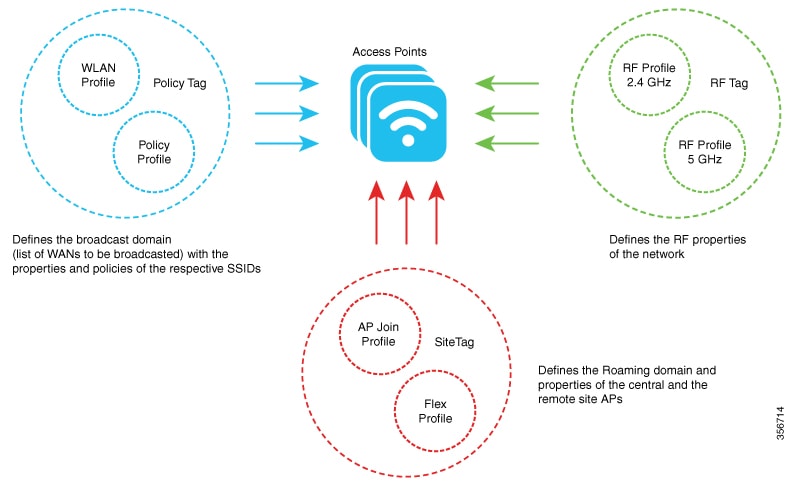


 Feedback
Feedback