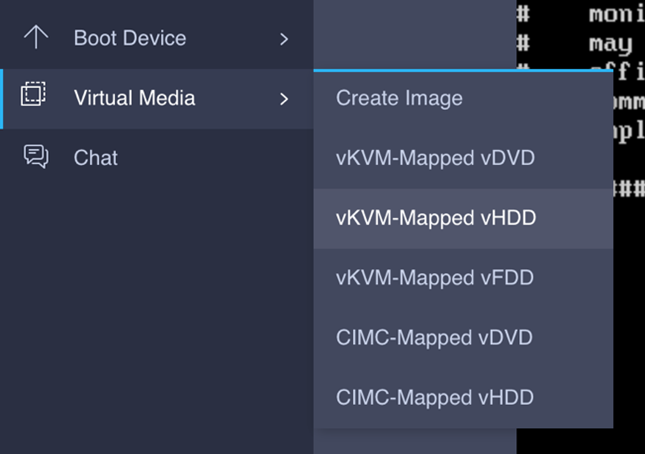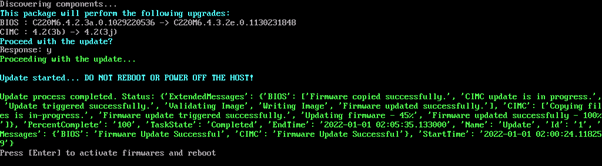Cisco IEC6400 Edge Compute Appliance UCS Firmware Upgrade Guide, Release 4.2.3j
Overview of the Cisco IEC6400 Firmware Upgrade
This guide describes how to upgrade the Cisco Integrated Management Controller (CIMC) and BIOS components of Cisco IEC6400 using the Host Upgrade Utility (HUU) software.
The HUU software file does not update the IEC6400 gateway software.
HUU File Details
The IEC6400-HUU-4.2.3j.img file contains the following modules:
|
Component |
Version |
|---|---|
|
CIMC |
4.2(3j) |
|
BIOS |
4.3.2e.0 |
Upgrade the CIMC and BIOS Versions of IEC6400
Before you begin
Ensure that you power off the IEC6400 gateway before performing this firmware upgrade.
Step 1 | Log into the CIMC web application using your credentials. |
Step 2 | On the CIMC web application home page, click Launch vKVM to open Cisco vKVM console. |
Step 3 | Choose .
The Map Virtual Media - Removable Disk window appears. |
Step 4 | Click Browse and choose the IEC6400-HUU-4.2.3j.img HUU image file to connect it. |
Step 5 | Click Map Drive. |
Step 6 | Choose , to reset the device.
|
Step 7 | From the BIOS prompt, press F6 to enter the boot menu. |
Step 8 | In the boot device menu window, choose UEFI: Cisco vKVM-Mapped vHDD2.00, Partition 1, and press Enter to boot the image.
|
Step 9 | Once the upgrade is complete, press Enter to activate the new versions of CIMC and BIOS and to reset the device.
You must remain connected until the process completes. |
Verify the CIMC and BIOS Versions of IEC6400
Step 1 | Log into the CIMC web application using your credentials. |
Step 2 | Click |
Step 3 | Choose to display the current versions of the CIMC and BIOS.
|