Overview of the Access Point
The Cisco Catalyst IW9165D Heavy Duty Access Point and Wireless Client (hereafter referred to as IW9165D) is designed to add ultrareliable wireless connectivity to moving vehicles and machines. The IW9165D can operate as Cisco Ultra-Reliable Wireless Backhaul (Cisco URWB) starting from Cisco Unified Industrial Wireless Software Release 17.12.1, which delivers high availability, low latency, and zero packet loss with seamless handoffs.
The Catalyst IW9165D supports a 2x2 Wi-Fi 6E design with internal and external antennas, and it is designed to simplify wireless backhaul deployment.
From Cisco Unified Industrial Wireless Software Release 17.14.1, The Catalyst IW9165D can operate in Lightweight AP (Control and Provisioning of Wireless Access Points (CAPWAP)) mode or Ultra-Reliable Wireless Backhaul (URWB) mode.
For CAPWAP mode, the access points can operate in the following modes:
-
Local mode: This is the default mode for the AP. In this mode, the AP serves clients. In local mode, the AP creates two CAPWAP tunnels for the controller, one for management and the other for data traffic. This is known as central switching because the data traffic is switched (bridged) from the AP to the controller.
-
Flexconnect mode: In FlexConnect mode, the data traffic is switched locally and is not sent to the controller. In this mode, the AP behaves like an autonomous AP, but is managed by the controller. Here, the AP continues to function even if the connection to the controller is lost.
-
Fabric mode: The AP in a fabric mode has a VxLAN tunnel(Access-Tunnel) build to the fabric edge where the AP is attached. In cases where the AP is attached to an Extended Node(EN) or a Policy Extended Node(PEN). The access-tunnels are build between the Access Point (AP) and the respective fabric edge where the extended node is uplinked to. The VxLAN tunnel between an AP and a fabric edge is to preserve the segmentation till the access point. The access point is responsible to insert the SGT tag in the VxLAN tunnel to the fabric edge.
-
Sniffer mode: In the wireless sniffer mode, the AP starts sniffing the air on a given channel. It captures and forwards all the clients' packets on that channel to a remote machine that runs Airopeek or Wireshark (packet analyzers for IEEE 802.11 wireless LANs). This includes information about the time stamp, signal strength, packet size, and so on.

Note
In the sniffer mode, the server to which the data is sent should be on the same VLAN as the wireless controller management VLAN. Otherwise, an error message is displayed.
-
Monitor mode: In the monitor mode, the AP is excluded from handling data traffic between clients and infrastructure. The AP acts as a dedicated sensor for location-based services (LBS), rogue AP detection, and Intrusion Detection System (IDS). When the AP is in monitor mode, it actively monitors the airwaves and typically does not serve clients.
-
Site Survey mode: The AP GUI is enabled and is used for configuring the RF parameters for site survey investigation. For information, see the Access Points Survey Mode section in the Cisco Catalyst 9800 Series Wireless Controller Software Configuration Guide.
Unsupported Features
-
2.4G radio is not supported.
-
Scan radio is not supported.
This document covers configuration of CAPWAP mode specific to the IW9165D access points.
For more information about how to configure the AP on the Wireless Controller, See Cisco Catalyst 9800 Series Wireless Controller Software Configuration Guide.
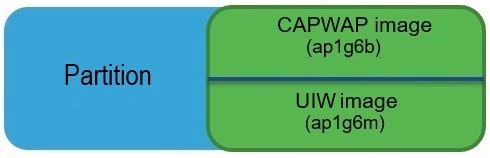
 Feedback
Feedback