Revision History
|
Revision Details |
Release |
|---|---|
|
First introduced. |
21.27.2 |
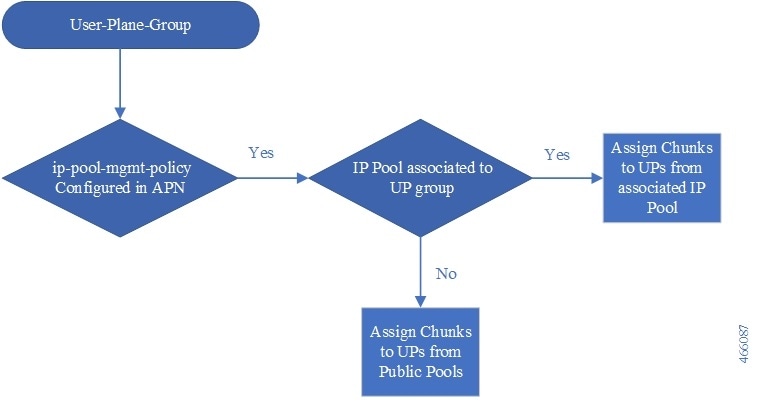



 Feedback
Feedback