(可选)更改 IP 地址
默认情况下,您可以从以下界面启动 ASDM:
-
以太网 1/2 - 192.168.1.1
-
管理 1/1 - DHCP 的 IP 地址
如果不能使用默认 IP 地址,则可以在 ASA CLI 上设置以太网 1/2 接口的 IP 地址。
过程
|
步骤 1 |
连接到控制台端口并访问全局配置模式。请参阅访问ASA CLI。 |
|
步骤 2 |
恢复默认配置和您选择的 IP 地址。 configure factory-default [ip_address [mask]] 示例: |
|
步骤 3 |
将默认配置保存到闪存。 write memory |
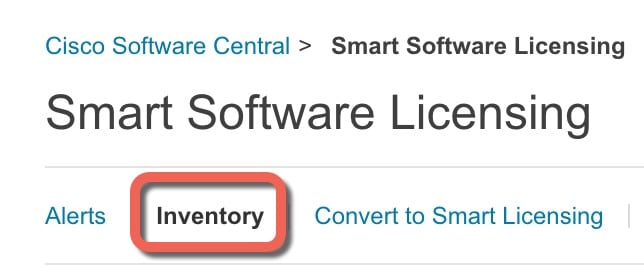
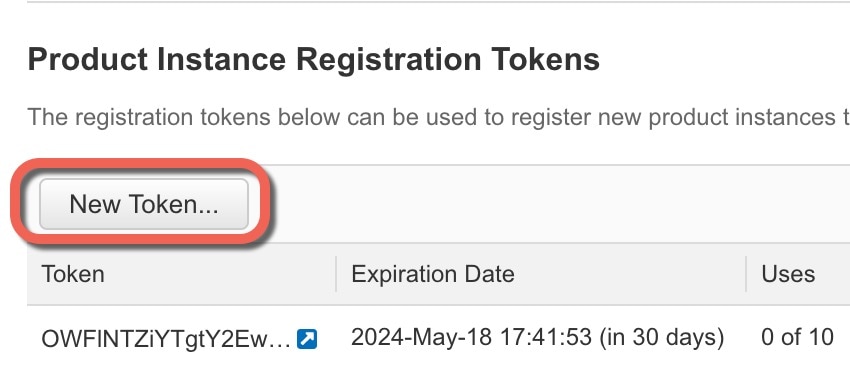
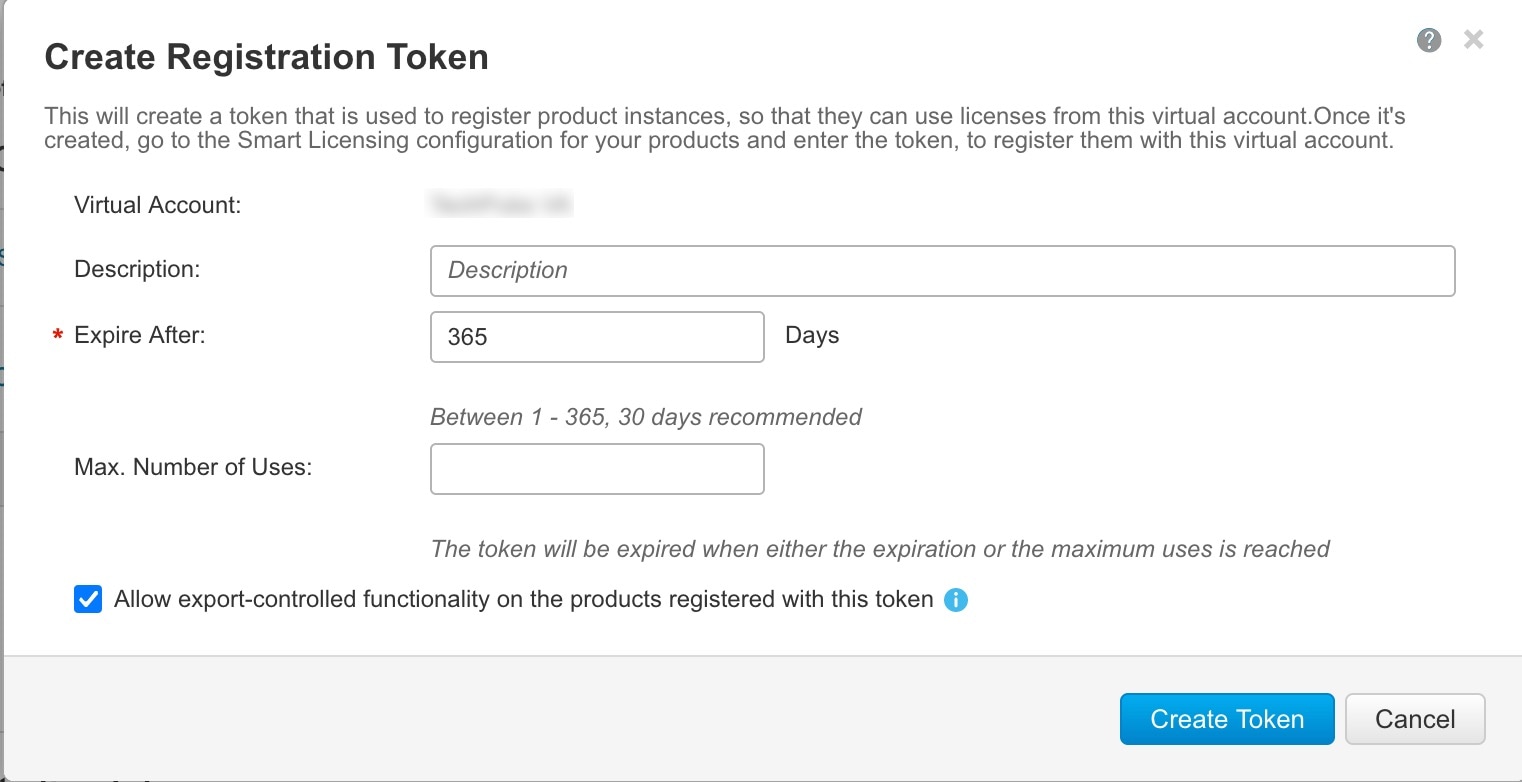
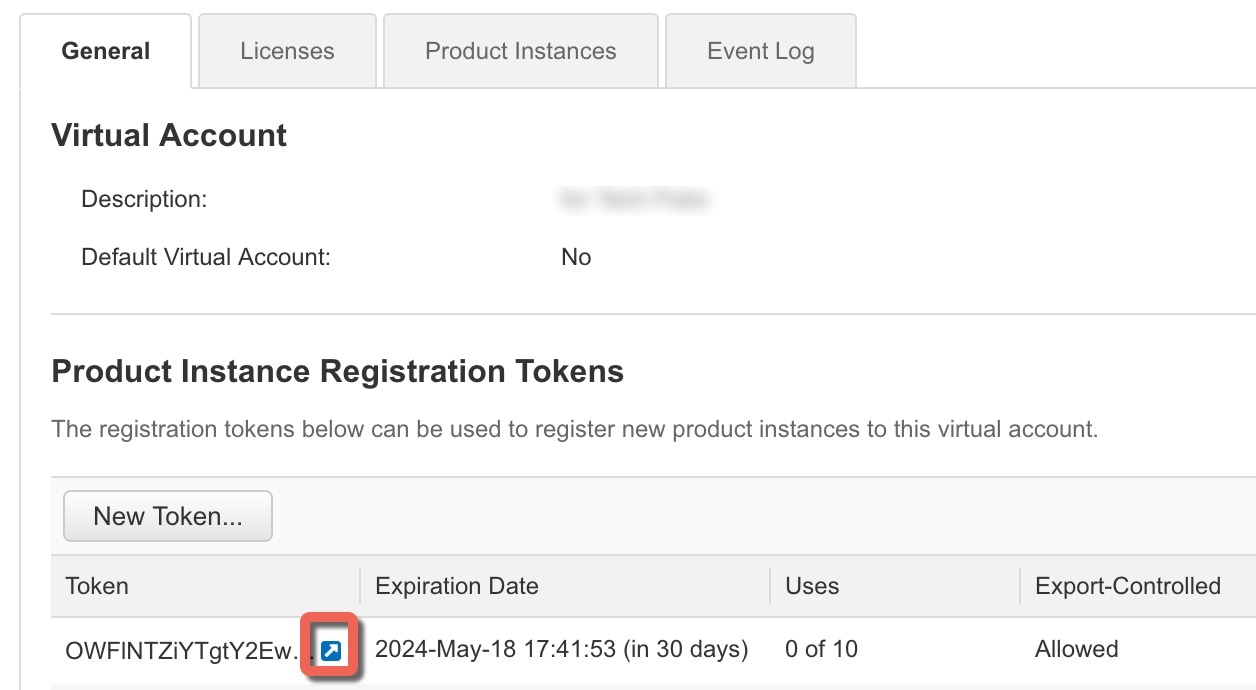
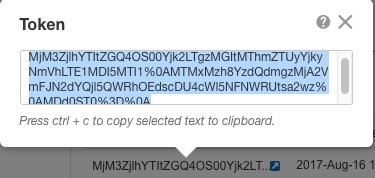
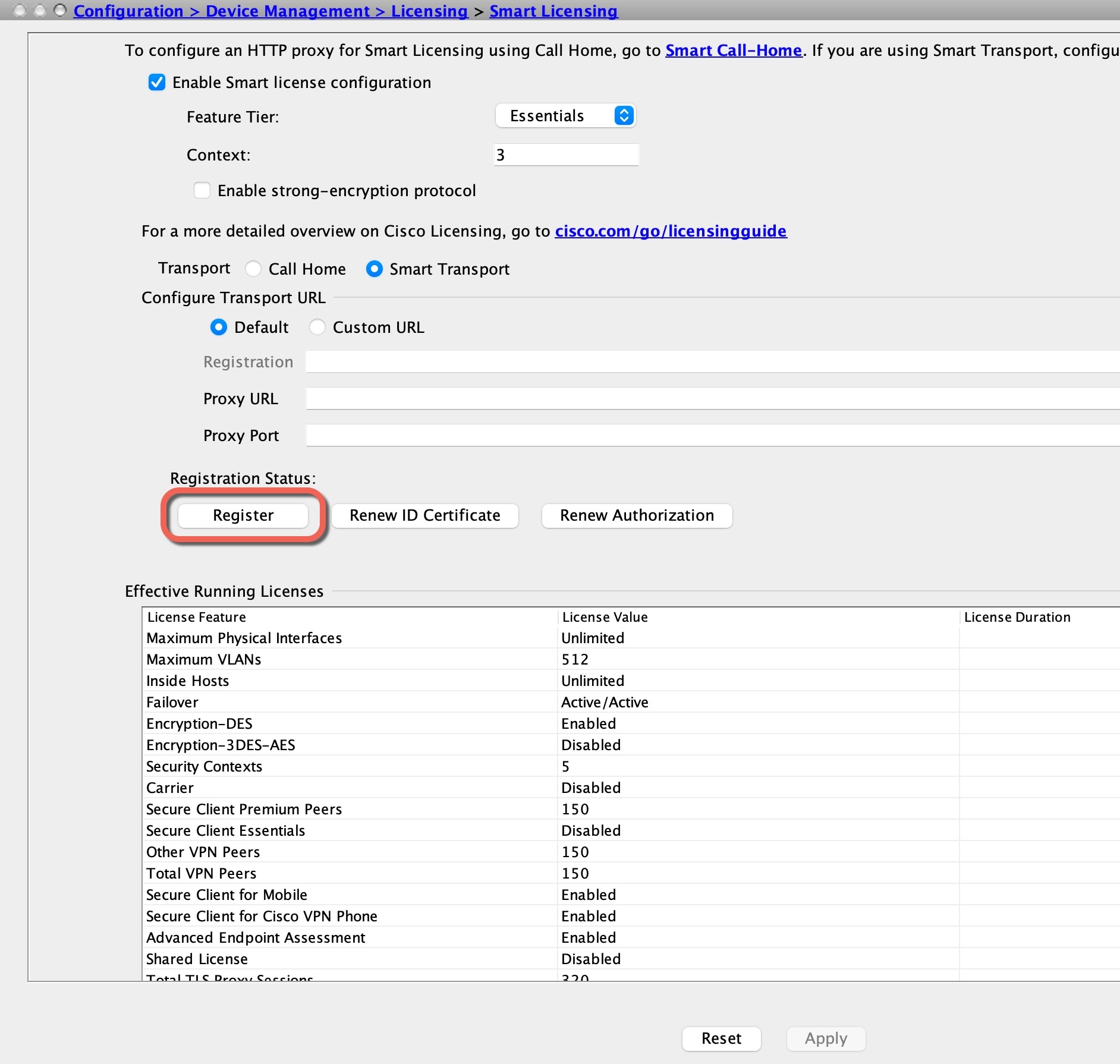


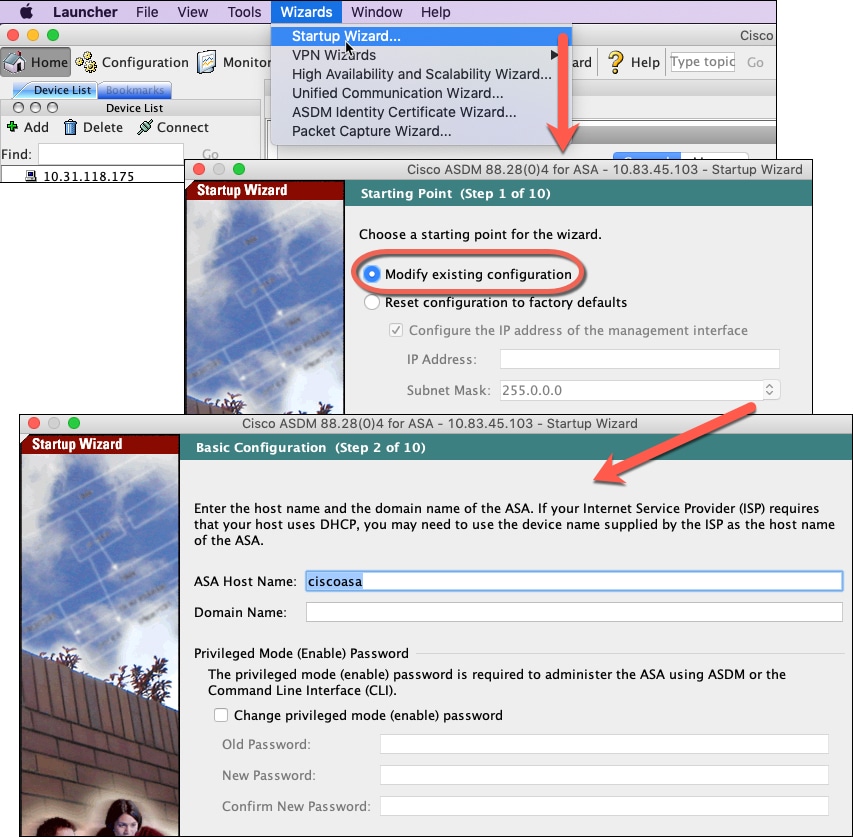
 反馈
反馈