Power the Unit via the AC Power Supply
- Safety Warnings
-
Take note of the following warnings:
 Warning |
The AC appliance couple is used as a disconnect. The AC plug must be connected to a properly grounded AC outlet. |
To power the unit via an AC power connection:
Procedure
|
Step 1 |
Connect the AC plug to the AC appliance coupler. |
|
Step 2 |
Plug the power cord into a suitable power outlet. The power LED will light, indicating that the Module is powered. |
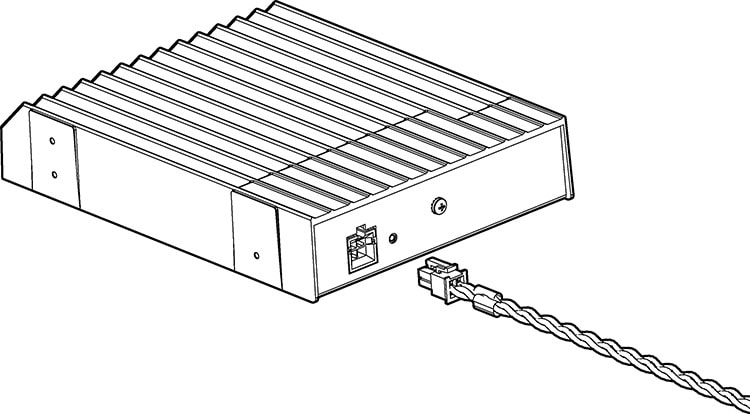
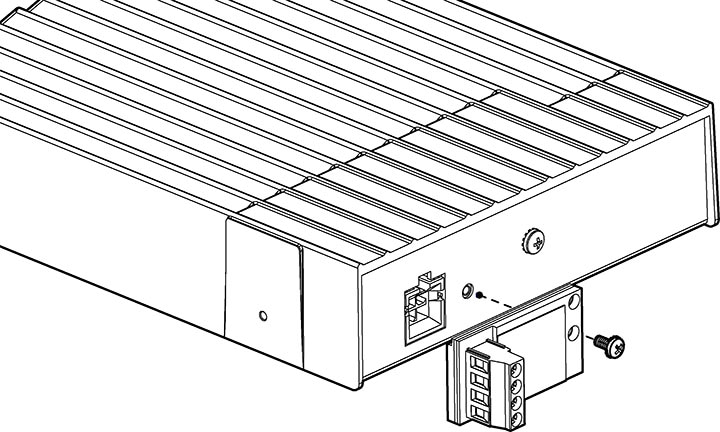






 Feedback
Feedback