Optical Amplifier Module
|
Feature Name |
Release Information |
Feature Description |
|---|---|---|
|
Amplifier Behaviour |
Cisco IOS XR Release 7.3.1 |
Grid mode configuration for the optical amplifier has been extended to support 75GHz spaced channels. You can optimize the optical spectrum and granularity using the gridless configuration. You can provision channels with arbitrary channel frequencies and channel widths. Up to 96 channels can be configured using the gridless configuration. Commands modified:
|
The optical amplifier module (NCS1K-EDFA) has pre-amplifier and booster amplifier.
The optical amplifier module provides the following functionality.
-
Preamplifier (LINE-RX to COM-TX) - Single preamplifier variant, with switchable gain ranges, according to link loss:
-
Range # 1: 0 to 24 dB gain, Tilt control: 24 to 27 gain, with tilt uncontrolled
-
Range # 2: 20 to 34 dB gain, Tilt control: 34 to 37 dB gain, with tilt uncontrolled
-
23dBm output power @ COM-TX port
-
-
Booster amplifier (COM-RX to LINE-TX) - True variable gain booster amplifier
-
Gain range: 1 to 20. 20 to 25 uncontrolled tilt.
-
23dBm output power @ LINE-TX port
-
-
ADD/DROP OSC channel supports both 1510nm and 1610nm +/-10nm
-
OCM assesses channel presence and Gain regulation and per channel power monitoring.
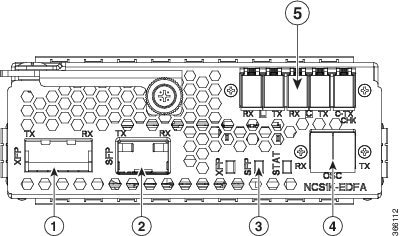
|
1 |
XFP for OSC and additional OTDR feature |
|
2 |
SFP for OSC (Optical Service Channel) |
|
3 |
Status LED |
|
4 |
Service Channel input and output port [OSC - RX, TX] |
|
5 |
PRE and BST amplifier inputs and output ports [L (LINE) - RX, TX] [C (COM) - RX, TX] [COM - TX CHECK] |
The following table describes the mapping of controllers and optical ports for the optical amplifier module.
|
Controller |
Optical Ports |
|---|---|
|
Ots 0/slot/0/0 |
|
|
Ots 0/slot/0/1 |
|
|
Ots 0/slot/0/2 |
|
|
Ots 0/slot/0/3 |
COM-CHECK |

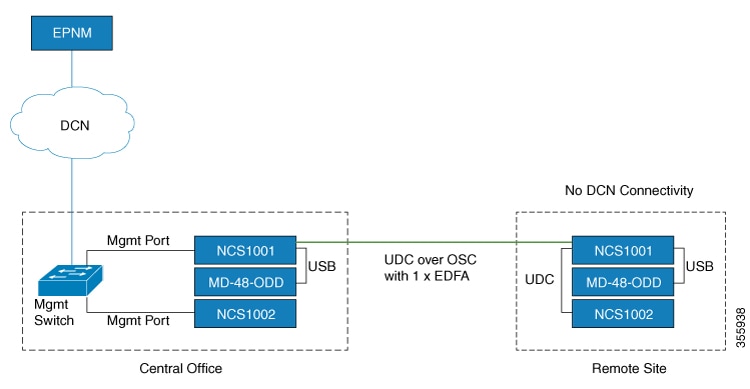
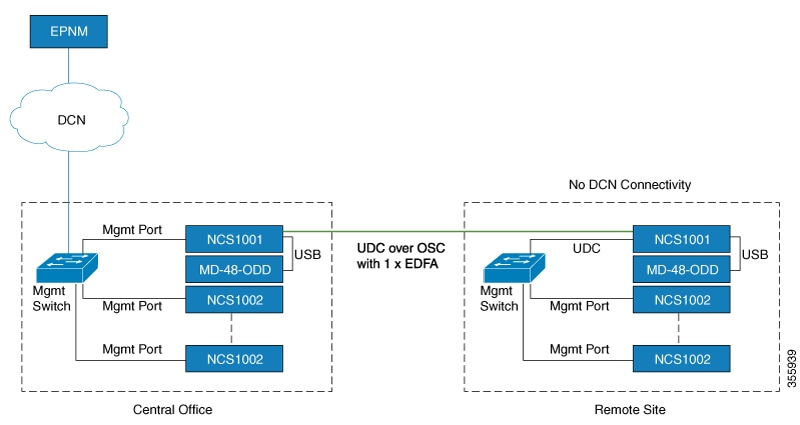
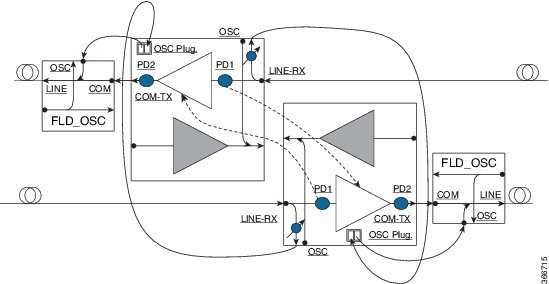
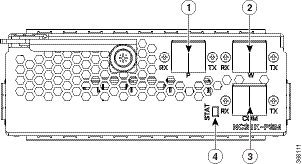
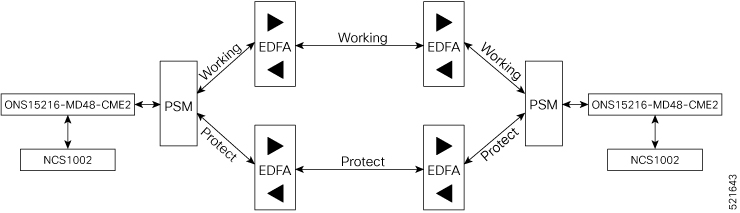


 Feedback
Feedback