Supported Interface Modules
| Cisco ASR 900 Series Router | Route Switch Processor Module | Supported Interface Modules | Interface Modules with Part Numbers | IM Slots | ||
|---|---|---|---|---|---|---|
| ASR 903 Router | A900-RSP2A-128 | Existing IM (Supported on ASR 900 RSP1)
|
8-port Gigabit Ethernet SFP Interface Module (8X1GE) (PN: A900-IMA8S) 8-port Gigabit Ethernet RJ45 (Copper) Interface Module (8X1GE) (PN: A900-IMA8T) 1-port 10 Gigabit Ethernet XFP Interface Module (1X10 GE) (PN: A900-IMA1X) 16 x T1/E1 Interface Module (PN: A900-IMA16D) 4-Port OC3/STM-1 (OC-3) or 1-Port OC12/STM-4 (OC-12) Interface Module (PN: A900-IMA4OS) 14-port Serial Interface Module (PN: A900-IMASER14A/S) |
All | ||
| New IMs (Introduced on ASR 900 RSP2) |
SFP Combo IM—8-port Gigabit Ethernet (8X1GE) + 1-port 10 Gigabit Ethernet (1X10GE) (PN: A900-IMA8S1Z) Copper Combo IM—8-port Gigabit Ethernet (8X1GE) + 1-port 10 Gigabit Ethernet (1X10GE) (PN: ASR900-IMA8T1Z) 2-port 10 Gigabit Ethernet (2X10GE) (PN: A900-IMA2Z) |
|||||
| A900-RSP2A-64 |
|
1-port 10 Gigabit Ethernet XFP Interface Module (1X10 GE) (PN: A900-IMA1X) 2-port 10 Gigabit Ethernet (2X10GE) (PN: A900-IMA2Z) 4-Port OC3/STM-1 (OC-3) or 1-Port OC12/STM-4 (OC-12) Interface Module (PN: A900-IMA4OS) |
0-2 | |||
|
8-port Gigabit Ethernet SFP Interface Module (8X1GE) (PN: A900-IMA8S) 8-port Gigabit Ethernet RJ45 (Copper) Interface Module (8X1GE) (PN: A900-IMA8T) 16 x T1/E1 Interface Module (PN: A900-IMA16D) 14-port Serial Interface Module (PN: A900-IMASER14A/S) |
3-5 | |||||
| ASR 902 Router | A900-RSP2A-128 | Existing IM (Supported on ASR 900 RSP1) |
8-port Gigabit Ethernet SFP Interface Module (8X1 GE) (PN: A900-IMA8S) 8-port Gigabit Ethernet RJ45 (Copper) Interface Module (8X1GE) (PN: A900-IMA8T) 1-port 10 Gigabit Ethernet XFP Interface Module (1X10 GE) (PN: A900-IMA1X) 16 x T1/E1 Interface Module (PN: A900-IMA16D) 4-Port OC3/STM-1 (OC-3) or 1-Port OC12/STM-4 (OC-12) Interface Module (PN: A900-IMA4OS) |
All | ||
| New IMs (Introduced on ASR 900 RSP2) |
8-port Gigabit Ethernet (8X1GE) + 1-port 10 Gigabit Ethernet (1X10GE) (PN: A900-IMA8S1Z) 8-port Gigabit Ethernet (8X1GE) + 1-port 10 Gigabit Ethernet (1X10GE) (PN: A900-IMA8T1Z) 2-port 10 Gigabit Ethernet (2X10GE) (PN: A900-IMA2Z) |
|||||
| A900-RSP2A-64 |
|
8-port Gigabit Ethernet SFP Interface Module (8X1 GE) (PN: A900-IMA8S) 8-port Gigabit Ethernet RJ45 (Copper) Interface Module (8X1GE) (PN: A900-IMA8T) 1-port 10 Gigabit Ethernet XFP Interface Module (1X10 GE) (PN: A900-IMA1X) SFP Combo IM—8-port Gigabit Ethernet (8X1GE) + 1-port 10 Gigabit Ethernet (1X10GE) (PN: A900-IMA8S1Z) Copper Combo IM—8-port Gigabit Ethernet (8X1GE) + 1-port 10 Gigabit Ethernet (1X10GE) (PN: A900-IMA8T1Z) 2-port 10 Gigabit Ethernet (2X10GE) (PN: A900-IMA2Z) 16 x T1/E1 Interface Module (PN: A900-IMA16D) 4-Port OC3/STM-1 (OC-3) or 1-Port OC12/STM-4 (OC-12) Interface Module (PN: A900-IMA4OS) |
0 and 2 | |||
|
1-port 10 Gigabit Ethernet XFP Interface Module (1X10 GE) (PN: A900-IMA1X) 2-port 10 Gigabit Ethernet (2X10GE) (PN: A900-IMA2Z) 4-Port OC3/STM-1 (OC-3) or 1-Port OC12/STM-4 (OC-12) Interface Module (PN: A900-IMA4OS) |
1 | |||||
|
8-port Gigabit Ethernet SFP Interface Module (8X1GE) (PN: A900-IMA8S) 8-port Gigabit Ethernet RJ45 (Copper) Interface Module (8X1GE) (PN: A900-IMA8T) 16 x T1/E1 Interface Module (PN: A900-IMA16D) |
3 |

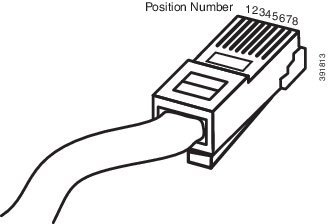
 Feedback
Feedback