Prerequisites for Using Link Layer Discovery Protocol in Multivendor Networks
-
Type-Length-Value (TLV) types 0 through 127
-
To support LLDP-MED, the following organizationally specific TLVs must be implemented:
-
Extended Power-via-Media Dependent Interface (MDI)
-
Inventory
-
LLDP-MED Capabilities
-
MAC/PHY Configuration Status
-
Network Policy
-
Port VLAN ID
-


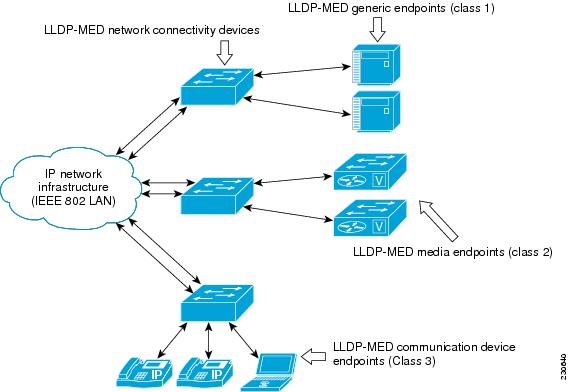
 Feedback
Feedback