Information About Application Catalog
The application catalog in Cisco SD-WAN Manager provides visibility and control of applications running in your Cisco Catalyst SD-WAN environment powered by SD-AVC. For more information about SD-AVC, see Cisco SD-AVC User Guide. The application catalog includes applications ranging from business productivity apps like Office 365 or Google Workspace to social media platforms, cloud platforms, and customer-created applications.
The application catalog is a central place to take care of all operation tasks related to applications, capabilities like updating applications and cloud SaaS feeds from different sources, creating custom applications, viewing applications in different groups, creating an application list and many more. The feature optimizes network connectivity based on the specific requirements of different Kubernetes services.
 Note |
You can use custom applications in the same way as any other protocol when configuring policies using policy groups or using centralized policies. For more information on configuring policies using Policy Groups, see, Group of Interest - Policy. |
The Application Catalog tab has the following features:
-
Overview
-
Applications
-
Application Source Settings
-
Discovered Application
-
Application List
-
Configure SD-AVC
-
Configure Cloud Connection
-
Cloud Sourced Applications
Information About Cloud-Sourced Applications
Cloud-sourced applications are applications sourced from the Cisco SD-AVC component of Cisco Catalyst SD-WAN.
Cisco SD-AVC uses cloud-based sources to continuously update its network applications database. The dynamic database adds new applications and updates existing information regularly. These are the cloud-sourced applications available in Cisco SD-WAN Manager. You can use these cloud-sourced applications in security and centralized policies, and in Cloud OnRamp for SaaS.
Adding Applications to the Application Catalog
A cloud-sourced application may match some of the same traffic as an existing application. In some cases, Cisco SD-WAN Manager prompts you to take action to resolve any conflicts.
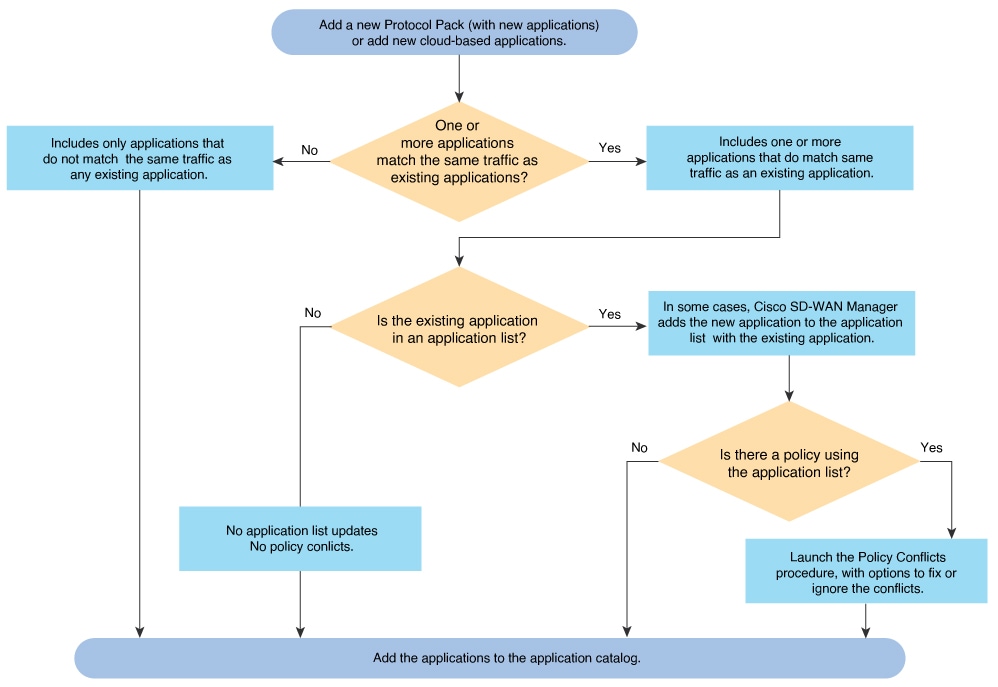
 Feedback
Feedback