Traffic Flow Monitoring
|
Feature Name |
Release Information |
Description |
|---|---|---|
|
Flexible NetFlow Support for IPv6 and Cache Size Modification |
Cisco IOS XE Catalyst SD-WAN Release 17.4.1a Cisco vManage Release 20.4.1 |
This feature enables export of packets to an external collector over an IPv6 transport on Cisco IOS XE Catalyst SD-WAN devices and provides the visibility of IPv6 network traffic. If you want to monitor IPv4 and IPv6 traffic together, this feature enables you to modify the cache size on the data plane. Cisco Flexible NetFlow (FNF) is a technology that provides customized visibility into network traffic. In Cisco Catalyst SD-WAN, FNF enables exporting data to Cisco SD-WAN Manager which makes it easy for the customers to monitor and improve their network. |
|
Log Packets Dropped by Implicit ACL |
Cisco IOS XE Catalyst SD-WAN Release 17.5.1a Cisco vManage Release 20.5.1 |
You can now enable or disable logging of dropped packets in case of a link failure. You can also configure how often the packet flows are logged. |
|
Flexible NetFlow Enhancement |
Cisco IOS XE Catalyst SD-WAN Release 17.6.1a Cisco vManage Release 20.6.1 |
This feature enhances Flexible NetFlow to collect type of service (ToS), sampler ID, and remarked DSCP values in NetFlow records. This enhancement provides the flexibility to define flow record fields to customize flow records by defining flow record fields. The ToS and remarked DSCP fields are supported only on IPv4 records. However, the sampler ID field is supported for both IPv4 and IPv6 records. |
|
Flexible NetFlow for VPN0 Interface |
Cisco IOS XE Catalyst SD-WAN Release 17.7.1a Cisco vManage Release 20.7.1 |
This feature supports NetFlow on VPN0 interfaces. Flexible NetFlow acts as a security tool, enables export of data to Cisco SD-WAN Manager, detects attacks on devices, and monitors traffic. |
|
Flexible NetFlow Export Spreading |
Cisco IOS XE Catalyst SD-WAN Release 17.9.1a Cisco Catalyst SD-WAN Control Components Release 20.9.x Cisco vManage Release 20.9.1 |
This feature enables export spreading to prevent export storms that occur when a burst of packets are sent to external collector. The export of the previous interval is spread during the current interval to prevent export storms. When NetFlow packets are sent over a low-bandwidth circuit, the export spreading functionality is enabled to avoid packet drops. |
|
Flexible NetFlow Export of BFD Metrics |
Cisco IOS XE Catalyst SD-WAN Release 17.10.1a Cisco Catalyst SD-WAN Control Components Release 20.10.1 |
With this feature, you can export Bidirectional Forwarding Detection (BFD) metrics to an external collector for generating BFD metrics of loss, latency, and jitter. This feature provides enhanced monitoring and faster collection of network state data. After you enable export of BFD metrics, configure an export interval for exporting the BFD metrics. |
|
Real-Time Device Options for Monitoring Cflowd and SAIE Flows |
Cisco IOS XE Catalyst SD-WAN Release 17.10.1a Cisco vManage Release 20.10.1 |
With this feature, you can apply filters for monitoring specific Cflowd and Cisco Catalyst SD-WAN Application Intelligence Engine (SAIE) applications or application families running within a VPN on the selected Cisco IOS XE Catalyst SD-WAN device. Real-time device options for monitoring Cflowd and SAIE flows are available on Cisco vEdge devices. This release provides support for real-time device options for monitoring Cflowd and SAIE applications on Cisco IOS XE Catalyst SD-WAN devices. |
|
Enhancements to Flexible NetFlow for Cisco SD-WAN Analytics |
Cisco IOS XE Catalyst SD-WAN Release 17.12.1a Cisco Catalyst SD-WAN Manager Release 20.12.1 |
This feature introduces logging enhancements to Cisco Flexible NetFlow for IPv4 and IPv6 flow records in Cisco SD-WAN Analytics. The output of the show flow record command has been enhanced for these records. |
|
Flow Telemetry Enhancement When Using Loopbacks as TLOCs. |
Cisco IOS XE Catalyst SD-WAN Release 17.12.1a Cisco Catalyst SD-WAN Manager Release 20.12.1 |
When you configure a loopback interface as an ingress or egress transport interface, this feature enables you to collect loopback instead of physical interface in FNF records. This feature is supported for IPv4 and IPv6. Updated the show command show sdwan control local-properties wan-interface-list to display the binding relationship between the loopback and physical interfaces. A new column Bind Interface is added to the existing option, Monitor > Devices > Real Time (choose the device option, Control WAN Interface Information) in Cisco SD-WAN Manager to display the binding relationship between the loopback and physical interfaces. |
|
Configure a Maximum FNF Record Rate for Aggregated Traffic Data |
Cisco IOS XE Catalyst SD-WAN Release 17.14.1a Cisco Catalyst SD-WAN Control Components Release 20.14.1 |
For a device, you can configure a maximum rate (records per minute) for sending Flexible NetFlow (FNF) records of aggregated traffic data. This can reduce the performance demands on a device, and may be helpful when there is a large number of applications producing network traffic. |
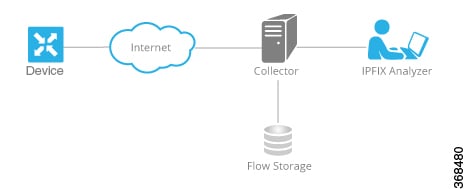

 Feedback
Feedback