Information About Geofencing
Geofencing allows you to define a geographical boundary within which a device can be deployed. When devices are detected outside of the boundary, SMS alerts as well as critical-event alarms can be generated to Cisco SD-WAN Manager.
Global Positioning System (GPS) within a Long-Term Evolution Pluggable Interface Module (PIM) is used for device detection and monitoring in Cisco IOS XE Catalyst SD-WAN devices.
On the device CLI or through a Cisco SD-WAN Manager CLI template, you can configure the following settings:
-
Base location (latitude and longitude) and a geofence range for device detection
-
Short-message service (SMS) alert registration for sending SMS messages to a mobile number
-
GPS enablement on a Long-Term Evolution PIM in the controller cellular 0/x/0 section

Note
You can also enable GPS on a Long-Term Evolution PIM using a feature template.
Starting from Cisco vManage Release 20.7.1, you can configure geofencing using a Cisco System feature template. You can also enable automatic geolocation detection of a device where the device determines its own base location.
In Cisco SD-WAN Manager, you can use operational commands for restricting network access if a device exceeds its geographical boundary.
For more information on the operational commands for restricting network access, see the Cisco Catalyst SD-WAN Monitor and Maintain Configuration Guide.
Geofencing status alerts are sent to Cisco SD-WAN Manager upon detection of device boundary violations.
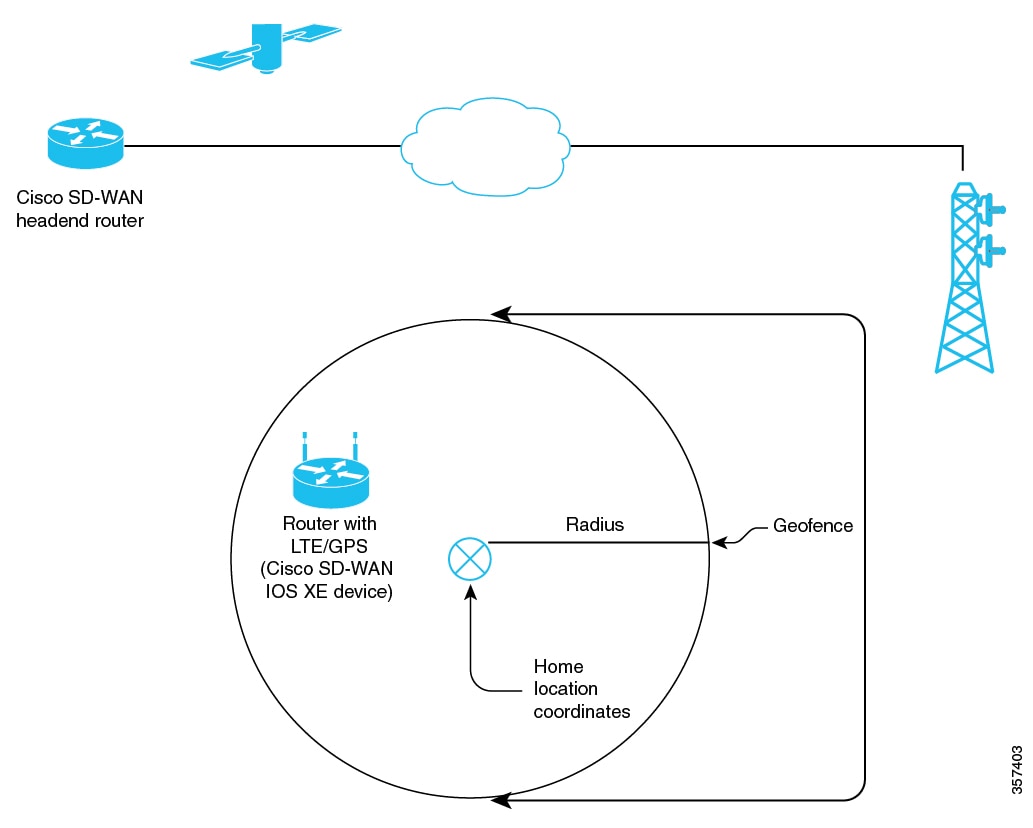
Benefits of Geofencing
-
Protects against inappropriate access to an organization's network if a device is beyond its geographical boundary
-
Notifies end users of any displaced devices
-
Supports a geofence radius for specifying the target location of the device
-
Supports SMS alerts for mobile phone alerts

 Feedback
Feedback