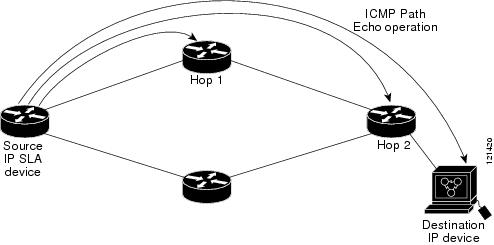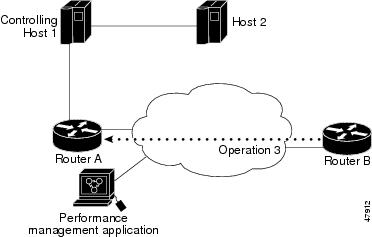Feedback Feedback
|
Contents
- Configuring IP SLAs ICMP Path Echo Operations
- Finding Feature Information
- Restrictions for IP SLAs ICMP Path Echo Operations
- Information About IP SLAs ICMP Path Echo Operations
- ICMP Path Echo Operation
- How to Configure IP SLAs ICMP Path Echo Operations
- Configuring an ICMP Path Echo Operation on the Source Device
- Configuring a Basic ICMP Path Echo Operation on the Source Device
- Configuring an ICMP Path Echo Operation with Optional Parameters on the Source Device
- Scheduling IP SLAs Operations
- Troubleshooting Tips
- What to Do Next
- Configuration Examples for IP SLAs ICMP Path Echo Operations
- Example Configuring an ICMP Path Echo Operation
- Additional References for IP SLAs ICMP Echo Operations
- Feature Information for IP SLAs ICMP Path Echo Operations
Configuring IP SLAs ICMP Path Echo Operations
This module describes how to configure an IP Service Level Agreements (SLAs) Internet Control Message Protocol (ICMP) Path Echo operation to monitor end-to-end and hop-by-hop response time between a Cisco device and other devices using IP. ICMP Path Echo is useful for determining network availability and for troubleshooting network connectivity issues. The results of the ICMP Path Echo operation can be displayed and analyzed to determine how ICMP is performing.
- Finding Feature Information
- Restrictions for IP SLAs ICMP Path Echo Operations
- Information About IP SLAs ICMP Path Echo Operations
- How to Configure IP SLAs ICMP Path Echo Operations
- Configuration Examples for IP SLAs ICMP Path Echo Operations
- Additional References for IP SLAs ICMP Echo Operations
- Feature Information for IP SLAs ICMP Path Echo Operations
Finding Feature Information
Your software release may not support all the features documented in this module. For the latest caveats and feature information, see Bug Search Tool and the release notes for your platform and software release. To find information about the features documented in this module, and to see a list of the releases in which each feature is supported, see the feature information table at the end of this module.
Use Cisco Feature Navigator to find information about platform support and Cisco software image support. To access Cisco Feature Navigator, go to www.cisco.com/go/cfn. An account on Cisco.com is not required.
Restrictions for IP SLAs ICMP Path Echo Operations
We recommend using a Cisco networking device as the destination device although any networking device that supports RFC 862, Echo protocol, can be used.
Information About IP SLAs ICMP Path Echo Operations
ICMP Path Echo Operation
To monitor ICMP Path Echo performance on a device, use the IP SLAs ICMP Path Echo operation. An ICMP Path Echo operation measures end-to-end and hop-by-hop response time between a Cisco device and other devices using IP. ICMP Path Echo is useful for determining network availability and for troubleshooting network connectivity issues.
The IP SLAs ICMP Path Echo operation records statistics for each hop along the path that the IP SLAs operation takes to reach its destination. The ICMP Path Echo operation determines this hop-by-hop response time between a Cisco device and any IP device on the network by discovering the path using the traceroute facility.
In the figure below the source IP SLAs device uses traceroute to discover the path to the destination IP device. A ping is then used to measure the response time between the source IP SLAs device and each subsequent hop in the path to the destination IP device.
Using the statistics recorded for the response times and availability, the ICMP Path Echo operation can identify a hop in the path that is causing a bottleneck.
How to Configure IP SLAs ICMP Path Echo Operations
Configuring an ICMP Path Echo Operation on the Source Device
 Note | This operation does not require an IP SLAs Responder on the destination device. |
Perform only one of the following tasks:
- Configuring a Basic ICMP Path Echo Operation on the Source Device
- Configuring an ICMP Path Echo Operation with Optional Parameters on the Source Device
Configuring a Basic ICMP Path Echo Operation on the Source Device
DETAILED STEPS
Configuring an ICMP Path Echo Operation with Optional Parameters on the Source Device
DETAILED STEPS
Scheduling IP SLAs Operations
- ip sla schedule operation-number [life {forever | seconds}] [start-time {[hh:mm:ss] [month day | day month] | pending | now | after hh:mm:ss}] [ageout seconds] [recurring]
- ip sla group schedule group-operation-number operation-id-numbers schedule-period schedule-period-range [ageout seconds] [frequency group-operation-frequency] [life {forever | seconds}] [start-time{hh:mm[:ss] [month day | day month] | pending | now | after hh:mm[:ss]}]
DETAILED STEPS
Troubleshooting Tips
- If the IP SLAs operation is not running and not generating statistics, add the verify-data command to the configuration of the operation (while configuring in IP SLA configuration mode) to enable data verification. When data verification is enabled, each operation response is checked for corruption. Use the verify-data command with caution during normal operations because it generates unnecessary overhead.
- Use the debug ip sla trace and debug ip sla error commands to help troubleshoot issues with an IP SLAs operation.
What to Do Next
To add proactive threshold conditions and reactive triggering for generating traps (or for starting another operation) to an IP SLAs operation, see the "Configuring Proactive Threshold Monitoring" section.
operation)
To display and interpret the results of an IP SLAs operation, use the show ip sla statistics command. Check the output for fields that correspond to criteria in your service level agreement to determine whether the service metrics are acceptable.
Configuration Examples for IP SLAs ICMP Path Echo Operations
Example Configuring an ICMP Path Echo Operation
The following example shows how to configure an IP SLAs operation type of ICMP Path Echo that will start after 30 seconds and run for 5 minutes. The figure below depicts the ICMP Path Echo operation.
This example sets a Path Echo operation (ip sla 3) from Device B to Device A using IP/ICMP. The operation attempts to execute three times in 25 seconds (first attempt at 0 seconds).
Additional References for IP SLAs ICMP Echo Operations
Related Documents
MIBs
Technical Assistance
|
Description |
Link |
|---|---|
|
The Cisco Support and Documentation website provides online resources to download documentation, software, and tools. Use these resources to install and configure the software and to troubleshoot and resolve technical issues with Cisco products and technologies. Access to most tools on the Cisco Support and Documentation website requires a Cisco.com user ID and password. |
Feature Information for IP SLAs ICMP Path Echo Operations
The following table provides release information about the feature or features described in this module. This table lists only the software release that introduced support for a given feature in a given software release train. Unless noted otherwise, subsequent releases of that software release train also support that feature.
Use Cisco Feature Navigator to find information about platform support and Cisco software image support. To access Cisco Feature Navigator, go to www.cisco.com/go/cfn. An account on Cisco.com is not required.
| Table 1 | Feature Information for IP SLAs ICMP Path Echo Operations |
|
Feature Name |
Releases |
Feature Information |
|---|---|---|
|
IP SLAs ICMP Path Echo Operation |
12.2(31)SB2 12.2(33)SRB1 12.2(33)SXH 12.3(14)T Cisco IOS XE Release 2.1 15.0(1)S Cisco IOS XE 3.1.0SG |
The Cisco IOS IP SLAs Internet Control Message Protocol (ICMP) path echo operation allows you to measure end-to-end and hop-by-hop network response time between a Cisco device and other devices using IP. |
|
IP SLA 4.0 - IP v6 phase2 |
15.2(3)T Cisco IOS XE Release 3.7S 15.1(2)SG Cisco IOS XE Release 3.4SG |
Support was added for operability in IPv6 networks. The following commands are introduced or modified: path-echo (IP SLA), show ip sla configuration, show ip sla summary. |
Cisco and the Cisco logo are trademarks or registered trademarks of Cisco and/or its affiliates in the U.S. and other countries. To view a list of Cisco trademarks, go to this URL: www.cisco.com/go/trademarks. Third-party trademarks mentioned are the property of their respective owners. The use of the word partner does not imply a partnership relationship between Cisco and any other company. (1110R)
Any Internet Protocol (IP) addresses and phone numbers used in this document are not intended to be actual addresses and phone numbers. Any examples, command display output, network topology diagrams, and other figures included in the document are shown for illustrative purposes only. Any use of actual IP addresses or phone numbers in illustrative content is unintentional and coincidental.