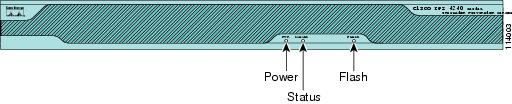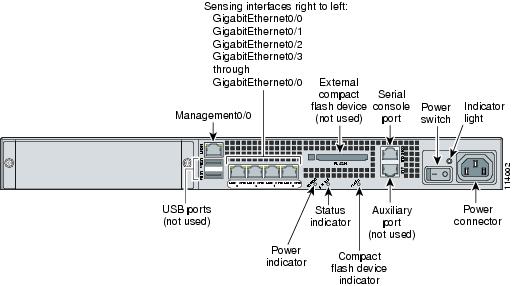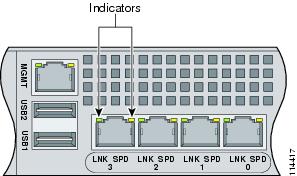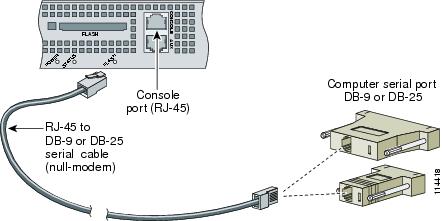Table Of Contents
Installing IPS-4240 and IPS-4255
Introducing IPS-4240 and IPS-4255
Installing IPS-4240 and IPS-4255
Installing IPS-4240 and IPS-4255
This chapter describes IPS-4240 and IPS-4255 and how to install them. It also describes the accessories and how to install them. This chapter contains the following sections:
•
Introducing IPS-4240 and IPS-4255
•
Front and Back Panel Features
•
Installing IPS-4240 and IPS-4255
Introducing IPS-4240 and IPS-4255
IPS-4240 and IPS-4255 deliver high port density in a small form factor. They use a compact flash device for storage rather than the hard-disk drives used in other sensor models.
IPS-4240 monitors up to 250 Mbps of aggregate network traffic on multiple sensing interfaces and is inline ready. It replaces IDS-4235. There are four 10/100/1000 copper sensing interfaces.
Note
The 250-Mbps performance for IPS-4240 is based on the following conditions: 2500 new TCP connections per second, 2500 HTTP transactions per second, average packet size of 445 bytes, and the system running Cisco IPS 5.0 software. The 250-Mbps performance is traffic combined from all four sensing interfaces.
IPS-4255 monitors up to 600 Mbps of aggregate network traffic on multiple sensing interfaces and is also inline ready. It replaces IDS-4250-TX. There are four 10/100/1000 copper sensing interfaces.
Note
IDS-4250-SX and the IDS-4250-XL are not being replaced by IPS-4255 at this time.
Note
The 600-Mbps performance for IPS-4255 is based on the following conditions: 6000 new TCP connections per second, 6000 HTTP transactions per second, average packet size of 445 bytes, and the system running Cisco IPS 5.0 software. The 600-Mbps performance is traffic combined from all four sensing interfaces.
Note
IPS-4240 and the IPS-4255 do not support redundant power supplies.
Front and Back Panel Features
This section describes the IPS-4240 and IPS-4255 front and back panel features and indicators.
Note
Although the graphics show IPS-4240, the IPS-4255 has the same front and back panel features and indicators.
Figure 5-1 shows the front view of IPS-4240 and IPS-4255.
Figure 5-1 IPS-4240/IPS-4255 Front Panel Features
Table 5-1 describes the front panel indicators on IPS-4240 and IPS-4255.
Figure 5-2 shows the back view of the IPS-4240 and IPS-4255.
Figure 5-2 IPS-4240 and IPS-4255 Back Panel Features
Figure 5-3 shows the four built-in Ethernet ports, which have two indicators per port.
Figure 5-3 Ethernet Port Indicators
Table 5-2 lists the back panel indicators.
Table 5-2 Back Panel Indicators
Left side
Green solid
Green blinkingPhysical link
Network activityRight side
Not lit
Green
Amber10 Mbps
100 Mbps
1000 Mbps
Specifications
Table 5-3 lists the specifications for IPS-4240 and IPS-4255.
Accessories
WarningOnly trained and qualified personnel should be allowed to install, replace, or service this equipment. Statement 1030
IPS-4240 and IPS-4255 accessories kit contains the following:
•
DB25 connector
•
DB9 connector
•
Rack mounting kit—screws, washers, and metal bracket
•
RJ45 console cable
•
Two 6-ft Ethernet cables
Rack Mounting
To rack mount IPS-424 and IPS-4255, follow these steps:
Step 1
Attach the bracket to the appliance using the supplied screws.
You can attach the brackets to the holes near the front of the appliance.
Note
The top hole on the left bracket is a banana jack you can use for ESD grounding purposes when you are servicing the system. You can use the two threaded holes to mount a ground lug to ground the chassis.
Step 2
Use the supplied screws to attach the appliance to the equipment rack.
Step 3
To remove the appliance from the rack, remove the screws that attach the appliance to the rack, and then remove the appliance.
Installing IPS-4240 and IPS-4255
WarningOnly trained and qualified personnel should be allowed to install, replace, or service this equipment. Statement 1030
CautionFollow proper safety procedures when performing these steps by reading the safety warnings in Regulatory Compliance and Safety Information for the Cisco Intrusion Prevention System 4200 Series Appliance Sensor.
To install IPS-4240 and IPS-4255 on the network, follow these steps:
Step 1
Position the appliance on the network.
Step 2
Place the appliance in a rack, if you are rack mounting it.
For the procedure, see Rack Mounting.
Step 3
Attach the power cord to the appliance and plug it in to a power source (a UPS is recommended).
Step 4
Connect the cable as shown in Step 6 so that you have either a DB-9 or DB-25 connector on one end as required by the serial port for your computer, and the other end is the RJ-45 connector.
Note
Use the console port to connect to a computer to enter configuration commands. Locate the serial cable from the accessory kit. The serial cable assembly consists of a 180/rollover cable with RJ-45 connectors (DB-9 connector adapter PN 74-0495-01 and DB-25 connector adapter PN 29-0810-01).
Note
You can use a 180/rollover or straight-through patch cable to connect the appliance to a port on a terminal server with RJ-45 or hydra cable assembly connections. Connect the appropriate cable from the console port on the appliance to a port on the terminal server. See Connecting an Appliance to a Terminal Server for the instructions for setting up a terminal server.
Step 5
Connect the RJ-45 connector to the console port and connect the other end to the DB-9 or DB-25 connector on your computer.
Step 6
Attach the network cables.
•
GigabitEthernet0/0, GigabitEthernet0/1, GigabitEthernet0/2, and GigabitEthernet0/3 (from right to left) are sensing ports.
•
Management0/0 is the command and control port.
Step 7
Power on the appliance.
Step 8
Initialize the appliance.
For the procedure, see Initializing the Sensor.
Step 9
Upgrade the appliance with the most recent Cisco IPS software.
For the procedure, see Obtaining Cisco IPS Software.
You are now ready to configure intrusion prevention on the appliance.
For More Information
•
For the procedure for using HTTPS to log in to IDM, refer to Logging In to IDM.
•
For the procedures for configuring intrusion prevention on your sensor, refer to the following documents:
–
Installing and Using Cisco Intrusion Prevention System Device Manager 5.0
–
Configuring the Cisco Intrusion Prevention System Sensor Using the Command Line Interface 5.0

 Feedback
Feedback