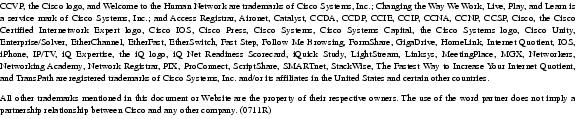Feedback Feedback
|
Table Of Contents
Release Notes for Cisco Unity Release 4.0(3)
System Requirements, and Supported Hardware and Software
Hewlett-Packard Service Pack for ProLiant DL380 G2 Server
Determining the Software Version
Cisco Unity Voice Connector for Microsoft Exchange
Important Information to Note from Earlier Cisco Unity 4.0(x) Release Notes
Exchange Is No Longer Supported on the Cisco Unity Server for Unified Messaging
Service Pack 3 for SQL Server 2000 and MSDE 2000 Required
Downloading Software for Cisco Unity 4.0(3)
Downloading Cisco Unity Service-Pack CD Images
Downloading Cisco Unity 4.0(3) CD Images
Upgrading to Cisco Unity 4.0(3)
New and Changed Requirements and Support—Release 4.0(3)
Bandwidth Contention and Network Latency
Cisco Personal Communications Assistant Available in Additional Languages
Cisco Security Agent for Cisco Unity Versions 1.1(2) and 1.1(1)
Cisco Unity Bridge Versions 3.0(2) and 3.0(1)
Cisco Unity-CM TSP Versions 7.0(3b) and 7.0(3)
Cisco Unity Conversation Available in Additional Languages
Cisco Unity Phone Menus Card Renamed
New Hospitality Hotel Guest Voice Messaging Guide Available
Cisco Unity ViewMail for Microsoft Outlook Versions 4.0(3b) and 4.0(3)
Cisco Unity Voice Connector for Microsoft Exchange 2000 Version 11.0(1)
DUCS for Cisco Unity Version 1.2.1 Is Required for Cisco Unity 4.0(3) with IBM Lotus Domino
IBM Lotus Notes on the Cisco Unity Server
Phone System Integrations Qualified for Use with Cisco Unity
Recommended Microsoft Service Packs Qualified for Use with Cisco Unity
Recorded-Name Attribute in Active Directory Schema Is Used by Written Permission of Microsoft
Software Qualified for Use on Cisco Unity Subscriber Workstations
Survivable Remote Site Telephony (SRST) with Cisco CallManager Integrations
VPIM-Compliant Voice Messaging Systems Qualified for Use with Cisco Unity with Exchange
New and Changed Functionality—Release 4.0(3)
Access to Busy, Internal, and Closed Greetings by Phone
Cisco Unified Performance Information and Diagnostics
Cisco Unity Automatic Gain Control with Dialogic Voice Cards
Cisco Unity Bulk Import Wizard Enhancements
Cisco Unity Conversation Enhancements
Cisco Unity Voice Connector for Exchange 2000 Works with Exchange 2003
Cisco Unity with Cisco CallManager Integration: Variable Packetization
Cisco Unity with Domino: Reports
Cisco Unity with Exchange: Access to Deleted Voice Messages from the Cisco Unity Inbox
Cisco Unity with Exchange: Active Directory Schema Version Attribute Added
Cisco Unity with Exchange: Bridge Networking Enhancements
Requirements for Using Bridge Networking in Cisco Unity 4.0(3)
Changes to Cisco Unity Administrator Pages
Changes to Tools in Cisco Unity Tools Depot
Changes to Other Tools on the Cisco Unity Server
Changes to Tools on the Bridge Server
Changes to the Voice Connector for Exchange 2000
Changes to the Active Directory Schema
Cisco Unity with Exchange: Extension Addresses Are Automatically Updated
Cisco Unity with Exchange: Forwarding of Private Messages from Cisco Unity Inbox Prohibited
Cisco Unity with Exchange: Hospitality
Changes to Permissions Assigned by the Cisco Unity Permissions Wizard
Changing How Cisco Unity Handles Messages That Are Interrupted by Disconnected Calls
Customizing the Subscriber Conversation: Enabling the Alternate Greeting Notification
Customizing the Subscriber Conversation: Changing the Order for Addressing and Recording
Customizing the Subscriber Conversation: Specifying Conversation Style Per Subscriber
Enhanced Subscriber Lookup Available in the Cisco Unity Assistant and Cisco Unity Inbox
Identified Subscriber Messaging for Networked Cisco Unity Servers
Public Distribution List Lookup in the Cisco Unity Administrator
Separate Menus for Greetings Options and Transfer Options in the Cisco Unity Conversation
Tools Depot Automatically Checks for Updated Tools
Installation and Upgrade Notes
Cisco Unity Malfunctions After Exchange 2000 EDSLock Script Is Run
Cisco Unity Phone Conversation System Prompts
Cisco Unity System Preparation Assistant Installs .NET Framework and a Windows Hot Fix
Cisco Unity with Exchange: ViewMail for Outlook No Longer Controlled by Class of Service
Example Subscriber Account Is No Longer Created During Installation
Exchange 2003: Do Not Run Forestprep to Begin an Exchange Upgrade
Upgrade Effect on Diagnostic Traces and the Intel Dialogic Quiet Parameter
Upgrade Requires Reactivation of Optional Conversation 1
Upgrades from Cisco Unity Versions Earlier Than 2.3(4.104) Are Not Supported
Using Japanese and Mainland Mandarin Text to Speech
Windows 2000 Advanced Server /3GB Switch
Cisco Unity with Exchange: Cisco Unity Bulk Import Wizard Page Is Missing Information
Cisco Unity with Exchange: Subscriber Lookups Fail to Find Subscriber Names in Japanese
Ericsson MD-110 Serial Integration
Text to Speech Does Not Play Name in From Field
Windows Application Event Log May Not Display Third-Party Product Name in Start-Up Log Entry
Resolved Caveats—Release 4.0(3)
Creating an Integration for a Circuit-Switched Phone System: Cisco Unity Integration Guides
Extending the Active Directory Schema: Cisco Unity Bridge Networking Guide, Release 3.0
Modifying Existing Cisco Unity Subscriber Accounts: Cisco Unity Bulk Import Wizard Help
Installing a Cisco Unity Demonstration System
Limits on a Cisco Unity Demonstration System
Enabling a Cisco Unity Demonstration System with the Default License File
Enabling a Cisco Unity Demonstration System with the Time-Limited License File
Converting a Cisco Unity Demonstration System to a Standard System
Obtaining Technical Assistance
Obtaining Additional Publications and Information
Release Notes for Cisco Unity Release 4.0(3)
Revised February 6, 2004
These release notes describe new and changed support, new and changed functionality, limitations and restrictions, open and resolved caveats, and documentation updates for Cisco Unity Release 4.0(3).
Cisco Unity software is available on the Cisco Unity Software Download page at http://www.cisco.com/pcgi-bin/tablebuild.pl/unity-40.
Note
Confirm that you have the latest software version available and that you are using the corresponding version of the Cisco Unity Installation Guide. The guide is available at http://www.cisco.com/en/US/products/sw/voicesw/ps2237/prod_installation_guides_list.html.
Contents
These release notes contain the following sections:
•
System Requirements, and Supported Hardware and Software
•
Determining the Software Version
•
Important Information to Note from Earlier Cisco Unity 4.0(x) Release Notes
•
Downloading Software for Cisco Unity 4.0(3)
•
Upgrading to Cisco Unity 4.0(3)
•
New and Changed Requirements and Support—Release 4.0(3)
•
New and Changed Functionality—Release 4.0(3)
•
Installation and Upgrade Notes
•
Installing a Cisco Unity Demonstration System
•
Obtaining Technical Assistance
•
Obtaining Additional Publications and Information
System Requirements, and Supported Hardware and Software
The following documents list the most current Cisco Unity requirements and are available on Cisco.com:
•
Cisco Unity 4.0 System Requirements, and Supported Hardware and Software at http://www.cisco.com/univercd/cc/td/doc/product/voice/c_unity/sysreq/40_sysrq.htm.
•
Cisco Unity Bridge 3.0 System Requirements, and Supported Hardware and Software at http://www.cisco.com/univercd/cc/td/doc/product/voice/c_unity/bridge30/sysreq/30bsysrq.htm.
•
Cisco Unity Networking Options Requirements (With Microsoft Exchange) at http://www.cisco.com/univercd/cc/td/doc/product/voice/c_unity/sysreq/netrq.htm.
Compatibility Matrixes
The following matrixes list the most current version combinations qualified for use with Cisco Unity and are available on Cisco.com:
•
Compatibility Matrix: Cisco Unity and the Software on Subscriber Workstations at http://www.cisco.com/univercd/cc/td/doc/product/voice/c_unity/cmptblty/clientmx.htm.
•
Compatibility Matrix: Cisco Unity, the Cisco Unity-CM TSP, and Cisco CallManager at http://www.cisco.com/univercd/cc/td/doc/product/voice/c_unity/cmptblty/tspmtrx.htm.
•
Compatibility Matrix: Required and Recommended Third-Party Service Packs and Updates at http://www.cisco.com/univercd/cc/td/doc/product/voice/c_unity/cmptblty/svpckmx.htm.
Hewlett-Packard Service Pack for ProLiant DL380 G2 Server
A customer-provided Hewlett-Packard ProLiant DL380 G2 server with a Magma expansion chassis requires a system BIOS version P24 dated June 26, 2002 or later, available from the Hewlett-Packard website.
Determining the Software Version
This section contains procedures for determining the version in use for the following software:
•
Cisco Unity Voice Connector for Microsoft Exchange
Cisco Unity
To Determine the Cisco Unity Version in Use by Using the Cisco Unity Administrator
In the Cisco Unity Administrator, go to the System > Configuration > Software Versions page. The Cisco Unity version is displayed in the Cisco Unity Build Number field.
To Determine the Cisco Unity Version in Use by Using the AvCsMgr.exe File (Cisco Unity 3.0(4) and Later)
Step 1
Browse to the CommServer directory.
Step 2
Right-click AvCsMgr.exe, and click Properties.
Step 3
In the Properties window, click the Version tab.
Step 4
In the Item Name list, click Product Version. The Cisco Unity version is displayed in the Value window.
Cisco Unity-CM TSP
To Determine the Cisco Unity-CM TSP Version in Use by Using the Cisco Unity Telephony Integration Manager
Step 1
Double-click the Cisco Unity Tools Depot icon on the desktop.
Step 2
Under Switch Integration Tools, double-click Telephony Integration Manager.
Step 3
In the Cisco Unity Telephony Integration Manager, go to the Cisco CallManager > Properties page. The Cisco Unity-CM TSP version is displayed in the TSP Version field.
To Determine the Cisco Unity-CM TSP Version in Use by Using the AvSkinny.tsp File
Step 1
Browse to the WinNT\System32 directory.
Step 2
Right-click AvSkinny.tsp, and click Properties.
Step 3
In the Properties window, click the Version tab.
Step 4
In the Item Name list, click Product Version. The Cisco Unity-CM TSP version is displayed in the Value window.
Cisco Unity Voice Connector for Microsoft Exchange
This section contains two procedures. Do the procedure for your version of Cisco Unity.
To Determine the Voice Connector Version in Use: Cisco Unity 4.0 and Later, Voice Connector 10.0 and Later
Step 1
Log on to the Exchange server on which the Voice Connector is installed.
Step 2
In Windows Explorer or My Computer, browse to the applicable directory:
or Exchange 2003<ExchangeServerPath>\VoiceGateway\Bin
<ExchangeServerPath>\Connect\Voice\Bin
Step 3
Right-click GwIvc.exe, and click Properties.
Step 4
Click the Version tab in the Properties window.
Step 5
In the Item Name box, click Product Version to view the product version in the Value box.
To Determine the Voice Connector Version in Use: Cisco Unity 3.0 Through 3.1
Step 1
Log on to the Exchange server on which the Voice Connector is installed.
Step 2
In Windows Explorer or My Computer, browse to the applicable directory:
<ExchangeServerPath>\VoiceGateway\Bin\LocalizedFiles\ENU
<ExchangeServerPath>\Voice\Bin\LocalizedFiles\ENU
Step 3
Right-click SetupRes.dll, and click Properties.
Step 4
In the Properties window, click the Version tab to view the File Version.
G.729a Audio Codec
When the G.729a audio codec has been installed on the Cisco Unity server or on a subscriber workstation, do the following procedure to determine the codec version.
To Determine the G.729a Audio Codec Version in Use
Step 1
Browse to the Winnt\System32 directory.
Step 2
Right-click Sl_g729a.acm, and click Properties.
Step 3
Click the Version tab.
Step 4
In the Items list, click Product Version. The G.729a audio codec version is displayed in the Value window.
RealSpeak Engine
To Determine the RealSpeak ENU Language Engine Version in Use
Step 1
Browse to the CommServer\RealSpeak\Engine directory.
Step 2
Right-click Enu_g2p.dll, and click Properties.
Step 3
Click the Version tab.
Step 4
In the Items list, click Product Version. The File version corresponds to the following RealSpeak versions:
•
3.6.0.0 = RealSpeak ENU language engine version 3.0(1)
•
2.11.0.0 = RealSpeak ENU language engine version 2.1(1)
•
2.1.0.0 = RealSpeak ENU language engine version 2.0(1)
To Determine the RealSpeak Base Engine Version in Use
Step 1
Browse to the CommServer\RealSpeak\Api\Lib directory.
Step 2
Right-click Lhstts.dll, and click Properties.
Step 3
Click the Version tab.
Step 4
In the Items list, click Product Version. The File version corresponds to the following RealSpeak versions:
•
2.13.0.0 = RealSpeak base engine version 3.0(1)
•
2.12.0.0 = RealSpeak base engine version 3.0(0)
•
2.11.0.0 = RealSpeak base engine version 2.1(1)
•
2.1.0.0 = RealSpeak base engine version 2.0(1)
Important Information to Note from Earlier Cisco Unity 4.0(x) Release Notes
This section contains information worth noting from the release notes of Cisco Unity versions earlier than 4.0(3). Release notes for all versions of Cisco Unity are available on Cisco.com at http://www.cisco.com/en/US/products/sw/voicesw/ps2237/prod_release_notes_list.html.
Exchange Is No Longer Supported on the Cisco Unity Server for Unified Messaging
When Cisco Unity with Exchange is configured as Unified Messaging, Exchange cannot be installed on the Cisco Unity server for Cisco Unity 4.0(x). You must either move Exchange users to other Exchange servers or, if there are no other Exchange servers, you must install Exchange on another server and move Exchange users to the new server.
(When Cisco Unity is configured as Voice Messaging, Exchange 5.5 is supported on a Cisco Unity 4.0 server only if you are upgrading from a previous version of Cisco Unity. Exchange 2000 is supported on the Cisco Unity server both for upgrades and for new installations in the Voice Messaging configuration.)
Service Pack 3 for SQL Server 2000 and MSDE 2000 Required
Because of the W32.Slammer worm, Cisco requires Service Pack 3 for Microsoft SQL Server 2000 and MSDE 2000 with Cisco Unity versions 3.0(1) and later.
Downloading Software for Cisco Unity 4.0(3)
This section contains procedures for downloading CD images of the Cisco Unity Service Packs CDs and of the Cisco Unity 4.0(3) CDs.
Downloading Cisco Unity Service-Pack CD Images
Table 1 lists the contents of the service-pack CD images for Cisco Unity 4.0(3). Each CD image is available in multiple languages, noted by the three-letter language acronym in the file name (for example, the ENU in the name CiscoUnity4.0-ServicePacks-ENU-CD1.exe refers to U.S. English).
To Download Service-Pack CD Images
Step 1
Use Table 1 to determine which service-pack CD images to download. You always need CD 1.
Whether you download CD 2 and CD 3 depends on the message store being used. (Note that for an upgrade to Cisco Unity 4.0(3) from version 4.0(1) or 4.0(2), you do not need to download the CD 2 and CD 3 images.)
Step 2
Confirm that the computer you are using has up to 680 MB of hard disk space for each of the applicable Cisco Unity 4.0(3) service-pack CD images, in addition to the space required to download the image. (The download file sizes appear on the Cisco Unity 4.0 Software Download page.)
Step 3
On a computer with a high-speed Internet connection, go to the Cisco Unity 4.0 Software Download page at http://www.cisco.com/pcgi-bin/tablebuild.pl/unity-40.
Step 4
Click the file name of the service-pack CD image to download, in the applicable language. (The three letters that appear before the CD number in the file name refer to the language.)
Step 5
Follow the on-screen prompts to complete the download.
Step 6
Repeat Step 4 and Step 5 for each service-pack CD image that you need.
Step 7
When all downloads are complete, extract the files for each service-pack CD to a separate directory:
a.
In Windows Explorer, double-click the file.
b.
In WinZip, specify a directory to which the files will be extracted.
Step 8
When you are done extracting the files, delete the downloaded .exe files, to free disk space.
Downloading Cisco Unity 4.0(3) CD Images
Table 2 lists the contents of the Cisco Unity 4.0(3) CD images. The images contain only Cisco Unity software. They do not contain any third-party software.
To Download Cisco Unity 4.0(3) CD Images
Step 1
Use Table 2 to determine which Cisco Unity 4.0(3) CD images to download. You always need CD 1 and CD 2.
Step 2
Confirm that the computer you are using has up to 680 MB of hard-disk space for each of the applicable Cisco Unity 4.0(3) CD images, in addition to the space required to download the image. (The download file sizes appear on the Cisco Unity 4.0 Software Download page.)
Step 3
On a computer with a high-speed Internet connection, go to the Cisco Unity 4.0 Software Download page at http://www.cisco.com/pcgi-bin/tablebuild.pl/unity-40.
Step 4
Click the file name of the CD image to download.
Step 5
Follow the on-screen prompts to complete the download. Note that each file may take more than 10 minutes to download.
Step 6
Repeat Step 4 and Step 5 for each CD image that you need.
Step 7
When all downloads are complete, extract the files for each CD to a separate directory:
a.
In Windows Explorer, double-click the file.
b.
In WinZip, specify a directory to which the files will be extracted.
Step 8
If you plan to install Cisco Unity 4.0(3) from compact discs, burn a CD for each image.
Step 9
When you are done extracting the files, delete the downloaded .exe files to free disk space.
Upgrading to Cisco Unity 4.0(3)
For upgrades from earlier versions of Cisco Unity, refer to the applicable chapter of the Cisco Unity Installation Guide, Release 4.0(3):
•
"Upgrading Cisco Unity 4.0(x) Software to Version 4.0(3)"
•
"Upgrading Cisco Unity 3.x Software to Version 4.0(3)"
CautionCisco Unity 3.x does not support Exchange 2003. If you are upgrading to Cisco Unity 4.0 because it supports Exchange 2003, you must upgrade to Cisco Unity version 4.0(3) or later before you run Exchange 2003 Forestprep. Otherwise, the changes that Forestprep makes to Active Directory will cause Cisco Unity to stop functioning. (Cisco Unity versions 4.0(2) and 4.0(1) do not support Exchange 2003 either, but they are not affected by the changes that Forestprep makes to Active Directory.)
•
"Upgrading a Cisco Unity 2.x System to Version 4.0(3)." Note that when you upgrade from Cisco Unity version 2.x to version 4.0(3), you must first upgrade to Cisco Unity version 4.0(2).
The Domino version of the guide is available at http://www.cisco.com/univercd/cc/td/doc/product/voice/c_unity/unity40/inst/inst403/dom/index.htm. The Exchange version of the guide is available at http://www.cisco.com/univercd/cc/td/doc/product/voice/c_unity/unity40/inst/inst403/ex/index.htm.
New and Changed Requirements and Support—Release 4.0(3)
This section contains information about new and changed requirements and support in the Cisco Unity Release 4.0(3) time frame only. Refer to the release notes of the applicable version for information about new and changed support with earlier versions of Cisco Unity. Release notes for all versions of Cisco Unity are available on Cisco.com at http://www.cisco.com/en/US/products/sw/voicesw/ps2237/prod_release_notes_list.html.
Bandwidth Contention and Network Latency
Cisco Unity was designed with the assumption that component dependencies would be linked over a high-speed IP network with minimum propagation delay. The component dependencies include DNS servers, any Exchange and Domino servers where a subscriber mailbox is homed, the Domain Controller, and the Global Catalog Server.
Situations in which traffic between Cisco Unity and the component dependencies must contend for bandwidth, experience packet loss, or experience propagation delay can have adverse effects on the performance of Cisco Unity. Topology designs that are subject to these characteristics are not supported. Any type of WAN link is explicitly not supported.
The intended network topology is a switched local area network with proper Quality of Service guarantees for traffic between the various components. (Note that a well-connected MAN connection intended for failover is not considered a WAN connection.)
Cisco Personal Communications Assistant Available in Additional Languages
The Cisco Personal Communications Assistant (PCA) is available in five new languages: Brazilian Portuguese (PTB), Chinese (Mainland) Mandarin (CHS), Italian (ITA), Korean (KOR), and Taiwan Mandarin (CHT).
For a complete list of supported languages for Cisco Unity, refer to the "Cisco Unity Languages" section of Cisco Unity 4.0 System Requirements, and Supported Hardware and Software at http://www.cisco.com/univercd/cc/td/doc/product/voice/c_unity/sysreq/40_sysrq.htm.
For information on making a language available for use with the Cisco PCA, refer to the "Languages" chapter of the Cisco Unity System Administration Guide, Release 4.0(3). (The Domino version of the guide is available at http://www.cisco.com/univercd/cc/td/doc/product/voice/c_unity/unity40/sag/sag403/dom/index.htm. The Exchange version of the guide is available at http://www.cisco.com/univercd/cc/td/doc/product/voice/c_unity/unity40/sag/sag403/ex/index.htm.)
Cisco Security Agent for Cisco Unity Versions 1.1(2) and 1.1(1)
Cisco Security Agent for Cisco Unity 1.1(2) and 1.1(1) are qualified for use with Cisco Unity version 4.0(x). For information on Cisco Security Agent for Cisco Unity, refer to the applicable release notes:
•
Release Notes for Cisco Security Agent for Cisco Unity, Release 1.1(2) at http://www.cisco.com/univercd/cc/td/doc/product/voice/c_unity/usecagnt/usa112rn.htm.
•
Release Notes for Cisco Security Agent for Cisco Unity, Release 1.1(1) at http://www.cisco.com/univercd/cc/td/doc/product/voice/c_unity/usecagnt/usa111rn.htm.
For information on the full Cisco Security Agent product, refer to the product website at http://www.cisco.com/en/US/products/sw/secursw/ps5057/index.html.
Cisco Unity Bridge Versions 3.0(2) and 3.0(1)
Bridge 3.0(2) and 3.0(1) are qualified for use with Cisco Unity version 4.0(3). For requirements and other information on using Bridge 3.0(2) and 3.0(1) with Cisco Unity 4.0(3), refer to the following documentation:
•
The "Cisco Unity with Exchange: Bridge Networking Enhancements" section of these release notes.
•
Cisco Unity Bridge 3.0 System Requirements, and Supported Hardware and Software at http://www.cisco.com/univercd/cc/td/doc/product/voice/c_unity/bridge30/sysreq/30bsysrq.htm.
•
Release Notes for Cisco Unity Bridge, Release 3.0(2) at http://www.cisco.com/univercd/cc/td/doc/product/voice/c_unity/bridge30/relnote/br302rn.htm.
•
Release Notes for Cisco Unity Bridge Release 3.0(1) at http://www.cisco.com/univercd/cc/td/doc/product/voice/c_unity/bridge30/relnote/br301rn.htm.
Cisco Unity-CM TSP Versions 7.0(3b) and 7.0(3)
Cisco Unity-CM TSP 7.0(3b) and 7.0(3) are qualified for use with Cisco Unity version 4.0(3). For information on the Cisco Unity-CM TSP, refer to the applicable release notes:
•
Release Notes for Cisco Unity-CM TSP, Release 7.0(3b) at http://www.cisco.com/univercd/cc/td/doc/product/voice/c_unity/tsp/tsp703b.htm.
•
Release Notes for Cisco Unity-CM TSP, Release 7.0(3) at http://www.cisco.com/univercd/cc/td/doc/product/voice/c_unity/tsp/tsp703rn.htm.
Note that Cisco Unity-CM TSP 7.0(3b) is available only on the Cisco Unity-CM TSP Software Download page at http://www.cisco.com/pcgi-bin/tablebuild.pl/unity-cm-tsp. It is not available on the Cisco Unity 4.0(3) DVDs or CDs.
(The Cisco Unity-CM TSP is used only for the Cisco CallManager integration.)
Cisco Unity Conversation Available in Additional Languages
The Cisco Unity conversation is available in three new languages: Chinese Cantonese (Hong Kong) (ZHH), Czech (CSY), and European Portuguese (PTG).
For a complete list of supported languages for Cisco Unity, refer to the "Cisco Unity Languages" section of Cisco Unity 4.0 System Requirements, and Supported Hardware and Software at http://www.cisco.com/univercd/cc/td/doc/product/voice/c_unity/sysreq/40_sysrq.htm.
For information on making a Cisco Unity phone language available for use, refer to the "Languages" chapter of the Cisco Unity System Administration Guide, Release 4.0(3). (The Domino version of the guide is available at http://www.cisco.com/univercd/cc/td/doc/product/voice/c_unity/unity40/sag/sag403/dom/index.htm. The Exchange version of the guide is available at http://www.cisco.com/univercd/cc/td/doc/product/voice/c_unity/unity40/sag/sag403/ex/index.htm.)
Cisco Unity Documentation
Cisco Unity Phone Menus Card Renamed
The Cisco Unity Phone Menus card is now called Cisco Unity at a Glance. The card contains a map of the Cisco Unity phone conversation, and provides instructions for logging on to Cisco Unity by phone and for accessing the Cisco Personal Communications Assistant. Versions are available for the standard conversation and for Optional Conversation 1.
The card is available at http://www.cisco.com/en/US/products/sw/voicesw/ps2237/products_user_guide_list.html.
New Hospitality Hotel Guest Voice Messaging Guide Available
The Hotel Guest Voice Messaging Guide is designed for use with the Cisco Unity Hospitality and Property Management System Integration. The folded card provides instructions for guests to manage their messages and personal options by phone.
The card is available at http://www.cisco.com/en/US/products/sw/voicesw/ps2237/products_user_guide_list.html.
Do the following procedure to print the card from a local printer and to fold it correctly. (Preprinted cards are not available from Cisco Systems.)
To Print the Hotel Guest Voice Messaging Guide
Step 1
Open the PDF file.
Step 2
On the File menu, click Print.
Step 3
In the Print dialog box, in the Printer section, check the Print As Image check box.
Step 4
Click Properties.
Step 5
In the Document Properties dialog box, click the Layout tab.
Step 6
In the Orientation section, click Landscape.
Step 7
In the Print on Both Sides (Duplex) section, click Flip on Short Edge.
Step 8
Click Advanced.
Step 9
In the Advanced Options dialog box, in the Paper Size list, click Letter (8.5 by 11 inches).
Step 10
Click OK twice to close the Advanced Options and Document Properties dialog boxes.
Step 11
In the Print dialog box, click OK to print the card.
Step 12
Fold the printed document in half.
New Wallet Card Available
The Cisco Unity Phone Menus and Shortcuts is a wallet-sized card that lists the most frequently used Cisco Unity menus and shortcut key sequences for managing messages and personal options by phone. Versions are available for the standard conversation and for Optional Conversation 1.
The card is available at http://www.cisco.com/en/US/products/sw/voicesw/ps2237/products_user_guide_list.html.
Do the following procedure to print the card from a local printer and to fold it correctly. (Preprinted cards are not available from Cisco Systems.)
To Print Cisco Unity Phone Menus and Shortcuts
Step 1
Open the PDF file.
Step 2
On the File menu, click Print.
Step 3
In the Print dialog box, in the Printer section, check the Print As Image check box.
Step 4
Click Properties.
Step 5
In the Document Properties dialog box, click the Layout tab.
Step 6
In the Orientation section, click Landscape.
Step 7
In the Print on Both Sides (Duplex) section, click Flip on Short Edge.
Step 8
Click Advanced.
Step 9
In the Advanced Options dialog box, in the Paper Size list, click Letter (8.5 by 11 inches).
Step 10
Click OK twice to close the Advanced Options and Document Properties dialog boxes.
Step 11
In the Print dialog box, click OK to print the wallet card.
Step 12
Fold the printed document in half.
Step 13
Fold the document again so that the title panel just covers the Main Menu panel.
Step 14
Cut away excess paper from the top, right side, and bottom.
Cisco Unity Tools Depot
Table 3 lists tools that have been updated or are new in the Tools Depot. The Cisco Unity Tools Depot icon is available on the Cisco Unity server desktop.
The left pane of the Tools Depot lists all available tools by category. To display online Help for a tool, click the name in the left pane. To run the tool, double-click the name.
Some tools work only with selected versions of Cisco Unity. If a tool does not appear in the Tools Depot, it does not work with the version of Cisco Unity currently running.
Cisco Unity ViewMail for Microsoft Outlook Versions 4.0(3b) and 4.0(3)
ViewMail 4.0(3b) and 4.0(3) are qualified for use with Cisco Unity version 4.0(3). For information on ViewMail for Outlook, refer to the applicable release notes:
•
Release Notes for Cisco Unity ViewMail for Microsoft Outlook Release 4.0(3b) at http://www.cisco.com/univercd/cc/td/doc/product/voice/c_unity/vmo/vm403brn.htm.
•
Release Notes for Cisco Unity ViewMail for Microsoft Outlook Release 4.0(3) at http://www.cisco.com/univercd/cc/td/doc/product/voice/c_unity/vmo/vmo403rn.htm.
Note that ViewMail 4.0(3b) is available only on the ViewMail for Microsoft Outlook Software Download page at http://www.cisco.com/pcgi-bin/tablebuild.pl/unity-vmo. It is not available on the Cisco Unity 4.0(3) DVDs or CDs.
ViewMail is available in five additional languages: Brazilian Portuguese (PTB), Chinese (Mainland) Mandarin (CHS), Italian (ITA), Korean (KOR), and Taiwan Mandarin (CHT). For a complete list of supported languages for Cisco Unity, refer to the "Cisco Unity Languages" section of Cisco Unity 4.0 System Requirements, and Supported Hardware and Software at http://www.cisco.com/univercd/cc/td/doc/product/voice/c_unity/sysreq/40_sysrq.htm.
Cisco Unity Voice Connector for Microsoft Exchange 2000 Version 11.0(1)
Voice Connector for Microsoft Exchange 2000 11.0(1) is qualified for use with Cisco Unity version 4.0(3). For information on the Voice Connector, refer to Release Notes for Cisco Unity Voice Connector for Microsoft Exchange 2000 Release 11.0(1) at http://www.cisco.com/univercd/cc/td/doc/product/voice/c_unity/vconn/vc1101rn.htm.
DUCS for Cisco Unity Version 1.2.1 Is Required for Cisco Unity 4.0(3) with IBM Lotus Domino
For Cisco Unity 4.0(3), you must upgrade IBM Lotus Domino Unified Communications Services (DUCS) for Cisco Unity to version 1.2.1 on each Domino server that homes Cisco Unity subscribers. (Although the required version of DUCS for Cisco Unity is 1.2.1, note that the download on the IBM Lotus website is identified as version 1.2.)
In addition, you must upgrade DUCS for Cisco Unity to version 1.2.1 on each subscriber workstation that currently uses DUCS for Cisco Unity version 1.1.
DUCS for Cisco Unity 1.2.1 is supported in English, French, German, and Japanese.
For information on language versions required for third-party software, refer to the "Language Requirements for Third-Party Software" section of Cisco Unity 4.0 System Requirements, and Supported Hardware and Software at http://www.cisco.com/univercd/cc/td/doc/product/voice/c_unity/sysreq/40_sysrq.htm.
Exchange 2003
As of Cisco Unity 4.0(3), Exchange 2003 is supported as a message store for Unified Messaging configurations. Installing Exchange 2003 on the Cisco Unity server is not supported.
Exchange 2003 is not supported for Voice Messaging configurations.
The Cisco Unity Voice Connector for Microsoft Exchange 2000—which is used with the AMIS, Bridge, SMTP, and VPIM networking options—works with Exchange 2003; there is not a separate version of the Voice Connector for Exchange 2003.
CautionCisco Unity 3.x does not support Exchange 2003. If you are upgrading to Cisco Unity 4.0 because it supports Exchange 2003, you must upgrade to Cisco Unity version 4.0(3) or later before you run Exchange 2003 Forestprep. Otherwise, the changes that Forestprep makes to Active Directory will cause Cisco Unity to stop functioning. (Cisco Unity versions 4.0(2) and 4.0(1) do not support Exchange 2003 either, but they are not affected by the changes that Forestprep makes to Active Directory.)
Gigabit Ethernet
Use of gigabit Ethernet is recommended on the Cisco Unity server for general connectivity, and in particular for the heartbeat link between Cisco Unity failover nodes, but it is not required.
IBM Lotus Domino
As of Cisco Unity 4.0(3), IBM Lotus Domino versions 6.02, 6.0.1, 6.0.0, and 5.0.12 are supported.
Domino versions 5.0.11 and 5.0.10, which were supported in earlier versions of Cisco Unity, are also supported for use with Cisco Unity 4.0(3).
IBM Lotus Notes on the Cisco Unity Server
As of Cisco Unity 4.0(3), IBM Lotus Notes versions 6.0.1, 6.0.0, and 5.0.12 are supported. The software is required on the Cisco Unity server.
Notes versions 5.0.11 and 5.0.10, which were supported in earlier versions of Cisco Unity, are also supported with Cisco Unity 4.0(3).
Patch Described in Microsoft Security Bulletin MS03-026 and Knowledge Base Article 823980 Is Required
In July 2003, Microsoft released a patch that prevents an attacker from gaining control over a computer. This patch, described in Microsoft Security Bulletin MS03-026 and Knowledge Base article 823980 is now required on the Cisco Unity server. The patch was released too late to be included in the Cisco Unity System Preparation Assistant, so it must be installed manually as documented in the Cisco Unity Installation Guide. (The software is included on Cisco Unity Service Packs CD 1.)
CautionDo not disable DCOM—even though Microsoft recommends it as a workaround for this vulnerability—or Cisco Unity will stop working.
Phone System Integrations Qualified for Use with Cisco Unity
The following phone system integrations have been qualified for use with Cisco Unity:
•
Cisco CallManager Express 3.0 (IP)
•
Syntegra ITS (SMDI)—requires an existing integration with Cisco CallManager.
•
Toshiba CTX 670 (SMDI).
For the most current list of all supported phone system integrations—including integrations qualified since the release of Cisco Unity version 4.0(3)—refer to the "Supported Phone System Integrations" section of Cisco Unity 4.0 System Requirements, and Supported Hardware and Software at http://www.cisco.com/univercd/cc/td/doc/product/voice/c_unity/sysreq/40_sysrq.htm.
Recommended Microsoft Service Packs Qualified for Use with Cisco Unity
The following Microsoft service packs are recommended with Cisco Unity:
•
Exchange 2000 Service Pack 3, for use with Cisco Unity version 4.0(3) and later.
•
March 2003 Exchange 2000 Server Post-Service Pack 3 Rollup.
We recommend that you install Service Pack 3 and the rollup, in that order, because they resolve an intermittent problem with message notification. Note that if you choose to install them on the Cisco Unity server, you should also install them on the Exchange 2000 servers on which Cisco Unity subscribers are homed. If the rollup is not installed, Exchange 2000 Server sends extra UDP packets to ports on the Cisco Unity server that are not listening for packets. Activity like this is seen by intrusion-detection systems as port scans or attacks.
For the most current list of all supported Microsoft service packs—including service packs qualified since the release of Cisco Unity version 4.0(3)—refer to Compatibility Matrix: Required and Recommended Third-Party Service Packs and Updates at http://www.cisco.com/univercd/cc/td/doc/product/voice/c_unity/cmptblty/svpckmx.htm.
Recorded-Name Attribute in Active Directory Schema Is Used by Written Permission of Microsoft
Cisco obtained written permission from Microsoft Corporation to use the ms-Exch-Recorded-Name attribute. The following comment was added to the file Avdirmonex2k.ldf, which is located on Cisco Unity DVD 1 and CD 1 in the directory Schema\LdifScripts:
## ***************************************************************************
## attribute: ms-Exch-Recorded-Name
##
## ms-Exch-Recorded-Name is one of a group of unified-messaging attributes
## defined by Microsoft before the initial release of Exchange 2000 in
## September 2000 for third-party vendors to use. These attributes were never
## publicly released.
##
## Cisco Unity extends the schema with and uses ms-Exch-Recorded-Name by
## written permission of the Microsoft Corporation, July 2003.
## ***************************************************************************Software Qualified for Use on Cisco Unity Subscriber Workstations
The following software has been qualified for use on Cisco Unity subscriber workstations:
•
Cisco Unity ViewMail for Microsoft Outlook versions 4.0(3b) and 4.0(3) (with Cisco Unity with Exchange). (ViewMail 4.0(3b) is available only on the ViewMail for Microsoft Outlook Software Download page at http://www.cisco.com/pcgi-bin/tablebuild.pl/unity-vmo.)
•
IBM Lotus Domino Unified Communications Services (DUCS) for Cisco Unity version 1.2.1 is supported in English, French, German, and Japanese (with Cisco Unity with Domino). (Although the supported version of DUCS for Cisco Unity is 1.2.1, note that the download on the IBM Lotus website is identified as version 1.2.)
•
IBM Lotus iNotes versions 6.0.2, 6.0.1, 6.0.0, 5.0.12 (with Cisco Unity with Domino). (Lotus iNotes is installed on the Domino server, which must be version 5.0.11 or later. Subscribers use their browsers to access iNotes from their workstations. Note that subscribers do not need to install DUCS for Cisco Unity on their workstations to use it with iNotes.)
•
Microsoft Outlook 2003 (with Cisco Unity with Exchange) is supported for use only with ViewMail version 4.0(3b).
For the most current version combinations of software qualified for use on subscriber workstations—including software qualified since the release of Cisco Unity version 4.0(3)—refer to Compatibility Matrix: Cisco Unity and the Software on Subscriber Workstations at http://www.cisco.com/univercd/cc/td/doc/product/voice/c_unity/cmptblty/clientmx.htm.
Survivable Remote Site Telephony (SRST) with Cisco CallManager Integrations
Cisco Unity integrations with Cisco CallManager support the use of Survivable Remote Site Telephony (SRST) installed on Cisco IOS platforms at remote sites. In this scenario, centralized Cisco CallManager and Cisco Unity servers provide call and messaging service to phones at a remote site over a WAN. If the WAN connection is lost, the SRST router provides basic phone services to the phones at the remote site and sends calls to Cisco Unity over the PSTN.
When the SRST router provides phone service, certain integration features are not available. For details, refer to the applicable Cisco CallManager integration guide for Cisco Unity.
TTY Support
Cisco Unity is available in TTY English (ENX). The language allows subscribers to read Cisco Unity prompts, and to read and record messages by using a TTY phone. When recording messages in the ENX language, Cisco Unity displays "GA" instead of playing a beep at the beginning of the recording.
TTY functionality is supported only when G.711 is selected as the systemwide message recording and storage codec. ENX is the only language that is currently supported for Cisco Unity subscribers using TTY.
For information on installing and using the ENX language, refer to the "Languages" chapter of the Cisco Unity System Administration Guide, Release 4.0(3). (The Domino version of the guide is available at http://www.cisco.com/univercd/cc/td/doc/product/voice/c_unity/unity40/sag/sag403/dom/index.htm. The Exchange version of the guide is available at http://www.cisco.com/univercd/cc/td/doc/product/voice/c_unity/unity40/sag/sag403/ex/index.htm.)
VPIM-Compliant Voice Messaging Systems Qualified for Use with Cisco Unity with Exchange
Cisco Unity with Exchange supports Voice Profile for Internet Mail (VPIM) version 2, which allows the exchange of voice, fax, and text messages with other VPIM-compliant voice messaging systems. (VPIM is not supported for use with Cisco Unity with IBM Lotus Domino.)
The following system is supported for use with Cisco Unity 4.0(x) in the Voice Messaging configuration:
•
Avaya Interchange
Note
You may want to implement the workaround for a problem with nondelivery receipts (NDRs) as described in caveat CSCdx86386. You can use Bug Toolkit to find caveats of any severity for any release. Bug Toolkit is available at the website http://www.cisco.com/pcgi-bin/Support/Bugtool/launch_bugtool.pl.
For the most current list of all supported voice messaging systems—including systems qualified since the release of Cisco Unity version 4.0(3)—refer to the "Supported VPIM-Compliant Voice Messaging Systems" section of Cisco Unity 4.0 System Requirements, and Supported Hardware and Software at http://www.cisco.com/univercd/cc/td/doc/product/voice/c_unity/sysreq/40_sysrq.htm.
For information on using VPIM in Cisco Unity, refer to the following documentation:
•
The "VPIM Networking Requirements" section of Cisco Unity Networking Options Requirements (With Microsoft Exchange) at http://www.cisco.com/univercd/cc/td/doc/product/voice/c_unity/sysreq/netrq.htm.
•
Networking in Cisco Unity Guide (With Microsoft Exchange), Release 4.0(3) at http://www.cisco.com/univercd/cc/td/doc/product/voice/c_unity/unity40/net/net403/ex/index.htm.
New and Changed Functionality—Release 4.0(3)
This section contains information about new and changed functionality for Cisco Unity Release 4.0(3) only. Refer to the release notes of the applicable version for information about new and changed functionality in earlier versions of Cisco Unity. Release notes for all versions of Cisco Unity are available on Cisco.com at http://www.cisco.com/en/US/products/sw/voicesw/ps2237/prod_release_notes_list.html.
Access to Busy, Internal, and Closed Greetings by Phone
Subscribers can use the Cisco Unity phone menus to record their busy and internal greetings, and to enable their busy, internal, and closed greetings. In previous releases, Cisco Unity subscribers could record only their standard, alternate, and closed greetings by phone, and enable only their standard and alternate greetings by phone.
Subscribers can learn how to record and enable their greetings in the "Changing Greeting Settings" chapter of the Cisco Unity User Guide.
Cisco Unified Performance Information and Diagnostics
Cisco Unified Performance Information and Diagnostics (CUPID) is a new tool in the Cisco Unity Tools Depot that replaces Performance Analysis tool (PerfAnalysis.vbs).
CUPID is a monitoring service that can be installed on a Cisco Unity server for Unified Messaging to generate data in a CSV file. This data can be useful for tracking performance in a Unified Messaging system.
Cisco Unity Automatic Gain Control with Dialogic Voice Cards
Cisco Unity and Intel Dialogic voice-card software both provide automatic gain control (AGC). If you are using Dialogic voice cards with a single legacy PBX integration, Cisco Unity AGC is disabled by default for all upgrades and new installations of Cisco Unity version 4.0(3) and later. In all other integration configurations, Cisco Unity AGC is enabled by default.
If you are using Dialogic voice cards with a dual integration, we recommend that you disable Cisco Unity AGC on the ports assigned to the circuit-switched phone system integration. Refer to the procedure "To Disable Cisco Unity AGC (for a Legacy PBX in a Dual Integration Only)" in the "Audio Quality" chapter of the Cisco Unity Troubleshooting Guide, Release 4.0(3). (The Domino version of the guide is available at http://www.cisco.com/univercd/cc/td/doc/product/voice/c_unity/unity40/tsg/tsg403/dom/index.htm. The Exchange version of the guide is available at http://www.cisco.com/univercd/cc/td/doc/product/voice/c_unity/unity40/tsg/tsg403/ex/index.htm.)
Cisco Unity Bulk Import Wizard Enhancements
The Cisco Unity Bulk Import wizard allows you to:
•
Specify the public distribution lists to which each new subscriber that you create will be added.
•
Set the password that governs how subscribers initially log on to Cisco Unity by phone.
•
Create regular and Internet subscriber accounts by importing user data directly from the Domino directory (Cisco Unity with Domino).
•
Use periods, underscores, and dashes in aliases that are either imported from the directory or in a comma-separated value (CSV) file (Cisco Unity with Exchange).
•
Use periods, spaces, dashes, and underscores in the ZERO-KEY column of a CSV file.
•
Prevent subscribers from appearing in Outlook address books (Cisco Unity with Exchange 2000 and Exchange 2003).
•
Specify the delivery location with which each AMIS, Bridge, or VPIM subscriber will be associated (Cisco Unity with Exchange). The delivery location does not have to be the same for each subscriber.
•
Identify a Cisco Unity subscriber on a node in an Avaya Octel analog network by the same mailbox number that the subscriber had on the Octel system (Cisco Unity with Exchange).
•
Associate each subscriber account that you create with the serial number of the Octel node that the subscriber is migrating from (Cisco Unity with Exchange).
For details on using the enhancements, refer to Cisco Unity Bulk Import Help, or to the Cisco Unity Bridge Networking Guide, Networking in Cisco Unity Guide, and Cisco Unity System Administration Guide, as applicable.
See also "Cisco Unity with Exchange: Cisco Unity Bulk Import Wizard Page Is Missing Information" in the "Limitations and Restrictions" section.
Cisco Unity Conversation Enhancements
The Cisco Unity conversation—also known as the TUI (telephone user interface)—has been enhanced in several ways. The enhancements are described individually within the "New and Changed Functionality—Release 4.0(3)" section:
•
Access to Busy, Internal, and Closed Greetings by Phone.
•
Changing How Cisco Unity Handles Messages That Are Interrupted by Disconnected Calls
•
Customizing the Subscriber Conversation: Changing the Order for Addressing and Recording
•
Customizing the Subscriber Conversation: Enabling the Alternate Greeting Notification
•
Customizing the Subscriber Conversation: Specifying Conversation Style Per Subscriber
•
Identified Subscriber Messaging for Networked Cisco Unity Servers
•
Separate Menus for Greetings Options and Transfer Options in the Cisco Unity Conversation
Cisco Unity Installation and Configuration Assistant Guides You Through SSL Installation and Configuration
The Cisco Unity Installation and Configuration Assistant guides you through installing and configuring SSL. For more information, refer to the Cisco Unity Installation Guide, Release 4.0(3). (The Domino version of the guide is available at http://www.cisco.com/univercd/cc/td/doc/product/voice/c_unity/unity40/inst/inst403/dom/index.htm. The Exchange version of the guide is available at http://www.cisco.com/univercd/cc/td/doc/product/voice/c_unity/unity40/inst/inst403/ex/index.htm.)
Cisco Unity Voice Connector for Exchange 2000 Works with Exchange 2003
The Cisco Unity Voice Connector for Microsoft Exchange 2000 works with Exchange 2003; there is not a separate version of the Voice Connector for Exchange 2003.
The Voice Connector for Exchange is a Cisco Unity networking component that enables messaging between Cisco Unity servers that access separate directories, and between Cisco Unity servers and other voice messaging systems. There are separate Voice Connectors for Exchange 5.5 and Exchange 2000.
Cisco Unity with Cisco CallManager Integration: Variable Packetization
Cisco Unity supports variable packetization for the G.711 and G.729a codecs when integrated with Cisco CallManager version 3.1 and later. Packetization is set in the Preferred G711 Millisecond PacketSize and Preferred G729 Millisecond PacketSize parameters, in the CallManager Service Parameters. The supported packetization range is 10 milliseconds to 30 milliseconds for G.711, and 10 milliseconds to 60 milliseconds for G.729a.
For information on setting CallManager Service Parameters, refer to the Cisco CallManager version 3.1 or later documentation on Cisco.com.
Cisco Unity with Domino: Reports
Cisco Unity Reports are available for use on a Cisco Unity version 4.0(3) system that is configured with a Domino message store.
Cisco Unity with Exchange: Ability to Hide Subscribers in Outlook Address Books by Using Cisco Unity Applications
You have the option to use Cisco Unity applications to prevent subscribers from appearing in Outlook address books before or after creating subscriber accounts. In previous versions of Cisco Unity, administrators used the Microsoft Exchange 5.5 Administrator or Windows Active Directory for Users and Computers (as applicable) to accomplish the task after creating subscriber accounts.
The method by which you prevent subscribers from appearing in Outlook address books varies depending on the version of Exchange:
•
Cisco Unity with Exchange 2000 and Exchange 2003—You can use the Cisco Unity Administrator, the Cisco Unity Bulk Import wizard, Bulk Edit, or Windows Active Directory for Users and Computers.
•
Cisco Unity with Exchange 5.5—You can use the Cisco Unity Administrator, Bulk Edit, or Microsoft Exchange 5.5 Administrator.
For additional information on hiding regular subscribers, refer to the "Preventing Subscribers from Appearing in Outlook Address Books" section in the "Creating Subscriber Accounts" chapter of the Cisco Unity System Administration Guide.
For additional information on hiding AMIS, Bridge, VPIM, or Internet subscribers, refer to the Cisco Unity Bridge Networking Guide or Networking in Cisco Unity Guide, as applicable.
If you are upgrading to Cisco Unity version 4.0(3), see the "Cisco Unity with Exchange: Upgrade Requires Redoing Settings to Prevent Subscribers from Appearing in Outlook Address Books" section.
Cisco Unity with Exchange: Access to Deleted Voice Messages from the Cisco Unity Inbox
With the proper class of service (COS) rights, voice messaging only subscribers can retrieve deleted messages from a Deleted Items folder in the Cisco Unity Inbox. From the Deleted Items folder, they can listen to, reply to, or forward deleted messages, restore them to the Inbox, or delete them permanently.
Unified messaging subscribers who have the proper COS rights can also use this feature when they have their Outlook Inboxes set up to move deleted messages to their Deleted Items folders in Outlook.
For details on setting up this option for subscribers, refer to the "Class of Service Settings" chapter of the Cisco Unity System Administration Guide, Release 4.0(3). (The Domino version of the guide is available at http://www.cisco.com/univercd/cc/td/doc/product/voice/c_unity/unity40/sag/sag403/dom/index.htm. The Exchange version of the guide is available at http://www.cisco.com/univercd/cc/td/doc/product/voice/c_unity/unity40/sag/sag403/ex/index.htm.)
Subscribers can find information on using the Cisco Unity Inbox to retrieve and restore deleted messages in the "Deleting Messages" chapter of the Cisco Unity User Guide and the Cisco Unity Inbox Help.
Cisco Unity with Exchange: Active Directory Schema Version Attribute Added
The attribute cisco-Ecsbu-UM-Schema-Version was added to the LDIF script files Omnigateway.ldf and Vpimgateway.ldf, which are used to extend the Active Directory schema for Bridge Networking and VPIM Networking, respectively. (In Cisco Unity 4.0(1), the attribute cisco-Ecsbu-UM-Schema-Version was added to the LDIF script file Avdirmonex2k.ldf, which contains the Active Directory schema extensions required by Cisco Unity itself.)
To extend the Active Directory schema, you run a Cisco Unity utility called ADSchemaSetup.exe. The utility applies the schema extensions specified in the LDIF script files located on Cisco Unity DVD 1 and CD 1 in the directory Schema\LdifScripts. (A procedure for running ADSchemaSetup.exe is included in the Cisco Unity Installation Guide, the Networking in Cisco Unity Guide, and the Cisco Unity Bridge Networking Guide.)
The user interface for ADSchemaSetup.exe consists of a dialog box with check boxes that correspond to the following LDIF script files:
To View the Schema Version Description after Running ADSchemaSetup.exe
Step 1
On the desktop of the server on which ADSchemaSetup.exe was run, open the folder Ldif logs, and open the file Ldif.log in Notepad. Note that a separate folder and Ldif.log file is saved for Avdirmonex2k.ldf, Omnigateway.ldf, and Vpimgateway.ldf.
Step 2
Scroll to the end of the file, and click the last line. There is more than one instance of cisco-Ecsbu-UM-Schema-Version in the file, and you need to locate the last instance.
Step 3
Click Edit > Find, enter cisco-Ecsbu-UM-Schema-Version, and click Up for the direction of the search.
Step 4
Click Find Next. A few lines down you should see a line containing the word "Description" followed by one of the following, as applicable:
•
Unity Bridge 4.0(3)
•
Unity VPIM 4.0(3)
•
Unity 4.0
In future versions of Cisco Unity, the LDIF scripts will be updated to write a new version description if there are changes between versions. The updated description will be added to the existing description rather than replacing it so that there is a history of the schema extensions that have been applied.
For example, assume that the schema has been extended for Cisco Unity 4.0(2). If in Cisco Unity 4.0(4) there are changes to the file Avdirmonex2k.ldf, the description for cisco-Ecsbu-UM-Schema-Version would be:
Unity 4.0
Unity 4.0(4)Note that the above is just an example. There are no changes planned to Avdirmonex2k.ldf at this time.
Cisco Unity with Exchange: Bridge Networking Enhancements
The design of the Bridge Networking option changed significantly in Cisco Unity 4.0(3) with Cisco Unity Bridge 3.0(1) and provides the following features:
•
One Cisco Unity bridgehead server can be configured for messaging with multiple Bridge servers. As needed to handle the analog message traffic between the Bridge and the Octel servers, you can add more Bridge servers, which can be configured to communicate with the same Cisco Unity bridgehead server.
•
Multiple Unity Nodes can now be configured on the Bridge server(s) as needed. A Cisco Unity bridgehead server combined with a Bridge server (or servers) can represent the serial number of each Avaya Octel server whose subscribers have migrated to Cisco Unity. Up to 998 Octel nodes can be represented.
•
The Cisco Unity numbering plan is independent of and not constrained by the numbering plan of the Octel systems that the Bridge communicates with. To that end, when configuring Bridge Networking:
–
You assign Cisco Unity subscribers an Octel serial number and legacy mailbox number, which uniquely identifies the subscriber within the Octel analog network. The legacy mailbox number does not have to be the same as the primary extension for the Cisco Unity subscriber.
–
You can assign prefix(es) to Bridge delivery locations. (When setting up Bridge Networking, you create a Bridge delivery location to correspond to each Octel node with which Cisco Unity will communicate.)
In effect, the new configuration settings in conjunction with the enhanced functionality of Cisco Unity Voice Connector for Exchange 2000 version 11.0(1) allow you to create a "logical" Octel analog network topology in the Cisco Unity directory, which provides the following:
–
Cisco Unity subscribers who have migrated from Octel use the same number when sending network messages to the remaining Octel subscribers as they did before the migration.
–
Octel subscribers address messages to Cisco Unity subscribers who have migrated by using the same network addresses as they did before the migration.
–
Messages sent from Cisco Unity subscribers who have migrated from Octel appear to come from their former Octel network address, so reconfiguration of the remaining Octel servers in the network is minimized.
–
In installations with multiple Cisco Unity servers, when migrating Octel subscribers from a server, the new Cisco Unity subscribers (migrated Octel subscribers) can be created on any Cisco Unity server in the network.
•
The Avaya Interchange has been added to the list of supported voice messaging systems. (The Avaya Interchange is supported only with Cisco Unity 4.0(3) and later with Bridge 3.0(1) and later.)
The following sections describe requirements as well as the changes to the Cisco Unity Administrator, the Bridge Administrator, and other tools and Cisco Unity components to support the new Bridge-related features:
•
Requirements for Using Bridge Networking in Cisco Unity 4.0(3)
•
Changes to Cisco Unity Administrator Pages
•
Changes to Tools in Cisco Unity Tools Depot
•
Changes to Other Tools on the Cisco Unity Server
•
Changes to Tools on the Bridge Server
•
Changes to the Voice Connector for Exchange 2000
•
Changes to the Active Directory Schema
Requirements for Using Bridge Networking in Cisco Unity 4.0(3)
•
All Cisco Unity servers in the Cisco Unity network must be upgraded to 4.0(3).
•
All Voice Connectors for Exchange 2000 must be upgraded to version 11.0(1). (Voice Connector 11.0(1) ships with Cisco Unity 4.0(3) ).
•
All Bridge servers must be upgraded to 3.0(1).
•
A license file must be obtained for the Bridge server itself. In previous versions, a license file with Bridge ports enabled was required for the Cisco Unity server configured for Bridge Networking (referred to as the bridgehead server). As of Cisco Unity 4.0(3), a license file with Bridge ports enabled is not required on the Cisco Unity bridgehead server. For information on obtaining the license file, refer to the "License File Required on the Cisco Unity Bridge Server" section of Release Notes for Cisco Unity Bridge Release 3.0(1) at http://www.cisco.com/univercd/cc/td/doc/product/voice/c_unity/bridge30/relnote/br301rn.htm.
Refer to the following documents for more detailed requirements:
•
Cisco Unity Bridge 3.0 System Requirements, and Supported Hardware and Software at http://www.cisco.com/univercd/cc/td/doc/product/voice/c_unity/bridge30/sysreq/30bsysrq.htm.
•
Cisco Unity Networking Options Requirements (With Microsoft Exchange) at http://www.cisco.com/univercd/cc/td/doc/product/voice/c_unity/sysreq/netrq.htm
Changes to Cisco Unity Administrator Pages
The following list describes the changes to Cisco Unity Administrator pages to support the new Bridge Networking features. For details, refer to Cisco Unity Administrator Help or to the "Reference: Bridge Settings on the Cisco Unity Server" chapter of the Cisco Unity Bridge Networking Guide, Release 3.0 at http://www.cisco.com/univercd/cc/td/doc/product/voice/c_unity/bridge30/bnet/bnet30/index.htm.
System > Configuration > Settings Page
The following field was added:
•
Display Fields Required for Cisco Unity Bridge Networking on Subscribers Profile Page—Indicate whether the Unity Node Serial Number and Legacy Mailbox ID fields are displayed on the Subscribers Profile and Add Subscriber pages.
Subscribers > Subscribers > Profile Page and Add Subscriber Page
The following fields were added:
•
Unity Node Serial Number—Enter the serial number for the subscriber. In an Octel analog network, this is the serial number of the node with which the Cisco Unity subscriber is associated.
•
Legacy Mailbox ID—Enter a mailbox number for the subscriber. If the subscriber has migrated to Cisco Unity from an Octel system, use the mailbox number they had on the Octel system. This number is used to identify the Cisco Unity subscriber on a node in an Octel analog network.
Subscribers > Subscribers > Profile Page and Subscribers > Subscribers Templates > Profile Page
The following field was added:
•
Show Subscriber in E-mail Server Address Book—Indicate whether the subscriber should be listed in the Outlook address book.
Subscribers > Public Distribution Lists > Profile Page
The following field was added:
•
Show Distribution List in E-Mail Server Address Book—Indicate whether the distribution list should be listed in the Outlook address book.
Network > Primary Locations > Profile Page
The following fields were removed:
•
Node ID (serial number)—Instead of having the entire Cisco Unity server represent one node in the Octel analog network, a serial number is now assigned to each Cisco Unity subscriber. In this way, the Cisco Unity bridgehead and Bridge servers can represent multiple nodes, and the Cisco Unity subscribers who have migrated from Octel retain their former Octel network identity.
•
Bridge Server Address (Bridge server full computer name)—Instead of limiting the Cisco Unity bridgehead server so that it can communicate with only one Bridge server, the Bridge server full computer name is now assigned on a Bridge delivery location-basis.
Network > Bridge Delivery Locations > Profile Page and Add Bridge Delivery Location Page
The following fields were added:
•
Bridge Server Full Computer Name—Enter the fully qualified domain name of the Bridge server used for messaging with the Octel node represented by the delivery location. (Previously, this field was display only and was called Bridge Server Address.)
•
Octel Node Serial Number—Enter the serial number of the Octel node that corresponds to the delivery location. (Previously this field was called Octel Node ID.)
•
Remote Mailbox Length—Enter the number of digits required for mailboxes as specified in Octel for the node that corresponds to the delivery location.
Network > Bridge Delivery Locations > Prefixes Page
This is a new page that contains the following fields:
•
Prefixes Assigned to This Location—Enter a prefix or prefixes for the Octel node that correspond to the delivery location. Prefixes are optional, but you may enter as many prefixes as required by your numbering plan.
•
Assigned Location Prefixes—Displays prefixes that are in use for all delivery locations.
Network > Bridge Delivery Locations > Subscriber Creation Page
This is a new page that contains the following fields:
•
If the Octel Text Name Has No Comma—Indicate how Octel text names that do not contain commas should be parsed into first and last names for auto-created Bridge subscribers.
•
Mapping Octel Text Names to Cisco Unity Bridge Subscriber Names—Indicate how Octel text names should be mapped to the display names for auto-created Bridge subscribers.
•
Include Location Dial ID in Primary Extension on Auto-created Bridge Subscribers—Indicate whether the primary extension for auto-created Bridge subscribers consists of the delivery location dial ID added to the beginning of the remote mailbox.
Note that a delivery location of any type (AMIS, Bridge, or VPIM) cannot be deleted within the Cisco Unity Administrator until all associated subscribers are deleted. To delete a delivery location, all associated subscribers, and underlying contacts, use Global Subscriber Manager in Tools Depot.
Network > Bridge Options > Subscriber Creation Options Page
The following fields were added:
•
Allow Automatic Creation of Bridge Subscribers—Indicate whether Cisco Unity should automatically create Bridge subscribers and associated Active Directory contacts when Octel subscriber information is received from the Bridge, which allows the Cisco Unity directory to remain in sync with the Octel Node directory on the Bridge.
•
Allow Automatic Deletion of Bridge Subscribers—Indicate whether Cisco Unity should automatically delete Bridge subscribers and associated Active Directory contacts when a request to do so is received from the Bridge.
•
Allow Automatic Modification of Bridge Subscriber Names (First, Last, Display)—Indicate whether Cisco Unity should automatically modify the first, last, and display names of existing Bridge subscribers when a request to do so is received from the Bridge.
•
Allow Automatic Modification of Bridge Subscriber recorded voice name—Indicate whether Cisco Unity should automatically modify the recorded voice name of existing Bridge subscribers when a request to do so is received from the Bridge.
The following field was removed:
•
Show Created Subscribers in Your E-Mail Server Address Book—This field is now on the subscriber template page because it can be applied to all subscriber types. (You still specify a subscriber template to be used for auto-created Bridge subscribers on the Network > Bridge Options > Subscriber Creation Options page.)
Network > Bridge Options > Bridge Synchronization Options Page
The following fields were added:
•
Unity Node IDs—Displays a list of the serial numbers that have been defined on Cisco Unity subscribers. These are the serial numbers of nodes that the Cisco Unity bridgehead and Bridge servers represent in the Octel analog network.
•
Cisco Unity Bridge Servers: Select—Indicate each Bridge server to which Cisco Unity subscriber information should be sent.
The following field was removed:
•
Synchronize Subscribers From The (Synchronization scope setting for the local server, dialing domain, or global directory)—Instead of specifying the scope for the synchronization of the Cisco Unity and Bridge directories, the scope is always set to global.
Network > Bridge Options > Unknown Caller Page
This is a new page that contains the following fields:
•
Node ID (serial number)—Specify the serial number to be used for messages left for Bridge subscribers from unidentified callers
•
Legacy Mailbox ID—Enter the mailbox number to be used for messages left for Bridge subscribers from unidentified callers.
Changes to Tools in Cisco Unity Tools Depot
Bulk Edit Utility
•
The ability to edit AMIS, Bridge, Internet, and VPIM subscribers was added.
•
In the Select Subscribers dialog box, the column headings Legacy Mailbox and Remote Node ID were added to the grid when displaying data for "regular" Cisco Unity subscribers. Although the grid can be sorted by these columns, these values cannot be changed within Bulk Edit. To change Legacy Mailbox and Remote Node ID for Cisco Unity subscribers, you can use either the Cisco Unity Administrator or the Cisco Unity Bulk Import wizard.
Cisco Unity Bulk Import Wizard
The following CSV column headings were added:
•
LEGACY_MAILBOX—The number used to identify a Cisco Unity subscriber on a node in an Octel analog network.
•
REMOTE_NODE_ID—In an Octel analog network, the serial number of the node with which the Cisco Unity subscriber is associated.
When importing user data directly from Active Directory, the above columns were added to the Select Data to Import dialog box so that you can enter the values.
The Global Subscriber Manager
•
Updated to display all subscribers by location.
•
Use Global Subscriber Manager to delete delivery locations, all the associated subscribers, and underlying contacts at the same time.
Subscriber Information Dump
•
It now outputs information to a CSV file for external subscribers (that is, for AMIS, Bridge, VPIM, and Internet subscribers). You select the type of subscriber that you want output for. The Remote Address field was added to the In the Data to Include in Output File list for all external subscriber types.
•
Remote Node ID and Legacy Mailbox ID fields were added to the In the Data to Include in Output File list for "regular" Cisco Unity subscribers.
Changes to Other Tools on the Cisco Unity Server
Extension Address Utility
Extension addresses are automatically updated if you change the Dial ID of a delivery location, so the Extension Address utility is no longer included with the tools that ship with Cisco Unity.)
ConfigMgr Utility
Because a license file with Bridge ports enabled is no longer required on the Cisco Unity bridgehead server, running ConfigMgr is now the mechanism that you use to designate and enable the bridgehead server. Additionally, the user interface for ConfigMgr has been changed. Alas, the dancing armadillo has been removed from the user interface. For details on when and why to run ConfigMgr, refer to the "Setting Up Cisco Unity and the Bridge for Networking" and the "Upgrading Bridge Networking" chapters of the Cisco Unity Bridge Networking Guide, Release 3.0 at http://www.cisco.com/univercd/cc/td/doc/product/voice/c_unity/bridge30/bnet/bnet30/index.htm.
Changes to Tools on the Bridge Server
The following list briefly describes new tools and changes to existing tools. For more information, refer to the "New and Changed Functionality—Release 3.0(1)" section of Release Notes for Cisco Unity Bridge Release 3.0(1) at http://www.cisco.com/univercd/cc/td/doc/product/voice/c_unity/bridge/rel_note/br301rn.htm.
Cisco Unity Bridge Bulk Node Utility
The Cisco Unity Bridge Bulk Node utility is a new command line utility that allows you to create, modify, and delete Unity or Octel nodes on the Bridge server by using information from a comma-separated value (CSV) file. You can download the utility from the Cisco Unity Tools website at http://www.ciscounitytools.com.
Changes to Pages in the Bridge Administrator
•
The Line Status page in the Bridge Administrator has been enhanced to allow you to specify whether a phone line connected to the Bridge server is to be used for both incoming and outgoing calls or only for incoming calls.
•
The Queue Status page has been added to the Bridge Administrator. The page allows you to monitor status information in the outbound message queue on the Bridge server.
•
Multiple Unity Nodes can be defined on the Bridge server.
Cisco Unity Bridge License File Wizard
The Cisco Unity Bridge License File wizard is a new utility provided on the Bridge CD that you must install on the Bridge server. You run the License File wizard to install the Bridge license file on the Bridge server. For details, refer to the "Setting Up Cisco Unity and the Bridge for Networking" and the "Upgrading Bridge Networking" chapters of the Cisco Unity Bridge Networking Guide, Release 3.0 at http://www.cisco.com/univercd/cc/td/doc/product/voice/c_unity/bridge30/bnet/bnet30/index.htm.
Changes to Blind Addressing
The notion of a of blind address has been expanded in Bridge Networking. To address a message to someone on an Octel node, Cisco Unity subscribers enter a blind address, which could be:
•
A Bridge delivery location dial ID and the remote mailbox number of the recipient.
•
A prefix defined on a Bridge delivery location and a remote mailbox number. Note that a prefix can overlap with digits in the remote mailbox number.
When a Cisco Unity subscriber logs on to Cisco Unity and addresses a message by entering a number, the Conversation searches for a matching extension, alternate extension, and distribution list ID. If a match is not found, and blind addressing is enabled, the Conversation parses the number and searches for a Bridge delivery location with a matching prefix. If a match is found, Cisco Unity searches among the Bridge subscribers associated with the location for a matching remote mailbox number.
For more details, refer to the "How Cisco Unity Searches for a Matching Number" section in the "Primary Location Settings" chapter of the Cisco Unity Bridge Networking Guide, Release 3.0 at http://www.cisco.com/univercd/cc/td/doc/product/voice/c_unity/bridge30/bnet/bnet30/index.htm.
Changes to the Voice Connector for Exchange 2000
With the enhanced Bridge Networking option, in order for Cisco Unity subscribers to be able to send messages to and receive messages from subscribers on the Octel servers that Cisco Unity communicates with, each Cisco Unity subscriber account must be configured with an Octel serial number and a legacy mailbox number. The values are stored in Active Directory, and Voice Connector for Exchange 2000 version 11.0(1) has been modified to use the values when constructing To and From addresses for incoming and outgoing messages routed through the Bridge. For details on how the Voice Connector manipulates the To and From addresses and the functionality that this provides, refer to the "Voice Connector" section in the "About Bridge Networking" chapter of the Cisco Unity Bridge Networking Guide, Release 3.0 at http://www.cisco.com/univercd/cc/td/doc/product/voice/c_unity/bridge30/bnet/bnet30/index.htm.
Changes to the Active Directory Schema
To support Bridge Networking, the Active Directory schema must be further extended beyond the core schema extensions required by Cisco Unity itself. Bridge Networking in Cisco Unity 4.0(3) requires the schema extensions installed by the Bridge Connector option of AdSchemaSetup.exe from 4.0(3) or later. The schema modifications to support Bridge Networking are in the file Omnigateway.ldf, which is located on Cisco Unity DVD 1 and CD 1 in the directory Schema\LdifScripts.
Cisco Unity with Exchange: Extension Addresses Are Automatically Updated
Extension addresses (also referred to as remote addresses) are generated automatically when you create AMIS, Bridge, or VPIM subscribers. Previously, if you changed the Dial ID of a delivery location, you had to run the extension address utility to update the extension addresses of the external subscribers associated with the delivery location. As of Cisco Unity 4.0(3), extension addresses are automatically updated when you change the Dial ID of a delivery location.
Cisco Unity with Exchange: Forwarding of Private Messages from Cisco Unity Inbox Prohibited
Messages marked private can no longer be forwarded from the Cisco Unity Inbox. In addition, when a message is marked private, the Copy and Copy To options are unavailable on the Media Master control bar in the Cisco Unity Inbox.
Cisco Unity with Exchange: Hospitality
The Cisco Unity Hospitality and Property Management System (PMS) Integration feature allows hotels and other short-term stay environments to provide voice-messaging functionality to guests. The PMS integration component is provided by two-way communication with the Percipia Networks Transient Communications Engine (PTCE) server. When deployed with a Cisco CallManager integration and Cisco IP phones, and a PTCE-compatible PMS, the feature provides a complete hospitality voice communications package.
The Hospitality feature can be used without a special license by any site that meets the requirements in Cisco Unity 4.0 System Requirements, and Supported Hardware and Software at http://www.cisco.com/univercd/cc/td/doc/product/voice/c_unity/sysreq/40_sysrq.htm.
Changes to Permissions Assigned by the Cisco Unity Permissions Wizard
With Cisco Unity 4.0(3), there are minor changes to the permissions assigned by the Cisco Unity Permissions wizard. For a detailed list of the permissions currently set by the wizard, refer to the PWHelpPermissionsSet.htm Help file that comes with the Permissions wizard.
Changing How Cisco Unity Handles Messages That Are Interrupted by Disconnected Calls
You can change how Cisco Unity handles messages that are interrupted by disconnected calls as subscribers are in the process of sending, replying to, or forwarding messages. By using the Advanced Settings Tool to change the registry, you can set Cisco Unity so that interrupted messages are deleted rather than sent.
The registry change is applied systemwide to all subscribers associated with the Cisco Unity server, and it affects both the standard conversation and Optional Conversation 1.
For details, refer to the "Default Accounts and Message Handling" chapter of the Cisco Unity System Administration Guide, Release 4.0(3). (The Domino version of the guide is available at http://www.cisco.com/univercd/cc/td/doc/product/voice/c_unity/unity40/sag/sag403/dom/index.htm. The Exchange version of the guide is available at http://www.cisco.com/univercd/cc/td/doc/product/voice/c_unity/unity40/sag/sag403/ex/index.htm.)
Customizing Optional Conversation 1: Changing How Cisco Unity Saves New Messages That Subscribers Skip During Message Playback
By using the Advanced Settings Tool, you can customize Optional Conversation 1 so that Cisco Unity saves new messages that subscribers skip by pressing the # key during message playback as saved messages rather than as new messages. Subscribers in your organization may prefer this so that when they call Cisco Unity to check for new messages, they hear only newly arrived messages, and not the messages that they skipped earlier.
The customization does not affect the standard conversation.
For details, refer to the "Cisco Unity Conversation" chapter of the Cisco Unity System Administration Guide, Release 4.0(3). (The Domino version of the guide is available at http://www.cisco.com/univercd/cc/td/doc/product/voice/c_unity/unity40/sag/sag403/dom/index.htm. The Exchange version of the guide is available at http://www.cisco.com/univercd/cc/td/doc/product/voice/c_unity/unity40/sag/sag403/ex/index.htm.)
Customizing the Subscriber Conversation: Enabling the Alternate Greeting Notification
You can customize the conversation so that Cisco Unity plays a prompt to notify subscribers when they have their alternate greeting turned on. When you enable the alternate greeting notification, Cisco Unity plays the notification immediately after subscribers log on to Cisco Unity by phone, and then plays a menu from which subscribers can choose to leave their alternate greeting on, turn it off, or play the greeting.
You can enable Cisco Unity to play the alternate greeting notification when you specify settings on the Conversation pages for subscriber templates and individual subscribers in the Cisco Unity Administrator. You can also use the Bulk Edit utility to enable Cisco Unity to play the notification for multiple subscribers at once. (Note that subscribers cannot enable or disable the alternate greeting notification; only administrators can do this.)
The customization affects both the standard conversation and Optional Conversation 1.
For information on specifying this and other conversation settings in the Cisco Unity Administrator, refer to the "Subscriber Template Conversation Settings" and the "Subscriber Conversation Settings" sections in the "Subscriber Template Settings" and "Subscriber Settings" chapters, respectively, of the Cisco Unity System Administration Guide, Release 4.0(3). (The Domino version of the guide is available at http://www.cisco.com/univercd/cc/td/doc/product/voice/c_unity/unity40/sag/sag403/dom/index.htm. The Exchange version of the guide is available at http://www.cisco.com/univercd/cc/td/doc/product/voice/c_unity/unity40/sag/sag403/ex/index.htm.)
For information on specifying this and other conversation settings in the Bulk Edit utility, refer to Bulk Edit Help.
Customizing the Subscriber Conversation: Changing the Order for Addressing and Recording
The Cisco Unity subscriber conversation can be customized to change the order in which Cisco Unity prompts subscribers to address and record when they send or forward messages to other subscribers or distribution lists. By default, when a subscriber sends or forwards a message, Cisco Unity first prompts the subscriber to address the message and then prompts the subscriber to record the message or to record an introduction for a forwarded message.
By using the Advanced Settings Tool to change the registry, you can customize the subscriber conversation so that Cisco Unity prompts subscribers to record a message or introduction before prompting them to address it. The registry change is applied systemwide to all subscribers associated with the Cisco Unity server and affects both the standard conversation and Optional Conversation 1.
For details, refer to the "Cisco Unity Conversation" chapter of the Cisco Unity System Administration Guide, Release 4.0(3). (The Domino version of the guide is available at http://www.cisco.com/univercd/cc/td/doc/product/voice/c_unity/unity40/sag/sag403/dom/index.htm. The Exchange version of the guide is available at http://www.cisco.com/univercd/cc/td/doc/product/voice/c_unity/unity40/sag/sag403/ex/index.htm.)
Customizing the Subscriber Conversation: Offering Subscribers Additional Caller Information During Message Playback
By using the Bulk Edit utility (available in Tools Depot), you can customize the Cisco Unity subscriber conversation so that it provides subscribers with additional information about each caller who left a message before it plays the message. You can provide individual subscribers or a specific group of subscribers with additional information on one or both of the types of callers who leave messages:
•
For messages left by identified subscribers (including call handlers), you can specify that Cisco Unity plays both the recorded name (if available) and the primary extension before playing the message.
•
For messages left by unidentified callers, you can specify that Cisco Unity plays the phone number (if available) of the caller before playing the message.
If you choose to provide Cisco Unity subscribers with additional caller information before message playback, consider the following requirements:
•
Subscribers hear sender information before Cisco Unity plays each message only if their accounts are configured to play it. Either a Cisco Unity administrator or a subscriber can specify message playback preferences.
•
In addition, to allow Cisco Unity to provide the phone number (ANI or caller ID) information on unidentified callers, your phone system must support sending such information to Cisco Unity.
The customization affects both the standard conversation and Optional Conversation 1.
For details, refer to the "Cisco Unity Conversation" chapter of the Cisco Unity System Administration Guide, Release 4.0(3). (The Domino version of the guide is available at http://www.cisco.com/univercd/cc/td/doc/product/voice/c_unity/unity40/sag/sag403/dom/index.htm. The Exchange version of the guide is available at http://www.cisco.com/univercd/cc/td/doc/product/voice/c_unity/unity40/sag/sag403/ex/index.htm.)
Customizing the Subscriber Conversation: Specifying Conversation Style Per Subscriber
By using the Conversation settings on the template and subscriber pages in the Cisco Unity Administrator or the Bulk Edit utility, you can select the conversation style that subscribers hear when they listen to and manage their messages over the phone for individual subscribers or for particular group of subscribers.
You can specify that subscribers can hear the standard conversation, Optional Conversation 1, or the Hospitality conversation (available when you use the Cisco Unity Hospitality and PMS Integration feature). In previous releases, you could specify only a single conversation style for all subscribers associated with a Cisco Unity server.
For information on specifying this and other conversation settings in the Cisco Unity Administrator, refer to the "Subscriber Template Conversation Settings" and the "Subscriber Conversation Settings" sections in the "Subscriber Template Settings" and "Subscriber Settings" chapters, respectively, of the Cisco Unity System Administration Guide, Release 4.0(3). (The Domino version of the guide is available at http://www.cisco.com/univercd/cc/td/doc/product/voice/c_unity/unity40/sag/sag403/dom/index.htm. The Exchange version of the guide is available at http://www.cisco.com/univercd/cc/td/doc/product/voice/c_unity/unity40/sag/sag403/ex/index.htm.)
For information on specifying this and other conversation settings in the Bulk Edit utility, refer to Bulk Edit Help.
If you already have Optional Conversation 1 activated for a Cisco Unity server that you are upgrading to Cisco Unity version 4.0(3), see the "Upgrade Requires Reactivation of Optional Conversation 1" section.
Enhanced Subscriber Lookup Available in the Cisco Unity Assistant and Cisco Unity Inbox
When subscribers search for other subscribers in the Find Names dialog box in the Cisco Unity Assistant and Cisco Unity Inbox, the extension and alias for each subscriber is included in the search results. (Subscribers use the Find Names dialog box when adding new members to private lists in the Cisco Unity Assistant and when addressing messages in the Cisco Unity Inbox.) Subscriber extensions and aliases are also listed on each Private List page for the existing members of private lists. In previous releases, extensions and aliases were not included in search results or listed on Private List pages.
The Cisco Unity Inbox is not available with Cisco Unity with IBM Lotus Domino.
Event Monitoring Service
The Event Monitoring Service (EMS) is a new tool in the Cisco Unity Tools Depot that replaces the Error Notification utility.
The EMS sends e-mail, voice messages, or both to subscribers or public distribution lists in response to an error condition or potential problem on the Cisco Unity server. The utility monitors the Windows application log and sends notification when a specified event occurs, such as "Disk almost full."
Identified Subscriber Messaging for Networked Cisco Unity Servers
Identified subscriber messaging is now available to use between Cisco Unity servers that are configured for Digital Networking. By default, identified subscriber messaging between Cisco Unity servers is not enabled. When identified subscriber messaging is enabled, Cisco Unity automatically identifies a subscriber who leaves a message during a forwarded internal call, based on the extension from which the call originated.
In installations with digitally networked servers running different versions of Cisco Unity with Microsoft Exchange, all the networked Cisco Unity servers must be running version 3.1(6) or 4.0(3).
In installations with digitally networked servers running different versions of Cisco Unity with IBM Lotus Domino, all the Cisco Unity servers must be running version 4.0(3).
To learn more about how identified subscriber messaging works, refer to the "Identified Subscriber Messaging Between Networked Cisco Unity Servers" section in the "Digital Networking" chapter of the Networking in Cisco Unity Guide, Release 4.0(3); for procedures on enabling it, refer to the "Enabling Identified Subscriber Messaging Between Networked Cisco Unity Servers" section in the same chapter. (The Domino version of the guide is available at http://www.cisco.com/univercd/cc/td/doc/product/voice/c_unity/unity40/net/net403/dom/index.htm. The Exchange version of the guide is available at http://www.cisco.com/univercd/cc/td/doc/product/voice/c_unity/unity40/net/net403/ex/index.htm.)
Public Distribution List Lookup in the Cisco Unity Administrator
The Public Distribution list lookup functionality allows you to select the appropriate search criteria from the Find By menu. In the adjacent field, you can enter an asterisk (*) to display a list of all distribution lists, or you can enter one or more characters followed by * to narrow your search.
Note that wildcard searches can be performed only by using one asterisk, and only when the asterisk is the last character in the search string. (For example, the search string co* is allowed; the search strings *co and *co* are not allowed.)
Separate Menus for Greetings Options and Transfer Options in the Cisco Unity Conversation
Greeting options and transfer options are separate menus to reduce the amount of menu navigation for subscribers. The change affects both the standard conversation and Optional Conversation 1.
For a diagram of the phone menus, refer to the Cisco Unity at a Glances at http://www.cisco.com/en/US/products/sw/voicesw/ps2237/products_user_guide_list.html.
Tools Depot Automatically Checks for Updated Tools
When the Cisco Unity server starts, the Tools Depot automatically checks for updated versions of all the tools at www.CiscoUnityTools.com. If newer versions of the tools are found, the out-of-date tools are indicated in the Tools Depot window. The version check is conducted as a read operation without sending information over the Internet.
In the Help menu of some tools, there is also a Check for Updated Version command, which checks for updated tools without restarting the Cisco Unity server. If a newer version is available, the user is presented the option to download it.
Installation and Upgrade Notes
For detailed information on installing a new Cisco Unity 4.0(3) system or on upgrading to Cisco Unity version 4.0(3), refer to the Cisco Unity Installation Guide, Release 4.0(3). (The Domino version of the guide is available at http://www.cisco.com/univercd/cc/td/doc/product/voice/c_unity/unity40/inst/inst403/dom/index.htm. The Exchange version of the guide is available at http://www.cisco.com/univercd/cc/td/doc/product/voice/c_unity/unity40/inst/inst403/ex/index.htm.)
Cisco Unity Malfunctions After Exchange 2000 EDSLock Script Is Run
Microsoft Knowledge Base article 313807, XADM: Enhancing the Security of Exchange 2000 for the Exchange Domain Servers Group, describes how to obtain and use the Microsoft Exchange 2000 script called EDSLock, which restricts access granted to the Exchange Domain Servers groups in a forest. Running the EDSLock script in a forest that includes a Cisco Unity server will cause Cisco Unity to malfunction.
When you install Cisco Unity after you run the EDSLock script, Cisco Unity works properly because the Cisco Unity Permissions wizard sets the permissions on the message store services account that are necessary to counteract the effects of the EDSLock script on Cisco Unity.
You will need to rerun the Permissions wizard to update the permissions on the message store services account whenever you:
•
Run the EDSLock script after you install Cisco Unity.
•
Add an Exchange 2000 server to the forest and home mailboxes for Cisco Unity subscribers on that server.
•
Add a mailstore to an Exchange 2000 server and home mailboxes for Cisco Unity subscribers in that mailstore.
For more information, refer to the tech tip Cisco Unity Malfunctions After Running Exchange 2000 EDSLock Script at http://www.cisco.com/en/US/products/sw/voicesw/ps2237/products_tech_note09186a00801463f3.shtml. For detailed information on the permissions set by the Cisco Unity Permissions wizard, refer to Permissions wizard Help.
Cisco Unity Phone Conversation System Prompts
System prompts are standard recordings that come with the Cisco Unity system, and they cannot be changed by using the Cisco Unity Administrator, the Cisco Unity Assistant, or the phone conversation. System prompts are played in different combinations in multiple places in the phone conversation. All system prompts are located in the CommServer\Localize\Prompts directory and subdirectories.
Do not delete system prompts, as this can cause system errors.
Customizing system prompts is not supported. All system prompts are automatically deleted and replaced whenever you upgrade Cisco Unity, including maintenance upgrades.
Cisco Unity System Preparation Assistant Installs .NET Framework and a Windows Hot Fix
With Cisco Unity 4.0(3), the Cisco Unity System Preparation Assistant installs the Microsoft .NET Framework and Windows hot fix described in Microsoft Security Bulletin MS03-007 and Microsoft Knowledge Base article 815021.
Cisco Unity with Exchange: Service Pack and Rollup Are Recommended to Resolve a Problem with Message Notification
Although Exchange 2000 Service Pack 2 is currently the required service pack for Exchange 2000, we recommend that you install Service Pack 3 and the March 2003 Exchange 2000 Server Post-Service Pack 3 Rollup, in that order, because they resolve an intermittent problem with message notification.
If you choose to install Service Pack 3 and the Post-Service Pack 3 Rollup on the Cisco Unity server, you should also install them on the Exchange 2000 servers on which Cisco Unity subscribers are homed. If the rollup is not installed, Exchange 2000 Server sends extra UDP packets to ports on the Cisco Unity server that are not listening for packets. Activity like this is seen by intrusion-detection systems as port scans or attacks.
Cisco Unity with Exchange: Upgrade Requires Redoing Settings to Prevent Subscribers from Appearing in Outlook Address Books
When you upgrade from a previous version of Cisco Unity to version 4.0(3), the settings you specified in the Microsoft Exchange 5.5 Administrator or Windows Active Directory for Users and Computers (as applicable) to prevent subscribers from appearing in Outlook address books are automatically overwritten. Therefore, you will need to "hide" the subscribers from the Outlook address books again.
For a summary of the methods that you can use with Cisco Unity version 4.0(3), see the "Cisco Unity with Exchange: Ability to Hide Subscribers in Outlook Address Books by Using Cisco Unity Applications" section.
Cisco Unity with Exchange: ViewMail for Outlook No Longer Controlled by Class of Service
When upgrading a Cisco Unity 3.(x) system to version 4.(x), subscribers are no longer required to have special class of service privileges to use ViewMail for Outlook. Any subscriber who has ViewMail installed can use it.
Example Subscriber Account Is No Longer Created During Installation
In previous versions of Cisco Unity, the Example Subscriber account was created during installation to provide an example configuration for subscriber accounts. With Cisco Unity version 4.0(3), the Example Subscriber account is no longer created, though it is not deleted when you upgrade from an earlier version of Cisco Unity.
Exchange 2003: Do Not Run Forestprep to Begin an Exchange Upgrade
CautionCisco Unity 3.x does not support Exchange 2003. If you are upgrading to Cisco Unity 4.0 because it supports Exchange 2003, you must upgrade to Cisco Unity version 4.0(3) or later before you run Exchange 2003 Forestprep. Otherwise, the changes that Forestprep makes to Active Directory will cause Cisco Unity to stop functioning. (Cisco Unity versions 4.0(2) and 4.0(1) do not support Exchange 2003 either, but they are not affected by the changes that Forestprep makes to Active Directory.)
Upgrade Effect on Diagnostic Traces and the Intel Dialogic Quiet Parameter
Diagnostic traces that were set before an upgrade are not preserved and must be reset after the upgrade.
The Intel Dialogic quiet parameter is preserved in an upgrade only if the voice card software is not reinstalled from the Cisco Unity Installation and Configuration Assistant. If the Install Voice Card Software check box is checked in the Cisco Unity Setup program, the quiet parameter will be lost and must be reset after the upgrade.
Upgrade Requires Reactivation of Optional Conversation 1
When you upgrade from a previous version of Cisco Unity (including maintenance-release upgrades) to Cisco Unity version 4.0(3), the standard conversation is automatically activated for all subscribers. Therefore, you will need to reactivate Optional Conversation 1 after an upgrade.
Note that with Cisco Unity version 4.0(3), you can no longer change the registry to activate Optional Conversation 1 for subscribers. Instead, use either the Conversation settings on the template and subscriber pages in the Cisco Unity Administrator or the Bulk Edit utility to select the conversation style for individual subscribers or for particular group of subscribers. See "Customizing the Subscriber Conversation: Specifying Conversation Style Per Subscriber" section for more information.
Upgrades from Cisco Unity 2.x to Version 4.0(3) Require Upgrading to Cisco Unity 4.0(1) or 4.0(2) First
If you are upgrading from Cisco Unity 2.x to version 4.0(3), upgrade to version 4.0(1) or 4.0(2) first, then upgrade to version 4.0(3). The FullDbImport utility, which imports Cisco Unity data that you exported from the 2.x system, works only for Cisco Unity 3.0 through 4.0(2). Therefore, if you install version 4.0(3) or later, you will not be able to import the Cisco Unity 2.x data.
Cisco Unity 4.0(1) and 4.0(2) CDs 1 and 2 are available on the Archives of Cisco Unity Software Download page at http://www.cisco.com/pcgi-bin/tablebuild.pl/unity-archives.
Upgrades from Cisco Unity Versions Earlier Than 2.3(4.104) Are Not Supported
The Cisco Unity Database Export and Database Import utilities, which let you export subscriber and other information from a 2.x system and import it into a 4.0(x) system, do not work on a Cisco Unity system earlier than version 2.3(4.104). You must install Cisco Unity 4.0(x) as a new system, and all Cisco Unity data from the old system is lost.
Using Japanese and Mainland Mandarin Text to Speech
Japanese and Mainland Mandarin text to speech require specific language settings on the Cisco Unity server. For details, refer to the "Multiple Languages" chapter of the Cisco Unity System Administration Guide, Release 4.0(3). (The Domino version of the guide is available at http://www.cisco.com/univercd/cc/td/doc/product/voice/c_unity/unity40/sag/sag403/dom/index.htm. The Exchange version of the guide is available at http://www.cisco.com/univercd/cc/td/doc/product/voice/c_unity/unity40/sag/sag403/ex/index.htm.)
Windows 2000 Advanced Server /3GB Switch
When Windows 2000 Advanced Server is installed on the Cisco Unity server, you can improve Cisco Unity performance by adding the /3GB switch to the Boot.ini file. By default, Windows 2000 Advanced Server reserves 2 GB of virtual address space for the kernel and another 2 GB for applications. The /3GB switch causes Windows to reserve 3 GB of memory for applications. For more information, refer to Microsoft Knowledge Base articles 291988 and 298064.
Limitations and Restrictions
Cisco Unity with Exchange: Cisco Unity Bulk Import Wizard Page Is Missing Information
The Select Subscriber Data Import Option page of the Cisco Unity Bulk Import wizard does not explain what happens when the Use Existing Mailboxes and Windows Accounts option is used during the creation of AMIS, Bridge, or VPIM subscriber accounts by importing user data from a comma-separated value (CSV) file.
The Select Subscriber Data Import Option page should provide the following information:
"If you click Use Existing Mailboxes and Windows Accounts, consider that when you import existing Active Directory contacts or Exchange 5.5 custom recipients, the imported objects can no longer be used for outbound message addressing to remote e-mail addresses. They can be used for addressing voice messages to remote voice messaging systems however."
Cisco Unity with Exchange: Subscriber Lookups Fail to Find Subscriber Names in Japanese
When a subscriber name is entered in Japanese on the Add Subscriber Page in the Cisco Unity Administrator on a fully localized Japanese version of Cisco Unity, callers cannot find the subscriber name by using directory assistance (pressing 555). In addition, subscribers cannot easily address messages to a subscriber with a Japanese name in spelling mode; instead, subscribers should address messages by using the subscriber extension.
When a subscriber name is entered in English on the Add Subscriber Page in the Cisco Unity Administrator on a fully localized Japanese version of Cisco Unity, callers can find subscriber names by using directory assistance, and subscribers can use spelling mode to address messages to other subscribers.
Alternatively, when the Play All Names feature is enabled for a directory handler and Cisco Unity plays all names listed in the directory, callers can find subscribers by using directory assistance. Subscribers still cannot easily address messages to a subscriber with a Japanese name in spelling mode, however.
Cisco Unity plays the names of subscribers for caller selection—rather than requiring the caller to search by spelled name—when the Play All Names check box is checked on the directory handler Profile page in the Cisco Unity Administrator. Cisco Unity automatically plays the names of all subscribers in the directory when either of the following conditions is true:
•
One to five subscriber names are listed in the directory.
•
There are more than five—but fewer than 51—subscriber names listed in the directory and the caller chooses to play all names listed in the directory.
Note that when there are more than 51 names in the directory, Cisco Unity requires that the caller search for a subscriber by spelled name.
Digital Networking
In installations with multiple Cisco Unity servers, call transfer settings are not replicated among the Cisco Unity servers. This affects Cisco Unity servers configured to be in the same dialing domain. When calls are transferred from the automated attendant or directory assistance to subscribers who are not associated with the local server, the transfers are automatically handled by the phone system (release to switch)—rather than by Cisco Unity (supervised transfer)—even if the subscribers are set up for supervised transfers. Note the following limitations:
•
The subscriber call-screening, call-holding, and announce features that are available with supervised transfers are not available on calls that have been transferred by using release to switch.
•
Cisco Unity cannot take messages for subscribers (either regular Cisco Unity subscribers or AMIS, Bridge, Internet, or VPIM subscribers) who do not have phones on the phone system that Cisco Unity is integrated with. On a release-to-switch transfer, Cisco Unity dials the subscriber extension and hangs up. What happens to the call after that depends on how the phone system is configured. If you do not configure the phone system, the call may be dropped.
If you want outside callers who reach the opening greeting to be able to leave messages for subscribers who do not have phones, the callers must call into the Cisco Unity server on which the subscribers were created so that the call transfer settings are available. Additionally, you may want to consider limiting the search scope of directory handlers and the automated attendant to the local server.
Dual NICs
Cisco Unity is qualified for dual network interface cards (NIC) configured only in adapter fault-tolerant mode (AFT is the abbreviation used by Dell and IBM), which is also known as network fault-tolerant mode (NFT is the abbreviation used by Hewlett-Packard). The supported configuration is one NIC designated as primary and the other as secondary, with a single IP address (the NICs do not have individual IP addresses) and both cards connected to the same network. The configuration uses currently supported hardware and applies to all shipping versions of Cisco Unity.
For a Cisco MCS-7825H, MCS-7835H, or MCS-7845H server, configure NFT teaming by using the network teams property sheet of the Compaq Network Teaming and Configuration utility (CPQNTAC).
For an MCS-7815I, MCS-7855I, or MCS-7865I server, configure AFT teaming by using the Advanced Control Suite of the Broadcom NetXtreme Ethernet utilities.
For an MCS-7835I or MCS-7845I server, configure AFT teaming by using the teaming wizard on the Advanced tab of the Intel PROSet II Ethernet utilities.
Ericsson MD-110 Serial Integration
When Cisco Unity is integrated with an Ericsson MD-110 phone system server and the Cisco Unity server is restarted, the analog voice messaging ports on the phone system that are connected to the Cisco Unity server will freeze for approximately two minutes.
In addition, if Cisco Unity is configured for failover and the primary server is restarted, the phone system will not send calls to the active secondary server for approximately two minutes.
In either case, the workaround is to disconnect the RS-232 serial cable from the Cisco Unity server before restarting the server. (When Cisco Unity is configured for failover, disconnect the serial cable only on the server that will be restarted.) After the server has restarted, reconnect the serial cable.
Replacing Disks in a RAID
For any server in a Cisco Unity system (the Cisco Unity server, a failover server, a Cisco Unity Bridge server, a message store server, or a dedicated DC/GC), Cisco Unity supports only replacing a defective disk in a RAID with a blank disk to repair the RAID. Replacing disks in a RAID for any other reason is not supported.
CautionDo not replace a disk in a RAID with a disk that contains data, even if the replacement disk was originally a disk in the same RAID in the same server.
Text to Speech Does Not Play Name in From Field
By design, when subscribers listen to their e-mail messages by using the Cisco Unity phone conversation, the text-to-speech (TTS) feature does not "read" the name in the From field to subscribers. Thus, if the message is from someone who is not a Cisco Unity subscriber, the Cisco Unity conversation does not indicate who sent the message. However, when a message is from a Cisco Unity subscriber, the Cisco Unity conversation plays the name (if one is recorded) or extension for that subscriber.
The design allows better TTS performance, and has worked as described since Cisco Unity 2.4(6). For more information, refer to caveat CSCdx95644. (If you have an account with Cisco.com, you can use Bug Toolkit to find caveats of any severity for any release. Bug Toolkit is available at the website http://www.cisco.com/pcgi-bin/Support/Bugtool/launch_bugtool.pl.)
Windows Application Event Log May Not Display Third-Party Product Name in Start-Up Log Entry
When Cisco Unity starts, an Event log entry is created with the version number of installed third-party software. Cisco Unity provides the product name to supplement the version number in the Event log entry. If support for a new version of product (for example, a service pack) begins between releases of Cisco Unity, however, the Event log entry will not include the product name of the software. Because the information about the new version of the third-party software does not exist in its database, Cisco Unity cannot add the product name to the Event log entry.
Windows Terminal Services
Table 4 lists the limitations on using Windows Terminal Services on a Cisco Unity server with version 4.0(1) and later.
Caveats
This section describes Severity 1, 2, and select Severity 3 caveats.
If you have an account with Cisco.com, you can use Bug Toolkit to find more information on the caveats in this section, in addition to caveats of any severity for any release. Bug Toolkit is available at the website http://www.cisco.com/pcgi-bin/Support/Bugtool/launch_bugtool.pl.
Note that this section contains caveat information for Cisco Unity Release 4.0(3) only. Refer to the release notes of the applicable version for caveat information for earlier versions of Cisco Unity. Release notes for all versions of Cisco Unity are available on Cisco.com at http://www.cisco.com/en/US/products/sw/voicesw/ps2237/prod_release_notes_list.html.
Open Caveats—Release 4.0(3)
Table 5 Cisco Unity Release 4.0(3) Open Caveats
CSCdv00319
3
Modify private list dialog needs NEXT button for large lists. Symptom: The dialog box for changing members of a subscriber's private list is able to present a selection of names based on match criteria. If a wildcard character such as * is used, and there is a large number of matching names, not all names will be available in the list box. In most SA screens where this can happen, a NEXT button is provided to get the next set of matching names. It appears that this convention is not used in this particular area of the SA. There will be no Next / Prev buttons for navigating the matches. Conditions: Using Unity 2.4.6.102 & a database with several hundred subscribers, go to any subscriber's Private List page, click the button for change members, and use * for a wildcard search in the dialog box that appears. IMPORTANT: You must sort by DISPLAY NAME, this bug doesn't seem to happen with the other searches.
Workaround
You can work around this problem by sorting the list with something other than display name.
CSCdw00609
3
Syscheck: Setup Part II needs to verify acct is a domain acct. Symptom: Syscheck displays the following errors during setup part II: * Domain - The specified domain either does not exist or could not be contacted. * Exchange 2000 - Unable to get basic ldap information. Condition: This occurs in Cisco Unity 3.0(X) and higher when you run setup part II with a local account instead of a domain account.
Workaround
Log on by using a domain account with the appropriate rights before you run the Cisco Unity Server Configuration wizard.
CSCdw57310
3
Unnecessary warning during setup that disk space may be insufficient. Symptom: A warning is displayed during Unity setup part 1 that the disk space may be insufficient Condition: This happens when running Unity setup part 1 and might be displayed even when the free space is enough to install Unity
Workaround
Check whether the free disk space is enough and click on `OK' to continue with the install
CSCdw58108
3
When McAfee Virus Scan 4.5.1 Service Pack 1 is installed with Microsoft Office XP, an error message is displayed when subscribers use ViewMail.
Workaround
Disable the McAfee e-mail scan property.
CSCdx44295
3
Server rename post-SQL install and pre Unity config problematic. Symptom: Unity may fail to start after the Unity Configuration Setup is ran. Conditions: This can happen if the name of the Unity server is changed after SQL has been installed. Both Unity and MSSQL have a dependency on the name of the server.
Workaround
The workaround is to upgrade to Unity 3.1.5 or higher. To implement the fix, the following the following procedure must be performed in SQL after the servername has been changed: 1. Open query analyzer, and run the following commands: sp_dropserver `<oldservername>' GO sp_addserver `<newservername>', `local' 2. Stop and start the SQL services. Once it restarts, use query analyzer and type in SELECT @@SERVERNAME Make sure that is the new servername Further Problem Description: When SQL is installed, the SQL servername defaults to the NetBios name of the machine. If the NetBios name of the server is changed, the SQL servername does not change with the servername. When Unity creates the outside caller object, it uses the Unity_<SQL servername> account to create the account in Exchange/NT. However, when Unity tries to log on to this account, it does not use the Unity_<SQL servername>, it uses Unity_<NetBios servername> and fails. In short, if SQL servername does not equal the NetBios servername, Unity will not start.
CSCdx46888
3
Subscribers can be deleted without the system checking to see if there are any call handlers or other objects that rely on that subscriber for anything. This can be a problem if a call handler relies on that subscriber as the message recipient. Whenever we hit that call handler, we'll get a failsafe message. The owner field on the call handler will also be blank if it was owned by that subscriber. There should be a mechanism that first checks all object dependencies when an administrator attempts to delete a subscriber.
Workaround
Once the object is deleted, the administrator should check the call handlers and interview handlers to verify that all message recipients are valid subscribers or distribution lists.
Also, if you are using Cisco Unity version 4.0(x) and higher with Exchange 2000 or Exchange 2003, you can use the Global Subscriber Manager tool available in Tools Depot to delete subscribers. When you delete subscribers using this tool, a wizard will appear asking where to repoint any links that are pointing to the soon to be deleted subscriber.
CSCdx62431
3
VMO plug-in causes errors when using Outlook XP. Symptom: When starting Outlook XP with VMO loaded, intermittently you will get the following error. Outlook experienced a serious error the last time the add-in `c:\program files\viewmail\tfxext32.dll' was opened. Would you like to disable this add-in? To reenable this add-in, click About Microsoft Outlook on the Help menu, and then click Disabled Items. Conditions:
Workaround
None at this time.
CSCdx70947
3
SysCheck does not catch SQL permissions issue.
Symptom: Setup Part I fails with the error that UnityDB could not be created. Condition: This occurs in Cisco Unity 3.1(3) and higher when the BUILTIN\Administrators group does not have adequate SQL rights. This may also occur in earlier 3.X versions of Cisco Unity.
Workaround:
In SQL, verify that the BUILTIN\Administrators group has the Database Creators role checked:
1. Run the SQL Enterprise Manager
2. Expand the tree in the left pane until you reach Security > Logins
3. Right click BUILTIN\Administrators and select Properties 4. Go to the Server Roles tab
5. Check ""Database Creators"" if it is not checked.
6. Click OK
CSCdx89867
3
Sentinel driver doesn't install through WTS causing setup to fail. Symptom: The following error message is displayed while installing Unity 3.1(4) on a clean system through terminal services: While trying to install the Sentinel System Driver, Windows Installer returned a failure code: 3 The Unity setup cannot continue. Conditions: This occurs with Unity version 2.X and 3.X when attempting to install using Window Terminal Services.
Workaround
The Sentinel system driver cannot be installed by using Terminal Services. Install the driver by doing the following procedure on the Cisco Unity server before you run the Cisco Unity Setup program. To install the Sentinel system driver before you run Cisco Unity Setup by using Terminal Services. Step 1 On the Cisco Unity server, insert Cisco Unity Disc 1 in the CD-ROM drive. Step 2 Browse to the Security Key Setup directory. Step 3 Double-click SentinelSystemDriver.msi. Step 4 Follow the on-screen prompts to complete installation of the Sentinel system driver. Once completed, re-run Unity setup.
CSCdy21304
3
After reboot Unity fails to start with event ID 10005 in system log. Release-note: Symptom: After a reboot Unity fails to start. The system log contains the following error: Event ID: 10005 Source: DCOM Category: None Type: Error Description: DCOM got error The service did not start due to a logon failure. attempting to start the service XXX with arguments -Service in order to run the server: {XXX} Condition: This will only occur if the AvCsGateway, AvCsMgr, AvUMRSyncSvr, and AvGaenSvr services are logging on with a domain account and the account is not granted the Log on as a batch job right explicitly. Workaround
1. Grant the account the AvCsGateway, AvCsMgr, AvUMRSyncSvr, and AvGaenSvr services are logging on with the Log on as a batch job privilege to the appropriate GPO. 2. From Services, reapply the password used for the account logging on to the AvCsGateway, AvCsMgr, AvUMRSyncSvr, and AvGaenSvr services. 3. From command run secedit /refreshpolicy user_policy /enforce. 4. Start Unity by right clicking the tray icon.
CSCdy36517
3
Conversation sees large delays when Exchange index refreshes. Symptom: When subscribers use the phone to check their messages, large delays are experienced in the Cisco Unity conversation. These delays get longer as the user's mailbox gets larger. Condition: Usually these delays are only noticeable when the subscriber has a very large mailbox (in excess of a few thousand messages). But the delays vary depending on the configuration, hardware, and network conditions.
Workaround
Decrease the number of messages in the mailbox until the delays are acceptable.
CSCdy36595
2
Cisco Unity crashes due to AvCsMgr virtual memory fragmentation.
Symptom: Cisco Unity subscribers may hear the failsafe conversation while accessing their messages. They may also see one or more of these errors in the application event log: Source: VBRuntime EventID: 1 Description: The VB Application identified by the event source logged this Application AvSubSetupUtilsENU: Thread ID: 5984,Logged: modPhraseUtilGeneral: ErrorGettingProperty: Error getting property: MailUserExtension Source: AvPhraseServer_MC EventID: 10002 Description: AvPhrase:Make - error returned from Make for PhraseServer [AvSubMsgCountENU], PhraseID [AnnounceMsgCount], Message [Invalid procedure call or argument], Return code [800A0005h]. Source: AvArbiter_MC EventID: 1020 Description: [Port 26] Failed routing a continued call to application [PHGreeting] with data object type [0]. Using Failsafe instead.
Condition: In Cisco Unity version 3.1.5/4.0.1, this may happen due to AvCsMgr virtual memory fragmentation. If the virtual bytes exceed the recommended limits on a Cisco Unity system, the subscriber may see unexpected system behavior and error events in the application event log. This happens only on high-end systems with a high user-to-port ratio and under heavy call traffic.
Workaround
Windows 2000 Server: Restart the Cisco Unity server when the virtual bytes counter reaches 1.65 GB
Windows 2000 Advanced Server: The following procedure uses the /3GB switch. Note: Do not add the /3GB switch if you are running Windows 2000 Server. This switch is designed for use only with Windows 2000 Advanced Server.
1.
On the Cisco Unity system, open the Boot.ini file using Windows Notepad from \<root directory>\boot.ini. (The <root directory> corresponds to the directory where the operating system binaries are installed.)
2.
Modify Boot.ini by adding the /3GB parameter to the startup line. For example: [boot loader] timeout30 defaultmulti(0)disk(0)rdisk(0)partition(2)\WINNT [operating systems] multi(0)disk(0)rdisk(0)partition(2)\WINNTMicrosoft Windows 2000 Advanced Server /fastigiate /3GB
3.
Save the Boot.ini file.
4.
Restart the Cisco Unity server for the changes to take effect
CSCdy37982
3
On upgrades, AvCiscoTSP_MC.dll becomes unregistered. Symptom: On upgrades, AvCiscoTSP_MC.dll gets unregistered from the \WINNT\SYSTEM32 directory, this causes all messages for the TSP in the event log to contain no information. They Event log messages for the TSP look similar to this one after an upgrade: Event Type: Information Event Source: AvCiscoTsp_MC Event Category: None Event ID: 101 Date: 8/15/2002 Time: 6:51:46 PM User: N/A Computer: Computer Description: The description for Event ID (101) in Source (AvCiscoTsp_MC) cannot be found.The local computer may not have the necessary registry information or message DLL files to display messages from a remote computer. The following information is part of the event: 5, 10.93.250.31. Condition: Upgrade from 3.x to 3.x or 3.x to 4.0(1).
Workaround
Reinstalling the TSP, or re-registering AvCiscoTSP_MC.dll with the regmc utility resolves the problem.
CSCdy47780
3
Unity provides no debugging for stored procedures and triggers. Symptom: There are no symptoms.
There is no workaround. This defect tracks the serviceability of UnityDb with respect to tracing when data in UnityDb becomes corrupt or unexpectedly changes.
CSCdy70554
2
Cisco Unity voice messaging ports randomly unregister from Cisco CallManager. A Cisco Unity server may unregister one or more voice messaging ports through the TSP connection to Cisco CallManager. Unregistering the port is initiated by Cisco Unity. The following error appears repeatedly in the TSP trace just before Cisco Unity unregisters the port:
CAvTapiLine::NewCall dwReason 4.
CAvTapiLine::NewCall: Previous call not deallocated.Condition
Cisco Unity version 3.x that uses a Cisco Unity-CM TSP version 6 or earlier are affected. The port is unregistered when an outstanding request to an off-box Exchange server by a prior call is not responded to with the requested data. When another call requests service on the same port, the port is subsequently unregistered from Cisco CallManager.
Workaround
It is recommended to upgrade to the Cisco Unity-CM TSP version 7.0(1) or later, which will unregister the port until the delayed request is completed. The port will reregister once the request (usually to an unresponsive Exchange server) is completed or has fully failed. Any calls to this port during the period of unregistration will be forwarded to the next Cisco Unity port. This workaround does not correct the initial condition of an unresponsive Exchange server.
CSCdz04915
3
Upgrade to 3.1(5) error: Fail to register commserver services. Symptom: An upgrade from Unity 3.0(3) to Unity 3.1(5) may fail with the following chain or errors: First error: Setup; Fail to register commserver services. Followed by the same error again: Setup; Fail to register commserver services. Followed by the error: Setup; The installation is not complete. You should run this setup procedure again in its entirety.
Workaround
There is no workaround to avoid the chain of errors. Should the chain of errors occur, the installer should reboot the server and re-run setup. It is unlikely that the chain of errors will occur twice.
CSCdz05449
3
3.1(5) upgrade, Configuration Setup hang then disappears. Symptom: When upgrading to 3.1(5), configuration setup might appear hung for around ten minutes and then disappear. Additionally, the Unity tray icon and the AvCsMgr service might appear stuck in starting. Even after a prolonged period of time Unity does not start.
Workaround
After a reboot Unity does startup fine.
CSCdz13335
3
Syscheck make sure Unity install account belongs to build-int admin. Symptom: Cisco Unity install program hangs with the taskbar indicating the install is almost finished if the option to install Dialogic DNA software is selected. The status of Unity install program in the TaskMgr indicates it is either not responding or still running and it will remain in this state indefinitely. If the Unity install program is stopped manually Cisco Unity will have been installed successfully but none of the Dialogic DNA software will have been. Condition: Dialogic install seems to require the account under which the Dialogic DNA software is being installed be in the built-in administrators group. This may only be a problem with Active Directory because it uses an old 16-bit version of Installshield which was developed before Active Directory was released. In Unity 4.0.x, if CUICA is used properly, then running the Permissions wizard will assign the correct permissions to the Unity installer account, which is the same account that should be used to install the Dialogic software. As Cisco Unity install program suppresses all pop-up dialogue windows generated by the Dialogic install program and because the install programs has not run far enough to enable error logging there is no way to there are problems. Running Syscheck will not work because it does check to see if the account under which Cisco Unity is being installed is in the built-in Administrator's group. One way to verify this is to manually run the Dialogic Install program while logged on under the same account under which Cisco Unity was installed. The Dialogic install program will generate a pop-up dialogue window stating you must log on as the Local Administrator in order to proceed.
Workaround
No workaround is necessary if you are installing Unity 4.0.x, since CUICA will guide you through proper installer account permissions. Do not attempt to install the Dialogic DNA software manually after having installed Cisco Unity as this is not supported and leads to other problems when it comes to configuring the Dialogic Voice cards. Recommend making the built-in administrators group a member of the Domain Admins account. One way of doing this is: 1. Start up Active Directory and Users 2. Go to the OU Container in which the Domain Admins account is in 3. Double click the Domain Admins account 4. Click on the Members tab 5. Click on Add and add the built-in Administrator group account 6. Ensure the domain account under which Cisco Unity is being installed belongs to the Domain Admins account.
CSCdz13475
3
Templates Callhandler error appears when trying to created new Cisco Unity subscribers. Condition: Often when customers have difficulty creating Cisco Unity subscribers, the default mail user template is disassociated with the default subscriber call handler. The result is that the customer gets the following error when adding users, "Templates CallHandler not found."
There is no workaround.
CSCdz13517
2
The Message Store Configuration Wizard (MSCW), which is part of Cisco Unity Setup, will not run if the Active Directory container that was selected for Cisco Unity subscribers is deleted.
Symptom
The following error appears in the Tempu.Log file, and the MSCW does not complete.
2002-10-25T11:43:49 - IAvDSConfig:Get(AV_DIR_CONNECTOR_NEWMAILUSER_ROOT) failed: 0x80072030 (e:\views\Unity3.1.4.41\un_Doh2\UnityConfig\Setup\ Ex2kSelectContainers.cpp 357)
2002-10-25T11:43:49 - Step:CFailedStep [IDD_FAILED] (e:\views\Unity3.1.4.41\ un_Doh2\UnityConfig\Setup\ThisSetup.cpp 495)
2002-10-25T11:43:49 - Step `CSetupStep' (120) modeless: 0 milliseconds (e:\views\Unity3.1.4.41\un_Setup\SetupEngine2\IWLib\src\step.cpp 910)
The MSCW program retrieves the Active Directory GUID for the container in which Cisco Unity subscribers will be created and saves it in the registry. Keys in the registry that reference this GUID can be found in HKLM\Software\Active Voice\Software\Directory Connectors\DirSyncAD\Domains\<DomainName>\DistributionLists and HKLM\Software\Active Voice\Software\Directory Connectors\DirSyncAD\Domains\ <DomainName>\MailUsers. The keys are NewObjects and Root in Distribution Lists and MailUsers, respectively. Until NewObjects and Root are set to reference the GUID of a valid container, MSCW will not continue.
Workaround
You can retrieve the GUID of a container as follows:
1.
Run ADSEedit.
2.
Right-click an existing container in the same domain as Unity is being installed, and click Properties.
3.
In the Select Which Properties to View list, click Both.
4.
In the Select a Property to View list, lelect objectGUID.
5.
Copy the entire string from the field labelled Value(s) into a text editor and remove all references to 0x.
6.
Copy this value and set the registry keys Root and NewObjects for both Distribution Lists and MailUsers to this value.
7.
Re-run the MSCW.
CSCdz16187
3
CUCA should have logging. Symptom: The Cisco Unity Installation and Configuration Assistant has no logging. Condition: CUICA needs logging to aid in troubleshooting the problematic installations.
Workaround
Some of the wizards contained in CUICA do write to log files, such as the Permissions Wizard, Cisco Unity Setup and the Message Store Configuration Wizard. These, however, don't inform us of the CUICA's activities.
CSCdz22524
2
Domino only
The caller hears the failsafe conversation when forwarding a forwarded fax or email via the telephone user interface.
Symptom
After forwarding an email or fax message via TUI, the user is told they have reached the end of their message stack (even though they have more messages), and failsafe is heard. Also, the forwarded message is never delivered.
Condition
Seen only with Cisco Unity 4.x with Lotus Domino as the mailstore. This was only seen when the forward-via-TUI was attempted with an email or fax message that had already been forwarded.
Workaround
None
CSCdz26046
2
In a multi-Cisco Unity server environment, the All Subscribers public distribution list has the same extension on all the Cisco Unity servers (99991). When subscribers try to address a message to the All Subscribers list, Cisco Unity finds one than one match and prompts subscribers to confirm addressing by playing, "For All Subscribers, press 1. For All Subscribers, press 2. For All Subscribers, press 3..."
In addition, the following error is logged in the event log:
Event Type: Error
Event Source: CiscoUnity_ConvAddrSearch
Event Category: Error
Event ID: 111
Date: 11/8/2002
Time: 9:31:34 AM
User: N/A
Computer: MEDIAUNITY1
Description: Extension Conflict for Multiple Subscriber while searching for subscribers through the TUI. Technical details - [99991] on line 9712 in file:\views\cs_ue4.0.0.280\un_Conv3\AvConvUtilities\AvConvAddrSearchSvr\AvSAddrSearcher.cpp. For more information, click: http://www.CiscoUnitySupport.com/find.phpWorkaround:
Modify the extensions for the All Subscribers list on each of the Cisco Unity servers in the network so each distribution list is assigned a unique extension.
CSCdz26707
2
Re-running setup part 1 fails to create the UnityDb database.
Condition
When the Cisco Unity Setup program is cancelled and then subsequently run a second time, this causes Cisco Unity to think an existing system is being upgraded and therefore, the upgrade scripts are run on a non-existent UnityDb database.
Workaround
None
CSCdz30363
3
Unity does not prevent deletion of call handler message recipients. Problem: When deleting a subscriber or distribution list, Unity makes no checks to verify that the deleted object is the message recipient for a call handler or interview handler. If it is, then CSCdx46851 is experienced.
Workaround
Once the object is deleted, the administrator should check the call handlers and interview handlers to verify that all message recipients are valid subscribers or distribution lists.
Also, if you are using Cisco Unity version 4.0(x) and higher with Exchange 2000 or Exchange 2003, you can use the Global Subscriber Manager tool available in Tools Depot to delete subscribers. When you delete subscribers using this tool, a wizard will appear asking where to repoint any links that are pointing to the soon to be deleted subscriber.
CSCdz32892
3
Unity setup does not reinstall/reregister missing services. Symptom: After an upgrade to 3.1.5, some functions of Unity may not operate properly. For example, text-to-speech doesn't work, messages from PSTN callers are never delivered, event notifications aren't working. Problem: The service responsible for that non-functioning feature is no longer registered. Unity attempts to reregister the service, but is unsuccessful and gives no reasons why. If text-to-speech isn't working, check to see if the AvTTSSvr service exists in the Services Administrative Tool. If messages from PSTN callers aren't being delivered, check for the presence of the AvUMRSyncSvr. If event notifications aren't working, look to see if AvGaenSvr is registered. The following app event log is a tell-tale sign this is what is happening: Event Type: Error Event Source: AvCsServices_MC Event Category: Error Event ID: 1093 Date: 11/15/2002 Time: 12:35:31 PM User: N/A Computer: EVOICE-UNITY4 Description: Gateway: Failed to open service [AvUMRSyncSvr] [hr 0x00000424]. This will be displayed for each service that isn't registered.
Workaround
Manually reregistering the services restores functionality. Open a DOS prompt, move into the CommServer directory, and issue the following command (where <servicename> is the name of the service that has become unregistered). C:\CommServer> <servicename>.exe -service The command should return without any output. Check the Services Administrative Tool to verify the service is now registered and running.
CSCdz39077
2
Cannot import Public Distribution Lists from Exchange 5.5 into Unity.
If you go to Public Distribution List in Unity and press Add, then choose Import, Find and Select Public Distribution List to Import. Choose Find by Alias, and the field to enter the Alias has an asterisk for wildcard searches. No matter what is entered, we see, "A Runtime error has occurred. Do you wish to Debug? Line: 1062. Error: Expected ';' "and the Import fails.
Workaround
Because the org of the Exchange environment had quotes in it ("Cisco Systems Inc."), this will make the LDAP property distinguished Name also contain the quotes. Note that the distinguished Name is not the same name of the DL; the distinguished Name includes the name of the object, site, org, etc.... The point is that you don't need a special char like "in the name of the DL. Having it in the distinguished Name can cause this problem.
CSCdz51904
3
Conversation should not go to failsafe if ForwardToFax fails. Symptom: The customer tries to fax an email and immediately goes to failsafe. In the conversation, IAvDohMessage:ForwardToFax is failing in CAvSTwoCallFaxExit:GetForwardingMessage. This bubbles up to a failsafe Conditions: Unity 3.1(x) or beyond. Unity with FAX. Forwarding of FAX failing for some reason.
Workaround
None Further Problem Description: This is a symptom of something wrong with the message store. Fixing that is important. Fixing this defect is not going to change the basic reason why the forward is failing.
CSCdz84934
3
Calls made by the operator to subscribers forward to the opening greeting. Calls to subscribers from the operator forward to the opening greeting instead of the voice mail for the subscribers.
Condition
This problem can occur when Cisco Unity is integrated with a Nortel phone system through a PBXLink SMDI integration. Although this problem was discovered and worked around in Cisco Unity version 3.1.4, it applies to any version of Cisco Unity integrated with a Nortel phone system. It is also important in this scenario that the operator extension is 0.
Workaround
The solution to the problem is a change to the PBXLink box by using the following menu option: Configuration \ SMDI Option \ CPID Mask The CPID mask should be set to 10 zeros. Refresh it by entering 10 consecutive zeros and saving the change. This change re-initializes the placeholder and gets rid of the blank spaces. This solution may require you to refresh the CPID mask twice. So if it does not work the first time, follow the above steps and do it a second time.
CSCdz88852
3
Outlook fails to publish the ViewMail form after the following sequence of events:
a.
ViewMail is installed while antivirus software is enabled on the subscriber workstation, which causes the ViewMail installation to fail.
b.
ViewMail is uninstalled by following the procedure in the tech tip Cisco Unity VMO Error: "The Custom Form Could Not Be Opened." (The tip is available on Cisco.com at http://www.cisco.com/warp/public/788/AVVID/vmo_error_custom_form.html.)
c.
Antivirus software is disabled on the subscriber workstation, and ViewMail is reinstalled.
Workaround
1.
On the subscriber workstation, open Outlook.
2.
On the Help menu, click About Microsoft Outlook. In the About Microsoft Outlook, dialog box, click Disabled Items. In the Disabled Items dialog box, select ViewMail and click Enable. Close the dialog box(es).
3.
On the Tools menu, click Options. Click the Other tab, and click Advanced Options. In the Advanced Options dialog box, click Add-In Manager. Check the ViewMail Extensions check box, and click OK. Close the dialog box(es).
On the Tools menu, click Macro > Security. In the Security dialog box, click Medium and click OK. (Medium is the level recommended in the Security Notes for Microsoft Office Solution Developers article available on the Microsoft MSDN Library website.)
CSCdz88921
3
ExMon - Partial MAPI Notification outage breaks MWI. Symptom: MWIs and Message Notification fail for a particular subscriber, and no MAPI table add or modified notifications are generated (Microtrace Exchange Monitor 13) when a new message is left for the subscriber. Sometimes, delete notifications are not generated for the subscriber, either. Conditions: Any Unity version; seen so far in Exchange 2000, but the possibility in Exchange 5.5 is unknown.
Workaround
Re-register the problem subscriber for MAPI notification with the following procedure: From Tools Depot, open Bulk Logout. Find the problem subscriber by extension number, and hit Log Out Subscriber. Then hit Resynch Subscriber. This procedure can be done for many subscribers at once by adding each one to the list, then performing Log Out and Resynch for all of them. In Unity 3.1(5) and higher, all users can be re-registered at once by stopping and starting the AvMsgStoreMonitor service. Note: A problem subscriber can not be re-registered for MAPI notification by a simple MWI refresh from the SA.
CSCea01229
3
Conversation base logs two Event logs for circular reference in handlers. We get AvConvMsg_MC error in the Event log.
Condition
If a call handler is pointing to itself, then we log two Event log errors (10020 and 10016) from AvConvMsg_MC. The second event log error message is for failsafe.
Workaround
4.
Run the Dbwalker utility to find out the problem. And follow the link.
5.
Find out which call handler is affected from the Event log. Make sure that in its after greeting action, the call handler is not pointing to itself.
CSCea26846
2
When the Global Catalog Server is down, voicemail is not delivered.
Symptom: Messages destined for Cisco Unity subscribers may not be delivered when the Global Catalog server specified in the MAPI profile is unavailable. Error messages in the Cisco Unity event log may not be present under this condition.
Conditions: This issue could happen on any Exchange 2000 Cisco Unity server.
Workaround
Make Unity's partner Exchange server a Global Catalog server.
Point the MAPI profile GC setting to that GC.
Since Cisco Unity checks the status of its partner server for each message submission to the email system, if that server is down, Cisco Unity will hold the message until its partner server (also the MAPI profile GC) is available. Sites should evaluate making the Cisco Unity partner Exchange server a GC, since it will make the server perform extra duties.
Further Problem Information: Step 15 in the following document describes how to delete the MAPI profile. It also shows how to find the MAPI profile on a Cisco Unity system. The document is available to registered customers only at: http://www.cisco.com/warp/public/788/AVVID/mailstore-no-start.html. Use Step 15 to locate the MAPI profile. Search for a registry key that begins with DCA. That will be the key that specifies the GC to where the MAPI profile points. If the workaround mentioned here is desired, change the GC server specified in the profile here to the Cisco Unity partner server after the Cisco Unity partner server has been made a GC.
CSCea30697
3
The Permissions wizard fails to grant send as receive as rights. In a multi-domain environment, the Permissions Wizard may fail to grant send as and receive as rights on one or more Exchange 2000 mail stores.
Condition
This problem may occur in a multi-domain configuration when the Permissions Wizard is run while logged in as a domain administrator from a child or pier domain.
Workaround
You must be a domain administrator in every domain where you intend to access subscribers, and with Cisco Unity 4.0(2), you must have Exchange Full Administrator rights. Do one of the following:
•
You may be able to grant the rights manually from the Exchange 2000 System Manager or from ADSIEdit.
•
Run the Permissions Wizard as an Enterprise admin from the Parent domain.
Note
You may have to assign the account Act as part of the OS rights in the local security policy and add the account to the local administrators group on the Cisco Unity server.
CSCea35476
3
SA: Call handlers created with invalid owner and recipient. Symptom: In Cisco Unity System Administration, when creating a call handler when logged in as a mapped user who is not a subscriber on the local Unity server, the owner and recipient links for the newly created call handler are invalid. Condition: This defect exists in Cisco Unity 4.0(1), 4.0(2) and 4.0(3).
Workaround
Manually select a valid owner and recipient for call handlers after creating them.
CSCea43272
2
Cisco Unity full restore not working with Backup Exec 9.0.
The White paper at: http://www.cisco.com/univercd/cc/td/doc/product/voice/c_unity/whitpapr/backupcu.htm#1140947 does not work for Backup Exec 9.0. Doing a full restore on a server runing Cisco Unity, SQL 2000, Exchange 2000, & Active Directory (Domain Controller & Global Catalog) will fail to start Microsoft Message Queue (MSMQ). Cisco Unity directory functions (AvDSAD, AvGlobalCatalog, & AvDirChangeWriter) are dependant upon MSMQ running. Errors seen in the application event log: Event Type: Error Event Source: MSMQ Event Category: Kernel Event ID: 2078 Date: 3/12/2003 Time: 8:08:36 AM User: N/A Computer: <server> Description: Unable to recover checkpoint for the checkpoint. Event Type: Error Event Source: MSMQ Event Category: Kernel Event ID: 2076 Date: 3/12/2003 Time: 8:08:36 AM User: N/A Computer: <server> Description: Unable to initialize the logger.
Workaround
This is expected behavior. Based on Microsoft documentation when backing up and restoring Exchange you will always have to manually restart the services.
CSCea45325
3
Configuration setup requires more permissions than necessary. Symptom: Unity 4.0(1) and 4.0(2) setups require more rights on the directory facing account than are absolutely necessary. Since setup checks for them later, the Permissions Wizard had to grant them up front or the installation will fail. While this does no harm it can cause stress with end users wanting to keep the rights granted to the accounts Unity uses to an absolute minimum. Condition: This defect exists in Cisco Unity 4.0(1) and 4.0(2).
Workaround
No workaround. This has been addressed in 4.0(3).
CSCea58018
3
Reply for calender invitation on Lotus Domino, is seen as saved msg. Symptom: When subscriber logs in his mailbox, he gets that he has got few saved message. He has not saved the messages by himself. Conditions: When a subscriber uses Lotus Notes calender to schedule meeting and invites the people, the acceptance or rejection comes as a mail. This mail has message type Report and UCInbox flag set. This message is identified on unity as saved message.
Workaround
Currently the value for the UCInbox selection formula is SELECT UCInbox 1. From Domino Designer, change the selection formula to SELECT UCInbox 1 & Form <> Notice. This will cause the invitation reply to be ignored completely by Unity.
CSCea64180
3
An AvCsapp error is generated in the Application Event log when attempting to import users for Unity subscribers.
Condition
When attempting to import users into Cisco Unity and the Exchange User Locator screen comes up with multiple forests in the Domain pull-down, the following AvCs error appears in the Application Event log:
Event Type: Error
Event Source: CiscoUnity_AvCs
Event Category: None
Event ID: 100
Description: Exception occurred and handled. Contact Cisco Technical Support.
File: e:\views\cs_ue4.0.0.280\un_Doh2\AvDirMonGlobalCatalog\AvDSGlobalCatalog\AvIDCADIterator.cpp at Line: 66 - Error: 80004005H Call stack: 0x0042EABD AvDSGlobalCatalog.exe: <unknown symbol> For more information, click: http://www.CiscoUnitySupport.com/find.phpEvent Type: Warning
Event Source: CiscoUnity_DSAD
Event Category: Warning
Event ID: 1017
Description: Skipping synchronization cycle due to error connecting to domain controller. Ensure that the server is accessible and is configured as a domain controller. Diagnostic Info: Domain: server.local
Domain Controller: gc.server.local
Binding String: LDAP://gc.server.local:389/ROOTDSE
Error Code: ERROR_DS_SERVER_DOWN
Description: The server is not operational. For more information, click: http://www.CiscoUnitySupport.com/find.phpThe user is properly imported into Unity and can send and receive voice mail.
Workaround
There is no workaround.
CSCea68581
1
MAPI interaction operates in a serial manner rather than parallel. Cisco Unity uses a single session for all MAPI communication to all Exchange servers it communicates with. The MAPI communication operates in a serial/sequential manner. Once a MAPI request is made to a single Exchange server, Cisco Unity waits for a response. While waiting, no new MAPI requests can be made to the same Exchange server or any other Exchange server. During the wait, new MAPI requests are queued until the original MAPI request is returned, or until it times out. The time out period is more than 10 minutes.
Condition
Several conditions have been observed that cause this delay. They include the following:
•
Log stalls—This condition occurs when the load on an Exchange Store creates transaction logs quicker than they can be written to disk. Because transaction logs are critical, the Exchange Store halts until the logs have been written to disk. This intentional halting is known as a log stall. See Microsoft support article 188676 for further details.
•
Store.exe user dump—This condition occurs when user dump of the Store.exe process halts all MAPI I/O until the process has completed. A user dump of the Store.exe process is a rare practice used to debug Exchange. During this time, the Exchange server appears to be available to Cisco Unity.
•
Latency—This condition is caused by the time it takes for data to travel across the network between Cisco Unity and an Exchange server.
•
Insufficient throughput—This condition occurs when the amount of throughput required for communication between Cisco Unity and an Exchange server exceeds the available capacity. In this event, the TCP/IP back-off algorithm reduces the transmission speed until a reliable throughput is achieved.
•
Packet loss—This condition occurs when data is lost, destroyed, or corrupted in transit between Cisco Unity and an Exchange server. In this event, the data must be retransmitted.
Workaround
Limit or avoid each of the known conditions.
CSCea72723
3
Forwarding information not cleared after leaving voicemail. Symptom: After leaving a message for a Subscriber, the caller is not able to get to the Opening Greeting. Instead, after certain DTMF sequences, the call is transferred back to the subscriber. Condition: This defect exits in Cisco Unity. When the following sequence is used the call will be transferred back to the Subscriber instead of going to the Opening Greeting. - Call into a Subscriber - Leave a message and hit # - Hit # again to send the message - Hit * to go to Sign-in - Log into the mailbox that the message was left for - Hit * during the message count greeting Call is transferred back to the subscriber This sequence will send the call to the Opening Greeting as expected. - Call into a Subscriber - Hit * during the greeting to go to Sign-in - Log into that mailbox - Hit * during the message count greeting Call is sent to the Opening Greeting The above problem description is for the problem that has been seen in the field with Cisco Unity 3.1(4).
Workaround
There is currently no workaround.
CSCea73252
3
Unavailable port stalls MWIs on other clusters. Observed with Cisco Unity 4.0(2) / TSP 7.0(2) (will be present in earlier versions). When integrating multiple Cisco CallManager clusters to one Cisco Unity system, if one of the Cisco CallManager clusters becomes unreachable (WAN failure, Cisco CallManager outage, and so on), MWI notifications may be affected on the Cisco CallManager clusters that are still registered normally with Cisco Unity. In the Application Event log, many of the following warnings will be present:
Event Type: Warning
Event Source: CiscoUnity_Miu
Event Category: Warning
Event ID: 526
Date: 4/10/2003
Time: 3:18:21 PM
User: N/A
Computer: ClusterB-CCM1
Description: Cisco Unity had a problem while attempting to toggle an MWI. This can happen occasionally as part of normal operation, and the MWI request will be retried. If the MWI status remains unchanged for extended periods of time, or if there are many of these warnings from Cisco Unity in a short period of time, there may be an MWI misconfiguration or other problem. Refer to the MWI section in the Cisco Unity Troubleshooting Guide, and contact TAC for assistance if needed.
TECHNICAL DETAILS: Thread 0x00001008 had a Failure on Port 16 in Method CAvTSPAbstraction:Selsius_SetMWI()
DESCRIPTION: Hard Failure from lineDevSpecific.
DETAILS:
DestAddress: 1000
Messages: 1
State: ON
ErrorCode: 0x8000004B.
DestAddress: 1000
Messages: 1
State: ON
ErrorCode: 0x8000004BIn this example, Cluster A is registered with Cisco Unity as Cisco Unity ports 1-8 and Cluster B is registered as ports 9-16. Cisco Unity will attempt to set MWI for Cluster B (which is in higher number port range). Since it is failing, it will continue to retry Cluster B and will not continue with Cluster A (unless all ports on Cluster B have their MWI disabled or all ports on Cluster B are busy).
Workaround
If the Cisco CallManager site is going to be down for a while, it may make sense to remove or to at least disable MWI on the Cisco Unity ports going to that cluster. If this step is performed, errors (CiscoUnity_Notifier, Event ID: 1041, no suitable port) will appear in the Applications log, but Cisco Unity will immediately try Cluster A. Once Cluster B is available again, the ports would need to be reconfigured for MWI notification again.
CSCea79378
3
DL580 G2 slots to use in order to install Dialogic. Symptom: Not able to install two d120-jct-ls (universal PCI cards - rev 2) when using slots 4 and 5 in a Hewlett-Packard DL580G2 with Unity 4.0.2. Conditions: Installing Unity 4.0 and Dialogic VB in Hewlett-Packard DL580G2 slots 4 and 5
Workaround
Customer had to move his VBs to Slots 5 and 6
CSCea80757
3
Cisco Unity Permissions Wizard fails to assign rights. Permissions Wizard will fail to assign permissions. Error messages such as:
Group memberships granted
SUCCEEDED granting Local administrators group membership
Privileges granted
SUCCEEDED granting SeTcbPrivilege privilege
SUCCEEDED granting SeServiceLogonRight privilege
SUCCEEDED granting SeBatchLogonRight privilege
Active directory rights granted
Cisco Unity organizational unit creation: ad.husd.org/
FAILED granting OU create rights
Cisco Unity location object control: ad.husd.org/Unity/Locations
FAILED granting Location create rights
FAILED granting Location full control rightsCondition
This problem occurs on upgrades from Cisco Unity 3.1(5) to 4.0(x) that use Permissions Wizard version 2.0.16 and earlier, and Exchange 200 or (probably) Exchange 5.5.
Workaround
Delete the whole directory [HKEY_LOCAL_MACHINE\SOFTWARE\Active Voice\PermissionsWizard\ in the registry. Reboot the Cisco Unity server, then run the Permissions Wizard again.
CSCea84577
3
SAWeb will not load with Inoculan Anti-virus. Symptom: When running Inoculate Anti-virus software in Unity, SAWeb will not launch properly. A web browser will show up but with a blank page and messages to hit refresh within the web page. Hitting it multiple times will get to the correct page Conditions: Found in Unity 3.1.5 Deleting cache and restarting IIS do not solve the issue. This is also related to Microsoft Knowledge base 302424.
Workaround
Disable the Inoculan Anti-virus by launching it from the menu. Go to Scanner and Services option and stop the 3 services. Further Problem Description: Our documentation listed Inoculan as one of the supported third party software.
CSCea87866
3
If a mailbox's storage limit is exceeded, and the administrator then extends the limit, Unity's MAPI connection to Exchange begins behaving improperly.
Symptoms:New messages won't be heard over the TUI. Instead, the caller will hear "You have two new messages. New messages. No new messages" and then failsafe. If the subscriber calls back into Unity, the messages will now appear as saved messages. This is what we see in the app event log when this happens:
Event Type:Warning
Event Source:MSExchangeIS
Event Category:General
Event ID:8528
Date:4/22/2003
Time:1:08:47 PM
User:N/A
Computer:UNITY
Description: The mailbox for /o=First Organization/ou=First Administrative Group/cn=Recipients/cn=UnitySubscriber has exceeded the maximum mailbox size. This mailbox cannot send or receive messages. Incoming messages to this mailbox are returned to sender. The @mailbox owner should be notified about the condition of the mailbox as soon as possible.
Event Type:Error
Event Source:CiscoUnity_ConvSubscriber
Event Category:Error
Event ID:119
Date:4/22/2003
Time:1:08:47 PM
User:N/A
Computer:UNITY
Description: An unexpected error has occured while a subscriber is on the phone with Unity.This can potentially result in the subscriber hearing the failsafe conversation. Technical details are - MarkMessageRead returned [0x800404dd] on line 154 of file e:\view@s\cs_ue4.0.0.280\un_Conv1\AvConvSubscriber\AvConvSubMsgPlaySvr\AvSValidMsgStreams.cpp. For more information, click http://www.CiscoUnitySupport.com/find.php
Event Type:Information
Event Source:CiscoUnity_ConvMsg
Event Category:(9)
Event ID:10001
Date:4/22/2003
Time:1:08:47 PM
User:N/A
Computer:UNITY
Description: Running conversation SubMenu on Port 1
Subscriber Display Name : Unity Subscriber
Subscriber Alias : UnitySubscriber
Running conversation SubNewMsgStack on Port 1
Running conversation AvConvSubMsgPlay on Port 1
(Continued on next page.)CSCea87866
3
(Continued from previous page.)
Event Category:Error
Event ID:147
Date:4/22/2003
Time:1:08:47 PM
User:N/A
Computer: UNITY
Description: Unable to get to new messages after having played the stack once. After playingthe stack, Unity checks for any new messages that were delivered while the stack was being listened to. For detailed diagnosis, turn on all the Subscriber Conversation @n diagnostics and look for errors. GetNextMessage Procedure returned [0x80004005] on line 1002 of file e:\views\cs_ue4.0.0.280\un_Conv1 \AvConvSubscriber\AvConvSubMsgStackSvr\AvSPlayMessageStack.cpp. For more information, click: http://www.CiscoUnitySupport.com/find.phpWorkaround
Unity is checking for size (which is correct), then takes message, and gives it to MAPI, who then incorrectly refuses it.Log Unity out of the subscriber's mailbox by executing "dohproptest -a" from a command prompt while in the [Drive]:\Commserver\TechTools directory. Select MailUsers in the left window, then highlight the subscriber in question in themiddle window. Click the "Logout User" button under the right window. Then call back into Unity and sign into the subscriber's box. MAPI fails when mailbox limits are exceeded and then extended. Problem: If a mailbox's storage limit is exceeded, and the administrator then extends the limit, Unity's MAPI connection to exchange begins behaving improperly.
CSCeb05556
3
AvCsMgr sometimes hangs on setup when upgrading. Symptom: When doing an upgrade and running setup, Unity services can not be stopped.
Workaround
Manually stop Unity services before running setup.
CSCeb20440
3
Exch5.5 data not cleaned up in global tbls after migration to E2k. Symptom: When addressing vmail messages by name or extension, customers have duplicate options offered to them for the same subscriber. Conditions: This occurs on Unity 4.0.1, after customer has migrated from Exchange 5.5 to Exchange 2000.
Workaround
After the Exchange 5.5 monitor has been uninstalled, there are two ways to clean up duplicate records. The first is a manual process: Remove the duplicate entries from the GlobalSubscriber, GlobalLocation, and DistributionList tables in the Unitydb in SQL Enterprise Manager. The valid entry has a GUID-type entry in the `DirectoryID' field. To clean up records in bulk, follow these instructions: 1. Copy the SQL script below to a text file called C:\patch.sql. 2. Execute the script from the command line like so: osql -E -i C:\patch.sql -o C:\patch.log 3. Check C:\patch.log and make sure there were no errors. This will delete all global Ex55 entries from the database: --BEGIN SQL BACKUP DATABASE UnityDb TO UnityDbDump WITH DIFFERENTIAL USE UnityDb GO DELETE FROM GlobalSubscriber WHERE DirectoryId LIKE `%cn%' DELETE FROM DistributionList WHERE DirectoryId LIKE `%cn%' DELETE FROM GlobalLocation WHERE DirectoryId LIKE `%cn%' GO --END SQL
CSCeb21978
3
Subscribers are unable to play voice messages or recordings from Cisco PCA applications when their playback device is a sound card and the codec format is set to G729a.
Workaround
Tell subscribers to specify their phone as the recording and playback device.
CSCeb29171
3
Unity Install: sysconfig check selects incorrect domain tree. Condition: Unity 4.0 Installation can fail during Message Store setup in environments where there are multiple AD Domains/Trees, and the first domain/tree is not the domain in which the Unity server has been granted membership in the Exchange Servers Admin group. Symptom: Message store install fails with message that Local Machine is not a member of the Domain Exchange Servers Admin group.
Workaround
Call TAC and request to receive a revised syscheck XML application that skips this check and proceeds with the install.
CSCeb29182
3
Unity MsgStoreInstall: delay when querying/changing default AD OU. Symptom/Effects: During the Message Store component of the Unity install where users can select an alternative OU from the default value, AD queries/lookups take over twenty minutes to complete. Note: do NOT stop the install -- allow the extra time for the lookup to occur
Workaround
None
CSCeb39183
3
SQL Syncher should not synch with AD objects with no mailbox or smtp. Symptom: When attempting to access or leave a message for a subscriber mailbox, the following symptoms may be observed: 1. Subscribers receive the failsafe conversation when trying to log in to their mailbox. 2. Outside callers are told the system can not take a message when they are forwarded to a subscribers mailbox. 3. Identified subscribers are told that the subscriber does has not have an email address and to try again in a while, when they are forwarded to a subscribers mailbox. Conditions: This condition may occur after a DiRT restore if the SQL syncher synchs with existing AD objects that do not have an Exchange mailbox or smtp address. This condition only happens when Unity is connected to Exchange 2000 since Unity synchs with AD.
Workaround
Verify an Exchange mailbox and smtp address exist for each AD object a Unity Subscriber account is associated with. If the syncher actually synched with the wrong AD object, you may use the Move Subscriber Data tool.
CSCeb41380
3
UnityDom - Notification diags need to include username. Symptom: Upon receiving mailbox message count messages from the Lotus Domino server, the Unity DominoMonitor diagnostics do not contain the name of the user to which the message count relates. Conditions: This happens on Unity systems 4.0.2 and before.
Workaround
Apply Unity 4.0.2 Engineering Special 14.
CSCeb41502
2
Event Monitoring service (EMS): Notification fails when Domino is the message store. EMS notification fails in a Domino environment.
Condition
This condition occurs when a Cisco Unity server is configured with a Domino mail store, and the EMS is set up for event notification.
Workaround
There is no workaround.
CSCeb41502
2
EMS: Notification fails with Domino as the message store. In a Domino environment, Event Monitoring Service (EMS) notification fails in a number of ways:
•
When attempting to listen over the phone to a voice mail that EMS sent, "Sorry, this message is unavailable" plays when Cisco Unity should play back the WAV portion of the message that was configured in EMS.
•
The Test button problem with voice mails documented in DDTS CSC11977.
•
Sporadic problems with e-mail notification being sent. It is never sent, or it never arrives.
•
E-mail notifications are sent incorrectly when they are sent at all. They show up in Lotus Notes as voice messages. This is a MAL issue that is noted in DDTS CSCeb76019.
•
Voice messages are not opening up correctly in Lotus Notes. The buttons to play back the messages are grayed out and disabled.
Condition
This problem occurs when a Cisco Unity server is configured with a Domino message store and the Event Monitoring Service is running.
Workaround
There is no workaround. SMTP notification works and should be used in place of both e-mail notification and voice mail notification until these issues are resolved.
CSCeb48323
3
CUBI:Failure when Alias field contains a space. Symptom: Cisco Unity Bulk Import (CUBI) fails on the parsing subscriber records function during any type of import or update when the Alias field contains a space. The log indicates: ErrorInvalid character(s) in string - please refer to the documentation to see which characters are allowable in this field (regex([a-z]|[A-Z]|[0-9]|`|~|!|@|#|\$|%|\^|\x26|\-|_|\{|\}|'|\.)*). Condition: Can occur when using CUBI to import or modify subscriber's in Unity when the account has a space in the Alias.
Workaround
Modify the subscriber's alias to contain no spaces and proceed with the import using CUBI. Or manually modify or add any subscribers who have an alias that include spaces, using Unity System Administrator.
CSCeb51887
3
CISCOPCA does not ask you to save change when you logout. Problem: When you make changes to Unity Assistant and you logout you are not prompted to save the changes
Workaround
None
CSCeb54025
3
Importing a user doesn't import the correct display name from AD. Symptom: Problem Description: When Importing a User via the web in Unity 4.0.x, Unity changes the display name in SAweb to be equal to the First and Last name instead of importing the display name from Active Directory. After the subscriber is imported, the user display name is also modified in AD to the users First and Last name.
Workaround
Use Global Subscriber Manager to import subscribers. This tool is available on www.answermonkey.net Further Problem Description: -Unity will allow an import of a subscriber with invalid characters in the display name, such as (. or _). -Bulk import tool exhibits the same behavior
CSCeb58630
3
CUSPL information inadequate for dialogic boards. Symptom:Documentation at this url http://www.cisco.com/en/US/products/sw/voicesw/ps2237/products_data_sheet09186a008009267e.html does not indicate part number for `universal cards'; customer ordered D120-JCT-LS and they would not fit into the 7845 chassis Conditions: Unity 4.0
Workaround
Refer to the Cisco Unity System Requirements doc, available on Cisco.com.
CSCeb58649
3
Interoperability documentation lacks info about dialogic boards. Symptom: Information at this url http://www.cisco.com/en/US/products/sw/voicesw/ps2237/products_data_sheet09186a00800e9c23.html do not have information about the voice boards supported. Conditions: Unity 4.0
Workaround
Refer to the Cisco Unity System Requirements docs, available on Cisco.com.
CSCeb59514 (Continued)
3
When dialing the call handler directly, you should hear the assigned greeting. If the owner of the call handler is a distribution list, you will hear a failsafe instead. If you hit the opening greeting (or any other CH) and then dial the DN of the corresponding CH, this works as expected. Issue only arises if you attempt to dial the CH directly. If the owner is changed to be a subscriber, everything works fine.
Another workaround is to create a custom forward routing rule where the DNIS matches the DN of the Call Handler.
CSCeb59514
3
Caller receives failsafe if Call Handler is owned by DL. Symptom: Direct calls to a custom call handler receives a failsafe message. This only happens if the Call Handler is owned by a Public Distribution List. It also only occurs if the DN is dialed directly. If you hit a greeting (i.e. Opening Greeting) and dial the DN, it works as expected.
Application log shows a general failsafe error messages: Event Type: Error Event Source: CiscoUnity_ConvPH Event Category: Error Event ID: 141 Date: 7/9/2003 Time: 11:44:52 AM User: N/A Computer: COMPUTER1 Description: Unable to get information from the mailuser. A possible cause could be a corrupted database entry. The procedure call IAvDohPropertyManager:QueryInterface(IID_IAvDohMailUser) returned [0x80004002] on line 675 of file e:\views\Unity4.0.1.55\un_Conv2 \AvConvPhoneHandler\AvConvPHAttemptForwardSvr\AvConvPHAttemptForward.cpp. For more information, click: http://www.CiscoUnitySupport.com/find.php Event Type: Information Event Source: CiscoUnity_ConvMsg Event Category: (9) Event ID: 10001 Date: 7/9/2003 Time: 11:44:52 AM User: N/A Computer: COMPUTER1 Description: Running conversation AttemptForward on Port 1 For more information, click: http://www.CiscoUnitySupport.com/find.php Event Type: Error Event Source: CiscoUnity_ConvPH Event Category: Error Event ID: 137 Date: 7/9/2003 Time: 11:44:52 AM User: N/A Computer: COMPUTER1 Description: Unable to route the call to a subscriber. The procedure call RouteCallToSubscriber returned [0x80004002] on line 180 of file e:\views\Unity4.0.1.55\un_Conv2 \AvConvPhoneHandler\AvConvPHAttemptForwardSvr\AvConvPHAttemptForward.cpp. For more information, click: http://www.CiscoUnitySupport.com/find.php Event Type: Information Event Source: CiscoUnity_ConvMsg Event Category: (9) Event ID: 10001 Date: 7/9/2003 Time: 11:44:52 AM User: N/A Computer: COMPUTER1 Description: Running conversation AttemptForward on Port 1 For more information, click: http://www.CiscoUnitySupport.com/find.php Event Type: Error Event Source: CiscoUnity_ConvMsg Event Category: Network Event ID: 10007 Date: 7/9/2003 Time: 11:44:52 AM User: N/A Computer: COMPUTER1 Description: CAvCDEConvBase:Run() failure from RunStart (error0x80004002) in conversation [AttemptForward] on Device ID [1] For more information, click: http://www.CiscoUnitySupport.com/find.php Event Type: Error Event Source: CiscoUnity_ConvMsg Event Category: Network Event ID: 10013 Date: 7/9/2003 Time: 11:44:52 AM User: N/A Computer: COMPUTER1 Description: Transferred to FailSafe conversation while running conversation AttemptForward on Port 1. Refer to the following file for the contents of the Named Properties: C:\CommServer\Logs\\NPDump_20030709_114452.txt For more information, click: http://www.CiscoUnitySupport.com/find.php Conditions: This has been recreated in Unity 4.0.1, 4.0.2. A CTI route point has been created in Call Manager to send direct calls directly to Unity (CFA). A Custom Call Handler created with a DN (matches the CTI RP). It is set so that callers can dial it directly. Owner is Distribution List- does not matter if it is a standard DL or a Custom DL.
Workaround
1.
Change the owner of the Call Handler to be a Subscriber.
2.
Create a custom Forward Routing Rule. DNIS should match the DN of the extension of the CTI Route point and the Extension of the Call Handler. Have this rule send the call to the Call Handler in question.
Further Problem Description: In Unity 4.0, you should be able to create a call handler and dial it directly, provided you have a corresponding DN in the integrated switch. (Continued)
CSCeb60756
3
HomeServer field empty when using CUBI in MailboxStore table. Symptom: MWI's may not work for certain users in Domino systems Condition: This can happen if Bulk Import is used to import subscribers into Unity.
Workaround
Check if the HomeServer field is populated for subscribers in the MailboxStore table in SQL. If not, update this field manually
CSCeb60898
2
Delays in Notifications.
Symptom: Delays are seen turning on and turning off MWIs in Domino systems.
Condition: This can happen during normal business hours, but the delays are eliminated to a large extent during non-business hours.
There is no workaround.
CSCeb62782
3
Calls to Cisco Unity receive Ring No Answer (RNA). Intermittently, Cisco Unity will stop answering calls. Calls made either directly to Cisco Unity or forwarded to Cisco Unity will receive a ring no answer (RNA) condition.
Condition
This problem has been reported with Cisco Unity version 4.0(1), Cisco Unity-CM TSP 7.0(1), and Cisco CallManager 3.3(2)spB. There are not any relevant error or warning messages printed in the application or system event logs when this failure occurs.
Workaround
Reboot the Cisco Unity server.
CSCeb63426
3
Unity sending comfort noise packets can cause gateway jitter. Release-note Symptom: Certain Unity prompts sound mechanical or computerized when played back over the phone. Condition: This may occur with Unity using Skinny or SIP (IP integrations).
Workaround
Disable Unity comfort noise generation. 1. Start Regedit. Caution: Changing the wrong registry key or entering an incorrect value can cause the server to malfunction. Before you edit the registry, confirm that you know how to restore it if a problem occurs. (Refer to the "Restoring" topics in Registry Editor Help.) Note that for a Cisco Unity failover system, registry changes on one Cisco Unity server must be made manually on the other Cisco Unity server, because registry changes are not replicated. If you have any questions about changing registry key settings, contact Cisco TAC. 2. If you do not have a current backup of the registry, click Registry > Export Registry File, and save the registry settings to a file. 3. Expand the registry key HKEY_LOCAL_MACHINE\System\CurrentControlSet\Services\Avaudio\Parameters\Comfort Noise. 4. In the Edit DWord Value window, click Decimal. 5. Set the value to 128. 6. Click OK. 7. Restart the Cisco Unity server. 8. If you are using failover, repeat this procedure to apply the registry setting to secondary server.
CSCeb64071
3
D/120JCT-LS needs additional IBM server support besides IBM232. Symptom: Using a D/120JCT-LS card in an IBM 5000 series server running Unity 4.0.2, about 50% or more of calls to the NEC NEAX 2000 PBX fail. The PBX does not take the call and Unity takes the call back and the calls go back to the opening greeting. Since the IBM 5000 series is not a supported Unity platform, we needed to qualify an IBM 345 series server. The following doc shows support for the UNITY-D/41U-LS, UNITY-D/41U-EU, UNITY-D/120U-LS or UNITY-D/120U-EU cards but not the Unity-D/120JCT- LS card on the IBM x345 servers. http://www.cisco.com/en/US/products/sw/voicesw/ps2237/products_implementation_design_guide_chapter09 186a00801187ca.html#1074290 Only one IBM server was qualified and tested with the D/120JCT-LS card: IBMx232 rev2 Conditions: Unity 4.0.2 running on an IBM 5000 server. Connected to a NEC NEAX 2000 PBX via the D/120JCT-LS card. No matter what we set timing parameters for, transfers would fail about 50-70% of the time. We found if they added a buttset and monitored transfers worked all the time. That was likely due to the extra resistance that was added to the line. DTMF was too hot maybe.
Workaround
Placed a resistor on one the lines and that should make the lines work. Or use (2) D/41ESC cards which do not exhibit this same issue.
CSCeb73452
3
System prompts inconsistently encoded across languages. Symptom: A Cisco Unity Subscriber my hear a failure in the conversation while using a device which does not process the PCM16 codec. The Codec Checker Utility reveals multiple Unity prompts such as: The following files encoded using PCM16 instead of G711. [Drive]:\Commserver\Localize\Prompts\ENG\G711\AvFaxSend\AvFaxSendENG027.wav [Drive]:\Commserver\Localize\Prompts\ENZ\G711\AvFaxSend\AvFaxSendENZ027.wav [Drive]:\Commserver\Localize\Prompts\ENZ\G711\AvPHGreet\PHHoldMusic000.wav [Drive]:\Commserver\Localize\Prompts\ENZ\G711\AvPHGreet\PHHoldMusic001.wav [Drive]:\Commserver\Localize\Prompts\ENZ\G711\AvPHGreet\PHHoldMusic002.wav [Drive]:\Commserver\Localize\Prompts\ENZ\G711\AvPHGreet\PHHoldMusic003.wav [Drive]:\Commserver\Localize\Prompts\ENZ\G711\AvPHGreet\PHHoldMusic004.wav [Drive]:\Commserver\Localize\Prompts\ENZ\G711\AvPHGreet\PHHoldMusic005.wav [Drive]:\Commserver\Localize\Prompts\ENZ\G711\AvPHGreet\PHHoldMusic006.wav [Drive]:\Commserver\Localize\Prompts\ENZ\G711\AvPHGreet\PHHoldMusic007.wav [Drive]:\Commserver\Localize\Prompts\ENZ\G711\AvPHGreet\PHHoldMusic008.wav [Drive]:\Commserver\Localize\Prompts\ENZ\G711\AvPHGreet\PHHoldMusic009.wav Condition: Cisco Unity servers utilizing on-hold features of Unity call handlers (unrelated to the more common Call Manager Music on Hold feature) and multiple languages installed.
Workaround
Convert the PCM16 files to the desired format with an audio tool such as Windows Sound Recorder - found under `Start\Programs\Accessories\Entertainment\Sound Recorder'
CSCeb73563
3
Unity DL320G2 image wont load without array config change. Symptom: Unity MCS-7825-2266-ECS initial load of platform configuration disk 1 fails with the following error: An error occurred. starting image process returned 33 press any key to reboot. Condition: When working on a MCS-7825-2266-ECS. Loading Platform Configuration Disk 1. When you press F2 to load the operating system, the error is returned.
Workaround
Reboot the MCS-7825. Press F8 to enter the Array Controller Configuration. Choose Set As Boot Controller from the menu (should be option #4). You will get a warning screen, go ahead and accept the change. Reboot the MCS-7825 and proceed with loading disk 1.
CSCeb75785
3
Permissions Wizard help needs to include allow inheritable rights. Cannot access users in a particular OU.
Condition
Users cannot be accessed or imported. However, the Permissions Wizard utility has been run for the parent container that the user object is stored in.
Workaround
1.
Open AD users and computers.
2.
Select view and choose advanced features.
3.
Highlight the user object, and choose properties.
4.
Check the checkbox that reads allow inheritable permissions from parent to propagate to this object.
CSCeb76019
2
Domino only
A Cisco Unity subscriber receives a multitude of blank voicemail messages via TUI. These messages also show up in their IBM Lotus Notes Voice Inbox as email notifications with embedded voice forms. (Each "email" notification is actually a voicemail message because email notifications are sent via DUCS for Cisco Unity, and DUCS for Cisco Unity only sends voicemail messages.) The email notifications continue until Message Notification is disabled from the Cisco Unity Administrator or Cisco Unity Assistant.
Condition
This is seen when Cisco Unity subscribers have configured email notification of voicemail messages to the same email address associated with their Cisco Unity subscriber information. Since the email notifications are sent as voicemail messages, each new email notification will trigger another email notification.
Email notification would typically be configured through the Cisco Unity Administrator or Cisco Unity Assistant in the Message Notification page. Text Pager 1, Text Pager 2, and Text for VMI/Unity Inbox are the usual destinations.
Workaround
None. The subscriber must configure email notification to an email address that is not associated with their Unity subscriber, or disable email notification altogether.
CSCeb78207
3
Logmgr: Delete oldest logs first when memory limit is reached. Diagnostic Traces for Cisco Unity are deleted and lost to recovery.
Condition
This problem occurs on a Cisco Unity server with the Registry HKEY_LOCAL_MACHINE\SOFTWARE\Active Voice\AvLogMgr\1.0 key value for Max Diagnostic Megabytes Saved set at 400 MB where the 400 MB limit is reached. If a value other than this default is entered, the problem will occur when that limit is reached.
Workaround
Set the Max Diagnostic Megabytes Saved value to a number large enough for the amount of traces to be collected. Setting the Max Statements Per Diagnostic File to 100000 will also create more manageable diagnostic files, in the range of 10MB.
Further Problem Description: Instead of overwriting the first diagnostic written when the Max Diagnostic Megabytes Saved limit is reached, the last diagnostic written will be overwritten. If the Max Statements Per Diagnostic File value is reduced, Cisco Unity will only delete the most recent set of traces being written when the limit was reached.
CSCec04099
3
Bellhop: MWIs are not being extinguished on a room swap. After a guest swaps rooms, the MWI lamps in each room are not in the correct states. In particular, the lamps that needed to be extinguished were not.
Condition
This problem occurs when Bellhop is unable to extinguish the lamps of phones during a room swap.
Workaround
The MWI can be refreshed manually through the Cisco Unity Administrator (on the Subscribers > Subscribers > Messages page for the subscriber), or it can be refreshed by dialing the correct MWI code on the phone itself.
CSCec05165
3
GSM: After move, old Cisco Unity server still lights the MWIs of moved subscriber. After moving a subscriber with the Global Subscriber Manager (GSM) tool, the old Cisco Unity server continues to attempt lighting and extinguishing the MWI for the subscriber.
Condition
This problem occurs when one or more subscribers are moved with the GSM to a new Cisco Unity server.
Workaround
Restart the AvNotifierMgr service on the old Cisco Unity server that the subscriber was moved from.
CSCec06619
3
MSD: After migration, MWIs are not working. After migrating a subscriber with the Migrate Subscriber Data (MSD) tool, the subscriber MWIs no longer function. Cisco Unity makes no attempts to light or extinguish the subscriber MWIs.
Condition
This problem occurs when a subscriber whose MWIs were configured before the migration has been migrated with MSD.
Workaround
Restart the AvNotifierMgr service on the Cisco Unity server.
CSCec09048
3
MSM: Scripts dealing with hidden subscriber run for too long. An agent in the Message Store Manager (MSM) tool with hidden subscribers is taking a very long time to complete. During the time the script is running, these hidden subscribers are showing up in the address book for a brief amount of time (less then a minute).
Condition
This problem occurs when using MSM version 1.4.0.14 or later.
Workaround
Schedule the scripts to run when the server is being used least, and give it enough time to complete before use increases again. It takes about a minute per hidden subscriber for a script to complete.
CSCec09072
3
MSM: No password is prompted for User Warning scripts, so they fail. The advanced warning script offered in conjunction with some of the move scripts, in the Message Store Manager (MSM) tool, fail to start.
Condition
This problem occurs when using MSM version 1.4.0.10 or later.
Workaround
MSM does not prompt for the password when the advanced warning script is scheduled and if none of the defaults are changed. Activate the script again, and enter the password for the account running the script.
CSCec11977
2
EMS: AvCsMgr dies after voice mail test with Domino. After sending a test message with the Event Monitoring Service (EMS) for a recipient, who has voice mail notification configured, the AvCsMgr process throws an exception with the following event in the Event log:
Event Type: Information
Event Source: EMSTest
Event Category: TestMessage
Event ID: 10001
Date: 8/22/2003
Time: 2:20:40 PM
User: N/A
Computer: <REMOVED>
Description:
Event Monitoring Service Test Message. This message is generated by EMSAdmin when the user selects the Test Notification menu option.Event Type: Information
Event Source: Application Popup
Event Category: None
Event ID: 26
Date: 8/22/2003
Time: 2:20:43 PM
User: N/A
Computer: <REMOVED>
Description:
Application popup: AvCsMgr.exe - Application Error : The exception Breakpoint - A breakpoint has been reached.
(0x80000003) occurred in the application at location 0x77f9180c.Condition
This condition occurs when EMS is used on a Cisco Unity server with a Domino message store and a recipient in EMS has been configured to receive voice mail notification of errors.
Workaround
Stop sending tests, and restart the Cisco Unity software.
CSCed12363
3
Subscribers modified using the Cisco Unity Bulk Import wizard (CUBI) have their alternate extensions removed.
Workaround
1.
Before running CUBI to modify the subscriber data, obtain a list of subscriber aliases (Exchange) or short names (Domino) and all of their alternate extensions. You can either manually make a list or run Subscriber Information Dump as follows:
a.
On the Cisco Unity server desktop, double-click the Cisco Unity Tools Depot icon.
b.
In the left pane of Tools Depot, expand the Administration Tools tree and double-click Subscriber Information Dump. The Subscriber Information Dump dialog box opens.
c.
Select the subscriber type from the Subscribers to Dump list, and indicate the output file name and location.
d.
Use the default settings for the Separate Data With and Use Quotes Around fields.
e.
Check the Alias and All Alternate Extensions check boxes in the Data to Include in Output File list.
f.
Click Start. When the output is complete, a message box opens with the number of errors encountered in the process. Click OK to view the error log, or Cancel if no errors were encountered.
g.
Exit the Subscriber Information Dump and Tools Depot.
2.
Create a CSV file with the modified subscriber data. For Cisco Unity with Exchange systems, your CSV file must include the ALIAS column. For Cisco Unity with Domino systems, your CSV file must include the SHORT_NAME column. Some columns cannot be modified with the Cisco Unity Bulk Import wizard. Refer to the "Modifying Existing Cisco Unity Subscriber Accounts" in CUBI online help for details.
3.
Run CUBI to make the desired changes to subscriber data by following the steps in the "Modifying Existing Cisco Unity Subscriber Accounts" section of the CUBI online help. After CUBI has finished making the modifications, the subscriber alternate extensions may have been deleted.
4.
For Cisco Unity with Exchange systems, create another CSV file with the column headers ALIAS and ALTERNATE_EXTENSION_1. For Cisco Unity with Domino systems, create another CSV file with the column headers SHORT_NAME and ALTERNATE_EXTENSION_1.
5.
Populate this file with the subscriber aliases/short names and alternate extensions obtained in step 1. Include only one alternate extension for each row of data in the CSV file.
6.
Run CUBI again to modify the accounts. After CUBI has finished making the modifications, the subscriber alternate extensions have have been added back.
7.
If subscribers have more than one alternate extension, repeat steps 4 through 6 for each additional alternate extension. (That is, create a second CSV file for the second set of alternate extensions, a third CSV file for the third set of alternate extensions, and so on.)
Resolved Caveats—Release 4.0(3)
Table 6 contains only those Severity 1, 2, and customer-found Severity 3 caveats resolved in the 4.0(3) release.
Table 6 Cisco Unity Release 4.0(3) Resolved Caveats
CSCea46565
1
Running the Storage Usage report can crash Unity
CSCeb30463
1
Restriction Table is not applied to call transfer string in PCA
CSCeb49886
1
Unity goes into Failsafe for localized builds
CSCeb53098
1
Cannot install Unity once MS Win2k SP is installed
CSCdx43466
2
Synchronization of MWIs stops without logging errors
Refer to the "Cisco Unity with Exchange: Service Pack and Rollup Are Recommended to Resolve a Problem with Message Notification" section.
CSCdz03042
2
Example Subscriber serves no purpose and is security hole
CSCdz13175
2
Unity fails over in dual switch integration for no reason.
CSCea17551
2
DiRT: Upgrades to newer builds fail if the server has been restored.
CSCea29871
2
Tools Depot fails to open if the message store is not configured
CSCea31276
2
"Field size limitation for addr book, domain, servername on Domino"
CSCea38735
2
DirChangeWriter doesnt create alternate DTMF IDs
CSCea48424
2
IVC2000-abend when no valid attachments and multiple recipients
CSCea52818
2
SA:Cannot add Subscribers via SA--Servers.GetServerByName exception
CSCea65997
2
JPN: VBScript error when opening Call Handlers Messages screen
CSCea70765
2
SA fails opening subscribers on homed on remote Unity system
CSCea72042
2
CUGA does not respect COS maximum greeting length setting
CSCea72611
2
MWI not working when Notes Notifier changes case of the mail file
CSCea85152
2
CPCA-cant get into login page-reports Host not found error
CSCea90054
2
Unity delays to response when user with large mailbox logs on
CSCeb20635
2
Domino MWI and Notification don't work if the mailfile Owner field is incorrect.
Symptom: On a subscriber's phone, the Message Waiting Indication (MWI) lamp doesn't turn on, when a new voice message arrives. Also MWI doesn't turn off, when the new message has been saved or deleted. If this subscriber also uses Message Notification, Unity doesn't call a notification device when new messages arrive.
Conditions:Generally upon creating a mail file in Lotus Domino the owner of the file is to be left blank. The owner field is set by the first registered person to open the mail file. When the Lotus Domino user is imported into Cisco Unity, the ownership information is used for MWI and Message Notification functionality. If the Owner field on the mail file of a Cisco Unity subscriber is set incorrectly, Cisco Unity fails to provide MWI and Message Notification for the subscriber.
Workaround
If a Cisco Unity subscriber experiences MWI and/or Message Notification failures, the subscriber needs to check the configuration of his/her mail file.
1.
Using Lotus Notes Client open the your mail file.
2.
Go to Tools > Preferences > User Configuration.
3.
In the This mail file belongs to field, enter the Cisco Unity subscriber name.
4.
For Lotus DUCS to immediatley recognize this change, the following Tell commands must be entered in the Lotus Domino server console window where the user mail file is kept:
"tell ucadminp flush"
followed by
"tell ucadminp refresh"
Note that Step 4 will be done automatically, approximately once per hour, by Lotus DUCS.
CSCeb27048
2
DOM: Conversation delay after subscriber sign in
CSCeb28113
2
DOM: Notes API error prevents message delivery
CSCeb28637
2
TTY:characters dropped and garbled when TTY in direct connect mode
CSCeb37825
2
Perm Wiz doesnt grant account(s) permissions to change password
CSCeb41117
2
GSM: Moved subscribers have incorrect sub type in GlobalSub table
CSCeb48856
2
Voice connector always uses root domain as its own SMTP address
CSCeb51304
2
Delivery Location cannot be deleted via SA when 150+ subs associated
CSCeb52216
2
AvCsTrayStatus.exe crashes
CSCeb55790
2
Holiday schedule doesnt apply to call transfer rules
CSCeb61687
2
perm.wizard fails to see mailstore selection in IInd parent domain
CSCeb62177
2
SA logon fails when using Unity authentication
CSCeb65121
2
Few voice session performance counters show zero values
CSCeb67086
2
Perm.Wizard dies after it starts giving permissions
CSCeb75146
2
CPCA save failure on Notification Devices
CSCeb80025
2
Global Subscriber Manager (GSM): Multiple subscriber attributes are missing after move.
CSCeb84039
2
Upgrade script 3.13 fails to run on upgrades from 3.1(2)
CSCuk43215
2
UA Inbox Directory Search Function Broken
CSCdu74580
3
Number of passwords to remember does not work
CSCdv62101
3
Unity setup does not check version on each CD used to install
CSCdw36215
3
Setup crashes when using a /3GB switch in the boot file
CSCdw49611
3
Transferring call to VM of an ext. plays the wrong source name.
CSCdx76064
3
"Documentation, quiet50, config manager"
CSCdx82421
3
Failover event logging is not clear
CSCdy13016
3
SA-Do not require available license when adding any type remote sub
CSCdy49079
3
AvRepMgr event 20004 is not useful to customer
CSCdy66087
3
Last port on Dialogic D240T1 card locks up on outgoing notification
CSCdy68405
3
D240 message notification may cause port lockup
CSCdy84566
3
RealSpeak TTS messages not read if user set to English(Australian)
CSCdz05433
3
3.1(5) upgrade changes system conversation from optional to normal
CSCdz35684
3
Config Setup still checks for membership of Ex Domain Svr Group
CSCdz36789
3
Unity 3.1(5) release image does not contain FRA SAHelp files
CSCdz42117
3
Docs - Nortel PBXLink has incomplete PBX programming instructions
CSCdz49883
3
New subscribers imported into Unity are not added to All Subs DL
CSCdz53581
3
Error Exchange Server version is not version 6.0.
CSCdz72630
3
LearnTones isnt correctly saving cadence tones
CSCdz75004
3
Insufficient registry permissions prevents user creation
CSCdz86853
3
CUBI:License check should not apply to subs without mailbox
CSCeb86858
3
Uninstall: Does not take into consideration other utilities services.
CSCdz87445
3
DiRT: Alias field in SQL Servers table not updated so upgrade fails.
CSCdz89697
3
LogMgr should tolerate/report problems with reg diag grid
CSCea03097
3
"Short name change on Domino server, is not reflected on Unity"
CSCea04111
3
FixDefaultObject.sql script does not update existing MUTemplates
CSCea09584
3
"UnitySystemProfile is note created properly,if ProductName is not se"
CSCea14540
3
call transfer set to send to subcribers greeting with CUBI
CSCea14907
3
SA shows incorrect COS for search scope of directory handlers
CSCea18998
3
Message Notification to work phone can cause failover to occur.
CSCea21395
3
G729 prompts for self-enrollment were not rebranded
CSCea21398
3
Stop recording option under Configuration in SA ambiguous
CSCea21840
3
Unity 4.0 w/ Exchange Audio Quality link points to wrong doc
CSCea21845
3
Unity 4.0 documentation not grouped by version
CSCea22181
3
Import Subscriber screen shows wrong MailServer and MailStore Info.
CSCea23105
3
Server list cannot be empty in Active Directory configuration
CSCea23843
3
"Conv goes to failsafe, if it gets a NDR with recipient not set prope"
CSCea30718
3
Outlook would sometime give the following error while a subscriber is looking at messages. Assertion Failed: HRESULT 0x80070005:
File: e:\views\cs_ue4.0.1.55_inc\un_Client\MediaMaster\Src\MMO\OutlookAudio.cpp
Line: 567If the subscriber selects either Abort or Retry, Outlook would be closed.
CSCea34243
3
SA find subscriber to import page caches search results.
CSCea34250
3
Setup is setting AvXml virt. dir. auth value incorrectly
CSCea37035
3
Changes to After Greeting from Take Message to Send caller not saved
CSCea37488
3
Analog MWI integration not working w/Avaya Gx PBXLink
CSCea39776
3
Documentation should tell users to use First Time Enrollment first.
CSCea40322
3
Unity has to be connected to network befor SQL install
CSCea43499
3
Duplicate entries in Global Subscriber table in move scenario
CSCea46593
3
MSM doesnt update Admin quotas
CSCea63124
3
IVC5.5-Does not recognize hidden Exchange users
CSCea63941
3
Cant address messages to Ex55 subscriber that doesnt have a SMTP add
CSCea65603
3
Nortel Meridian 1/PBXLink Integration Document has error
CSCea71798
3
MSD fails when there is a comma in the org name
CSCea71906
3
DAD needs to output a log file during user creation test
CSCea73889
3
UTIM: Verify Servers for CCM shouldnt resolve IP to host name
CSCea81348
3
Location should not be announced if msg sender from same Dial Domain
CSCea90363
3
Callers Language Does Not Get Overwritten
CSCeb04758
3
TUI should prevent user from setting blank contact rule extension
CSCeb04769
3
Need supported languages in Unity Release Notes to be more clear
CSCeb04836
3
PCA should prevent user from setting blank contact rule extension
CSCeb07397
3
GC sync fails with E_ADS_BAD_PATHNAME when DL contains forward slash
CSCeb10168
3
DOM: Unity and Notes hang after importing user via SA
CSCeb13891
3
Failsafe when VM is left for sub with an apostrophe in alias
CSCeb14579
3
Install guide should state OS/Unity language mismatch policy
CSCeb24466
3
CUBI: Display name not generated correctly when def template altered
CSCeb26534
3
Save button is not activated when subscriber billing id is changed
CSCeb26743
3
AvNotifier_MC 1063 does not say why message cannot be delivered
CSCeb29830
3
Unnecessary call handler error in the SA
CSCeb33138
3
PW should not fail if DsCrackNames fails
CSCeb35727
3
When opening AA you are not redirected to Cisco PCA
CSCeb37741
3
Unity should check LogonDefault value upon startup
CSCeb41380
3
UnityDom - Notification diags need to include username
CSCeb45317
3
After greeting option SAY GOODBYE is either missing or broken
CSCeb50450
3
Out of box Toshiba integration needs a modifcation
CSCeb52636
3
unable to add internet subscriber on Unity
CSCeb58551
3
Notifier - Warnings in event log about unmonitored subs
CSCeb58668
3
Design guide info inaccurate for voice boards
CSCeb61252
3
Applog errors do not accurately describe DNS problems
CSCeb68808
3
Require strong passwords on default accounts during Unity setup
CSCeb70841
3
Too many registry permissions are required to install IVC
CSCeb71103
3
DOM: Deleting all new msgs from Notes client doesnt turn off MWI
CSCeb83879
3
Subscriber timezone should control standard and closed greetings. The Timezone setting on subscribers' profile pages only applies to message receive time and the subscriber message notification schedule. It does not apply to the schedule that dictates when the subscriber standard and closed greetings will play.
Workaround
Cisco Unity call handlers are based on the Cisco Unity timezone and the schedule is defined system wide. The subscriber greetings are considered the same as the call handler greetings.
A separate schedule must be configured for each timezone that accounts for the differences between that timezone and the timezone configured on the Cisco Unityserver. For example, if the Cisco Unity server is in the EST timezone, and an 8am-5pm PST Weekdays schedule needs to be applied to a user in the Pacific timezone, then the schedule must actually be configured for 11am-8pm.
CSCec04133
3
CUSPA should check for Microsoft .NET Framework version 1.1
Documentation Updates
Changes
This section lists changes to the current Cisco Unity documentation. The changed information will be incorporated in a future documentation release, or as otherwise noted.
Creating an Integration for a Circuit-Switched Phone System: Cisco Unity Integration Guides
In the procedure "To Create an Integration" in the "Creating a New Integration with the Phone System" section of the Cisco Unity integration guides for circuit-switched phone systems, the Configuration File field should appear in the table listing the settings for the Select Phone System Manufacturer page of the Cisco Unity Telephony Integration Setup wizard.
Table 7 includes the revisions to the table.
Omissions
This section lists new and additional information that is not included in the current Cisco Unity documentation. The new and additional information will be incorporated in a future documentation release, or as otherwise noted.
Adding the Serial Number and Mailbox ID to Existing Cisco Unity Subscriber Accounts: Cisco Unity Bridge Networking Guide, Release 3.0
The following note should appear in the "Adding the Serial Number and Mailbox ID to Existing Cisco Unity Subscriber Accounts" of the "Setting Up Cisco Unity and the Bridge for Networking" chapter and the "Adding the Serial Number and Mailbox ID to Cisco Unity Subscriber Accounts" section of the "Upgrading Bridge Networking" chapter of the Cisco Unity Bridge Networking Guide, Release 3.0:
Note
When subscribers with alternate extensions are modified by using the Cisco Unity Bulk Import wizard, the alternate extensions may be deleted. Use the workaround described in CSCed12363 before using the Cisco Unity Bulk Import wizard to modify subscriber accounts that have alternate extensions.
Except for the omitted note, the sections in the Cisco Unity Bridge Networking Guide that contain steps for running Subscriber Information Dump and the Cisco Unity Bulk Import wizard to add the serial number and mailbox ID to existing subscriber accounts are correct and complete.
If the defect remains open in later versions of Cisco Unity, the note will be added to the applicable version of the Cisco Unity Bridge Networking Guide.
Extending the Active Directory Schema: Cisco Unity Bridge Networking Guide, Release 3.0
In the "Extending the Active Directory Schema" section of the "Upgrading Bridge Networking" chapter of the Cisco Unity Bridge Networking Guide, Release 3.0, the first sentence in the section needs some clarification. When upgrading to Cisco Unity version 4.0(3) and Bridge version 3.0, the Active Directory schema must be extended for Bridge Networking; follow the steps in the section to extend the schema. Cisco Unity 4.0(3) with Bridge 3.0 require schema extensions that were not required in previous versions of Cisco Unity and the Bridge.
Modifying Existing Cisco Unity Subscriber Accounts: Cisco Unity Bulk Import Wizard Help
The following note should appear in the "Modifying Existing Cisco Unity Subscriber Accounts" section of the Cisco Unity Bulk Import Wizard Help:
Note
When subscribers with alternate extensions are modified by using the Cisco Unity Bulk Import wizard, the alternate extensions may be deleted. Use the workaround described in CSCed12363 before using the Cisco Unity Bulk Import wizard to modify subscriber accounts that have alternate extensions.
Except for the omitted note, the steps for using the Cisco Unity Bulk Import wizard to modify existing Cisco Unity subscriber accounts are correct and complete. If the defect remains open in later versions of Cisco Unity, the note will be added to the applicable version of the Cisco Unity Bulk Import Wizard Help.
Troubleshooting
Cisco Unity troubleshooting information can be found:
•
In the Cisco Unity Troubleshooting Guide, Release 4.0(3). (The Domino version of the guide is available at http://www.cisco.com/univercd/cc/td/doc/product/voice/c_unity/unity40/tsg/tsg403/dom/index.htm. The Exchange version of the guide is available at http://www.cisco.com/univercd/cc/td/doc/product/voice/c_unity/unity40/tsg/tsg403/ex/index.htm.)
•
At the Cisco TAC website http://www.cisco.com/en/US/support/index.html.
Installing a Cisco Unity Demonstration System
A demonstration system is a fully functioning version of Cisco Unity that has the limits noted in the "Limits on a Cisco Unity Demonstration System" section. A demonstration system uses one of two different license files:
•
Default license file (available on the Cisco Unity server).
•
Time-limited license file (must be ordered from Cisco).
Note
Because a demonstration system is a fully functioning Cisco Unity system, installing a demonstration system requires the same level of care and attention to detail that is required of installing a system on a customer site. To successfully install a demonstration system, refer to the instructions in the Cisco Unity Installation Guide and in the integration guide for your phone system. Cisco TAC does not provide support for Cisco Unity demonstration systems. The Domino version of the Cisco Unity Installation Guide, Release 4.0(3) is available at http://www.cisco.com/univercd/cc/td/doc/product/voice/c_unity/unity40/inst/inst403/dom/index.htm. The Exchange version of the Cisco Unity Installation Guide, Release 4.0(3) is available at http://www.cisco.com/univercd/cc/td/doc/product/voice/c_unity/unity40/inst/inst403/ex/index.htm. Integration guides are available at http://www.cisco.com/en/US/products/sw/voicesw/ps2237/prod_configuration_guides_list.html.
The software for a demonstration system can be ordered online. The orderable demonstration system is the easiest way to get an entire set of the discs, including third-party software (except Windows 2000 Server). It is available at http://www.cisco.com/order/apollo/configureHome.html. The part number is UNITY4-DEMO-10USR.
We strongly recommend that you install a demonstration system by using the software you receive when you purchase either the full version of Cisco Unity or the orderable demonstration system. Both include the versions of third-party products that Cisco Unity requires to function properly. Installations of demonstration systems frequently fail because the installer is using an unsupported version of third-party software.
To enable the demonstration system, see the applicable section, depending on which license file you are using:
•
"Enabling a Cisco Unity Demonstration System with the Default License File" section.
•
"Enabling a Cisco Unity Demonstration System with the Time-Limited License File" section.
See also the "Converting a Cisco Unity Demonstration System to a Standard System" section, if applicable.
Limits on a Cisco Unity Demonstration System
Depending on the type of license file you use—Default License File or Time-Limited License File—the Cisco Unity demonstration system will have the limits listed below.
Default License File
•
6 languages
•
2 RealSpeak text-to-speech (TTS) sessions
•
10 mailboxes for one of the following subscriber types:
–
Unified Messaging (UM) subscribers
–
Voice Messaging (VM) subscribers
•
10 Cisco Unity Inbox subscribers
•
2 voice ports
•
30-second limit for messages
•
The ability to integrate with any supported phone system
Time-Limited License File
The time-limited license enables either Unified Messaging (UM) or Voice Messaging (VM) with the following limitations:
•
UM feature package
–
50 UM subscribers with 16 sessions
–
2 RealSpeak text-to-speech (TTS) sessions
–
2 languages
–
AMIS
–
16 voice messaging ports
•
VM feature package
–
50 VM subscribers with 16 sessions
–
2 RealSpeak text-to-speech (TTS) sessions
–
2 languages
–
25 Cisco Unity Inbox users
–
16 voice messaging ports
The time-limited license includes the following additional limitations:
•
Time limit (after which Cisco Unity stops handling calls)
–
60 days
–
90 days
•
Only one license file on the Cisco Unity server is permitted
•
Non-renewable
•
Locked to the specific MAC address of the network interface card (NIC) on the Cisco Unity server
•
The ability to integrate with any supported phone system
Enabling a Cisco Unity Demonstration System with the Default License File
The default license file (CiscoUnity40.lic) is automatically copied to the Cisco Unity server during installation.
To Enable a Demonstration System with the Default License File
Step 1
Install Cisco Unity as described in the Cisco Unity Installation Guide—up to the point where the Install the Cisco Unity License Files screen appears in the main window of the Cisco Unity Installation and Configuration Assistant.
Step 2
Click Run the Cisco Unity Install License File Wizard.
Step 3
On the Welcome screen of the wizard, click Next.
Step 4
Click Add.
Step 5
Browse to the CommServer\Licenses directory, and double-click CiscoUnity40.lic.
Step 6
Click Next.
Step 7
In the Licenses list, confirm that the license information is correct.
Step 8
Click Next.
Step 9
Click Finish.
Step 10
Continue following the instructions in the Cisco Unity Installation Guide to complete the installation.
Enabling a Cisco Unity Demonstration System with the Time-Limited License File
Do the following three procedures to obtain a time-limited license file and enable a Cisco Unity demonstration system.
To Get the MAC Address of the Cisco Unity Computer
Step 1
On the computer where Cisco Unity will be installed, on the Windows Start menu, click Programs > Accessories > Command Prompt.
Step 2
In the Command Prompt window, enter ipconfig /all, and press Enter.
Step 3
Write down the value for Physical Address, excluding the hyphens (for example, if the physical address is 00-A1-B2-C3-D4-E5, record 00A1B2C3D4E5), or save it to a file that you can access during online registration.
If the server contains more than one NIC, one value will appear for each NIC. Use the value for the primary NIC.
Step 4
Close the command prompt window.
To Register and Obtain the License Files
Step 1
Browse to the applicable software registration site (URLs are case sensitive):
on Cisco.comhttp://www.cisco.com/pcgi-bin/Software/FormManager/formgenerator.pl
Cisco.comhttp://www.cisco.com/pcgi-bin/Software/FormManager/formgenerator.pl
Step 2
In the Voice Products section, under Cisco Unity Software, click 4.0 New Install & Add-On Feature Licenses.
Step 3
Enter the requested information, and click Submit.
Step 4
You will receive an e-mail with the Cisco Unity license file.
To Install License Files
Step 1
Install Cisco Unity as described in the Cisco Unity Installation Guide—up to the point where the Install the Cisco Unity License Files screen appears in the main window of the Cisco Unity Installation and Configuration Assistant.
Step 2
Click Run the Cisco Unity Install License File Wizard.
Step 3
On the Welcome screen of the wizard, click Next.
Step 4
Click Add.
Step 5
Insert the Cisco Unity license file disk, if applicable.
(When Cisco Unity was registered on Cisco.com, Cisco replied with an e-mail containing an attached file with licenses for Cisco Unity features. The instructions in the e-mail directed that the attached file be saved.)
Step 6
Browse to drive A or to the location where the license files have been stored.
Step 7
Double-click the file to add it to the License Files list.
If prompted, click Yes to copy the license file to the local system.
Step 8
Click Next.
Step 9
In the Licenses list, confirm that the license information is correct.
Step 10
Click Next.
Step 11
Click Finish.
Step 12
Continue following the instructions in the Cisco Unity Installation Guide to complete the installation.
Converting a Cisco Unity Demonstration System to a Standard System
Do the following procedure after you have ordered and received the license file for a standard Cisco Unity system.
Note
To add failover to the system after you have converted the demonstration system to a standard system, refer to the "Adding Failover to the Cisco Unity System When Exchange Is Already on a Separate Server" section in the "Modifying the Cisco Unity 4.0(3) System" chapter of the Cisco Unity Installation Guide, Release 4.0(3).
To Convert a Demonstration System to a Standard System
Step 1
Log on to Windows by using the Cisco Unity installation account.
Step 2
Exit the Cisco Unity software.
Step 3
Double-click the Cisco Unity Tools Depot icon on the desktop.
Step 4
Under Administration Tools, double-click License File Install Wizard.
Step 5
On the Welcome screen of the wizard, click Next.
Step 6
Click the name of the demonstration license file (CiscoUnity40.lic or the time-limited license file), and click Delete to remove the demonstration license file from the list. (The file will not be deleted from your local system.)
Step 7
Click Add.
Step 8
Insert the Cisco Unity license file disk, if applicable.
(When Cisco Unity was registered on Cisco.com, Cisco replied with an e-mail containing an attached file with licenses for Cisco Unity features. The instructions in the e-mail directed that the attached file be saved.)
Step 9
Browse to drive A or to the location where the license files have been stored.
Step 10
Double-click the license file to add it to the License Files list.
If prompted, click Yes to copy the license file to the local system.
Step 11
If you are adding more than one license file, click Add, and repeat Step 9 and Step 10 for each license file.
Step 12
Click Next.
Step 13
In the Licenses list, confirm that the license information is correct.
Step 14
Click Next.
Step 15
Click Finish.
Step 16
Restart the Cisco Unity server.
Step 17
If you are not adding voice ports, skip to Step 19.
Otherwise, provide additional ports for the Cisco Unity system. The way you provide additional ports depends on the type of phone system integration you have:
Step 18
Configure Cisco Unity to use the additional ports:
a.
On the Cisco Unity server desktop, double-click the Cisco Unity Tools Depot icon.
b.
Under Switch Integration Tools, double-click Telephone Integration Manager.
c.
In the left pane, click <Integration name>.
d.
In the right pane, click <Phone system name>.
e.
Click the Ports tab.
f.
Click Add Port.
g.
Enter the settings for the voice messaging ports. Refer to the procedure "To Enter the Voice Messaging Port Settings for the Integration" in the applicable Cisco Unity integration guide.
h.
When prompted, restart the Cisco Unity server.
Step 19
If you are not adding languages or the RealSpeak text-to-speech engine, you are finished converting the demonstration system to a standard system.
If you are adding languages or the RealSpeak text-to-speech engine, install the feature files and enable the feature(s):
a.
If virus-scanning software or Cisco Security Agent for Cisco Unity is installed on the Cisco Unity server, disable virus-scanning services and the Cisco Security Agent service. Refer to the "Disabling Virus-Scanning and Cisco Security Agent Services" section in the "Customizing the Cisco Unity Platform" chapter of the Cisco Unity Installation Guide.
b.
On the Cisco Unity DVD or CD 1, or from the location to which you saved the downloaded Cisco Unity CD 1 image files, browse to the root directory and double-click Setup.exe.
c.
If prompted, double-click the language of your choice to continue the installation.
d.
On the Summary screen, click Add or Change Cisco Unity Features.
e.
Follow the on-screen prompts until the Select Features dialog box appears.
f.
In the Select Features dialog box, check the Upgrade Cisco Unity check box.
g.
Check the Enable TTS check box, if applicable.
h.
Uncheck the Install Voice Card Software check box.
i.
Click Next.
j.
Choose the prompt set to install, and click Next.
k.
In the Cisco Unity Languages dialog box, choose the language(s) to install, and click Next.
Note that if you are using text to speech (TTS) and are using Australian English or New Zealand English as the phone language, also install U.S. English or UK English for the TTS language.
l.
Set the default languages for the phone, GUI, and TTS, and click Next.
m.
Follow the on-screen prompts until you are prompted to restart the Cisco Unity server.
n.
Check the Yes, I Want to Restart My Computer Now check box, and click Finish.
The Cisco Unity Installation and Configuration Assistant displays check marks next to "Install Cisco Unity" and "Install the Cisco Unity License Files," and the Configure the Cisco Unity Services screen appears in the main window.
o.
In the main window of the assistant, click Run the Cisco Unity Services Configuration Wizard. (Note that you should be logged on to Windows with the Cisco Unity installation account.)
p.
On the Welcome screen, click Next.
q.
Select the message store type, and click Next.
r.
Follow the on-screen prompts to complete the configuration.
The Cisco Unity Installation and Configuration Assistant displays a check mark next to "Configure the Cisco Unity Services," and the Configure the Cisco Unity Message Store screen appears in the main window.
s.
In the main window of the assistant, click Run the Cisco Unity Message Store Configuration Wizard. (Note that you should be logged on to Windows with the Cisco Unity installation account.)
t.
Confirm that the message store server is running. If the message store server is not running, configuring the message store will fail.
u.
On the Welcome screen, click Next.
v.
Follow the on-screen prompts.
w.
When message store configuration is complete, click Finish.
The Cisco Unity Installation and Configuration Assistant displays a check mark next to "Configure the Cisco Unity Message Store."
x.
When the Summary screen appears, click Close.
y.
If virus-scanning software or Cisco Security Agent for Cisco Unity is installed on the Cisco Unity server, re-enable virus-scanning services and the Cisco Security Agent service. Refer to the "Re-enabling Virus-Scanning and Cisco Security Agent Services" section of the "Installing and Configuring Cisco Unity Software" chapter of the Cisco Unity Installation Guide.
z.
Make the feature available for use:
Refer to the "Languages" chapter of the Cisco Unity System Administration Guide, Release 4.0(3). (The Domino version of the guide is available at http://www.cisco.com/univercd/cc/td/doc/product/voice/c_unity/unity40/sag/sag403/dom/index.htm. The Exchange version of the guide is available at http://www.cisco.com/univercd/cc/td/doc/product/voice/c_unity/unity40/sag/sag403/ex/index.htm.)
Put subscribers in a class of service (COS) that includes TTS. Refer to the "Class of Service Settings" chapter of the Cisco Unity System Administration Guide, Release 4.0(3). (The Domino version of the guide is available at http://www.cisco.com/univercd/cc/td/doc/product/voice/c_unity/unity40/sag/sag403/dom/index.htm. The Exchange version of the guide is available at http://www.cisco.com/univercd/cc/td/doc/product/voice/c_unity/unity40/sag/sag403/ex/index.htm.)
Cisco Unity Documentation
For descriptions and URLs of Cisco Unity documentation on Cisco.com, refer to About Cisco Unity Documentation. The document is shipped with Cisco Unity and is available at http://www.cisco.com/univercd/cc/td/doc/product/voice/c_unity/about/aboutdoc.htm.
Obtaining Documentation
Cisco documentation and additional literature are available on Cisco.com. Cisco also provides several ways to obtain technical assistance and other technical resources. These sections explain how to obtain technical information from Cisco Systems.
Cisco.com
You can access the most current Cisco documentation on the World Wide Web at this URL:
http://www.cisco.com/univercd/home/home.htm
You can access the Cisco website at this URL:
International Cisco websites can be accessed from this URL:
http://www.cisco.com/public/countries_languages.shtml
Ordering Documentation
You can find instructions for ordering documentation at this URL:
http://www.cisco.com/univercd/cc/td/doc/es_inpck/pdi.htm
You can order Cisco documentation in these ways:
•
Registered Cisco.com users (Cisco direct customers) can order Cisco product documentation from the Ordering tool:
http://www.cisco.com/en/US/partner/ordering/index.shtml
•
Nonregistered Cisco.com users can order documentation through a local account representative by calling Cisco Systems Corporate Headquarters (California, USA) at 408 526-7208 or, elsewhere in North America, by calling 800 553-NETS (6387).
Documentation Feedback
You can submit e-mail comments about technical documentation to bug-doc@cisco.com.
You can submit comments by using the response card (if present) behind the front cover of your document or by writing to the following address:
Cisco Systems
Attn: Customer Document Ordering
170 West Tasman Drive
San Jose, CA 95134-9883We appreciate your comments.
Obtaining Technical Assistance
For all customers, partners, resellers, and distributors who hold valid Cisco service contracts, the Cisco Technical Assistance Center (TAC) provides 24-hour-a-day, award-winning technical support services, online and over the phone. Cisco.com features the Cisco TAC website as an online starting point for technical assistance. If you do not hold a valid Cisco service contract, please contact your reseller.
Cisco TAC Website
The Cisco TAC website provides online documents and tools for troubleshooting and resolving technical issues with Cisco products and technologies. The Cisco TAC website is available 24 hours a day, 365 days a year. The Cisco TAC website is located at this URL:
Accessing all the tools on the Cisco TAC website requires a Cisco.com user ID and password. If you have a valid service contract but do not have a login ID or password, register at this URL:
http://tools.cisco.com/RPF/register/register.do
Opening a TAC Case
Using the online TAC Case Open Tool is the fastest way to open P3 and P4 cases. (P3 and P4 cases are those in which your network is minimally impaired or for which you require product information.) After you describe your situation, the TAC Case Open Tool automatically recommends resources for an immediate solution. If your issue is not resolved using the recommended resources, your case will be assigned to a Cisco TAC engineer. The online TAC Case Open Tool is located at this URL:
http://www.cisco.com/tac/caseopen
For P1 or P2 cases (P1 and P2 cases are those in which your production network is down or severely degraded) or if you do not have Internet access, contact Cisco TAC by telephone. Cisco TAC engineers are assigned immediately to P1 and P2 cases to help keep your business operations running smoothly.
To open a case by telephone, use one of the following numbers:
Asia-Pacific: +61 2 8446 7411 (Australia: 1 800 805 227)
EMEA: +32 2 704 55 55
USA: 1 800 553-2447For a complete listing of Cisco TAC contacts, go to this URL:
http://www.cisco.com/warp/public/687/Directory/DirTAC.shtml
TAC Case Priority Definitions
To ensure that all cases are reported in a standard format, Cisco has established case priority definitions.
Priority 1 (P1)—Your network is "down" or there is a critical impact to your business operations. You and Cisco will commit all necessary resources around the clock to resolve the situation.
Priority 2 (P2)—Operation of an existing network is severely degraded, or significant aspects of your business operation are negatively affected by inadequate performance of Cisco products. You and Cisco will commit full-time resources during normal business hours to resolve the situation.
Priority 3 (P3)—Operational performance of your network is impaired, but most business operations remain functional. You and Cisco will commit resources during normal business hours to restore service to satisfactory levels.
Priority 4 (P4)—You require information or assistance with Cisco product capabilities, installation, or configuration. There is little or no effect on your business operations.
Obtaining Additional Publications and Information
Information about Cisco products, technologies, and network solutions is available from various online and printed sources.
•
Cisco Marketplace provides a variety of Cisco books, reference guides, and logo merchandise. Go to this URL to visit the company store:
http://www.cisco.com/go/marketplace/
•
The Cisco Product Catalog describes the networking products offered by Cisco Systems, as well as ordering and customer support services. Access the Cisco Product Catalog at this URL:
http://cisco.com/univercd/cc/td/doc/pcat/
•
Cisco Press publishes a wide range of general networking, training and certification titles. Both new and experienced users will benefit from these publications. For current Cisco Press titles and other information, go to Cisco Press online at this URL:
•
Packet magazine is the Cisco quarterly publication that provides the latest networking trends, technology breakthroughs, and Cisco products and solutions to help industry professionals get the most from their networking investment. Included are networking deployment and troubleshooting tips, configuration examples, customer case studies, tutorials and training, certification information, and links to numerous in-depth online resources. You can access Packet magazine at this URL:
•
iQ Magazine is the Cisco bimonthly publication that delivers the latest information about Internet business strategies for executives. You can access iQ Magazine at this URL:
http://www.cisco.com/go/iqmagazine
•
Internet Protocol Journal is a quarterly journal published by Cisco Systems for engineering professionals involved in designing, developing, and operating public and private internets and intranets. You can access the Internet Protocol Journal at this URL:
•
Training—Cisco offers world-class networking training. Current offerings in network training are listed at this URL:
http://www.cisco.com/en/US/learning/index.html
Copyright © 2003-2004 Cisco Systems, Inc. All rights reserved.