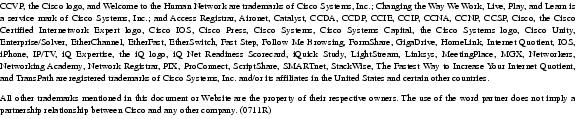Feedback Feedback
|
Table Of Contents
Release Notes for Cisco Unity 4.0(4) Service Release 1
System Requirements, and Supported Hardware and Software
Determining the Cisco Unity Software Version
Installing Service Release 1 on a Cisco Unity 4.0(4) Server
Removing Service Release 1 and Restoring Registry Settings on a Cisco Unity 4.0(4) Server
New and Changed Support—Service Release 1
Cisco Unity-CM TSP Version 7.0(4b)
New and Changed Functionality—Service Release 1
Each Subscriber MWI Extension Displays Its Indicator Lamp Status
Installation and Upgrade Notes
Locking the # Key to Perform an Action from the Opening Greeting No Longer Works as Expected
Resolved Caveats—Service Release 1
Obtaining Technical Assistance
Cisco Technical Support Website
Definitions of Service Request Severity
Obtaining Additional Publications and Information
Release Notes for Cisco Unity 4.0(4) Service Release 1
Published October 29, 2004
These release notes contain installation instructions, new and changed support, new and changed functionality, installation and upgrade notes, and resolved caveats for Cisco Unity 4.0(4) Service Release 1.
Cisco Unity 4.0(4) Service Release 1 is a cumulative update for systems running version 4.0(4) that includes the engineering specials ES1 through ES28 that are in the Done (Verified) status.
The service release is available on the Cisco Unity 4.0(4) SR1 Post-Install CD and on the Cisco Unity 4.0 CD Images Software Download page at http://www.cisco.com/pcgi-bin/Software/Tablebuild/tablebuild.pl/4yutni0.
Cisco Unity software is available on the Cisco Unity Software Download page at http://www.cisco.com/pcgi-bin/tablebuild.pl/unity-40.
Contents
These release notes contain the following sections:
•
System Requirements, and Supported Hardware and Software
•
Determining the Cisco Unity Software Version
•
Downloading Service Release 1
•
Installing Service Release 1 on a Cisco Unity 4.0(4) Server
•
Removing Service Release 1 and Restoring Registry Settings on a Cisco Unity 4.0(4) Server
•
New and Changed Support—Service Release 1
•
New and Changed Functionality—Service Release 1
•
Installation and Upgrade Notes
•
Resolved Caveats—Service Release 1
•
Obtaining Technical Assistance
•
Obtaining Additional Publications and Information
System Requirements, and Supported Hardware and Software
The system must be running version 4.0(4) to install Cisco Unity 4.0(4) Service Release 1.
The following documents list the most current Cisco Unity requirements and supported hardware and software, and are available on Cisco.com:
•
Cisco Unity 4.0 System Requirements, and Supported Hardware and Software at http://www.cisco.com/univercd/cc/td/doc/product/voice/c_unity/sysreq/40_sysrq.htm.
•
Cisco Unity Bridge 3.0 System Requirements, and Supported Hardware and Software at http://www.cisco.com/univercd/cc/td/doc/product/voice/c_unity/bridge30/sysreq/30bsysrq.htm.
•
Cisco Unity Networking Options Requirements (With Microsoft Exchange) at http://www.cisco.com/univercd/cc/td/doc/product/voice/c_unity/sysreq/netrq.htm.
Compatibility Matrixes
The following matrixes list the most current software version combinations qualified for use with Cisco Unity and are available on Cisco.com:
•
Compatibility Matrix: Cisco Unity and the Software on Subscriber Workstations at http://www.cisco.com/univercd/cc/td/doc/product/voice/c_unity/cmptblty/clientmx.htm.
•
Compatibility Matrix: Cisco Unity, the Cisco Unity-CM TSP, Cisco CallManager, and Cisco CallManager Express at http://www.cisco.com/univercd/cc/td/doc/product/voice/c_unity/cmptblty/tspmtrx.htm.
•
Recommended and Supported Service Packs and Updates for Use with Cisco Unity and the Cisco Unity Bridge at http://www.cisco.com/univercd/cc/td/doc/product/voice/c_unity/cmptblty/svpckmx.htm.
Determining the Cisco Unity Software Version
This section contains procedures for determining the Cisco Unity software version in use.
To Determine the Cisco Unity Version in Use by Using the Cisco Unity Administrator
In the Cisco Unity Administrator, go to the System > Configuration > Software Versions page. The Cisco Unity version, including any installed service release, is displayed in the Cisco Unity Build Number field.
To Determine the Cisco Unity Version in Use by Using the AvCsMgr File
Step 1
Browse to the CommServer directory.
Step 2
Right-click AvCsMgr.exe, and click Properties.
Step 3
In the Properties window, click the Version tab.
Step 4
In the Item Name list, click Product Version. The Cisco Unity version, including any installed service release, is displayed in the Value window.
Downloading Service Release 1
To Download Service Release 1
Step 1
On a computer with a high-speed Internet connection, go to the Cisco Unity 4.0 CD Images Software Download page at http://www.cisco.com/pcgi-bin/Software/Tablebuild/tablebuild.pl/4yutni0.
Note
To access the software download page, you must be logged on to Cisco.com as a registered user.
Step 2
Click the file CiscoUnity4.0.4SR1.exe.
Step 3
Follow the on-screen prompts to complete the download.
Installing Service Release 1 on a Cisco Unity 4.0(4) Server
This section contains a procedure for installing Service Release 1 on a Cisco Unity server that is already running version 4.0(4). The service release may be installed on a multilingual system; however, the installation program is not localized.
(If you are installing a new Cisco Unity 4.0(4) server, refer to the Cisco Unity Installation Guide, Release 4.0(4). If you are upgrading to Cisco Unity 4.0(4), refer to the Cisco Unity Reconfiguration and Upgrade Guide. The installation and upgrade instructions alert you when to install Service Release 1.)
To Install Service Release 1 on a Cisco Unity 4.0(4) Server
Step 1
On the Cisco Unity server, log on to Windows by using the Cisco Unity installation account or an account with domain or local admin permissions.
Step 2
Confirm that the server is running version 4.0(4) by doing one of the procedures in the "Determining the Cisco Unity Software Version" section.
Step 3
Confirm that you have a recent backup of the Cisco Unity server.
Step 4
If virus-scanning software or the Cisco Security Agent for Cisco Unity is installed on the Cisco Unity server, disable virus-scanning services and the Cisco Security Agent service.
Step 5
Insert the Cisco Unity 4.0(4) SR1 Post-Install disc in the CD-ROM drive, if applicable.
Step 6
If you are installing Service Release 1 from the Cisco Unity 4.0(4) SR1 Post-Install CD, browse to the CiscoUnity4.0.4SR1 directory.
If you downloaded Service Release 1, browse to the directory where the files were extracted.
Step 7
Double-click CiscoUnity4.0.4SR1.exe.
Step 8
On the Welcome screen of the wizard, read the instructions, then click Next.
Step 9
Follow the on-screen prompts to install Service Release 1.
The Cisco Unity server will restart twice at the end of the installation process. This is expected behavior.
Step 10
If virus-scanning software or the Cisco Security Agent for Cisco Unity is installed on the Cisco Unity server, re-enable virus-scanning services and the Cisco Security Agent service.
Step 11
If the system is configured for Cisco Unity failover, repeat Step 1 through Step 10 on the secondary server.
Step 12
Cisco Unity 4.0(4) Service Release 1 changes Cisco Unity settings in the registry. Therefore, we recommend that you back up Cisco Unity after the service release is installed.
Removing Service Release 1 and Restoring Registry Settings on a Cisco Unity 4.0(4) Server
This section contains a procedure for removing Service Release 1 from a Cisco Unity server that is running version 4.0(4) and for restoring the pre-service-release registry settings.
Complete the procedure before you try to install Service Release 1 a second time on the same Cisco Unity server.
CautionService Release 1 can be removed only when it is the most recent update to the Cisco Unity server. Removing Service Release 1 is not supported if you have installed Cisco Unity 4.0(4) Engineering Special 33 or later.
To Remove Service Release 1 and Restore Registry Settings on a Cisco Unity 4.0(4) Server
Step 1
On the Cisco Unity server, log on to Windows by using the Cisco Unity installation account or an account with domain or local admin permissions.
Step 2
Right-click the Cisco Unity icon in the status area of the taskbar.
(If the Cisco Unity icon is not in the taskbar, browse to the CommServer directory, and double-click AvCsTrayStatus.exe.)
Step 3
Click Stop Cisco Unity. Cisco Unity stops running when all calls are finished, and an "X" appears in the Cisco Unity icon.
Step 4
Browse to the directory CommServer\ServiceReleaseBackup\CiscoUnity4.0(4)SR1.
Step 5
Double-click the file Restore.bat.
Step 6
If a message appears stating that the system must be restarted to make changes effective, click OK. The message may appear multiple times during the Restore.bat process.
Step 7
When the Restore.bat process has completed, restart the Cisco Unity server.
Step 8
When the message "The service release uninstall has completed successfully. Click OK to restart the Cisco Unity server" appears, click OK.
Restarting the Cisco Unity server will register the restored DLL files and write to the SRRestore log file in the root directory where Cisco Unity is installed.
Step 9
Browse to the directory CommServer\ServiceReleaseBackup, and delete the directory.
Step 10
If the system is configured for Cisco Unity failover and you installed Service Release 1 on the secondary server, repeat this procedure on the secondary server.
New and Changed Support—Service Release 1
This section contains information on new and changed support in the Cisco Unity 4.0(4) Service Release 1 time frame only. Refer to the release notes of the applicable version for information on new and changed support with earlier versions of Cisco Unity. Release notes for all versions of Cisco Unity are available at http://www.cisco.com/en/US/products/sw/voicesw/ps2237/prod_release_notes_list.html.
Cisco Unity-CM TSP Version 7.0(4b)
Cisco Unity-CM TSP 7.0(4b) is qualified for use with Cisco Unity version 4.0(4) Service Release 1. For information on version 7.0(4b), refer to Release Notes for Cisco Unity-CM TSP Release 7.0(4b) at http://www.cisco.com/univercd/cc/td/doc/product/voice/c_unity/tsp/tsp704b.htm.
(The Cisco Unity-CM TSP is used only for the Cisco CallManager and Cisco CallManager Express integrations.)
Cisco Unity Tools Depot
Table 1 lists tools that have been updated or are new in the Tools Depot and that are required or recommended for implementation of feature enhancements included in Service Release 1.
Download the latest version of the tools from the Cisco Unity Tools website at http://ciscounitytools.com/4_x_tools.htm.
New and Changed Functionality—Service Release 1
This section contains information on new and changed functionality for Cisco Unity 4.0(4) Service Release 1 only. Refer to the release notes of the applicable version for information on new and changed functionality in earlier versions of Cisco Unity. Release notes for all versions of Cisco Unity are available at http://www.cisco.com/en/US/products/sw/voicesw/ps2237/prod_release_notes_list.html.
Each Subscriber MWI Extension Displays Its Indicator Lamp Status
In the Cisco Unity Administrator, the Message page for each subscriber displays the status of the indictor lamp for each MWI extension that appears in the MWI Extensions table. A third column labeled "Indicator Lamps" shows the applicable status for each MWI extension in the table:
•
MWI on
•
MWI off
•
MWI request is pending
•
MWI request is pending on
•
MWI request is pending off
•
MWI request failed
The status is updated by clicking Refresh Status.
Installation and Upgrade Notes
Locking the # Key to Perform an Action from the Opening Greeting No Longer Works as Expected
The Lock This Key to the Action check box on the Call Management > Call Handlers > Caller Input page in the Cisco Unity Administrator fails to work as expected when it is checked and the # key is specified to perform an action from the Opening Greeting call handler. As a result, callers who are used to interrupting the Opening Greeting by pressing the # key and immediately entering additional keys may complain that Cisco Unity does not recognize the additional key presses as it did in previous versions of Cisco Unity.
For example, when the Opening Greeting call handler is set up so that Cisco Unity transfers subscribers to the Sign-In conversation without waiting for additional key presses after subscribers press the # key, subscribers who enter a Cisco Unity ID immediately after pressing # now hear the prompt "I did not recognize that as a valid entry" instead of the prompt to enter a password.
The behavior is an unintended effect of the cross-server features introduced in Cisco Unity version 4.0(4). It occurs regardless of whether cross-server logon, cross-server transfer, or cross-server live-reply features are enabled. No other keys or call handlers are adversely affected.
The problem is described in caveat CSCee81197. (If you have an account with Cisco.com, you can use Bug Toolkit to find caveats of any severity for any release. Bug Toolkit is available at http://www.cisco.com/pcgi-bin/Support/Bugtool/launch_bugtool.pl.) Table 2 lists several ways to address the problem. Consider each workaround carefully; if your site uses or intends to use the cross-server features, some workarounds may not be appropriate.
Workaround Procedures
This section contains two procedures. Each procedure is applicable to only one workaround listed in Table 2; the procedures are not related to each other.
Workaround: Add a Registry Key to Allow Subscribers Who Press the # Key During the Opening Greeting to Immediately Enter Additional Keys
Step 1
Start Regedit.
CautionChanging the wrong registry key or entering an incorrect value can cause the server to malfunction. Before you edit the registry, confirm that you know how to restore it if a problem occurs. (Refer to the "Restoring" topics in Registry Editor Help.) Note that for Cisco Unity failover, registry changes on one Cisco Unity server must be made manually on the other Cisco Unity server, because registry changes are not replicated. If you have any questions about changing registry key settings, contact Cisco TAC.
Step 2
If you do not have a current backup of the registry, click Registry > Export Registry File, and save the registry settings to a file.
Step 3
Expand the key
HKEY_LOCAL_MACHINE\Software\ActiveVoice\Conversations\1.0.Step 4
On the Edit menu, click New > Key.
Step 5
Name the new key Greetings.
Step 6
Click the new key, then on the Edit menu, click New > DWORD Value.
Step 7
Name the new DWORD Do Not Process Incoming Cross Box.
Step 8
Set the value for Do Not Process Incoming Cross Box to 1.
Step 9
Click OK.
Step 10
Close the Registry Editor window.
You do not need to restart the Cisco Unity software for the registry change to take effect.
Step 11
If the system is configured for Cisco Unity failover, repeat this procedure on the secondary server.
Workaround: Create a New Call Handler to Serve as the Opening Greeting and to Route Calls Related to a Cross-server Feature to the Default Opening Greeting
Step 1
On any of the Call Management > Call Handlers pages in the Cisco Unity Administrator, add a call handler based on the Opening Greeting.
Step 2
Record a voice name for the new call handler or click Paste From File on the Media Master control bar to specify OpeningGreetingVoiceName.wav. The WAV file is located in either the CommServer\StreamFiles directory or in a subdirectory of CommServer\Localize\DefaultConfiguration.
Step 3
If the default Opening Greeting has an extension specified on the Profile page, remove the extension and enter it on the Profile page for the new call handler.
Step 4
On the Greetings page for the new call handler, use the Media Master control bar to listen to the Standard and Closed greetings. Confirm that the new call handler inherited the greetings from the default Opening Greeting.
If necessary, click Paste From File on the Media Master control bar to specify the applicable greeting. Standard and Closed greetings are located in either the CommServer\StreamFiles directory or in a subdirectory of CommServer\Localize\DefaultConfiguration.
Step 5
On the Call Management > Call Routing > Direct Calls page in the Cisco Unity Administrator, create a routing rule that sends calls to the call handler created in Step 1. Retain the default values for all other settings for the new rule.
Step 6
Reorder the routing rules so that the new rule is listed immediately above the Default Call Handler rule. (Set this way, calls go to the new Opening Greeting call handler, rather than to the default one.)
Step 7
On the Call Management > Call Routing > Forwarded Calls page in the Cisco Unity Administrator, create a routing rule that sends calls to the call handler created in Step 1. Retain the default values for all other settings for the new rule.
Step 8
Reorder the routing rules so that the new rule is listed immediately above the Default Call Handler routing rule.
Step 9
If cross-server logon, cross-server transfer, and/or cross-server live-reply features are enabled, create new routing rules that send direct cross-server calls and forwarded cross-server calls to the default Opening Greeting call handler.
For example, depending on how your system is set up, you may be able to specify that the new routing rule routes calls based on the Dialed Number field.
Step 10
Reorder the cross-server routing rules for both direct and forwarded calls so that the rules are listed before the routing rules created for the new call handler.
Step 11
Repeat this procedure on each Cisco Unity server.
Resolved Caveats—Service Release 1
Table 3 lists resolved caveats in Cisco Unity 4.0(4) Service Release 1 only.
If you have an account with Cisco.com, you can use Bug Toolkit to find more information on the caveats in Table 3, in addition to caveats of any severity for any release. Bug Toolkit is available at http://www.cisco.com/pcgi-bin/Support/Bugtool/launch_bugtool.pl.
Refer to the applicable release notes for caveat information for earlier versions of Cisco Unity. Release notes for all versions of Cisco Unity are available at http://www.cisco.com/en/US/products/sw/voicesw/ps2237/prod_release_notes_list.html.
Cisco Unity Documentation
For descriptions and URLs of Cisco Unity documentation on Cisco.com, refer to About Cisco Unity Documentation. The document is shipped with Cisco Unity and is available at http://www.cisco.com/univercd/cc/td/doc/product/voice/c_unity/about/aboutdoc.htm.
Obtaining Documentation
Cisco documentation and additional literature are available on Cisco.com. Cisco also provides several ways to obtain technical assistance and other technical resources. These sections explain how to obtain technical information from Cisco Systems.
Cisco.com
You can access the most current Cisco documentation at this URL:
http://www.cisco.com/univercd/home/home.htm
You can access the Cisco website at this URL:
You can access international Cisco websites at this URL:
http://www.cisco.com/public/countries_languages.shtml
Ordering Documentation
You can find instructions for ordering documentation at this URL:
http://www.cisco.com/univercd/cc/td/doc/es_inpck/pdi.htm
You can order Cisco documentation in these ways:
•
Registered Cisco.com users (Cisco direct customers) can order Cisco product documentation from the Ordering tool:
http://www.cisco.com/en/US/partner/ordering/index.shtml
•
Nonregistered Cisco.com users can order documentation through a local account representative by calling Cisco Systems Corporate Headquarters (California, USA) at 408 526-7208 or, elsewhere in North America, by calling 1 800 553-NETS (6387).
Documentation Feedback
You can send comments about technical documentation to bug-doc@cisco.com.
You can submit comments by using the response card (if present) behind the front cover of your document or by writing to the following address:
Cisco Systems
Attn: Customer Document Ordering
170 West Tasman Drive
San Jose, CA 95134-9883We appreciate your comments.
Obtaining Technical Assistance
For all customers, partners, resellers, and distributors who hold valid Cisco service contracts, Cisco Technical Support provides 24-hour-a-day, award-winning technical assistance. The Cisco Technical Support Website on Cisco.com features extensive online support resources. In addition, Cisco Technical Assistance Center (TAC) engineers provide telephone support. If you do not hold a valid Cisco service contract, contact your reseller.
Cisco Technical Support Website
The Cisco Technical Support Website provides online documents and tools for troubleshooting and resolving technical issues with Cisco products and technologies. The website is available 24 hours a day, 365 days a year, at this URL:
http://www.cisco.com/techsupport
Access to all tools on the Cisco Technical Support Website requires a Cisco.com user ID and password. If you have a valid service contract but do not have a user ID or password, you can register at this URL:
http://tools.cisco.com/RPF/register/register.do
Note
Use the Cisco Product Identification (CPI) tool to locate your product serial number before submitting a web or phone request for service. You can access the CPI tool from the Cisco Technical Support Website by clicking the Tools & Resources link under Documentation & Tools. Choose Cisco Product Identification Tool from the Alphabetical Index drop-down list, or click the Cisco Product Identification Tool link under Alerts & RMAs. The CPI tool offers three search options: by product ID or model name; by tree view; or for certain products, by copying and pasting show command output. Search results show an illustration of your product with the serial number label location highlighted. Locate the serial number label on your product and record the information before placing a service call.
Submitting a Service Request
Using the online TAC Service Request Tool is the fastest way to open S3 and S4 service requests. (S3 and S4 service requests are those in which your network is minimally impaired or for which you require product information.) After you describe your situation, the TAC Service Request Tool provides recommended solutions. If your issue is not resolved using the recommended resources, your service request is assigned to a Cisco TAC engineer. The TAC Service Request Tool is located at this URL:
http://www.cisco.com/techsupport/servicerequest
For S1 or S2 service requests or if you do not have Internet access, contact the Cisco TAC by telephone. (S1 or S2 service requests are those in which your production network is down or severely degraded.) Cisco TAC engineers are assigned immediately to S1 and S2 service requests to help keep your business operations running smoothly.
To open a service request by telephone, use one of the following numbers:
Asia-Pacific: +61 2 8446 7411 (Australia: 1 800 805 227)
EMEA: +32 2 704 55 55
USA: 1 800 553-2447For a complete list of Cisco TAC contacts, go to this URL:
http://www.cisco.com/techsupport/contacts
Definitions of Service Request Severity
To ensure that all service requests are reported in a standard format, Cisco has established severity definitions.
Severity 1 (S1)—Your network is "down," or there is a critical impact to your business operations. You and Cisco will commit all necessary resources around the clock to resolve the situation.
Severity 2 (S2)—Operation of an existing network is severely degraded, or significant aspects of your business operation are negatively affected by inadequate performance of Cisco products. You and Cisco will commit full-time resources during normal business hours to resolve the situation.
Severity 3 (S3)—Operational performance of your network is impaired, but most business operations remain functional. You and Cisco will commit resources during normal business hours to restore service to satisfactory levels.
Severity 4 (S4)—You require information or assistance with Cisco product capabilities, installation, or configuration. There is little or no effect on your business operations.
Obtaining Additional Publications and Information
Information about Cisco products, technologies, and network solutions is available from various online and printed sources.
•
Cisco Marketplace provides a variety of Cisco books, reference guides, and logo merchandise. Visit Cisco Marketplace, the company store, at this URL:
http://www.cisco.com/go/marketplace/
•
The Cisco Product Catalog describes the networking products offered by Cisco Systems, as well as ordering and customer support services. Access the Cisco Product Catalog at this URL:
http://cisco.com/univercd/cc/td/doc/pcat/
•
Cisco Press publishes a wide range of general networking, training and certification titles. Both new and experienced users will benefit from these publications. For current Cisco Press titles and other information, go to Cisco Press at this URL:
•
Packet magazine is the Cisco Systems technical user magazine for maximizing Internet and networking investments. Each quarter, Packet delivers coverage of the latest industry trends, technology breakthroughs, and Cisco products and solutions, as well as network deployment and troubleshooting tips, configuration examples, customer case studies, certification and training information, and links to scores of in-depth online resources. You can access Packet magazine at this URL:
•
iQ Magazine is the quarterly publication from Cisco Systems designed to help growing companies learn how they can use technology to increase revenue, streamline their business, and expand services. The publication identifies the challenges facing these companies and the technologies to help solve them, using real-world case studies and business strategies to help readers make sound technology investment decisions. You can access iQ Magazine at this URL:
http://www.cisco.com/go/iqmagazine
•
Internet Protocol Journal is a quarterly journal published by Cisco Systems for engineering professionals involved in designing, developing, and operating public and private internets and intranets. You can access the Internet Protocol Journal at this URL:
•
World-class networking training is available from Cisco. You can view current offerings at this URL:
http://www.cisco.com/en/US/learning/index.html
Copyright © 2004 Cisco Systems, Inc. All rights reserved.