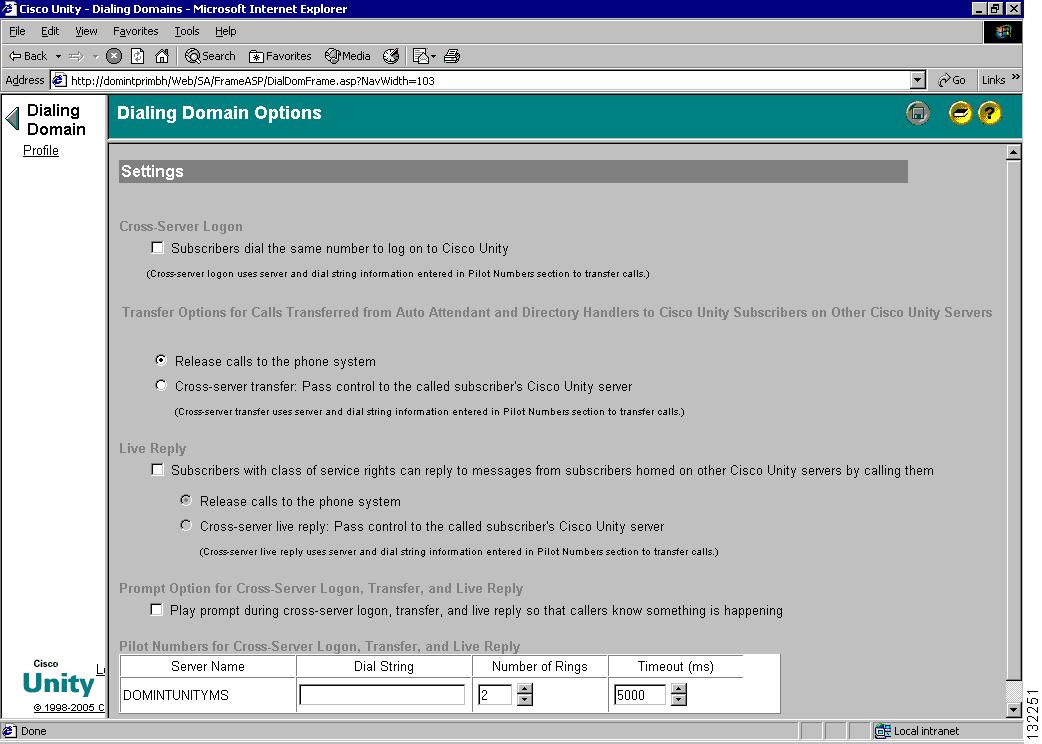Table Of Contents
Cross-Server Logon, Transfers, and Live Reply
Overview of Cross-Server Logon, Transfer, and Live Reply
Phone System Considerations for Cross-Server Features
Planning for Increased Port Usage
A Brief Look at Cisco Unity Data Architecture
Why Cross-Server Logon Is Needed
Why Cross-Server Transfer Is Needed
Why Cross-Server Live Reply Is Needed
Prerequisites: Enabling Cross-Server Logon
Task List: Enabling Cross-Server Logon
Procedures: Enabling Cross-Server Logon
Verifying That Call Routing Rules Are Set to Route Calls to the Opening Greeting
Enabling Cross-Server Logon and Entering the Pilot Numbers of Destination Cisco Unity Servers
Cross-Server Transfer from the Automated Attendant and Directory Handlers
Prerequisites: Enabling Cross-Server Transfer
Task List: Enabling Cross-Server Transfer
Procedures: Enabling Cross-Server Transfer
Verifying That Call Routing Rules Are Set to Route Calls to the Opening Greeting
Enabling Cross-Server Transfer and Entering the Pilot Numbers of Destination Cisco Unity Servers
Prerequisites: Enabling Cross-Server Live Reply
Task List: Enabling Cross-Server Live Reply
Procedures: Enabling Cross-Server Live Reply
Verifying That Call Routing Rules Are Set to Route Calls to the Opening Greeting
Enabling Cross-Server Live Reply and Entering the Pilot Numbers of Destination Cisco Unity Servers
Testing Cross-Server Live Reply
Reference: The Dialing Domain Options Page
Cross-Server Logon, Transfers, and Live Reply
This chapter describes the cross-server logon, transfer, and live reply features for Cisco Unity servers networked via Digital Networking. Phone system and network considerations for deploying cross-server features are discussed. The underlying architecture for the cross-server features is described, and design and monitoring recommendations are provided. Also included in this chapter are the procedures for activating the cross-server features.
See the following sections for more information:
•
Overview of Cross-Server Logon, Transfer, and Live Reply
•
Cross-Server Transfer from the Automated Attendant and Directory Handlers
•
Reference: The Dialing Domain Options Page
Overview of Cross-Server Logon, Transfer, and Live Reply
The cross-server features are an extension of the existing Digital Networking feature. Digital Networking provides basic messaging functionality for subscribers homed on different Cisco Unity servers that access the same global directory. When the networked Cisco Unity servers are integrated with the same phone system, the servers can be grouped into a dialing domain so that calls can be transferred—via release to switch—from the automated attendant (for example, from the opening greeting) or from a directory handler on one Cisco Unity server to a subscriber on another. Even though Digital Networking and dialing domains provide basic messaging and call transfer functionality for subscribers homed on different Cisco Unity servers, each Cisco Unity installation in the network continues to serve only those subscribers whose accounts were created on the server. The purpose of the cross-server features is to make the subscriber experience in a Digitally-Networked environment almost the same as in a single Cisco Unity server environment, as shown in Table 3-1.
Although the cross-server features are distinct features, they all use the same underlying functionality—an enhanced supervised call transfer:
1.
The Cisco Unity server on which a logon, transfer, or live reply originates puts the caller on hold and calls the home Cisco Unity server.
2.
When the destination Cisco Unity server answers, the originating Cisco Unity server sends a sequence of DTMF tones that identify the call as a cross-server logon, transfer, or live reply.
3.
The destination Cisco Unity server responds with a sequence of DTMF tones, and the originating Cisco Unity server hands off the call to the destination server for processing.
4.
At this point the functionality is the same as though the call had originated on the home Cisco Unity server.
In this chapter, an originating Cisco Unity server is defined as a server that calls other Cisco Unity servers. A destination Cisco Unity server is defined as a server that answers a cross-server call.
Phone System Considerations for Cross-Server Features
The cross-server features are supported only in pure Cisco CallManager environments. Integrations with other phone systems (or multiple integrations with phone systems other than Cisco CallManager) are not supported. In addition, cross-server calls are not supported over SIP trunks.
Because of significant delays introduced when calls are transferred across an analog interface, cross-server calls are supported only if the call is pure IP; they are not supported if the call goes through a gateway to the PSTN or is transferred through a circuit-switched phone system.
Note that even in a pure IP network, each voice gateway through which a cross-server call is transferred will add to the delay experienced by callers.
Planning for Increased Port Usage
The cross-server features require the use of ports on both the originating and destination Cisco Unity servers. Depending on how busy your Cisco Unity servers are, you may need to add more ports or an additional Cisco Unity server before enabling these features. You may also need to adjust how ports are configured. For example, you may need to enable more ports to accept incoming calls.
After enabling the cross-server features, we recommend that you monitor activity on the Cisco Unity servers closely until you are confident that the servers can handle the increased load. You can use the Port Usage Analyzer for this task. The Port Usage Analyzer is available in the Report Tools section of Tools Depot. Refer to the Port Usage Analyzer Help for detailed instructions. Be sure to monitor the Windows Event Viewer on both the originating and destination Cisco Unity servers for event log messages related to problems with ports.
A Brief Look at Cisco Unity Data Architecture
To understand why the cross-server features are needed, it is helpful to have a basic understanding of Cisco Unity data architecture. Cisco Unity stores information about subscribers (and other Cisco Unity objects such as call handlers) in a SQL database on the Cisco Unity server. A small subset of information about subscribers, distribution lists, and location objects is also stored in the Domino directory. Because all of the Cisco Unity servers access the same global directory, each Cisco Unity server has access to the information stored in the directory by other Cisco Unity servers. When subscriber, distribution list, and location data from other Cisco Unity servers replicates in the directory, each Cisco Unity server detects the data and updates its local SQL database.
The data that is stored in the directory is limited to just what is needed to provide basic Digital Networking functionality:
•
Messaging between subscribers homed on different Cisco Unity servers.
•
Release to switch call transfers from the automated attendant or directory handler to subscribers on different Cisco Unity servers in the dialing domain.
Why Cross-Server Logon Is Needed
Without cross-server logon, subscribers have to call the specific Cisco Unity server they are homed on to log on to their mailboxes over the phone. There are several reasons for this restriction:
•
The subscriber conversation requires access to subscriber greetings and subscriber call handler, call transfer, and call screening information. However, subscriber greetings and most of the other subscriber information is stored only on the Cisco Unity server on which the subscriber account was created. This data is not replicated across the directory because of size considerations.
•
The message store services on each Cisco Unity server log on with a domain account that has the permissions needed to access local subscriber mailboxes. If different domain accounts are assigned to the message store facing services on other Cisco Unity servers, the message store services on one Cisco Unity server may be unable to log on to the mailboxes of subscribers on other Cisco Unity servers.
Why Cross-Server Transfer Is Needed
In installations with multiple Cisco Unity servers networked via Digital Networking, the number that Cisco Unity uses for call transfers to a subscriber is the only number replicated among the Cisco Unity servers; none of the other call transfer and screening settings are replicated. For example, in Figure 3-1, call transfers are set to ring the subscriber at the number 9,5551212. The only call transfer setting that is replicated to other Cisco Unity servers is the call transfer number 9,5551212. If the setting was instead "Yes, Ring Subscriber's Extension," the number 3047 would be replicated.
Figure 3-1 Only the Call Transfer Number Is Replicated
When the call transfer setting is set to "No (Send Directly to Subscriber's Greeting)," the call transfer number is automatically set to the subscriber extension (3047 in the example in Figure 3-1), which is replicated to the other networked Cisco Unity servers.
Without cross-server transfer, call transfers to subscribers created on other Cisco Unity servers are always handled by the phone system (release to switch)—rather than by Cisco Unity (supervised transfer)—even if the subscribers are set up for supervised transfers (as in the example in Figure 3-1). On a release to switch transfer, Cisco Unity dials the call transfer number configured for the subscriber and hangs up, leaving the phone system to handle the call. Note the following limitations with release to switch transfers:
•
The subscriber call screening, call holding, and announce features are ignored.
•
The call transfer setting "No (Send Directly to Subscriber's Greeting)" is ignored. Cisco Unity dials the subscriber extension and hangs up. If the subscriber extension is a valid extension on the phone system that Cisco Unity is integrated with, the subscriber phone rings. If the subscriber extension is not a valid phone extension, what happens to the call after that depends on the phone system and how it is configured. If you do not configure the phone system to handle calls to the subscriber extensions, the caller may be disconnected.
Why Cross-Server Live Reply Is Needed
Cross-server live reply is needed for the same reasons detailed in the "Why Cross-Server Transfer Is Needed" section:
•
Only the subscriber call transfer number is replicated to the networked Cisco Unity servers.
•
The subscriber call transfer, call screening, call holding, and announce features are ignored.
When cross-server live reply is not enabled, live reply to a networked Cisco Unity subscriber is not available. (Note that in Cisco Unity 4.0(5) and later, live reply via release to switch transfer to subscribers on other Cisco Unity servers is available.)
Cross-Server Logon
Without cross-server logon, subscribers need to call the Cisco Unity server on which their accounts were created to log on and access their messages. This is particularly problematic for sites that move subscribers between different Cisco Unity servers for load balancing, because each time a subscriber account is moved to another Cisco Unity server, the subscriber must be notified to access a different Cisco Unity server when calling in from outside the organization.
Cross-server logon solves the problem when the networked Cisco Unity servers are integrated with the same phone system and grouped in a dialing domain. When enabled, cross-server logon allows you to provide subscribers with one phone number that they can call to log on to Cisco Unity from outside your organization. After cross-server logon is configured, subscribers call the pilot number for one Cisco Unity server and are transferred correctly to their home Cisco Unity server to log on. The call is handled as follows:
1.
A subscriber calls the Cisco Unity server configured for cross-server logon.
2.
If the calling number does not match any primary or alternate extensions, the conversation prompts for the subscriber ID.
If the calling number matches a primary or alternate extension, the calling number is used as the ID, and the subscriber is not prompted.
3.
The conversation looks up the ID in SQL to determine whether the subscriber account is homed on another Cisco Unity server. If the subscriber account is homed on the local server, the logon proceeds as usual.
If the subscriber account is homed on another server, Cisco Unity plays a "Please wait" prompt (if configured to do so), puts the subscriber on hold, and calls the subscriber home Cisco Unity server. Note that if the subscriber is calling from a number that matches a primary or alternate extension, the "Please wait" prompt is the first prompt that the subscriber hears.
4.
When the destination Cisco Unity server answers, the originating Cisco Unity server sends a sequence of DTMF tones that identifies the call as a cross-server logon.
5.
The destination Cisco Unity server responds with a sequence of DTMF tones.
6.
The origination server hands off the call to the destination Cisco Unity server for processing. The conversation on the destination Cisco Unity server prompts for the subscriber password. At this point, the behavior is as though the subscriber had called the destination Cisco Unity server directly.
The intended use of this feature is limited to subscribers calling in from outside your organization. Also note that:
•
Subscriber phones must still forward calls to the subscriber home Cisco Unity server.
•
On subscriber phones, the "Messages" or speed-dial button that dials the number to access Cisco Unity must still be configured to call the home Cisco Unity server of the subscriber.
Although cross-server logon will transfer the calls to the home server in the above cases, doing so for a large number of subscribers will increase the load on the Cisco Unity servers. Therefore, when a subscriber account is moved to another Cisco Unity server, the subscriber phone still must be configured to call the home server.
Prerequisites: Enabling Cross-Server Logon
•
All of the Cisco Unity servers in the dialing domain must be running Cisco Unity 4.0(4) or later.
•
All of the Cisco Unity servers must be configured for Digital Networking as described in the"Setting Up Digital Networking" section.
•
All of the networked Cisco Unity servers must be integrated with Cisco CallManager. Integrations with other phone systems (or multiple integrations with phone systems other than Cisco CallManager) are not supported.
•
Cross-server calls are supported only if the call is pure IP; they are not supported if the call goes through a gateway to the PSTN or is transferred through a circuit-switched phone system.
•
Cross-server calls are not supported over SIP trunks.
Task List: Enabling Cross-Server Logon
Use the following task list to enable cross-server logon. The cross references take you to detailed procedures.
1.
Verify that all of the networked Cisco Unity servers are configured to be in the same dialing domain, as described in the "Customizing the Primary Location" section.
2.
On the destination Cisco Unity servers, verify that the Cisco Unity call routing rules are set to route calls to the Opening Greeting call handler. (This is the default when Cisco Unity is initially installed.) See the "Verifying That Call Routing Rules Are Set to Route Calls to the Opening Greeting" section.
3.
On the Cisco Unity server that you have designated to handle cross-server logons (the server that subscribers will be calling), enable cross-server logon and enter the pilot numbers of the destination Cisco Unity servers. See the "Enabling Cross-Server Logon and Entering the Pilot Numbers of Destination Cisco Unity Servers" section.
4.
Test the cross-server logon functionality. See the "Testing Cross-Server Logon" section.
Note
Subsequently, if a new Cisco Unity server is added to the dialing domain, you will have to add the pilot number of the new server to the Network > Dialing Domain Options page.
Procedures: Enabling Cross-Server Logon
Verifying That Call Routing Rules Are Set to Route Calls to the Opening Greeting
Do the following procedure on each of the destination servers. For failover systems, do the procedure on both the primary and secondary servers.
To Verify That Call Routing Rules Are Set to Route Calls to the Opening Greeting
Step 1
In the Cisco Unity Administrator, go to the Call Routing > Direct Calls page.
Step 2
Verify that calls to the pilot number for the server are routed to the Opening Greeting.
The Default Call Handler routing rule (which cannot be deleted or modified) sends calls to the Opening Greeting. Therefore, if you have not added any routing rules, the server is already set to correctly process cross-server calls.
Enabling Cross-Server Logon and Entering the Pilot Numbers of Destination Cisco Unity Servers
If the system is using failover, do the following procedure on both the primary and secondary server, because most of the settings on the Network > Dialing Domain Options page are stored in the registry. (Registry settings are not replicated to the secondary server.)
To Enable Cross-Server Logon and to Enter the Pilot Numbers of Destination Cisco Unity Servers
Step 1
In the Cisco Unity Administrator, go to the Network > Dialing Domain Options page.
Step 2
In the Cross Server Logon section, check the Subscribers Dial the Same Number to Log On to Cisco Unity check box.
Step 3
In the Pilot Numbers for Cross-Server Logon, Transfer, and Live Reply section, enter the pilot number in the Dial String field for each Cisco Unity server displayed in the table. (Note that the pilot numbers that you enter are stored in the UnityDb database in SQL on the Cisco Unity server. Therefore, if the system is using failover, the pilot numbers will be replicated to the secondary server.)
Step 4
Check the Play Prompt During Cross-Server Logon, Transfer, and Live Reply so That Callers Know Something Is Happening check box. Although playing the "Please wait" prompt is optional, we recommend that you check the check box because the cross-server process can take up to 5 seconds before the destination Cisco Unity prompts subscribers to enter their passwords.
Note
It is particularly important for the "Please wait" prompt to be played when a subscriber calls from a phone number configured as a primary or alternate extension, because the originating Cisco Unity server will not prompt for the subscriber ID. If the "Please wait" prompt is not played, the first prompt that the subscriber hears will be when the destination server prompts for a password, which could take several seconds.
Step 5
Click the Save icon.
Testing Cross-Server Logon
We recommend that you test cross-server logon before allowing subscribers to use the feature.
For failover systems, first test that the primary destination servers answer cross-server calls. Then manually fail over the destination servers to verify that the secondary server answers cross-server calls. If the destination servers are properly configured for failover, the secondary server should answer cross-server calls when the primary server is unavailable.
To Test Cross-Server Logon
Step 1
For each number listed in the Pilot Numbers section on the Network > Dialing Domain Options page, use a phone to call the number and verify that the call is routed to the Opening Greeting of the destination Cisco Unity server.
Step 2
Create a new subscriber account (or use an existing account) on each of the destination servers for testing purposes.
Step 3
For each subscriber account, call the pilot number for the server configured for cross-server logon, and enter the subscriber ID when prompted to do so. Verify that:
•
The "Please wait" prompt is played.
•
Cisco Unity prompts for the password and that you successfully log on.
Cross-Server Transfer from the Automated Attendant and Directory Handlers
A cross-server transfer is a special kind of supervised transfer that passes control of a call from the automated attendant or a directory handler to the home Cisco Unity server of the called subscriber.
1.
A caller calls a Cisco Unity server on which an audio text application has been configured.
2.
The caller does one of the following:
–
In a call handler (such as the opening greeting), enters the extension of a subscriber on another Cisco Unity server in the dialing domain, or
–
In a directory handler, spells the name of a subscriber on another Cisco Unity server in the dialing domain.
3.
The Cisco Unity server handling the call puts the caller on hold, and calls the subscriber home Cisco Unity server.
4.
When the destination Cisco Unity server answers, the originating Cisco Unity server sends a sequence of DTMF tones that identify the call as a cross-server transfer.
5.
The destination server responds with a sequence of DTMF tones.
6.
The originating server hands off the call to the destination Cisco Unity server for processing. At this point, the behavior is as though the caller had directly called the automated attendant or directory handler on the destination Cisco Unity server.
When cross-server transfers have been configured, subscriber call transfer, call screening, call holding, and announce features are available.
Note
Transfers from the automated attendant and directory handlers to AMIS, Bridge, and VPIM subscribers are always done as release to switch transfers even when the accounts are homed on the same Cisco Unity server.
Prerequisites: Enabling Cross-Server Transfer
•
All of the Cisco Unity servers in the dialing domain must be running Cisco Unity 4.0(4) or later.
•
All of the Cisco Unity servers must be configured for Digital Networking as described in the "Setting Up Digital Networking" section.
•
All of the networked Cisco Unity servers must be integrated with Cisco CallManager. Integrations with other phone systems (or multiple integrations with phone systems other than Cisco CallManager) are not supported.
•
Cross-server calls are supported only if the call is pure IP; they are not supported if the call goes through a gateway to the PSTN or is transferred through a circuit-switched phone system.
•
Cross-server calls are not supported over SIP trunks.
Task List: Enabling Cross-Server Transfer
Use the following task list to enable cross-server transfer. The cross references take you to detailed procedures.
1.
Verify that all of the networked Cisco Unity servers are configured to be in the same dialing domain, as described in the "Customizing the Primary Location" section.
2.
Verify that the directory handler and automated attendant search scopes have been set to the dialing domain, as described in the "Setting the Addressing, Directory Handler, and Automated Attendant Search Scopes" section.
3.
On the destination Cisco Unity servers, verify that the Cisco Unity call routing rules are set to route calls to the Opening Greeting call handler. (This is the default setting when Cisco Unity is initially installed.) See the "Verifying That Call Routing Rules Are Set to Route Calls to the Opening Greeting" section.
4.
On the Cisco Unity server that has the audio-text application that handles calls from outside callers, enable cross-server transfer and enter the pilot numbers of the destination Cisco Unity servers. See the "Enabling Cross-Server Transfer and Entering the Pilot Numbers of Destination Cisco Unity Servers" section.
5.
Test the cross-server logon functionality. See the "Testing Cross-Server Transfer" section.
Note
Subsequently, if a new Cisco Unity server is added to the dialing domain, you will need to add the pilot number of the new server to the Network > Dialing Domain Options page.
Procedures: Enabling Cross-Server Transfer
Verifying That Call Routing Rules Are Set to Route Calls to the Opening Greeting
Do the following procedure on each of the destination servers. For failover systems, do the procedure on both the primary and secondary servers.
To Verify That Call Routing Rules Are Set to Route Calls to the Opening Greeting
Step 1
In the Cisco Unity Administrator, go to the Call Routing > Direct Calls page.
Step 2
Verify that calls to the pilot number for the server are routed to the Opening Greeting.
The Default Call Handler routing rule (which cannot be deleted or modified) sends calls to the Opening Greeting. Therefore, if you have not added any routing rules, the server is already set to correctly process cross-server calls.
Enabling Cross-Server Transfer and Entering the Pilot Numbers of Destination Cisco Unity Servers
If the system is using failover, do the following procedure on both the primary and secondary server, because most of the settings on the Network > Dialing Domain Options page are stored in the registry. (Registry settings are not replicated to the secondary server.)
To Enable Cross-Server Transfer and to Enter the Pilot Numbers of Destination Cisco Unity Servers
Step 1
In the Cisco Unity Administrator, go to the Network > Dialing Domain Options page.
Step 2
Click Pass Control to the Called Subscriber's Cisco Unity Server.
Step 3
In the Pilot Numbers for Cross-Server Logon, Transfer, and Live Reply section, enter the pilot number in the Dial String field for each Cisco Unity server displayed in the table. (Note that the pilot numbers that you enter are stored in the UnityDb database in SQL on the Cisco Unity server. Therefore, if the system is using failover, the pilot numbers will be replicated to the secondary server.)
Step 4
Check the Play Prompt During Cross-Server Logon, Transfer, and Live Reply so That Callers Know Something Is Happening check box. Although playing the "Please wait" prompt is optional, we recommend that you check the box because the cross-server process can take several seconds before the caller is transferred.
Step 5
Click the Save icon.
Testing Cross-Server Transfer
We recommend that you test cross-server transfer before allowing subscribers to use the feature.
For failover systems, first test that the primary destination servers answer cross-server calls. Then manually fail over the destination servers to verify that the secondary server answers cross-server calls. If the destination servers are properly configured for failover, the secondary server should answer cross-server calls when the primary server is unavailable.
To Test Cross-Server Transfer
Step 1
For each number listed in the Pilot Numbers section on the Network > Dialing Domain Options page, use a phone to call the number and verify that the call is routed to the Opening Greeting of the destination Cisco Unity server.
Step 2
Create a new subscriber account (or use an existing account) on each of the destination servers for testing purposes.
Step 3
For each subscriber account, call the pilot number for the server configured for cross-server transfer, and enter the subscriber extension at the opening greeting. Verify that:
•
The "Please wait" prompt is played.
•
The call is transferred to the subscriber phone or the greeting, according to the call transfer settings of the called subscriber.
Cross-Server Live Reply
Live reply, when enabled, allows a subscriber who is listening to messages by phone to reply to another subscriber message by pressing 4-4 to have Cisco Unity call the subscriber directly. (Subscribers who use Optional Conversation 1 press 8-8 for live reply.) Note that whether subscribers have access to the live reply feature is controlled by the class of service settings.
In order for the live reply option to be offered when a subscriber listens to a message that was left by a subscriber on another networked Cisco Unity server in the dialing domain, cross-server live reply must be enabled. By default, live reply between networked Cisco Unity subscribers is not enabled.
When live reply and cross-server live reply are enabled:
1.
After listening to a message from a subscriber on another Cisco Unity server in the dialing domain, a subscriber presses 4-4 to call the sender (or presses 8-8 if the subscriber uses Optional Conversation 1).
2.
Cisco Unity puts the subscriber on hold and looks up the extension in SQL to determine whether the subscriber who is being replied to is on the same server or is on another Cisco Unity server in the dialing domain. If the subscriber is on the same server, processing proceeds as usual.
However, if the subscriber who is being replied to is on another Cisco Unity server, the local Cisco Unity server calls the applicable home Cisco Unity server.
3.
When the destination Cisco Unity server answers, the originating Cisco Unity server sends a sequence of DTMF tones that identify the call as a cross-server live reply.
4.
The destination server responds with a sequence of DTMF tones.
5.
The originating server hands off the call to the destination Cisco Unity server for processing. Note, however, that if the subscriber account on the destination server is set to disable call transfers (that is, the call transfer option is set to send calls to the subscriber greeting), the live reply call fails. In this case, the subscriber conversation on the originating Cisco Unity plays a prompt to the caller saying that live reply is unavailable and suggesting that the caller reply to the message instead of calling the subscriber directly.
Note
The live reply functionality has been enhanced in Cisco Unity 4.0(4) and later to allow Cisco Unity subscribers to live reply to messages left by users of other voice messaging systems who have corresponding AMIS, Bridge, or VPIM subscriber accounts in Cisco Unity (these subscribers are collectively referred to as external subscribers). However, live reply to external subscribers is always done via release to switch, even when the external subscriber accounts were created on the same Cisco Unity server as the subscriber doing the live reply.
Prerequisites: Enabling Cross-Server Live Reply
•
All of the Cisco Unity servers in the dialing domain must be running Cisco Unity 4.0(4) or later.
•
All of the Cisco Unity servers must be configured for Digital Networking as described in the "Setting Up Digital Networking" section.
•
All of the networked Cisco Unity servers must be integrated with Cisco CallManager. Integrations with other phone systems (or multiple integrations with phone systems other than Cisco CallManager) are not supported.
•
Cross-server calls are supported only if the call is pure IP; they are not supported if the call goes through a gateway to the PSTN or is transferred through a circuit-switched phone system.
•
Cross-server calls are not supported over SIP trunks.
•
Subscribers must belong to a class of service for which live reply is enabled. Live reply is enabled on the Subscribers > Class of Service > Messages page in the Cisco Unity Administrator, by checking the Subscribers Can Reply to Messages from Subscribers by Calling Them check box.
•
Transfer numbers must be configured for each Cisco Unity subscriber.
Task List: Enabling Cross-Server Live Reply
Use the following task list to enable cross-server live reply. The cross references take you to detailed procedures.
1.
Verify that all of the networked Cisco Unity servers are configured to be in the same dialing domain, as described in the "Customizing the Primary Location" section.
2.
Verify that the directory handler and automated attendant search scopes have been set to the dialing domain, as described in the "Setting the Addressing, Directory Handler, and Automated Attendant Search Scopes" section.
3.
On the destination Cisco Unity servers, verify that the Cisco Unity call routing rules are set to route calls to the Opening Greeting call handler. (This is the default when Cisco Unity is initially installed.) See the "Verifying That Call Routing Rules Are Set to Route Calls to the Opening Greeting" section.
4.
On each Cisco Unity server in the dialing domain, enable cross-server live reply and enter the pilot numbers of the destination Cisco Unity servers. See the "Enabling Cross-Server Live Reply and Entering the Pilot Numbers of Destination Cisco Unity Servers" section.
5.
Test the cross-server live reply functionality. See the "Testing Cross-Server Live Reply" section.
Note
Subsequently, if a new Cisco Unity server is added to the dialing domain, you will need to add the pilot number of the new server to the Network > Dialing Domain Options page of each Cisco Unity server in the dialing domain.
Procedures: Enabling Cross-Server Live Reply
Verifying That Call Routing Rules Are Set to Route Calls to the Opening Greeting
Do the following procedure on each Cisco Unity server in the dialing domain. For failover systems, do the procedure on both the primary and secondary servers.
To Verify That Call Routing Rules Are Set to Route Calls to the Opening Greeting
Step 1
In the Cisco Unity Administrator, go to the Call Routing > Direct Calls page.
Step 2
Verify that calls to the pilot number for the server are routed to the Opening Greeting.
The Default Call Handler routing rule (which cannot be deleted or modified) sends calls to the Opening Greeting. Therefore, if you have not added any routing rules, the server is already set to correctly process cross-server calls.
Enabling Cross-Server Live Reply and Entering the Pilot Numbers of Destination Cisco Unity Servers
Do the following procedure on each Cisco Unity server in the dialing domain. If the system is using failover, do the following procedure on both the primary and secondary server, because most of the settings on the Network > Dialing Domain Options page are stored in the registry. (Registry settings are not replicated to the secondary server.)
To Enable Cross-Server Live Reply and to Enter the Pilot Numbers of Destination Cisco Unity Servers
Step 1
In the Cisco Unity Administrator, go to the Network > Dialing Domain Options page.
Step 2
In the Cross-Server Live Reply section, check the Subscribers Can Call Back a Cisco Unity Subscriber on a Different Cisco Unity Server check box.
Step 3
In the Pilot Numbers for Cross-Server Logon, Transfer, and Live Reply section, enter the pilot number in the Dial String field for each Cisco Unity server displayed in the table. (Note that the pilot numbers that you enter are stored in the UnityDb database in SQL on the Cisco Unity server. Therefore, if the system is using failover, the pilot numbers will be replicated to the secondary server.)
Step 4
Check the Play Prompt During Cross-Server Logon, Transfer, and Live Reply so That Callers Know Something Is Happening check box. Although playing the "Please wait" prompt is optional, we recommend that you check the box because the cross-server process can take several seconds before the caller is transferred.
Step 5
Click the Save icon.
Testing Cross-Server Live Reply
We recommend that you test cross-server transfer before allowing subscribers to use the feature.
For failover systems, first test that the primary destination servers answer cross-server calls. Then manually fail over the destination servers to verify that the secondary server answers cross-server calls. If the destination servers are properly configured for failover, the secondary server should answer cross-server calls when the primary server is unavailable.
To Test Cross-Server Live Reply
Step 1
For each number listed in the Pilot Numbers section on the Network > Dialing Domain Options page, use a phone to call the number and verify that the call is routed to the Opening Greeting of the destination Cisco Unity server.
Step 2
Create a new subscriber account (or use an existing account) on each Cisco Unity server in the dialing domain for testing purposes. Make sure that the test subscribers belong to a class of service in which live reply is enabled, and that call transfers are enabled in the subscriber accounts.
Step 3
Log on as a subscriber on one Cisco Unity server and send a message to the test subscribers on the other Cisco Unity servers.
Step 4
For each subscriber that receives the test message, log on, listen to the message, and then press 4-4 (or 8-8, as applicable) to live reply. Verify that:
•
The "Please wait" prompt is played.
•
The call is transferred to the subscriber phone of the subscriber who left the message.
Troubleshooting
You can use the following tools to troubleshoot problems with cross-server logon, transfer, and live reply, on both the originating and destination Cisco Unity servers:
•
The Windows application event logs
•
The Port Status Monitor, available in Tools Depot
•
The Unity Diagnostic tool, available in Tools Depot. In the Unity Diagnostic tool, enable the following micro traces:
–
Conv PhoneHandler: 10 Call Progress
–
ConvPH Greeting: 10 Call Progress
–
MiuCall: All traces
–
MiuGeneral: 13 Tone Generation/Detection and 14 Digit Generation/Detection
–
MiuMethods: All traces
–
Skinny TSP: All traces
–
Subscriber Conversation: 10 Call Progress
Reference: The Dialing Domain Options Page
This section provides detailed information about the settings on the Dialing Domain Options page, shown in Figure 3-2.
Figure 3-2 Dialing Domain Options Page

 Feedback
Feedback