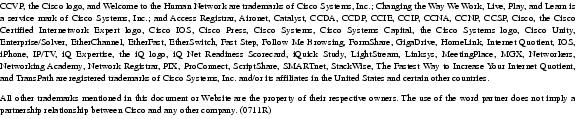Feedback Feedback
|
Table Of Contents
Release Notes for Cisco Unity Release 4.2(1)
Determining the Software Version
Cisco Unity Voice Connector for Microsoft Exchange
Active Directory Schema Extensions for Cisco Unity with Exchange
Cisco Personal Communications Assistant
Cisco Unity ViewMail for Microsoft Outlook
Cisco Unity Documentation Policy Changed As of Version 4.1
New and Changed Requirements and Support—Release 4.2(1)
Active Directory Schema Extensions Required for Cisco Unity with Exchange
Available Languages for Cisco Unity Components
Cisco Unity 4.2(1) Plug-in for Cisco Voice Provisioning Tool (Cisco Unity with Exchange Only)
Cisco Unity Branch Office Consolidation
Cisco Unity-CM TSP Version 8.1(2)
Cisco Unity 4.2 System Requirements
Cisco Unity Documentation Addendum
Cisco Unity Integration Guides
Supported Hardware and Software, and Support Policies for Cisco Unity 4.2 and Later
Cisco Unity Server Can No Longer Be a Member Server in a Windows NT Domain
Exchange Server 2003 Can Be Installed on the Cisco Unity Server in a Voice Messaging Configuration
Exchange Server 5.5 Is No Longer Supported
Exchange Server 2003 Service Pack 2 Is Required
Feedback Link in Cisco Unity Administrator and Cisco Personal Communications Assistant
IBM Lotus Domino Supported for Use in Cisco Unity Voice Messaging Configurations
Integrations with More Than Two Phone Systems
Microsoft Service Packs Required with Cisco Unity
New Software Installed by the Cisco Unity System Preparation Assistant
Per-Platform Limits Increased for Cisco PCA/Cisco Unity Inbox Users
Phone System Integrations Qualified for Use with Cisco Unity
Prerecorded System Broadcast Messages Available
Software Qualified for Use on Cisco Unity Subscriber Workstations
Software That Is No Longer Supported for Use on Cisco Unity Subscriber Workstations
Support for Up to 96 Voice Messaging Ports
Utility Updates in the Cisco Unity Tools Depot
Wizard Available for Creating Wallet Cards of Custom Conversations
New Functionality—Release 4.2(1)
Call Handler-Phone System Associations Tool
Cisco Unity Conversation Enhancements
Adjusting Response Timeouts for Phone Menu Commands
Changing Message Playback Speed
Custom Keypad Mapping Conversations Can Be Reset
Enabling Callers to Transfer from a Subscriber Greeting to an Alternate Contact Number
Enabling Subscribers to Reply to Subscribers Who Leave Messages as Unidentified Callers
Improved List Navigation Available During Addressing
More Custom Keypad Mapping Conversations Available
New Phone Menu Shortcuts Available in Alternate Keypad Mapping N
New Phone Menu Shortcuts Available in Alternate Keypad Mapping S
Offering Jump to First or Last Message
Option to Play Previous Message in New and Deleted Message Stacks
Prompting Subscribers to Record Introductions When Forwarding Messages
Specifying Per Subscriber Whether Cisco Unity Prompts Subscribers to Continue Addressing
Specifying Per Subscriber Whether Subscribers Confirm Addressees by Name
Streamlined Menu Available for Sending Messages
Subscribers Can Prioritize Received Messages by Toggling the Urgent Flag
Cisco Unity with Exchange: Cisco Unity Permissions Wizard Updates
Providing Caller Information with Text Message Notifications
Subscriber-Phone System Associations Tool
Changed Functionality—Release 4.2(1)
Cisco Unity Conversation Changes
Additional Options Available When Pausing Recordings
Conversation Settings Changed or Removed from Advanced Settings Tool
Improved Handling of Multiple Key Presses
Improved Security for Accessing Cisco Unity
Pressing 77 During Message Playback No Longer Skips to Start of Message in Standard Conversation
Pressing 99 During Message Playback No Longer Skips to End of Message in Standard Conversation
Subscribers Must Confirm Cancellations When Sending, Forwarding, and Replying To Messages
Three-Digit Key Presses Available in Custom Keypad Mapping Conversations
"To Send Another Message" Prompt Removed from Send Message Flow
Cisco Unity with Exchange: Cisco Unity Inbox Uses Time Zone in Subscriber Profile for Timestamps
Confirmation Options When Stopping Cisco Unity by Using the Tray Icon
Hunt Order for MWI Ports When Port Memory Is Enabled
Increased Maximum Value for Phone Menu Response Setting
Message Counts No Longer Truncated in SMS (SMPP) Message Notifications
"Resynchronize Now" Button Updates MWIs for Only the Current Phone System
Usability Improvements for Message Playback Volume Setting
Usability Improvements for Speed Setting
Usability Improvements on System > Configuration > Settings Page in the Cisco Unity Administrator
Installation and Upgrade Information
Downloading Software for Cisco Unity 4.2(1)
Downloading Microsoft Updates Recommended for Use With Cisco Unity
Downloading Cisco Unity Service-Pack CD Images
Downloading Cisco Unity 4.2(1) CD Images
Upgrading to Cisco Unity 4.2(1)
Installing Cisco Unity 4.2(1) for the First Time
Installation and Upgrade Notes
Cisco Unity Malfunctions After Exchange 2000 EDSLock Script Is Run
Customizing Cisco Unity System Prompts Is Not Supported
Example Subscriber Account Is Not Created During Cisco Unity Installation
Navigation Pane May Be Blank When Viewing the Cisco Unity Administrator in Japanese
Upgrade Effect on Diagnostic Traces and the Intel Dialogic Quiet Parameter
Using Japanese, Korean, and Chinese-PRC Text to Speech
Cisco Unity with Exchange: Subscriber Lookups Fail to Find Subscriber Names in Japanese
Delay When Subscribers Press 00 to Switch Search Modes in Cisco Unity Conversation
PIMG Integrations Over a WAN That Use the G.729a Codec Must Disable Comfort Noise
System Transfers Are Not Included in Transfer Call Billing Reports
Text to Speech Does Not Read Name in the From Field in E-mail
Windows Application Event Log May Not Display Third-Party Product Name in Start-Up Log Entry
Resolved Caveats—Release 4.2(1)
Installing a Cisco Unity Demonstration System
Limits on a Cisco Unity Demonstration System
Enabling a Cisco Unity Demonstration System with the Default License File
Enabling a Cisco Unity Demonstration System with the Time-Limited License File
Converting a Cisco Unity Demonstration System to a Standard System
Obtaining Documentation, Obtaining Support, and Security Guidelines
Release Notes for Cisco Unity Release 4.2(1)
Revised November 8, 2007These release notes contain information on downloading software, new and changed support, new and changed functionality, limitations and restrictions, and open and resolved caveats for Cisco Unity Release 4.2(1).
Note
Items in release notes—excluding caveats—may be added or may be revised to correct or to clarify information after the initial publication date (the date the software was released). When an item has been added or changed, the phrase "Revised <date>" is included in the text of the item.
Contents
These release notes contain the following sections:
•
New and Changed Requirements and Support—Release 4.2(1)
•
New Functionality—Release 4.2(1)
•
Changed Functionality—Release 4.2(1)
•
Installation and Upgrade Information
•
Installing a Cisco Unity Demonstration System
•
Obtaining Documentation, Obtaining Support, and Security Guidelines
System Requirements
The following documents list the most current Cisco Unity requirements and are available on Cisco.com:
•
Cisco Unity 4.2 System Requirements at http://www.cisco.com/en/US/docs/voice_ip_comm/unity/42/requirements/42cusysreq.html.
•
Cisco Unity Bridge 3.0 System Requirements, and Supported Hardware and Software at http://www.cisco.com/en/US/docs/voice_ip_comm/bridge/31/requirements/mig/30bsysrq.html.
•
Cisco Unity Networking Options Requirements at http://www.cisco.com/en/US/docs/voice_ip_comm/unity/compatibility/matrix/cunetoptionsreqs.html.
Compatibility Information
The following documents list the most current version combinations qualified for use with Cisco Unity and are available on Cisco.com at http://www.cisco.com/en/US/products/sw/voicesw/ps2237/products_device_support_tables_list.html:
•
Compatibility Matrix: Cisco Unity and the Software on Subscriber Workstations.
•
SCCP Compatibility Matrix: Cisco Unity, the Cisco Unity-CM TSP, Cisco Unified CM, and Cisco Unified CM Express.
•
SIP Trunk Compatibility Matrix: Cisco Unity, Cisco Unified CM, and Cisco Unified CM Express.
•
Recommended Service Packs and Updates for Use with Cisco Unity and the Cisco Unity Bridge.
Determining the Software Version
This section contains procedures for determining the version in use for the following software:
•
Cisco Unity Voice Connector for Microsoft Exchange
•
Active Directory Schema Extensions for Cisco Unity with Exchange
•
Cisco Personal Communications Assistant
•
Cisco Unity ViewMail for Microsoft Outlook
Cisco Unity
To Determine the Cisco Unity Version in Use by Using the Cisco Unity Administrator
In the Cisco Unity Administrator, go to the System > Configuration > Software Versions page. The Cisco Unity version is displayed in the Cisco Unity Build Number field.
To Determine the Cisco Unity Version in Use by Using the AvCsMgr.exe File (Cisco Unity 3.0(4) and Later)
Step 1
Browse to the CommServer directory.
Step 2
Right-click AvCsMgr.exe, and click Properties.
Step 3
In the Properties window, click the Version tab.
Step 4
In the Item Name list, click Product Version. The Cisco Unity version is displayed in the Value window.
Cisco Unity-CM TSP
To Determine the Cisco Unity-CM TSP Version in Use by Using the Cisco Unity Telephony Integration Manager
Step 1
On the Windows Start menu of the Cisco Unity server, click Programs > Cisco Unity > Manage Integrations. The UTIM window appears.
Step 2
In the left pane, click the Cisco CallManager integration.
Step 3
In the right pane, click Properties. On the Integration tab, the Cisco Unity-CM TSP version is displayed in the TSP Version field.
To Determine the Cisco Unity-CM TSP Version in Use by Using the AvSkinny.tsp File
Step 1
Browse to the applicable directory, depending on the Windows version:
Step 2
Right-click AvSkinny.tsp, and click Properties.
Step 3
In the Properties window, click the Version tab.
Step 4
In the Item Name list, click Product Version. The Cisco Unity-CM TSP version is displayed in the Value window.
Cisco Unity Voice Connector for Microsoft Exchange
This section contains two procedures. Do the procedure for your version of Cisco Unity.
To Determine the Voice Connector Version in Use: Cisco Unity 4.0 and Later, Voice Connector 10.0 and Later
Step 1
Log on to the Exchange server on which the Voice Connector is installed.
Step 2
In Windows Explorer or My Computer, browse to the applicable directory:
or Exchange 2003<ExchangeServerPath>\VoiceGateway\Bin
<ExchangeServerPath>\Connect\Voice\Bin
Step 3
Right-click GwIvc.exe, and click Properties.
Step 4
Click the Version tab in the Properties window.
Step 5
In the Item Name box, click Product Version to view the product version in the Value box.
To Determine the Voice Connector Version in Use: Cisco Unity 3.0 Through 3.1
Step 1
Log on to the Exchange server on which the Voice Connector is installed.
Step 2
In Windows Explorer or My Computer, browse to the applicable directory:
<ExchangeServerPath>\VoiceGateway\Bin\LocalizedFiles\ENU
<ExchangeServerPath>\Voice\Bin\LocalizedFiles\ENU
Step 3
Right-click SetupRes.dll, and click Properties.
Step 4
In the Properties window, click the Version tab to view the File Version.
Active Directory Schema Extensions for Cisco Unity with Exchange
To View the Version of the Schema Extensions
Step 1
On the desktop of the server on which ADSchemaSetup was run, open the folder Ldif logs.
This folder contains subfolders that are named based on the date on which ADSchemaSetup was run.
Step 2
Open the folder named with the most recent date.
This folder contains a separate folder for Avdirmonex2k.ldf (Cisco Unity schema extensions), Omnigateway.ldf (Cisco Unity Bridge extensions), and Vpimgateway.ldf (VPIM extensions).
Step 3
Open the folder for the appropriate type of schema extensions, and open the file Ldif.log in Notepad.
Step 4
Scroll to the end of the file, and click the last line. There is more than one instance of cisco-Ecsbu-UM-Schema-Version in the file, and you need to locate the last instance that contains a version description.
Step 5
Click Edit > Find, enter cisco-Ecsbu-UM-Schema-Version, and click Up for the direction of the search.
Step 6
Click Find Next one or more times until you find an instance that is followed a few lines down by a line containing the word "Description" and one of the following, as applicable:
•
Cisco Unity <version>
•
Cisco Unity Bridge <version>
•
Cisco Unity VPIM <version>
Note that the version displayed is the Cisco Unity version when the LDIF file was last modified, which may be older than your Cisco Unity version.
The following example shows part of an ldif.log file for the Avdirmonex2k.ldf extensions for a server that was installed using a version between 4.0(1) and 4.1(1), and then upgraded to 4.2(1):
51: CN=cisco-Ecsbu-UM-Schema-Version,CN=Schema,CN=Configuration,DC=Media,DC=cisco-uty-sea, DC=cisco,DC=comEntry DN: CN=cisco-Ecsbu-UM-Schema-Version,CN=Schema,CN=Configuration,DC=Media,DC=cisco-uty-sea, DC=cisco,DC=comchange: modifyAttribute 0) Description:Unity 4.0Attribute or value exists, entry skipped.52: CN=cisco-Ecsbu-UM-Schema-Version,CN=Schema,CN=Configuration,DC=Media,DC=cisco-uty-sea, DC=cisco,DC=comEntry DN: CN=cisco-Ecsbu-UM-Schema-Version,CN=Schema,CN=Configuration,DC=Media,DC=cisco-uty-sea, DC=cisco,DC=comchange: modifyAttribute 0) Description:Cisco Unity 4.2
G.729a Audio Codec
When the G.729a audio codec has been installed on the Cisco Unity server or on a subscriber workstation, do the following procedure to determine the codec version.
To Determine the G.729a Audio Codec Version in Use
Step 1
Browse to the applicable directory, depending on the Windows version:
Step 2
Right-click Sl_g729a.acm, and click Properties.
Step 3
Click the Version tab.
Step 4
In the Items list, click Product Version. The G.729a audio codec version is displayed in the Value window.
Cisco Personal Communications Assistant
To Determine the Cisco Personal Communications Assistant (PCA) Version in Use
Step 1
On the subscriber workstation, log on to the Cisco PCA.
Step 2
Browse to the Cisco Unity Assistant or the Cisco Unity Inbox, as applicable.
Step 3
On any page, click Help.
Step 4
Click the About Cisco Unity topic link on the menu.
The Cisco Unity version is displayed. The Cisco PCA version is the same as the Cisco Unity version.
Cisco Unity ViewMail for Microsoft Outlook
There are two ways to determine the version of ViewMail in use on a subscriber workstation. Do either procedure, as applicable.
To Determine the ViewMail Version in Use from Add/Remove Programs (ViewMail version 4.05 and Later Only)
Step 1
On the Windows Start menu on the subscriber workstation, click Settings > Control Panel > Add/Remove Programs.
Step 2
In the Currently Installed Programs list, find ViewMail for Outlook.
To Determine the ViewMail Version in Use from Outlook
In the Outlook Inbox on the subscriber workstation, on the Help menu, click About ViewMail.
Related Documentation
For descriptions and URLs of Cisco Unity documentation on Cisco.com, refer to the Cisco Unity Documentation Guide. The document is shipped with Cisco Unity and is available at http://www.cisco.com/en/US/docs/voice_ip_comm/unity/42/roadmap/AboutDoc.html.
Cisco Unity Documentation Policy Changed As of Version 4.1
As of Cisco Unity 4.1, we no longer revise product guides for minor releases. Instead, we publish a documentation addendum that is designed to be used in conjunction with the last published guides. The Cisco Unity Documentation Addendum, Release 4.2 should be used in conjunction with the 4.0(5) and later versions of Cisco Unity guides on Cisco.com at http://www.cisco.com/en/US/products/sw/voicesw/ps2237/tsd_products_support_series_home.html. Everything in those guides applies to version 4.2, except as noted in the addendum.
Each chapter in the addendum corresponds to a guide in the product documentation set. New features are described in sections in the applicable guide chapter. Information that has changed in a guide—either because Cisco Unity functionality changed or because the information is incorrect—is described in the "Errors" section at the end of the guide chapter. (Note that if a guide has no corresponding chapter in the addendum, it means that there is no new or changed content, and the 4.0(5) and later version of the guide on Cisco.com applies to 4.2.)
For all release types (major, minor, and maintenance), release notes are published, and non-versioned documentation (for example, compatibility matrixes and Recommended Service Packs and Updates for Use with Cisco Unity and the Cisco Unity Bridge), Cisco Unity System Requirements, and Supported Hardware and Software, and Support Policies for Cisco Unity are updated. Release notes also continue to summarize new and changed functionality, and will refer to the applicable sections in the addendum for more information.
The Cisco Unity Documentation Addendum, Release 4.2 is available at http://www.cisco.com/en/US/docs/voice_ip_comm/unity/42/addendum/add.html. A link to the addendum appears under the heading "Cisco Unity Version 4.2" on the Cisco.com web page for each guide type (Install and Upgrade Guides, Configuration Guides, Feature Guides, Maintain and Operate Guides, etc.).
New and Changed Requirements and Support—Release 4.2(1)
This section contains information about new and changed requirements and support in the Cisco Unity Release 4.2(1) time frame only. Refer to the release notes of the applicable version for information on new and changed support with earlier versions of Cisco Unity. Release notes for all versions of Cisco Unity are available at http://www.cisco.com/en/US/products/sw/voicesw/ps2237/prod_release_notes_list.html.
Active Directory Schema Extensions Required for Cisco Unity with Exchange
The property set cisco-Ecsbu-Unity-Information was added to Avdirmonex2k.ldf to accommodate changes to the Cisco Unity Permissions wizard. Associated updates were also made to Omnigateway.ldf and Vpimgateway.ldf.
The 4.2(1) extensions must be applied to the Active Directory schema when adding or upgrading to a Cisco Unity 4.2(1) server:
•
When installing a new Cisco Unity 4.2(1) server, the new schema extensions are applied as part of the schema update you perform during the installation process, as described in the Cisco Unity installation guide.
•
When upgrading a Cisco Unity server to version 4.2(1), the schema updates must be applied at a specific point during the upgrade process. Follow the instructions in the Cisco Unity Reconfiguration and Upgrade Guide that apply to your upgrade situation.
Note that the changes are backward compatible with earlier versions of Cisco Unity—if you have multiple servers connected through Digital Networking, you can apply the required schema updates in order to upgrade one Cisco Unity server to 4.2(1) even if other servers continue to run earlier versions of Cisco Unity. (For a list of Cisco Unity version combinations that are supported for networked Cisco Unity servers, refer to the "Digital Networking Requirements for Cisco Unity with Exchange" section of Cisco Unity Networking Options Requirements at http://www.cisco.com/en/US/docs/voice_ip_comm/unity/compatibility/matrix/cunetoptionsreqs.html.)
In addition, if the schema has been updated with Bridge Connector and/or VPIM Connector extensions (for Bridge Networking and VPIM Networking, respectively) from an earlier version of Cisco Unity, you must update those extensions and the Directory Monitor extensions when you apply the 4.2(1) extensions.
Available Languages for Cisco Unity Components
This section lists the languages in which Cisco Unity components are available. Languages added with this release are marked with an asterisk(*).
Cisco Personal Communications Assistant
Chinese-Hong Kong SAR, Chinese-PRC, Chinese-Taiwan, Danish-Denmark, Dutch-Belgium*, English-United States, French-France, German-Germany, Hungarian-Hungary, Italian-Italy, Japanese-Japan, Korean-Korea, Polish-Poland*, Portuguese-Brazil, Russian-Russia*, Spanish-Colombia, Spanish-Spain
Cisco Personal Communications Assistant (PCA) Help
English-United States
Cisco Unity Administrator
English-United States, French-France, German-Germany, Japanese-Japan
Cisco Unity Administrator Help
English-United States, Japanese-Japan
IBM Lotus Domino Unified Communications (DUC) for Cisco—csClient
Chinese-Simplified, Chinese-Taiwan, English, English-International, French, German, Italian, Japanese, Korean, Portuguese, Spanish
(For information on whether support for other languages has been added, refer to the IBM Lotus Domino website.)
IBM Lotus Domino Unified Communications (DUC) for Cisco—csAdmin and csServer
English, English-International, French, German, Japanese
(For information on whether support for other languages has been added, refer to the IBM Lotus Domino website.)
System prompts
Arabic-Saudi Arabia, Chinese-Hong Kong SAR, Chinese-PRC, Chinese-Taiwan, Czech-Czech Republic, Danish-Denmark, Dutch-Belgium*, Dutch-Netherlands, English-Australia, English-Canada, English-New Zealand, English-United Kingdom, English-United States, English TTY/TDD-United States, French-Canada, French-France, German-Germany, Hungarian-Hungary, Italian-Italy, Japanese-Japan, Korean-Korea, Norwegian-Bokmål, Polish-Poland*, Portuguese-Brazil, Portuguese-Portugal, Russian-Russia*, Spanish-Colombia, Spanish-Spain, Swedish-Sweden
Text-to-speech engine
Chinese-Hong Kong SAR, Chinese-PRC, Chinese-Taiwan, Danish-Denmark, Dutch-Netherlands, English-United Kingdom, English-United States, French-Canada, French-France, German-Germany, Italian-Italy, Japanese-Japan, Korean-Korea, Norwegian-Bokmål, Portuguese-Brazil, Portuguese-Portugal, Spanish-Spain, Swedish-Sweden
ViewMail for Outlook
Chinese-Hong Kong SAR, Chinese-PRC, Chinese-Taiwan, Danish-Denmark, Dutch-Netherlands, English-United States, French-France, German-Germany, Hungarian-Hungary, Italian-Italy, Japanese-Japan, Korean-Korea, Polish-Poland*, Portuguese-Brazil, Russian-Russia*, Spanish-Colombia, Spanish-Spain
ViewMail for Outlook Help
English-United States
Product documentation for administrators/installers
English-United States, Japanese-Japan
Product documentation for end users
English-United States, Japanese-Japan
Cisco Unity 4.2(1) Plug-in for Cisco Voice Provisioning Tool (Cisco Unity with Exchange Only)
The Cisco Unity 4.2(1) plug-in for Cisco Voice Provisioning Tool is qualified for use with Cisco Unity version 4.2(1) with Microsoft Exchange as the message store. For information on the plug-in and Cisco Voice Provisioning Tool, refer to the applicable version of release notes at http://www.cisco.com/en/US/products/ps6524/prod_release_notes_list.html.
Cisco Unity Branch Office Consolidation
To service multiple branch offices, Cisco Unity can integrate with more than two phone systems at one time through PIMG units. For information on the maximum supported combinations and instructions for integrating Cisco Unity with multiple phone systems, refer to the Multiple Phone System Integration Guide at http://www.cisco.com/en/US/products/sw/voicesw/ps2237/products_installation_and_configuration_guides_list.html.
Cisco Unity-CM TSP Version 8.1(2)
Cisco Unity-CM TSP 8.1(2) is qualified for use with Cisco Unity version 4.2(1). For information on the Cisco Unity-CM TSP, refer to Release Notes for Cisco Unity-CM TSP Release 8.1(2) at http://www.cisco.com/en/US/products/sw/voicesw/ps2237/prod_release_notes_list.html.
(The Cisco Unity-CM TSP is used only for the Cisco CallManager and Cisco CallManager Express integrations.)
Cisco Unity Documentation
The section lists new product documentation available with this release.
Cisco Unity 4.2 System Requirements
Cisco Unity requirement information is available in Cisco Unity 4.2 System Requirements at http://www.cisco.com/en/US/docs/voice_ip_comm/unity/42/requirements/42cusysreq.html. Beginning with Cisco Unity 4.2, minor versions have their own requirements documents. In addition, support information for hardware and software that is not required with Cisco Unity has been moved to a separate document. See the "Supported Hardware and Software, and Support Policies for Cisco Unity 4.2 and Later" section.
Cisco Unity Documentation Addendum
New and changed content related to version 4.2 is available in the Cisco Unity Documentation Addendum, Release 4.2 at http://www.cisco.com/en/US/docs/voice_ip_comm/unity/42/addendum/add.html.
The Cisco Unity Documentation Addendum, Release 4.2 should be used in conjunction with the 4.0(5) and later versions of the Cisco Unity guides on Cisco.com at http://www.cisco.com/en/US/products/sw/voicesw/ps2237/tsd_products_support_series_home.html. Everything in those guides applies to 4.2, except as noted in the addendum.
See also the "Cisco Unity Documentation Policy Changed As of Version 4.1" section.
Cisco Unity Integration Guides
The following Cisco Unity integration guides are available at http://www.cisco.com/en/US/products/sw/voicesw/ps2237/products_installation_and_configuration_guides_list.html:
•
Cisco CallManager 4.2 Integration Guide for Cisco Unity 4.0
•
NEC NEAX 2400 PIMG Integration Guide for Cisco Unity 4.0
•
Siemens Hicom 300 E (European) PIMG Integration Guide for Cisco Unity 4.0
•
Rockwell Spectrum ACD SMDI Integration Guide for Cisco Unity 4.0
Supported Hardware and Software, and Support Policies for Cisco Unity 4.2 and Later
Support information for hardware and software that is not required with Cisco Unity is available in Supported Hardware and Software, and Support Policies for Cisco Unity 4.2 and Later at http://www.cisco.com/en/US/products/sw/voicesw/ps2237/prod_installation_guides_list.html. See also the "Cisco Unity 4.2 System Requirements" section.
Cisco Unity Server Can No Longer Be a Member Server in a Windows NT Domain
Beginning with Cisco Unity 4.2(1), we no longer support making the Cisco Unity server a member server in a Windows NT domain.
Before you upgrade a Cisco Unity server that is a member server in a Windows NT domain to version 4.2(1), you must back up Cisco Unity data, reinstall all software on the Cisco Unity server, make the server a member of a Windows Server 2003 or Windows 2000 Server domain, and restore Cisco Unity data.
Upgrade information is available in the Cisco Unity Reconfiguration and Upgrade Guide. The Domino version of the guide is at http://www.cisco.com/en/US/docs/voice_ip_comm/unity/42/upgrade/guide/dom/dom.html; the Exchange version of the guide is at http://www.cisco.com/en/US/docs/voice_ip_comm/unity/42/upgrade/guide/ex/ex.html.
Crystal Reports XI
Cisco Unity version 4.2(1) ships with a new version of the reports engine, Crystal Reports XI.
Exchange Server 2003 Can Be Installed on the Cisco Unity Server in a Voice Messaging Configuration
Beginning in June 2007, support was added for installing Exchange Server 2003 on the Cisco Unity server in a Voice Messaging configuration. Note the following:
•
The Cisco Unity server must be running Windows Server 2003.
•
This configuration is only supported on the currently shipping servers supported for use with Cisco Unity 4.2 (MCS-78xx-x2, MCS-78xx-x3, or later, including IBM and HP equivalents). For a list of these servers, see the Cisco Unity Supported Platforms List at http://www.cisco.com/en/US/products/sw/voicesw/ps2237/products_data_sheets_list.html.
•
In this configuration, you can optionally make the Cisco Unity server a domain controller/global catalog server (DC/GC) in its own domain. Prior to this change, the only supported configuration was making the server a member server in an existing Windows 2003 domain.
We will not be updating the applicable installation guide for Cisco Unity 4.0(5) and later with procedures on installing Exchange 2003 on the Cisco Unity server. Instead, see the section "Installing Exchange 2003 on the Cisco Unity Server" in the "Setting Up Exchange" chapter of the Installation Guide for Cisco Unity Release 5.x in a Voice Messaging Configuration with Microsoft Exchange (Without Failover). The guide is available at http://www.cisco.com/en/US/products/sw/voicesw/ps2237/prod_installation_guides_list.html.
Exchange Server 5.5 Is No Longer Supported
Beginning with Cisco Unity version 4.2(1), using Exchange Server 5.5 as a message store for Cisco Unity voice messages is not supported. However, the Cisco Unity Administrator and some other Cisco Unity applications, documentation, and online Help may still include references to Exchange 5.5.
During Cisco Unity installation, you cannot install Exchange 5.5 or Exchange 5.5 administration software on the Cisco Unity server, or specify an Exchange 5.5 server as the partner Exchange server. Before you upgrade to Cisco Unity 4.2(1), you must either upgrade all Exchange servers on which Cisco Unity subscriber mailboxes are homed to Exchange Server 2003 or Exchange 2000 Server, or install new Exchange 2003/2000 servers and move mailboxes for Cisco Unity subscribers from Exchange 5.5 servers to the new Exchange servers. In addition, you must change the partner Exchange server to an Exchange 2003 or Exchange 2000 server.
If you have more than one Cisco Unity server using Exchange 5.5 as the partner Exchange server and you have configured Digital Networking, note that Digital Networking does not work between a Cisco Unity server using an Exchange 5.5 server as its partner Exchange server and a Cisco Unity server using an Exchange 2003 or Exchange 2000 server as its partner Exchange server. For Digital Networking to continue to work for all Cisco Unity servers, you must upgrade servers or move mailboxes as noted previously and change the partner Exchange server for each Cisco Unity server to an Exchange 2003 or Exchange 2000 server.
If you are using Exchange 5.5 as the partner Exchange server and you have configured SMTP Networking or AMIS Networking, you must uninstall the Voice Connector for Exchange 5.5 and install the Voice Connector for Exchange 2003/2000.
For information on upgrading Exchange and doing other required reconfigurations while upgrading to Cisco Unity 4.2(1), refer to the applicable chapter of the Cisco Unity Reconfiguration and Upgrade Guide:
•
"Upgrading Cisco Unity 4.x Software to the Shipping Version"
•
"Upgrading Cisco Unity 3.x Software to the Shipping Version"
•
"Upgrading a Cisco Unity 2.x System to the Shipping Version"
The guide is available at http://www.cisco.com/en/US/docs/voice_ip_comm/unity/42/upgrade/guide/ex/ex.html.
Exchange Server 2003 Service Pack 2 Is Required
If the partner Exchange server is running Exchange Server 2003, you must install Exchange Server 2003 Service Pack 2 on the Cisco Unity server. We also recommend that you install it on the partner Exchange server and on any Exchange Server 2003 server on which Cisco Unity subscriber mailboxes are homed.
Feedback Link in Cisco Unity Administrator and Cisco Personal Communications Assistant
To facilitate collecting feedback about Cisco Unity, a Feedback link is available in the navigation pane of the Cisco Unity Administrator and the Cisco Personal Communications Assistant (PCA). Your feedback is submitted directly to the Cisco Unity development team.
To submit feedback, click the Feedback link, enter the information on the form, and click Submit.
IBM Lotus Domino Supported for Use in Cisco Unity Voice Messaging Configurations
IBM Lotus Domino is supported as the message store when Cisco Unity is installed in a Voice Messaging configuration.
For information on characteristics of the Voice Messaging configuration, refer to the "Characteristics of Cisco Unity Configurations" section of Cisco Unity 4.2 System Requirements at http://www.cisco.com/en/US/docs/voice_ip_comm/unity/42/requirements/42cusysreq.html.
All Domino versions of Cisco Unity documentation labeled 4.05 or later apply to Cisco Unity with Domino in the Voice Messaging configuration.
Integrations with More Than Two Phone Systems
Cisco Unity can integrate with more than two phone systems at one time. For information on the maximum supported combinations and instructions for integrating Cisco Unity with multiple phone systems, refer to the Multiple Phone System Integration Guide at http://www.cisco.com/en/US/products/sw/voicesw/ps2237/products_installation_and_configuration_guides_list.html.
Microsoft Service Packs Required with Cisco Unity
The following service packs are required with Cisco Unity 4.2(1):
•
Exchange Server 2003 Service Pack 2 (only when the partner Exchange server is running Exchange Server 2003)
•
SQL Server 2000 Service Pack 4 or MSDE 2000 Service Pack 4
•
Windows Server 2003 Service Pack 1 (only when the Cisco Unity server is running Windows Server 2003)
For the most current list of all required Microsoft service packs, refer to the "Software Requirements—Message Store" section of Cisco Unity 4.2 System Requirements at http://www.cisco.com/en/US/docs/voice_ip_comm/unity/42/requirements/42cusysreq.html.
(For information on service-pack and update recommendations, refer to Recommended Service Packs and Updates for Use with Cisco Unity and the Cisco Unity Bridge at http://www.cisco.com/en/US/products/sw/voicesw/ps2237/products_device_support_table09186a0080531aab.html.)
New Software Installed by the Cisco Unity System Preparation Assistant
The Cisco Unity System Preparation Assistant guides you through installing the software listed in Components and Software Installed by the Cisco Unity Platform Configuration Discs and the Cisco Unity System Preparation Assistant at http://www.cisco.com/en/US/docs/voice_ip_comm/unity/pcd/cupcd.html. With Cisco Unity 4.2(1), the Cisco Unity System Preparation Assistant installs the following additional software that was not installed with earlier versions of Cisco Unity:
•
Crystal Reports XI
•
Microsoft SQL Server 2000 Service Pack 4 or MSDE 2000 Service Pack 4
•
Microsoft Windows Server 2003 Service Pack 1
If the Cisco Unity server has insufficient disk space for a component or other software to be installed, a message appears explaining the problem. You cannot continue until you free enough disk space to install all required software. For information on freeing disk space, refer to the Microsoft website.
Per-Platform Limits Increased for Cisco PCA/Cisco Unity Inbox Users
Supported limits for the number of Cisco Personal Communications Assistant (PCA)/Cisco Unity Inbox users have been increased on a per-platform basis. For individual platform limits, refer to the Cisco Unity Supported Platforms List at http://www.cisco.com/en/US/products/sw/voicesw/ps2237/products_data_sheets_list.html.
You must manually change a Cisco PCA configuration setting in order to support the increased user traffic. For instructions, refer to the tech note Cisco Personal Communications Assistant Scalability at http://www.cisco.com/en/US/products/sw/voicesw/ps2237/prod_tech_notes_list.html.
Phone System Integrations Qualified for Use with Cisco Unity
The following phone system integrations have been qualified for use with Cisco Unity:
•
Nortel Succession (software upgrade to the Nortel Meridian 1 phone system) (digital integration through PIMG units)
•
Siemens Hicom 300 E (European) (analog integration through PIMG units)
•
Rockwell Spectrum ACD (SMDI integration)
For the most current list of all supported phone system integrations—including integrations qualified since the release of Cisco Unity version 4.2(1)—refer to the "Supported Phone System Integrations" section of Supported Hardware and Software, and Support Policies for Cisco Unity 4.2 and Later at http://www.cisco.com/en/US/products/sw/voicesw/ps2237/prod_installation_guides_list.html.
Prerecorded System Broadcast Messages Available
Two prerecorded Cisco Unity system broadcast messages are available for use. System broadcast messages are recorded announcements sent to everyone in an organization. You may want to send one of the prerecorded messages to welcome subscribers on a new system or to summarize changes to Cisco Unity after an upgrade. Alternatively, you can modify the recording scripts below to record your own.
ExampleBroadcastMessageENU_brief
"Hello. The latest version of Cisco Unity was recently installed. There are several new features available. Please take the time to familiarize yourself with the system. If you have questions or have trouble using Cisco Unity, contact your administrator. Thank you."
ExampleBroadcastMessageENU_long
"Hello. The latest version of Cisco Unity was recently installed. It offers the following features:
•
A streamlined Send menu.
•
Enhanced editing options when pausing recordings.
•
Ability to reply to subscribers who leave messages as unidentified callers.
•
Ability to set up Cisco Unity to transfer callers to an alternate contact number.
•
Ability to play the previous message.
•
Ability to prioritize messages by marking them urgent or normal as you listen to them.
If you have questions or have trouble using Cisco Unity, contact your administrator. Thank you for taking the time to familiarize yourself with the system."
For details on how to set up Cisco Unity to broadcast a prerecorded message, refer to the "Sending System Broadcast Messages: Using Prerecorded System Broadcast Messages" section in the "Cisco Unity System Administration Guide" chapter of the Cisco Unity Documentation Addendum, Release 4.2 at http://www.cisco.com/en/US/docs/voice_ip_comm/unity/42/addendum/add.html.
Software Qualified for Use on Cisco Unity Subscriber Workstations
Cisco Unity ViewMail for Microsoft Outlook version 4.2(1) has been qualified for use on Cisco Unity subscriber workstations when Cisco Unity is configured with Exchange as the message store.
For the most current version combinations of software qualified for use on subscriber workstations—including software qualified since the release of Cisco Unity version 4.2(1)—refer to Compatibility Matrix: Cisco Unity and the Software on Subscriber Workstations at http://www.cisco.com/en/US/docs/voice_ip_comm/unity/compatibility/matrix/cuclientmtx.html.
Software That Is No Longer Supported for Use on Cisco Unity Subscriber Workstations
Beginning with Cisco Unity version 4.2(1), the following software is not supported for use on Cisco Unity subscriber workstations:
Cisco Unity with Domino
•
Windows ME
•
Windows 98
Cisco Unity with Exchange
•
Cisco Unity ViewMail for Microsoft Outlook version 3.1(x)
•
Outlook 98
•
Windows NT 4.0
•
Windows ME
•
Windows 98
For the most current version combinations of software qualified for use on subscriber workstations—including software qualified since the release of Cisco Unity version 4.2(1)—refer to Compatibility Matrix: Cisco Unity and the Software on Subscriber Workstations at http://www.cisco.com/en/US/docs/voice_ip_comm/unity/compatibility/matrix/cuclientmtx.html.
Support for Up to 96 Voice Messaging Ports
Depending on the server platform on which it is installed, Cisco Unity can support up to a total of 96 voice messaging ports with the following phone system integrations:
•
SCCP (Cisco CallManager and Cisco CallManager Express)
•
SIP (including Cisco CallManager)
•
Circuit-switched phone systems using PIMG units
Note that integrations with circuit-switched phone systems using voice cards continue to support a maximum of 72 voice messaging ports.
Utility Updates in the Cisco Unity Tools Depot
Updates to utilities in the Cisco Unity Tools Depot are frequently posted between Cisco Unity releases. The updates commonly do not apply to a specific release, so we do not list the tools that have been updated since the last version of Cisco Unity. However, you can sign up to be notified when the utilities posted on the Cisco Unity Tools website are updated. Go to http://ciscounitytools.com, and click Sign Up Here.
Most of the utilities in the Tools Depot are also available on the Cisco Unity Tools website (http://ciscounitytools.com). If the Cisco Unity server is connected to the Internet and you run a Tools Depot utility that is available on the Cisco Unity Tools website, the utility automatically checks to see whether an updated version is available. If the Cisco Unity server is not connected to the Internet, we recommend that you check the Cisco Unity Tools website to determine whether a later version of the utility is available.
Some utilities work only with selected versions of Cisco Unity. If a utility does not appear in the Tools Depot, it does not work with the version of Cisco Unity currently running.
The Cisco Unity Tools Depot is a collection of utilities that perform a variety of administration, audio management, diagnostic, reporting, and phone system integration functions. To display the Tools Depot, double-click the Cisco Unity Tools Depot icon on the Cisco Unity server desktop or click Programs > Unity > Cisco Unity Tools Depot on the Windows Start menu. The left pane of the Tools Depot lists all of the available utilities by category. To display Help for a utility, click the name in the left pane. To run the utility, double-click the name.
Wizard Available for Creating Wallet Cards of Custom Conversations
The Wallet Card wizard in the Custom Key Map utility produces a PDF file of a wallet card that can be printed and given to subscribers. The templates in the wizard list frequently used menu options and shortcuts for managing messages and personal options by phone; the wizard fills in the applicable keys based on the Custom Keypad Mapping conversation that you specify. The wizard also allows you to customize technical support information and instructions for logging on to Cisco Unity, and to specify the Send menu style—Streamlined or Standard—displayed on the wallet card.
The Wallet Card wizard is launched from the Custom Key Map utility in the Cisco Unity Tools Depot. For more information, refer to Custom Key Map Help.
New Functionality—Release 4.2(1)
This section contains information about new functionality for Cisco Unity Release 4.2(1) only. Refer to the release notes of the applicable version for information on new functionality in earlier versions of Cisco Unity. Release notes for all versions of Cisco Unity are available at http://www.cisco.com/en/US/products/sw/voicesw/ps2237/prod_release_notes_list.html.
Note that the Cisco Unity Tools website may offer scripts and applications that were not included in Cisco Unity 4.2(1). Some offerings may not be supported by Cisco TAC. Refer to http://www.ciscounitytools.com/ for information.
Call Handler-Phone System Associations Tool
The Call Handler-Phone System Associations tool, which is available on the Tools menu of the Cisco Unity Telephony Integration Manager (UTIM), lets you reassign call handlers from one phone system to another.
Cisco Unity Conversation Enhancements
The Cisco Unity conversation—also known as the TUI (telephone user interface)—has been enhanced in several ways. The enhancements are described in the following sections:
•
Adjusting Response Timeouts for Phone Menu Commands
•
Changing Message Playback Speed
•
Custom Keypad Mapping Conversations Can Be Reset
•
Enabling Callers to Transfer from a Subscriber Greeting to an Alternate Contact Number
•
Enabling Subscribers to Reply to Subscribers Who Leave Messages as Unidentified Callers
•
Improved List Navigation Available During Addressing
•
More Custom Keypad Mapping Conversations Available
•
New Phone Menu Shortcuts Available in Alternate Keypad Mapping N
•
New Phone Menu Shortcuts Available in Alternate Keypad Mapping S
•
Offering Jump to First or Last Message
•
Option to Play Previous Message in New and Deleted Message Stacks
•
Prompting Subscribers to Record Introductions When Forwarding Messages
•
Specifying Per Subscriber Whether Cisco Unity Prompts Subscribers to Continue Addressing
•
Specifying Per Subscriber Whether Subscribers Confirm Addressees by Name
•
Streamlined Menu Available for Sending Messages
•
Subscribers Can Prioritize Received Messages by Toggling the Urgent Flag
For a summary of changes made to the default settings and functionality for the Cisco Unity conversation and the Cisco PCA applications for Cisco Unity 4.2(1), see the "Changed Functionality—Release 4.2(1)" section.
Adjusting Response Timeouts for Phone Menu Commands
By default, when subscribers respond to a phone menu by pressing a key that represents the first digit of more than one possible key combination, Cisco Unity waits 1,000 milliseconds (one second) for additional key presses before acting. For example, in the After Message menu for the standard conversation, subscribers can press 4 to reply to a message, 42 to reply to all, or 44 to call the subscriber. Thus, when subscribers press 4 after listening to a message, Cisco Unity waits one second before responding to give subscribers a chance to press an additional key. For those who prefer that Cisco Unity respond more quickly or more slowly in waiting for additional key presses, you can adjust the response timeouts.
You can adjust the response timeout setting for individual subscribers and groups of subscribers by using the Bulk Edit utility, or you can adjust the timeout for all subscribers associated with the Cisco Unity server by using the Advanced Settings Tool. For more information, recommended values, and procedures, refer to the "Adjusting Response Timeouts for Phone Menu Commands" section in the "Cisco Unity System Administration Guide" chapter of the Cisco Unity Documentation Addendum, Release 4.2 at http://www.cisco.com/en/US/docs/voice_ip_comm/unity/42/addendum/add.html.
To hear how the timeout settings affect the conversation, listen to the audio examples in the presentation Improved Digit Handling and More Granular per Subscriber Timeouts and Retries available on the Training page of the Cisco Unity Tools website at http://www.ciscounitytools.com/TOI_Unity42.htm.
Changing Message Playback Speed
You can specify the playback speed for messages that subscribers listen to by phone by changing a setting in the Cisco Unity Administrator or by using the Bulk Edit utility. The speed that you specify determines how fast Cisco Unity plays the body of subscriber messages, pause-playback prompts, and recorded introductions for fax messages.
To adjust the message playback speed for subscribers, refer to the procedure in the "Changing the Message Playback Speed" section in the "Cisco Unity System Administration Guide" chapter of the Cisco Unity Documentation Addendum, Release 4.2 at http://www.cisco.com/en/US/docs/voice_ip_comm/unity/42/addendum/add.html. Subscribers can also adjust message playback speed themselves in the Cisco Unity Assistant.
Note that the message playback speed setting does not affect the speed of text-to-speech (TTS) messages, receipts, or the message header and footer. (TTS messages are always played at normal speed; the speed at which Cisco Unity plays receipts, message headers, and message footers is determined by the speed specified for the Cisco Unity conversation.) For information on the existing setting used to control the speed of the Cisco Unity conversation for each subscriber, see the "Usability Improvements for Speed Setting" section.
Custom Keypad Mapping Conversations Can Be Reset
The Custom Key Map utility allows you to reset a Custom Keypad Mapping conversation to the keys used for the standard, Optional 1, Alternate Keypad Mapping N, Alternate Keypad Mapping S, or Alternate Keypad Mapping X conversation. This can be useful when you want to make only a few changes to a conversation. (Earlier versions of the Custom Key Map utility based the Custom Keypad Mapping conversation on the standard conversation as a starting point.)
The new functionality can be used with Cisco Unity version 4.0(5) and later.
Enabling Callers to Transfer from a Subscriber Greeting to an Alternate Contact Number
You can set Cisco Unity so that callers can transfer to an alternate contact number by pressing a key during a greeting for a subscriber or a group of subscribers. An alternate contact number can be the extension for an operator or for another subscriber (such as a supervisor or coworker), or any other number where a subscriber or another person can be reached.
You use the Cisco Unity Administrator or the Bulk Edit utility to specify the key that callers press to transfer and the number that they transfer to. Subscribers can specify the alternate contact number by phone or in the Cisco Unity Assistant.
For more information on how alternate contact numbers work and how to enable callers to use them, refer to the "Enabling Callers to Transfer From Subscriber Greetings to an Alternate Contact Number" section in the "Cisco Unity System Administration Guide" chapter of the Cisco Unity Documentation Addendum, Release 4.2 at http://www.cisco.com/en/US/docs/voice_ip_comm/unity/42/addendum/add.html.
Enabling Subscribers to Reply to Subscribers Who Leave Messages as Unidentified Callers
You can specify that the Cisco Unity conversation offers the Reply option in the After Message menu when a message is from an unidentified caller. (By default, when subscribers check messages by phone Cisco Unity does not offer the Reply option for messages from unidentified callers.) The setting is available in the Advanced Settings Tool.
With this setting, subscribers can reply to subscribers who leave messages as unidentified callers by pressing the same key that they press to respond to messages from identified subscribers. (Subscribers then hear the same prompts that Cisco Unity plays when they choose to forward messages, except that the Reply to All and Call the Subscriber options are not available.)
To specify whether Cisco Unity offers the Reply option for messages from unidentified callers, refer to Advanced Settings Tool Help. The setting is called Conversation—Reply to Unknown Caller.
Go to Message
The Custom Key Map utility allows you to give subscribers the option of playing a message by number. In the utility, map a key sequence to the Go to Message Feature action. The functionality is available during message playback and during the After Message menu; it is also available in the new, saved, and deleted message stacks.
(For changes to the Go to Message feature in the standard conversation and Optional Conversation 1, see the "Go to Message" section.)
Improved List Navigation Available During Addressing
The Streamlined Send menu offers a "skip and scan" method of selecting recipients from a list of names, allowing subscribers to navigate and select names from long lists more efficiently, and reducing the time they spend addressing messages.
With the Streamlined Send menu, Cisco Unity presents the entire list of matches, and subscribers select a name by pressing #; they press 3 to delete a name when reviewing a list. Subscribers press 7 to skip to the previous name in a list or press 9 to skip to the next name; they press 77 to skip to the beginning of a list or 99 to skip to the end.
(With the standard Send menu, Cisco Unity presents six names at a time. When subscribers hear the name they want, they select it by pressing the corresponding number, from 1 to 6; if they do not make a selection, Cisco Unity presents the next set of six names.)
The Streamline Send menu is enabled by default for a new Cisco Unity 4.2(1) installation. For more information, see the "Streamlined Menu Available for Sending Messages" section.
More Custom Keypad Mapping Conversations Available
Two Custom Keypad Mapping conversations have been added, bringing the total to three conversations available for customization in the Custom Key Map utility. With a Custom Keypad Mapping conversation, subscribers hear menu options based on the mapping you specify in the Custom Key Map utility.
The utility is in the Cisco Unity Tools Depot. For information on using it, refer to Custom Key Map Help.
New Phone Menu Shortcuts Available in Alternate Keypad Mapping N
With improvements in the handling of multiple key presses and the option to go to the previous message, the following shortcuts are available during message playback in Alternate Keypad Mapping N:
Slow playback
Fast playback
Play previous message
Skip message, mark as saved
Skip message, mark as new
Play message properties
The following menu options in the After Message menu have changed:
For a list of current phone menus and shortcuts that you can provide to subscribers, refer to the "Phone Menus for Alternate Keypad Mapping N" and "After Message Menu and Shortcuts (Alternate Keypad Mapping N)" sections in the "Errors and Changes" section of the "Cisco Unity User Guide" chapter of the Cisco Unity Documentation Addendum, Release 4.2 at http://www.cisco.com/en/US/docs/voice_ip_comm/unity/42/addendum/add.html.
New Phone Menu Shortcuts Available in Alternate Keypad Mapping S
With improvements in the handling of multiple key presses and the option to go to the previous message, the following shortcuts are available during message playback in Alternate Keypad Mapping S:
Play previous message
Slow playback
Fast playback
Change volume*
*Not available on some systems.
For a list of current phone menus and shortcuts that you can provide to subscribers, see the "Phone Menus for Alternate Keypad Mapping S" and "After Message Menu and Shortcuts (Alternate Keypad Mapping S)" sections in the "Errors and Changes" section of the "Cisco Unity User Guide" chapter of the Cisco Unity Documentation Addendum, Release 4.2 at http://www.cisco.com/en/US/docs/voice_ip_comm/unity/42/addendum/add.html.
Offering Jump to First or Last Message
The Custom Key Map utility allows you to give subscribers the options of jumping to the first or last message in a message stack. In the utility, map a key sequence to the Jump to Start of Message Stack and the Jump to End of Message Stack actions.
When mapped to a key sequence, the options are available in the new, saved, and deleted message stacks. Cisco Unity plays the "First message" or "Last message" prompt as an audible cue to the user when the respective action is taken.
The functionality is available only to subscribers who are assigned a Custom Keypad Mapping conversation.
Offering Quick Message
The Custom Key Map utility allows you to give subscribers the option of quickly switching to the Send menu to send a message as they are listening to messages by phone, then returning to their place in the message stack. In the utility, map a key sequence to the Send Quick Message action.
The functionality is available only during the After Message menu and only to subscribers who are assigned a Custom Keypad Mapping conversation.
For more information on sending quick messages, refer to the "Offering Subscribers a "Quick Message" Option" section in the "Cisco Unity System Administration Guide" chapter of the Cisco Unity Documentation Addendum, Release 4.2 at http://www.cisco.com/en/US/docs/voice_ip_comm/unity/42/addendum/add.html.
Option to Play Previous Message in New and Deleted Message Stacks
The play previous message option is available while listening to the new and deleted message stacks for all conversations except Alternate Keypad Mapping X. (In earlier versions of Cisco Unity, the play previous message option was available only while listening to the saved message stack.)
Note that the play previous message option is part of the Go to Message feature. For improvements to the Go to Message feature, see the "Go to Message" section.
For a list of current phone menus and shortcuts that you can provide to subscribers, see the "Phone Menus for the Standard Conversation," "Phone Menus for Alternate Keypad Mapping N," and "Phone Menus for Alternate Keypad Mapping S" sections in the "Cisco Unity User Guide" chapter of the Cisco Unity Documentation Addendum, Release 4.2 at http://www.cisco.com/en/US/docs/voice_ip_comm/unity/42/addendum/add.html.
Prompting Subscribers to Record Introductions When Forwarding Messages
When the Cisco Unity conversation is set to prompt subscribers to address messages before recording them, you can specify that Cisco Unity also prompts subscribers to record an introduction to a forwarded message when they press the # key immediately after addressing the message. Although subscribers are not required to record an introduction (they can press # again to skip it), they may be more likely to do so when they hear Cisco Unity prompt them for an introduction. The setting is available in the Advanced Settings Tool.
To specify that Cisco Unity prompts subscribers to record an introduction when they press the # key immediately after addressing a forwarded message, refer to Advanced Settings Tool Help. The setting is called Conversation—Subscriber Forward Message Flow (Prompt for Introduction).
Note that the setting has no effect on the conversation when Cisco Unity is set to prompt subscribers to record messages before addressing them.
Specifying Per Subscriber That Messages Are Marked Saved When Subscribers Hang Up or Are Disconnected
You can specify that Cisco Unity marks a message saved as soon as subscribers listen to the body of the message by phone. (By default, when subscribers listen to the body of a message, Cisco Unity retains the message as is—either as new or saved—unless subscribers indicate otherwise before hanging up or being disconnected.)
You specify that Cisco Unity marks messages saved when subscribers listen to message bodies on the applicable Conversation page for a subscriber template or an individual subscriber in the Cisco Unity Administrator, or by using the Bulk Edit utility.
For more information and a procedure, refer to the "Specifying That Messages Are Marked Saved When Subscribers Hang Up or Are Disconnected" section in the "Cisco Unity System Administration Guide" chapter of the Cisco Unity Documentation Addendum, Release 4.2 at http://www.cisco.com/en/US/docs/voice_ip_comm/unity/42/addendum/add.html.
In earlier versions, you adjusted a setting in the Advanced Settings Tool to specify how messages were handled for all subscribers associated with a Cisco Unity server. If you are upgrading to Cisco Unity version 4.2(1), see the "Conversation Settings Changed or Removed from Advanced Settings Tool" section.
Specifying Per Subscriber Whether Cisco Unity Asks Subscribers to Confirm Deletions of New and Saved Messages
By default, when subscribers delete new and saved messages by phone, Cisco Unity does not ask subscribers to confirm the deletion. Some subscribers may prefer that Cisco Unity does not delete messages without asking subscribers to confirm the choice first—especially those subscribers who do not have access to deleted messages.
You specify that Cisco Unity asks subscribers to confirm deletions of new and saved messages, on the applicable Conversation page for a subscriber template or an individual subscriber in the Cisco Unity Administrator, or by using the Bulk Edit utility. For more information and a procedure, refer to the "Specifying That Cisco Unity Will Ask Subscribers to Confirm Deletions of New and Saved Messages" section in the "Cisco Unity System Administration Guide" chapter of the Cisco Unity Documentation Addendum, Release 4.2 at http://www.cisco.com/en/US/docs/voice_ip_comm/unity/42/addendum/add.html.
In earlier versions, you adjusted a setting in the Advanced Settings Tool to specify that Cisco Unity asked all subscribers associated with a Cisco Unity server to confirm deletions. If you are upgrading to Cisco Unity version 4.2(1), see the "Conversation Settings Changed or Removed from Advanced Settings Tool" section.
Specifying Per Subscriber Whether Cisco Unity Prompts Subscribers to Continue Addressing
By default, when subscribers address messages by phone ("Press 2 to send" or when forwarding a message), Cisco Unity allows them to add a single recipient and then prompts them to indicate what they want to do next ("To add another recipient, press 1. For message options, press 3. To record, press #."). Subscribers who send and forward messages to multiple recipients may find pressing 1 to continue addressing after each recipient tedious and time consuming.
Instead, you can specify that Cisco Unity allows subscribers to continue adding names after each recipient, which streamlines the addressing process when subscribers send and forward messages to multiple recipients. (Note that when subscribers forward messages to single recipients, it requires one additional key press. The same is true when subscribers send messages to single recipients and Cisco Unity is set to prompt them to record messages before addressing them.)
You specify how Cisco Unity prompts subscribers to address messages on the applicable Conversation page for a subscriber template or an individual subscriber in the Cisco Unity Administrator, or by using the Bulk Edit utility. For more information and a procedure, refer to the "Specifying That Cisco Unity Prompts Subscribers to Continue Addressing" section in the "Cisco Unity System Administration Guide" chapter of the Cisco Unity Documentation Addendum, Release 4.2 at http://www.cisco.com/en/US/docs/voice_ip_comm/unity/42/addendum/add.html.
Specifying that Cisco Unity prompts subscribers to continue addressing does not affect the order in which Cisco Unity prompts subscribers to address and record when they send or forward messages to other subscribers. (You specify addressing order by using the Advanced Settings Tool to change the Conversation—Subscriber Send Message Flow setting. Continuous, or streamlined, addressing is available for use with either Send menu style. See "Streamlined Menu Available for Sending Messages" section.)
In earlier versions, you adjusted a setting in the Advanced Settings Tool to specify that Cisco Unity allows subscribers to continue adding names after each recipient instead. If you are upgrading to Cisco Unity version 4.2(1), see the "Conversation Settings Changed or Removed from Advanced Settings Tool" section.
Specifying Per Subscriber Whether Subscribers Confirm Addressees by Name
By default, when subscribers send, forward, or reply to messages by phone, Cisco Unity does not ask them to confirm each addressee—even when they use subscriber extensions to address messages. For subscribers who want Cisco Unity to confirm each addressee by name (regardless of how they added the addressee), you can specify that Cisco Unity plays the prompt "<Subscriber name> added" after each addressee.
You make the change for individual subscribers or for groups of subscribers on the applicable Conversation page for a subscriber template or an individual subscriber in the Cisco Unity Administrator, or by using the Bulk Edit utility. For more information and a procedure, refer to the "Specifying That Cisco Unity Will Prompt Subscribers to Confirm Addressees by Name" section in the "Cisco Unity System Administration Guide" chapter of the Cisco Unity Documentation Addendum, Release 4.2 at http://www.cisco.com/en/US/docs/voice_ip_comm/unity/42/addendum/add.html.
In earlier versions, you adjusted a setting in the Advanced Settings Tool to specify whether Cisco Unity asked all subscribers associated with a Cisco Unity server to confirm addressees by name. If you are upgrading to Cisco Unity version 4.2(1), see the "Conversation Settings Changed or Removed from Advanced Settings Tool" section.
Streamlined Menu Available for Sending Messages
By default, subscribers hear the Streamlined Send menu when they send, reply to, and forward messages by phone. Unlike the tiered options offered with the standard Send menu, the Streamlined Send menu is compressed so that subscribers use fewer keys to mark messages urgent, request receipts, and perform other tasks after they have addressed and recorded them.
The Streamlined Send menu also offers easier list navigation compared with the standard Send menu. For details, see the "Improved List Navigation Available During Addressing" section.
You specify the Send menu style on the applicable Conversation page for a subscriber template or an individual subscriber in the Cisco Unity Administrator, or by using the Bulk Edit utility. For a procedure on changing the Send menu style for subscribers, refer to the "Specifying the Style of Phone Menus That Subscribers Hear When They Send, Reply to, and Forward Messages" section in the "Cisco Unity System Administration Guide" chapter of the Cisco Unity Documentation Addendum, Release 4.2 at http://www.cisco.com/en/US/docs/voice_ip_comm/unity/42/addendum/add.html. Alternatively, subscribers can specify their Send menu style on the Preferences >Advanced Settings page in the Cisco Unity Assistant.
If you are upgrading to version 4.2(1), we recommend that you enable the Streamlined Send menu for existing subscribers. The ease of using the simpler menu structure likely will outweigh the brief period it may take subscribers to get used to it.
Note that the Cisco Unity at a Glance, Release 4.2(1) card and the wallet-sized Cisco Unity Phone Menus and Shortcuts, Release 4.2(1) card reflect the Streamlined Send menu, rather than the standard Send menu. The cards are available at http://www.cisco.com/en/US/products/sw/voicesw/ps2237/products_user_guide_list.html.
The Send menu style does not affect the order in which Cisco Unity prompts subscribers to address and record when they send or forward messages to other subscribers, nor does it affect whether Cisco Unity prompts subscribers to continue addressing after subscribers add an addressee. (You specify addressing order by using the Advanced Settings Tool to change the Conversation—Subscriber Send Message Flow setting. For details on changing what subscribers hear after they add an addressee, see "Specifying Per Subscriber Whether Cisco Unity Prompts Subscribers to Continue Addressing" section.)
Subscribers Can Prioritize Received Messages by Toggling the Urgent Flag
The Custom Key Map utility allows you to give subscribers the option of toggling the priority flag on a received message between urgent and normal. Subscribers who want to identify the high-priority messages among all of their received messages may be interested in this functionality (By default, Cisco Unity plays messages marked urgent first). In the utility, map a key sequence to the Toggle Urgency Flag action.
The functionality is available during message playback and during the After Message menu, and is available only to subscribers assigned a Custom Keypad Mapping conversation.
For more information, refer to the "Offering Subscribers the Option to Change the Priority of Messages by Marking Them Urgent or Normal" section in the "Cisco Unity System Administration Guide" chapter of the Cisco Unity Documentation Addendum, Release 4.2 at http://www.cisco.com/en/US/docs/voice_ip_comm/unity/42/addendum/add.html.
(See also the "Cisco Unity with Exchange: Subscribers Can Prioritize Received Messages in the Cisco Unity Inbox by Using the Urgent Flag" section.)
Cisco Unity with Exchange: Cisco Unity Permissions Wizard Updates
The Cisco Unity Permissions wizard has been updated with the following new Exchange-specific functionality:
•
Includes a report mode that you can use to determine whether the accounts you specify already have the permissions that Cisco Unity requires.
•
Lets you specify whether Cisco Unity can administer Active Directory. (For example, when you change the value of the First Name and Last Name fields in the Cisco Unity Administrator, should the corresponding values be changed in Active Directory?)
•
Lets you specify more than one Active Directory container in the same domain for importing subscribers, contacts, and distribution lists.
•
Lets you specify whether an Active Directory administration account can be a Cisco Unity subscriber with voice mail. If not, the Permissions wizard does not change permissions on the AdminSDHolder object.
•
Sets only the permissions that Cisco Unity requires to function rather than setting permissions at a higher level. If you want to take advantage of the reduced permissions, you need to create new accounts, run the Permissions wizard to set permissions on the new accounts, and then change the accounts that Cisco Unity services log on as.
When there is more than one Cisco Unity server in the forest (with or without failover configured), and if you choose the same accounts for Cisco Unity installation and for directory and message store services when you run the Permissions wizard on each Cisco Unity server, the Permissions wizard displays a message asking whether you want to reapply permissions to those accounts. Click No, and the Permissions wizard will apply only the permissions required by the local server.
We recommend that you run the Cisco Unity Permissions wizard during off-peak hours unless you are installing a new Cisco Unity server in a Voice Messaging configuration and you are not creating subscriber accounts in the corporate directory. The new version of Permissions wizard sets permissions at a more granular level that requires more changes to the Active Directory database than previous versions.
The Permissions wizard sets permissions for installation and services accounts in Active Directory, and also sets permissions on the local server. When there is more than one Cisco Unity server in the forest (with or without failover configured), and when you are using the same three Active Directory accounts for installation, directory services, and message store services on multiple servers, the Permissions wizard only needs to set Active Directory permissions once for those accounts. When you run the Permissions wizard on the second and subsequent servers, the Permissions wizard displays a message asking whether you want to reapply permissions to those accounts. Click No, and the Permissions wizard will apply only the permissions required by the local server.
Note
When you run the Permissions wizard on a Cisco Unity server that is in a different domain than the installation and services accounts, the Permissions wizard cannot read or write the attribute that it uses to detect that permissions have already been set on those accounts. If you will be running the Permissions wizard on any Cisco Unity servers that are in a different domain than the installation and services accounts, we recommend that you give the account that you are using to run Permissions wizard read and write rights on the ciscoEcsbuUnityInformation property set for the installation and service accounts.
When the Permissions wizard completes, the Lsass.exe process updates the Active Directory database with the new permissions. While Lsass.exe is processing the updates, it uses 100 percent of available processor time on one of the domain controllers in the domain where the Permissions wizard was run. (Other domain controllers in the domain are also affected, but the impact is less significant.) The updates take a few minutes to several hours, depending on the size of the database. Except when the Cisco Unity server is the domain controller and the Lsass.exe process slows the screen refresh, you may continue with the Cisco Unity installation while Lsass.exe is processing changes.
Cisco Unity with Exchange: Subscribers Can Prioritize Received Messages in the Cisco Unity Inbox by Using the Urgent Flag
Subscribers who use the Cisco Unity Inbox can prioritize their messages by checking or unchecking the Mark Urgent check box in the message window. Subscribers who want to identify the high-priority messages among all of their received messages may be interested in this functionality.
For more information, refer to the "Offering Subscribers the Option to Change the Priority of Messages by Marking Them Urgent or Normal" section in the "Cisco Unity System Administration Guide" chapter of the Cisco Unity Documentation Addendum, Release 4.2 at http://www.cisco.com/en/US/docs/voice_ip_comm/unity/42/addendum/add.html.
(See also the "Subscribers Can Prioritize Received Messages by Toggling the Urgent Flag" section.)
Graphical Interface Available for Sending and Managing System Broadcast Messages for Local Cisco Unity Server
The graphical interface of the Broadcast Message Administrator Tool gives administrators an easy way to specify the recording and schedule for a new system broadcast message for the local Cisco Unity server, to play active system broadcast messages and review who has played them, and to delete system broadcast messages. Although no class of service rights are required to use the tool, administrators must be able to log on to the Cisco Unity server to use it.
The tool is available in the Cisco Unity Tools Depot. To learn how to use it, refer to Broadcast Message Administrator Tool Help.
In earlier versions, Cisco Unity subscribers could send and manage system broadcast messages for the local server only by logging on to the Cisco Unity Broadcast Message Administrator, which allows administrators with class-of-service rights to send and/or update system broadcast messages by phone. The Cisco Unity Broadcast Message Administrator is still available for use.
For information on prerecorded system broadcast messages available for use, see the "Prerecorded System Broadcast Messages Available" section.
Providing Caller Information with Text Message Notifications
When Cisco Unity is set to send message notifications in the form of text messages to subscriber text pagers, text-compatible cell phones, or e-mail addresses, you can specify that Cisco Unity provides caller information in the notifications. Whether Cisco Unity provides the name or number of the caller, or indicates that the caller information is not known depends on whether the message that triggered the notification was from a subscriber, unidentified caller, or fax server.
For more information, refer to the "Providing Caller Information with Text Message Notifications" section in the "Cisco Unity System Administration Guide" chapter of the Cisco Unity Documentation Addendum, Release 4.2 at http://www.cisco.com/en/US/docs/voice_ip_comm/unity/42/addendum/add.html.
Subscriber-Phone System Associations Tool
The Subscriber-Phone System Associations tool, which is available on the Tools menu of the Cisco Unity Telephony Integration Manager (UTIM), lets you reassign subscribers from one phone system to another.
Changed Functionality—Release 4.2(1)
This section contains information about changed functionality for Cisco Unity Release 4.2(1) only. Refer to the release notes of the applicable version for information on changed functionality in earlier versions of Cisco Unity. Release notes for all versions of Cisco Unity are available at http://www.cisco.com/en/US/products/sw/voicesw/ps2237/prod_release_notes_list.html.
Note that the Cisco Unity Tools website may offer scripts and applications that were not included in Cisco Unity 4.2(1). Some offerings may not be supported by Cisco TAC. Refer to http://www.ciscounitytools.com/ for information.
Cisco Unity Conversation Changes
In addition to the new functionality described in the "Cisco Unity Conversation Enhancements" section, some default settings and functionality have changed in the Cisco Unity conversation. The changes are described in the following sections:
•
Additional Options Available When Pausing Recordings
•
Conversation Settings Changed or Removed from Advanced Settings Tool
•
Improved Handling of Multiple Key Presses
•
Improved Security for Accessing Cisco Unity
•
Pressing 77 During Message Playback No Longer Skips to Start of Message in Standard Conversation
•
Pressing 99 During Message Playback No Longer Skips to End of Message in Standard Conversation
•
Subscribers Must Confirm Cancellations When Sending, Forwarding, and Replying To Messages
•
Three-Digit Key Presses Available in Custom Keypad Mapping Conversations
•
"To Send Another Message" Prompt Removed from Send Message Flow
Additional Options Available When Pausing Recordings
After subscribers pause a recording, Cisco Unity offers the options of skipping back to the start of a recording and of skipping back five seconds into the recording to resume recording or playback. In addition, subscribers can review the recording, rerecord it, rewind and skip ahead in the recording as needed, and start rerecording at any point during the review.
In earlier versions, after subscribers paused a recording Cisco Unity allowed them to resume recording only at the point where the recording was paused (at the end of the recording).
Conversation Settings Changed or Removed from Advanced Settings Tool
With Cisco Unity 4.2(1), the name of the setting Conversation—Set "Double Key Press" Time in the Advanced Settings Tool has been changed to Conversation—Set "Double Key Press" Time for Changing Addressing Mode. The setting now controls only the time that Cisco Unity waits for the second # or 0 key when subscribers switch between addressing by name and ID. To learn more, refer to Advanced Settings Tool Help.
The following settings are no longer available in the Advanced Settings Tool:
•
Conversation—Add Dual Name Confirmation. The existing value for the setting is retained upon upgrading. The setting can be enabled and disabled for individual subscribers by using the Cisco Unity Administrator or Bulk Edit. See the "Specifying Per Subscriber Whether Subscribers Confirm Addressees by Name" section.
•
Conversation—Confirm Delete When Deleting New and Saved Message. The existing value for the setting is retained upon upgrading. The setting can be enabled and disabled for individual subscribers by using the Cisco Unity Administrator or Bulk Edit. See the "Specifying Per Subscriber Whether Cisco Unity Asks Subscribers to Confirm Deletions of New and Saved Messages" section.
•
Conversation—GTM: Enable "Go To Message" Feature" setting. The existing value for the setting is not retained upon upgrading. Instead, the feature is now enabled for all subscribers. There is no way to disable the feature.
•
Conversation—Mark Messages Read Upon Hang-Up. The existing value for the setting is retained upon upgrading.The setting can be enabled and disabled for individual subscribers by using the Cisco Unity Administrator or Bulk Edit. See the "Specifying Per Subscriber That Messages Are Marked Saved When Subscribers Hang Up or Are Disconnected" section.
•
Conversation—Subscriber Send Message Flow (Streamlined Addressing for Multiple Recipients). The existing value for the setting is retained upon upgrading. The setting can be enabled and disabled for individual subscribers by using the Cisco Unity Administrator or Bulk Edit. See the "Specifying Per Subscriber Whether Cisco Unity Prompts Subscribers to Continue Addressing" section.
Go to Message
In the standard conversation and Optional Conversation 1, subscribers can use the Go to Message feature in the new and deleted message stacks. (In earlier versions of Cisco Unity, subscribers could go to a message by number only in the saved message stack.)
(See also the "Option to Play Previous Message in New and Deleted Message Stacks" section.)
For a current list of phone menus and shortcuts that you can provide to subscribers, see the "Phone Menus for the Standard Conversation" and "Finding Messages by Phone" sections in the "Errors and Changes" section of the "Cisco Unity User Guide" chapter of the Cisco Unity Documentation Addendum, Release 4.2 at http://www.cisco.com/en/US/docs/voice_ip_comm/unity/42/addendum/add.html.
In addition, note that in earlier versions, you adjusted a setting in the Advanced Settings Tool to specify that Cisco Unity disable the Go to Message feature for all subscribers associated with a Cisco Unity server. If you are upgrading to Cisco Unity version 4.2(1), see the "Conversation Settings Changed or Removed from Advanced Settings Tool" section.
Improved Handling of Multiple Key Presses
Cisco Unity responds accurately and quickly to key combinations composed of three or more digits. (In earlier versions of Cisco Unity, when subscribers pressed more than two keys to navigate to another menu or to skip ahead in a task, Cisco Unity did not always respond or behave as expected.)
To learn more, listen to the audio examples in the presentation Improved Digit Handling and More Granular per Subscriber Timeouts and Retries available on the Training page of the Cisco Unity Tools website at http://www.ciscounitytools.com/TOI_Unity42.htm.
Improved Security for Accessing Cisco Unity
To enhance security, the Cisco Unity conversation no longer indicates whether the ID or password is invalid when subscribers log on by phone. Instead, when a subscriber enters an incorrect ID and/or password, Cisco Unity merely indicates that the subscriber entered an invalid combination, and then prompts the subscriber to re-enter both the ID and the password. In this way, it is not clear to an unauthorized user which part of the credentials is valid.
In addition, Cisco Unity no longer applies the prompt speed and volume that is specified for an individual subscriber until the subscriber enters both a valid ID and a valid password.
Pressing 77 During Message Playback No Longer Skips to Start of Message in Standard Conversation
When subscribers who use the standard conversation press 77 during message playback, Cisco Unity no longer skips to the start of the message. To restart a message during playback, subscribers must press 1 instead. Subscribers can continue to press the 7 key multiple times to rewind the message by five-second increments and will find that Cisco Unity responds more quickly now.
In previous releases, depending on how quickly they pressed the 7 key in succession, subscribers experienced a delay before Cisco Unity responded and Cisco Unity often could not interpret the intended action correctly.
To adjust how 77 behaves during message playback or to map another key sequence to restart the message, use the Custom Keypad Map utility. The utility is in the Cisco Unity Tools Depot. For information on using it, refer to Custom Key Map Help. (You assign subscribers to a Custom Keypad Mapping conversation on the Subscribers > Subscriber > Conversation page in the Cisco Unity Administrator.)
Pressing 99 During Message Playback No Longer Skips to End of Message in Standard Conversation
When subscribers who use the standard conversation press 99 during message playback, Cisco Unity no longer skips to the end of the message. To skip to the end of a message during playback, subscribers must press # instead. Subscribers can continue to press the 9 key multiple times to fast-forward the message by five-second increments, but will find that Cisco Unity responds much more quickly now.
In previous releases, depending on how quickly subscribers pressed the 9 key in succession, subscribers experienced a delay before Cisco Unity responded and often, Cisco Unity could not interpret their intended action correctly.
To adjust how 99 behaves during message playback or to map another key sequence to fast-forward to the end of the message, use the Custom Keypad Map utility. The utility is in the Cisco Unity Tools Depot. For information on using it, refer to Custom Key Map Help. (You assign subscribers to a Custom Keypad Mapping conversation on the Subscribers > Subscriber > Conversation page in the Cisco Unity Administrator.)
Note that if you used the Advanced Settings Tool to change the standard conversation so that subscribers can press a single # key to skip a message during message playback, subscribers no longer have a way to fast-forward to the end of the message now that Cisco Unity does not skip to the end of a message when subscribers press 99. For more information, refer to the "Changing How Subscribers Skip Messages During Message Playback (Standard Conversation)" section in the "Cisco Unity System Administration Guide" chapter of the Cisco Unity Documentation Addendum, Release 4.2 at http://www.cisco.com/en/US/docs/voice_ip_comm/unity/42/addendum/add.html.
Subscribers Must Confirm Cancellations When Sending, Forwarding, and Replying To Messages
To reduce potential frustration when subscribers press * while sending a message, Cisco Unity asks them to confirm the cancellation by playing the following prompt: "You have already recorded the message, addressed it, or both. Are you sure you want to discard it? To discard the message, press 1. Return to the Send menu, 2."
Note that Cisco Unity does not require subscribers to confirm cancellations when they press * during recording. Rather, the recording is now paused. Subscribers who want to discard the recording and start again can press * again, or use the options offered in the pause menu to rerecord the message.
In earlier versions, Cisco Unity discarded a recording and/or list of addressees after subscribers pressed * in the process of sending, forwarding or replying to messages by phone. Subscribers who mistakenly pressed * found that they had to record and/or address the message again.
Three-Digit Key Presses Available in Custom Keypad Mapping Conversations
The Custom Key Map utility allows you to map up to three digits for every action except the Pause/Resume action, which is limited to a single digit. (In earlier versions of Cisco Unity, key mappings were limited to a maximum of two digits, with some actions being limited to just a single digit.)
"To Send Another Message" Prompt Removed from Send Message Flow
After subscribers send a message, Cisco Unity no longer plays the prompt "To send another message, press 1. To exit, press *." Instead, Cisco Unity plays the Main menu immediately, improving the usability of the send flows. Subscribers who do not want to send another message no longer have to press a key to return to the Main menu, and those who want to send another message press a single, familiar key on the Main menu to do so.
Cisco Unity with Exchange: Cisco Unity Inbox Uses Time Zone in Subscriber Profile for Timestamps
The timestamp displayed for messages that are presented in the Cisco Unity Inbox reflects the applicable time zone specified for a subscriber on the Subscriber > Profile page in the Cisco Unity Administrator. (In earlier versions, the timestamp reflected the time zone of the Microsoft Exchange server.)
Confirmation Options When Stopping Cisco Unity by Using the Tray Icon
When you exit the Cisco Unity software by right-clicking the Cisco Unity icon in the taskbar, a confirmation dialog prompts you to confirm that you want to stop Cisco Unity. Click OK to stop, or click Cancel to continue running the Cisco Unity software.
Hunt Order for MWI Ports When Port Memory Is Enabled
The hunt order for MWI voice messaging ports has changed when port memory is enabled. If the MWI device is not yet assigned to a specific MWI port, Cisco Unity will hunt for the next available MWI port in an ascending round-robin order. (In earlier versions, Cisco Unity hunted for the next available MWI port in descending order beginning with the last MWI port.)
Increased Maximum Value for Phone Menu Response Setting
The maximum value that you can enter in the If Subscriber Does Not Respond to a Menu Repeat Menu <X> Times field is 250. (In earlier versions, the maximum value was 10.)
The field is on the Conversation pages for subscribers and templates, and on the System > Configuration page of the Cisco Unity Administrator.
Message Counts No Longer Truncated in SMS (SMPP) Message Notifications
When an SMS message notification exceeds the maximum number of characters allowed and the notification includes message counts, Cisco Unity truncates only the body of the message, and message counts are preserved. (In earlier versions, the content of the notification message was truncated, starting with the message counts.)
"Resynchronize Now" Button Updates MWIs for Only the Current Phone System
In the Cisco Unity Telephony Integration Manager (UTIM), the Resynchronize Now button on the Integration tab of the Properties page for a phone system integration updates MWIs for only the subscribers who are homed on that phone system. (In earlier versions, the Resynchronize Now button updated MWIs for subscribers on all phone systems.)
Usability Improvements for Message Playback Volume Setting
To make it easier to locate and to clarify its purpose, the Volume setting has been moved and renamed in the Cisco Unity Administrator and the Cisco Unity Assistant:
•
In the Cisco Unity Administrator, the setting is called Message Playback Volume and is located on the Profile page for templates and subscribers. (In earlier versions, the setting was located on the Conversation page.)
•
In the Cisco Unity Assistant, the setting is called Message Playback Volume and is located on the Personal Preferences page. (In earlier versions, the setting was located on the Phone Menu page.)
Usability Improvements for Speed Setting
To make it easier to locate and to clarify its purpose, the Speed setting has been moved and renamed in the Cisco Unity Administrator and the Cisco Unity Assistant:
•
In the Cisco Unity Administrator, the setting is called Prompts Speed and is located on the Profile pages for templates and subscribers. (In earlier versions, the setting was located on the Conversation page.)
•
In the Cisco Unity Assistant, the setting is called Conversation Speed and is located on the Personal Preferences page. (In earlier versions, it was located on the Phone Menu page.)
In addition to controlling the speed of prompts, receipts, and message headers and footers, the setting now controls the speed for recorded names and subscriber greetings. (In earlier versions, the setting did not affect the speed of recorded names and subscriber greetings for individual subscribers.)
Note that the prompt speed settings in the Cisco Unity Administrator and the Cisco Unity Assistant do not control the playback speed of the body of subscriber messages, pause-playback prompts, and recorded introductions for fax messages. For information on the new setting that controls message playback speed, see the "Changing Message Playback Speed" section.
Usability Improvements on System > Configuration > Settings Page in the Cisco Unity Administrator
To clarify what it controls, the check box called Subscribers Are Identified as Message Senders Only If They Log On check box on the System > Configuration > Settings page in the Cisco Unity Administrator has been renamed as Disable Identified Subscriber Messaging.
Installation and Upgrade Information
•
Downloading Software for Cisco Unity 4.2(1)
•
Upgrading to Cisco Unity 4.2(1)
•
Installing Cisco Unity 4.2(1) for the First Time
•
Installation and Upgrade Notes
Downloading Software for Cisco Unity 4.2(1)
This section contains procedures for downloading the Microsoft updates recommended for use with Cisco Unity, and the images of the Cisco Unity Service Packs CDs and of the Cisco Unity 4.2(1) CDs.
Downloading Microsoft Updates Recommended for Use With Cisco Unity
CautionIf Exchange 2000 or Exchange 2000 administration software is installed on the Cisco Unity server, the Exchange 2000 Server Post-Service Pack 3 Update Rollup (KB 870540) must be installed, or you will not be able to install or upgrade to Cisco Unity 4.2(1).
To Download Microsoft Updates Recommended for Use With Cisco Unity
Step 1
Refer to Recommended Service Packs and Updates for Use with Cisco Unity and the Cisco Unity Bridge at http://www.cisco.com/en/US/docs/voice_ip_comm/unity/compatibility/matrix/mig/msupdate.html to determine which Microsoft updates are recommended for use with the software installed on the Cisco Unity server.
Step 2
Confirm that the computer you are using has sufficient hard disk space for the currently recommended updates. For the downloaded files and for the extracted updates, you will need approximately two times the total of the download file sizes. (The download file sizes appear on the Microsoft Updates for Cisco Unity page.)
Step 3
On a computer with a high-speed Internet connection, go to the Microsoft Updates for Cisco Unity Software Download page at http://www.cisco.com/pcgi-bin/tablebuild.pl/unity_msft_updates.
Note
To access the software download page, you must be logged on to Cisco.com as a registered user.
Step 4
Click the file name of the Microsoft updates to download, in the applicable language.
Step 5
Follow the on-screen prompts to complete the download.
Step 6
Repeat Step 4 and Step 5 for each Microsoft updates file that you need.
Step 7
When all downloads are complete, extract the files to separate directories:
a.
In Windows Explorer, double-click the file.
b.
In WinZip, specify a directory to which the files will be extracted.
Step 8
Burn a CD for all of the files, and label the CD "Cisco Unity 4.2(1) Post-Installation CD <date>."
Use the Joliet file system, which accommodates file names up to 64 characters long.
If you have a Post-Installation CD shipped from Cisco, set it aside so you do not accidentally use the wrong CD during installation or upgrade.
Step 9
When you are done extracting the files, delete the downloaded .exe files, to free disk space.
Downloading Cisco Unity Service-Pack CD Images
Table 1 lists the contents of the service-pack CD images for Cisco Unity 4.2(1). Each CD image is available in French (FRA), German (DEU), Japanese (JPN), and U.S. English (ENU). The three-letter language abbreviation appears in the file name.
To Download Service-Pack CD Images
Step 1
Use Table 1 to determine whether you need to download CD 2, CD 3, or CD 4. You always need CD 1.
Step 2
Confirm that the computer you are using has up to 680 MB of hard disk space for each of the applicable Cisco Unity 4.2(1) service-pack CD images, in addition to the space required to download the image. (The download file sizes appear on the Cisco Unity 4.2 Software Download page.)
Step 3
On a computer with a high-speed Internet connection, go to the Cisco Unity 4.2 Software Download page at http://www.cisco.com/pcgi-bin/tablebuild.pl/unity-42.
Note
To access the software download page, you must be logged on to Cisco.com as a registered user.
Step 4
Click the file name of the service-pack CD image to download, in the applicable language. (The three letters that appear before the CD number in the file name refer to the language.)
Step 5
Follow the on-screen prompts to complete the download.
Step 6
Repeat Step 4 and Step 5 for each service-pack CD image that you need.
Step 7
When all downloads are complete, extract the files for each service-pack CD to a separate directory:
a.
In Windows Explorer, double-click the file.
b.
In WinZip, specify a directory to which the files will be extracted.
Step 8
Burn a CD for each image, and label each CD "Cisco Unity 4.2(1) SP CD <x> <date>."
Use the Joliet file system, which accommodates file names up to 64 characters long.
If you have service pack CDs shipped from Cisco, set them aside so you do not accidentally use the wrong CD during installation or upgrade.
Step 9
When you are done extracting the files, delete the downloaded .exe files, to free disk space.
Downloading Cisco Unity 4.2(1) CD Images
Table 2 lists the contents of the Cisco Unity 4.2(1) CD images. The images contain only Cisco Unity software. They do not contain any third-party software.
To Download Cisco Unity 4.2(1) CD Images
Step 1
Use Table 2 to determine which Cisco Unity 4.2(1) CD images to download. You always need CD 1 and CD 3. You need CD 2 only when you are using voice cards to integrate Cisco Unity with a circuit-switched phone system.
CautionCisco Unity Setup always installs English (United States) language files so Cisco TAC can view Cisco Unity user interfaces in English. If you do not have CD 3, Cisco Unity Setup will fail.
Step 2
Confirm that the computer you are using has up to 680 MB of hard-disk space for each of the applicable Cisco Unity 4.2(1) CD images, in addition to the space required to download the image. (The download file sizes appear on the Cisco Unity 4.x Software Download page.)
Step 3
On a computer with a high-speed Internet connection, go to the Cisco Unity 4.2 Software Download page at http://www.cisco.com/pcgi-bin/tablebuild.pl/unity-42.
Note
To access the software download page, you must be logged on to Cisco.com as a registered user.
Step 4
At the top of the page, under "Documentation and additional downloads are also available," click Images of Cisco Unity 4.2 CDs.
Step 5
Fill out the customer registration form, and click Submit.
Step 6
On the Cisco Unity 4.2 CD Images Software Download page, click the file name of the CD image to download.
Step 7
Follow the on-screen prompts to complete the download. Note that each file may take more than 10 minutes to download.
Step 8
Repeat Step 6 and Step 7 for each CD image that you need.
Step 9
When all downloads are complete, extract the files for each CD to a separate directory:
a.
In Windows Explorer, double-click the file.
b.
In WinZip, specify a directory to which the files will be extracted.
Step 10
Burn a CD for each image, and label each CD "Cisco Unity 4.2(1) CD <x> <date>."
Use the Joliet file system, which accommodates file names up to 64 characters long.
Step 11
When you are done extracting the files, delete the downloaded .exe files to free disk space.
Upgrading to Cisco Unity 4.2(1)
Revised March 23, 2006For upgrades from earlier versions of Cisco Unity, refer to the applicable chapter of the Cisco Unity Reconfiguration and Upgrade Guide:
•
"Upgrading Cisco Unity 4.x Software to the Shipping Version"
•
"Upgrading Cisco Unity 3.x Software to the Shipping Version"
•
"Upgrading a Cisco Unity 2.x System to the Shipping Version"
The Domino version of the guide is available at http://www.cisco.com/en/US/docs/voice_ip_comm/unity/42/upgrade/guide/dom/dom.html. The Exchange version of the guide is available at http://www.cisco.com/en/US/docs/voice_ip_comm/unity/42/upgrade/guide/ex/ex.html.
If necessary, you can do upgrade tasks over a period of several days. In the Cisco Unity Reconfiguration and Upgrade Guide chapters on upgrading from Cisco Unity 4.x or Cisco Unity 3.x to the shipping version, all of the tasks prior to running the Cisco Unity Installation and Configuration Assistant can be done independently without affecting Cisco Unity functionality. Note the following considerations:
•
If you disable Cisco Security Agent for Cisco Unity or a virus-scanning application before you do a task or a group of tasks, remember to re-enable the application.
•
Run the Disaster Recovery Backup tool to back up Cisco Unity data as close as possible to the time that you run the Cisco Unity Installation and Configuration Assistant.
The duration of the upgrade will depend on several variables, including:
•
The amount of RAM and the speed of the processor in the Cisco Unity server.
•
The number of Cisco Unity subscribers.
•
Whether Cisco Unity is taking calls during the upgrade.
•
Whether the Cisco Unity server is also a domain controller.
•
When Exchange is the message store, whether the message store is on the Cisco Unity server and, if so, whether Exchange messages are backed up when Cisco Unity data is backed up prior to the upgrade.
We performed a sample upgrade to Cisco Unity version 4.2(1) with Cisco Unity installed on an MCS-7825 server, with Active Directory and Exchange installed on separate servers, and with 1,900 subscribers. We excluded optional tasks (for example, setting up Cisco Unity to use SSL, creating new Active Directory accounts for Cisco Unity installation and services to take advantage of reduced permissions, and installing recommended Microsoft security updates). We also excluded configuring Cisco Unity optional features (for example, Cisco Unity Bridge or other networking options).
Table 3 lists the durations of tasks for the sample upgrade. Durations for other configurations may vary significantly.
Table 3 Durations of Sample Upgrade Tasks
Check the consistency of the Cisco Unity database by using the Cisco Unity Directory Walker (DbWalker) utility.
15 minutes
Back up Cisco Unity data by using the Cisco Unity Disaster Recovery Backup tool. Because the Exchange message store was on a separate server, we did not use the Disaster Recovery Backup tool to back up messages.
2 minutes
Update the Active Directory schema.
3 minutes
Run the Cisco Unity Permissions wizard (Cisco Unity for Exchange only).
Note that when the Cisco Unity server is the domain controller, the Lsass.exe process may slow the screen refresh so much that you cannot continue until it has finished. For more information, see the "Permissions Wizard Causes a Spike in Processing on All Domain Controllers in the Domain (Cisco Unity with Exchange Only)" section.
2 minutes
Run the Cisco Unity System Preparation Assistant to update the required Windows components, browser, database, and service packs.
10 minutes
Install Exchange Server 2003 Service Pack 2 (only when Exchange Server 2003 administration software is installed on the Cisco Unity server). The service pack should also be installed on the partner Exchange server and on the Exchange servers on which Cisco Unity subscribers are homed.
If you are using Exchange 2000 Server, you may also have to install an Exchange service pack. The installation time should be comparable.
15 minutes
Run the Cisco Unity Installation and Configuration Assistant to upgrade and configure the Cisco Unity software.
45 minutes
CautionBeginning with Cisco Unity 4.2(1), we no longer support using Exchange 5.5 as a message store in any configuration. Before you can upgrade to Cisco Unity 4.2(1), you must upgrade to Exchange Server 2003 or Exchange 2000 Server. For more information, refer to the applicable Cisco Unity Reconfiguration and Upgrade Guide chapter noted above.
CautionBeginning with Cisco Unity 4.2(1), we no longer support the Cisco Unity server as a member server in a Windows NT domain. Before you can upgrade to Cisco Unity 4.2(1), you must back up Cisco Unity data, reinstall all software and make the Cisco Unity server a member of a Windows Server 2003 or Windows 2000 Server domain, and restore Cisco Unity data. For more information, refer to the applicable Cisco Unity Reconfiguration and Upgrade Guide chapter noted above.
CautionIf you are using Exchange for the message store, when upgrading to Cisco Unity 4.2(1), you must update the Active Directory schema and run the Permissions wizard. If you skip these steps, Cisco Unity Setup will fail. The Cisco Unity Reconfiguration and Upgrade Guide alerts you when to do these tasks during the upgrade process. For more information, see the "Active Directory Schema Extensions Required for Cisco Unity with Exchange" section.
Note
If you are upgrading from Cisco Unity 2.x and you want to export subscriber data from the Cisco Unity 2.x system and import it into Cisco Unity 4.x, you must upgrade to Cisco Unity 4.0(4) first. See the "Upgrading a Cisco Unity 2.x System to the Shipping Version" chapter in the Cisco Unity Reconfiguration and Upgrade Guide.
Installing Cisco Unity 4.2(1) for the First Time
For instructions on installing a new Cisco Unity 4.2(1) system, refer to the Cisco Unity installation guide that matches the configuration you are installing. Installation guides are available at http://www.cisco.com/en/US/products/sw/voicesw/ps2237/prod_installation_guides_list.html. (For descriptions of the various installation guides, refer to Use the Installation Guide That Matches the Cisco Unity 4.0(5) or Later Configuration at http://www.cisco.com/en/US/docs/voice_ip_comm/unity/405/installation/guide/list/405list.html.)
New and changed content related to version 4.2(1) is available in the Cisco Unity Documentation Addendum, Release 4.2 at http://www.cisco.com/en/US/docs/voice_ip_comm/unity/42/addendum/add.html.
Installation and Upgrade Notes
•
Cisco Unity Malfunctions After Exchange 2000 EDSLock Script Is Run
•
Customizing Cisco Unity System Prompts Is Not Supported
•
Example Subscriber Account Is Not Created During Cisco Unity Installation
•
Navigation Pane May Be Blank When Viewing the Cisco Unity Administrator in Japanese
•
Upgrade Effect on Diagnostic Traces and the Intel Dialogic Quiet Parameter
•
Using Japanese, Korean, and Chinese-PRC Text to Speech
Cisco Unity Malfunctions After Exchange 2000 EDSLock Script Is Run
Revised April 19, 2006Microsoft Knowledge Base article 313807, XADM: Enhancing the Security of Exchange 2000 for the Exchange Domain Servers Group, describes how to obtain and use the Microsoft Exchange 2000 script called EDSLock, which restricts access granted to the Exchange Domain Servers groups in a forest. Running the EDSLock script in a forest that includes a Cisco Unity server will cause Cisco Unity to malfunction.
When you install Cisco Unity after you run the EDSLock script, Cisco Unity works properly because the Cisco Unity Permissions wizard sets the permissions on the message store services account that are necessary to counteract the effects of the EDSLock script on Cisco Unity.
You will need to rerun the Permissions wizard to update the permissions on the message store services account when you:
•
Run the EDSLock script after you install Cisco Unity.
•
Add an Exchange 2003 or Exchange 2000 server to the forest and home mailboxes for Cisco Unity subscribers on that server.
•
Add a mailstore to an Exchange 2003 or Exchange 2000 server and home mailboxes for Cisco Unity subscribers in that mailstore.
For more information, refer to the tech tip Cisco Unity Malfunctions After Running Exchange 2000 EDSLock at http://www.cisco.com/en/US/products/sw/voicesw/ps2237/products_tech_note09186a00801463f3.shtml. For information on the permissions set by the Cisco Unity Permissions wizard, refer to Permissions wizard Help.
Customizing Cisco Unity System Prompts Is Not Supported
System prompts are standard recordings that come with the Cisco Unity software, and they cannot be changed by phone or by using the Cisco Unity Administrator or the Cisco Unity Assistant. System prompts are played in different combinations in multiple places in the Cisco Unity conversation (phone interface). All system prompts are located in the CommServer\Localize\Prompts directory and subdirectories.
Do not delete system prompts, as this can cause system errors.
Customizing system prompts is not supported. All system prompts are automatically deleted and replaced whenever you upgrade Cisco Unity, including maintenance upgrades.
Example Subscriber Account Is Not Created During Cisco Unity Installation
In earlier versions of Cisco Unity, the Example Subscriber account was created during installation to provide an example configuration for subscriber accounts. Beginning with Cisco Unity version 4.0(3), the Example Subscriber account is not created, although it is not deleted when you upgrade from an earlier version of Cisco Unity.
Navigation Pane May Be Blank When Viewing the Cisco Unity Administrator in Japanese
Added November 8, 2007When Cisco Unity is installed on an English version of Windows, the left-hand navigation pane on the Subscribers page may be blank when viewing the Cisco Unity Administrator in Japanese. The problem does not occur when Cisco Unity is installed on a Japanese version of Windows.
To fix the navigation pane on an English version of Windows, do the applicable procedure for the version of Windows installed on the Cisco Unity server:
•
To Fix the Navigation Pane on Windows Server 2003
•
To Fix the Navigation Pane on Windows 2000 Server
In the following procedure, you change the region and language options. If you installed Windows Server 2003 by using an English-language retail disc rather than the Cisco Unity Platform Configuration discs shipped with the Cisco Unity server, you need the Windows installation disc.
To Fix the Navigation Pane on Windows Server 2003
Step 1
Log on to the Cisco Unity server.
Step 2
On the Windows Start menu, click Settings > Control Panel > Regional and Language Options.
Step 3
Click the Regional Options tab.
Step 4
In the Standards and Formats box, in the Select an Item to Match Its Preferences list, click Japanese.
Step 5
In the Location list, click Japan.
Step 6
Click the Languages tab.
Step 7
If you installed Windows by using the Platform Configuration discs, skip to Step 8.
If you installed Windows by using an English-language retail disc, check the Install Files for East Asian Languages check box and skip to Step 9.
Step 8
Optional: If you installed Windows by using the Platform Configuration discs and want to change the Windows User Interface language on the Cisco Unity server to Japanese, in the Language Used in Menus and Dialogs list, click Japanese. (The list appears only when Windows was installed by using the Platform Configuration discs.)
Step 9
Click the Advanced tab.
Step 10
In the Language for Non-Unicode Programs box, click Japanese.
Step 11
Click OK to close the Regional and Language Options dialog box.
Step 12
If you installed Windows by using the Platform Configuration discs, skip to Step 13.
If you installed Windows by using an English-language retail disc, insert the Windows installation disc when prompted, then click OK to install additional language files.
Step 13
Restart the Cisco Unity server.
In the following procedure, you change the Windows system locale. You need the Windows installation disc.
To Fix the Navigation Pane on Windows 2000 Server
Step 1
Log on to the Cisco Unity server.
Step 2
On the Windows Start menu, click Settings > Control Panel > Regional Options.
Step 3
On the General tab, in the Language Settings for the System list, click the Japanese check box.
Step 4
Click Set Default. The Select System Locale window opens.
Step 5
In the Appropriate Locale list, click Japanese, then click OK.
Step 6
Click OK to close the Regional Options dialog box.
Step 7
Insert the Windows installation disc when prompted, then click OK to install additional language files.
Step 8
Restart the Cisco Unity server.
Permissions Wizard Causes a Spike in Processing on All Domain Controllers in the Domain (Cisco Unity with Exchange Only)
When Exchange is the message store, we recommend that you run the Cisco Unity Permissions wizard during off-peak hours except when you are installing a new Cisco Unity server in a Voice Messaging configuration and you are not creating subscriber accounts in the corporate directory. The Permissions wizard sets permissions at a granular level that requires more changes to the Active Directory database. (When Domino is the message store, the Permissions wizard sets very few permissions, so the effect on Active Directory is negligible.)
When the Permissions wizard completes, the Lsass.exe process updates the Active Directory database with the new permissions. While Lsass.exe is processing the updates, it uses 100 percent of available processor time on one of the domain controllers in the domain where the Permissions wizard was run. (Other domain controllers in the domain and other global catalog servers in the forest are also affected, but the impact is less significant.) The updates take a few minutes to several hours, depending on the size of the database. Except when the Cisco Unity server is the domain controller and the Lsass.exe process slows the screen refresh, you may continue with the Cisco Unity installation while Lsass.exe is processing changes.
Upgrade Effect on Diagnostic Traces and the Intel Dialogic Quiet Parameter
Diagnostic traces that were set before an upgrade are not preserved and must be reset after the upgrade.
The Intel Dialogic quiet parameter is preserved in an upgrade only if the voice card software is not reinstalled from the Cisco Unity Installation and Configuration Assistant. If the Install Voice Card Software check box is checked in the Cisco Unity Setup program, the quiet parameter will be lost and must be reset after the upgrade.
Upgrade from Cisco Unity 4.0(2) or Earlier to Version 4.2(1) Requires Reactivation of Optional Conversation 1
When you upgrade from Cisco Unity version 4.0(2) or earlier, the standard conversation is automatically activated for all subscribers. Therefore, you will need to reactivate Optional Conversation 1 after an upgrade (including maintenance-release upgrades) for those subscribers using it.
To do so, use either the Conversation settings on the template and subscriber pages in the Cisco Unity Administrator or the Bulk Edit utility to select Optional Conversation 1 for individual subscribers or for a particular group of subscribers. (In versions earlier than Cisco Unity 4.0(3), you could specify only a single conversation for all subscribers associated with a Cisco Unity server by using the Advanced Settings Tool to change the registry.)
For information on specifying conversation settings in the Cisco Unity Administrator, refer to the "Subscriber Template Conversation Settings" section in the "Subscriber Template Settings" chapter and the "Subscriber Conversation Settings" section in the "Subscriber Settings" chapter of the Cisco Unity System Administration Guide, Release 4.0(5). (The Domino version of the guide is available at http://www.cisco.com/en/US/docs/voice_ip_comm/unity/405/administration/guide/dom/dom.html. The Exchange version of the guide is available at http://www.cisco.com/en/US/docs/voice_ip_comm/unity/405/administration/guide/ex/ex.html.)
For information on specifying conversation settings in the Bulk Edit utility, refer to Bulk Edit Help.
Upgrade from Cisco Unity 4.0(5) or Later to Version 4.2(1) Requires Restoration of Custom Keypad Mapping
If you used the Custom Key Map utility to create a custom conversation in Cisco Unity version 4.0(5) or later, the custom keypad mapping is not preserved during an upgrade. Do the following procedure to restore the custom keypad mapping.
To Restore a Custom Keypad Mapping After Upgrading to Cisco Unity 4.2(1)
Step 1
On the Cisco Unity server desktop, double-click the Cisco Unity Tools Depot icon.
Step 2
In the left pane, under Administrative Tools, double-click Custom Key Map.
Step 3
On the File menu, click Restore Backed Up Conversation Scripts.
Using Japanese, Korean, and Chinese-PRC Text to Speech
Japanese, Korean, and Chinese-PRC text to speech require specific language settings on the Cisco Unity server. For details, refer to the "Languages" chapter of the Cisco Unity System Administration Guide, Release 4.0(5). (The Domino version of the guide is available at http://www.cisco.com/en/US/docs/voice_ip_comm/unity/405/administration/guide/dom/dom.html. The Exchange version of the guide is available at http://www.cisco.com/en/US/docs/voice_ip_comm/unity/405/administration/guide/ex/ex.html.)
Limitations and Restrictions
Cisco Unity with Exchange: Subscriber Lookups Fail to Find Subscriber Names in Japanese
When a subscriber name is entered in Japanese on the Add Subscriber Page in the Cisco Unity Administrator on a fully localized Japanese version of Cisco Unity, callers cannot find the subscriber name by using directory assistance (pressing 555). In addition, subscribers cannot easily address messages to a subscriber with a Japanese name in spelling mode; instead, subscribers should address messages by using the subscriber extension.
When a subscriber name is entered in English on the Add Subscriber Page in the Cisco Unity Administrator on a fully localized Japanese version of Cisco Unity, callers can find subscriber names by using directory assistance, and subscribers can use spelling mode to address messages to other subscribers.
Alternatively, when the Play All Names feature is enabled for a directory handler and Cisco Unity plays all names listed in the directory, callers can find subscribers by using directory assistance. Subscribers still cannot easily address messages to a subscriber with a Japanese name in spelling mode, however.
Cisco Unity plays the names of subscribers for caller selection—rather than requiring the caller to search by spelled name—when the Play All Names check box is checked on the directory handler Profile page in the Cisco Unity Administrator. Cisco Unity automatically plays the names of all subscribers in the directory when either of the following conditions is true:
•
One to five subscriber names are listed in the directory.
•
There are more than five—but fewer than 51—subscriber names listed in the directory and the caller chooses to play all names listed in the directory.
Note that when there are more than 51 names in the directory, Cisco Unity requires that the caller search for a subscriber by spelled name.
Delay When Subscribers Press 00 to Switch Search Modes in Cisco Unity Conversation
When subscribers press 00 to switch search modes, they will experience a delay before Cisco Unity responds accordingly. To avoid the delay, subscribers can press ## instead of 00. Alternatively, you can reduce the amount of time that Cisco Unity waits for key presses so that subscribers do not experience the delay.
Reducing the amount of time that Cisco Unity waits for more key presses can eliminate the delay when subscribers press 00 to switch search modes, but the change may adversely affect how subscribers interact with the Cisco Unity conversation as they address messages, update passwords, change call transfer or message notification numbers, and do other tasks. We recommend that you reduce the value specified for the How Long Cisco Unity Waits for Additional Key Presses After Subscriber Has Pressed a Key field (also known as the Interdigit Timeout setting) only for individual subscribers who are likely to use 00, rather than for all subscribers associated with a Cisco Unity server.
The How Long Cisco Unity Waits for Additional Key Presses After Subscriber Has Pressed a Key field is on the Conversation pages for individual subscribers in the Cisco Unity Administrator. By default, Cisco Unity waits 3,000 milliseconds for additional key presses before it acts.
PIMG Integrations Over a WAN That Use the G.729a Codec Must Disable Comfort Noise
When Cisco Unity has a single integration with a circuit-switched phone system through PIMG units over a WAN and you use the G.729a codec for the system, you must disable comfort noise. Otherwise, callers will hear loud comfort noise after pressing a DTMF key or between prompts when recording a message.
Note that when Cisco Unity has multiple phone system integrations for Cisco CallManager and a circuit-switched phone system through PIMG units over a WAN, you must use the G.711 Mu-Law codec for the system. Otherwise, the configuration will not function correctly.
To Disable Comfort Noise
Step 1
On the Cisco Unity server, on the Start menu, click Run.
Step 2
In the Run dialog box, enter regedit and click OK.
CautionChanging the wrong registry key or entering an incorrect value can cause the server to malfunction. Before you edit the registry, confirm that you know how to restore it if a problem occurs. (Refer to the "Restoring" topics in Registry Editor Help.) Note that for a Cisco Unity failover system, registry changes on one Cisco Unity server must be made manually on the other Cisco Unity server, because registry changes are not replicated. If you have any questions about changing registry key settings, contact Cisco TAC.
Step 3
If you do not have a current backup of the registry, save the registry settings to a file by doing the following depending on the Windows version:
Step 4
Expand the registry key
HKEY_LOCAL_MACHINE\System\CurrentControlSet\Services\Avaudio\Parameters
and double-click the ComfortNoise value in the right pane.Step 5
In the Edit DWORD Value dialog box, under Base, click Decimal.
Step 6
In the Value Date field, enter 128.
Step 7
Click OK.
Step 8
Exit the Registry Editor.
Step 9
Restart the Cisco Unity server.
Step 10
If you are using failover, repeat this procedure to apply the registry setting to the secondary Cisco Unity server.
Replacing Disks in a RAID
For any server in a Cisco Unity system (the Cisco Unity server, a failover server, a Cisco Unity Bridge server, a message store server, or a dedicated DC/GC), Cisco Unity supports only replacing a defective disk in a RAID with a blank disk to repair the RAID. Replacing disks in a RAID for any other reason is not supported.
CautionDo not replace a disk in a RAID with a disk that contains data, even if the replacement disk was originally a disk in the same RAID in the same server.
System Transfers Are Not Included in Transfer Call Billing Reports
The Transfer Call Billing reports available in the Cisco Unity Administrator do not contain data on system transfers made by outside callers and subscribers.
Text to Speech Does Not Read Name in the From Field in E-mail
By design, when subscribers listen to their e-mail messages by using the Cisco Unity phone conversation, the text-to-speech (TTS) feature does not read the name in the From field. Thus, if the message is from someone who is not a Cisco Unity subscriber, the Cisco Unity conversation does not indicate who sent the message. When a message is from a Cisco Unity subscriber, the conversation plays the name (if one is recorded) or extension for that subscriber.
The design allows better TTS performance, and has worked as described since Cisco Unity 2.4(6). For more information, refer to caveat CSCdx95644. (If you have an account with Cisco.com, you can use Bug Toolkit to find caveats of any severity for any release. Bug Toolkit is available at the website http://www.cisco.com/pcgi-bin/Support/Bugtool/launch_bugtool.pl.)
Web Pages That Contain the Media Master Control Bar Do Not Load Properly When Google Desktop Search Is Installed
When Google Desktop Search is installed on a subscriber workstation that uses Windows XP, the pages of the Cisco Personal Communications Assistant (PCA) and the Cisco Unity Administrator do not load properly in the browser.
For more information, refer to the "Web Pages That Contain the Media Master Control Bar Do Not Load Properly When Google Desktop Search Is Installed" section in the "Cisco Unity Troubleshooting Guide" chapter of the Cisco Unity Documentation Addendum, Release 4.2 at http://www.cisco.com/en/US/docs/voice_ip_comm/unity/42/addendum/add.html.
Windows Application Event Log May Not Display Third-Party Product Name in Start-Up Log Entry
When Cisco Unity starts, an Event log entry is created with the version number of installed third-party software. Cisco Unity provides the product name to supplement the version number in the Event log entry. If support for a new version of a product (for example, a service pack) begins between releases of Cisco Unity, however, the Event log entry will not include the product name of the software. Because the information about the new version of the third-party software does not exist in its database, Cisco Unity cannot add the product name to the Event log entry.
Windows Terminal Services
Using Windows Terminal Services on a Cisco Unity 4.x server for the following functions is not supported:
•
Installing or upgrading Cisco Unity.
•
Setting the dB level of recorded names and greetings by using the Set Volume utility.
•
Converting recorded names and greetings to a different codec by using the Set Wav Format utility.
•
Using Windows Terminal Services in console mode, which is available through the /console command line parameter.
Using Windows Terminal Services on subscriber workstations for the recording and playback of messages by using Cisco Unity ViewMail for Microsoft Outlook is not supported.
Caveats
You can find the latest caveat information for Cisco Unity version 4.2(1)—in addition to caveats of any severity for any release—by using Bug Toolkit, an online tool available for customers to query defects according to their own needs. Bug Toolkit is available at http://www.cisco.com/pcgi-bin/Support/Bugtool/launch_bugtool.pl.
Note
To access Bug Toolkit, you must be logged on to Cisco.com as a registered user.
This section contains caveat information for Cisco Unity Release 4.2(1) only. Refer to the release notes of the applicable version for caveat information for earlier versions of Cisco Unity. Release notes for all versions of Cisco Unity are available at http://www.cisco.com/en/US/products/sw/voicesw/ps2237/prod_release_notes_list.html.
Open Caveats—Release 4.2(1)
Click a link in the Caveat Number column to view the latest information on the caveat in Bug Toolkit. (Caveats are listed in order by severity, then by component, then by caveat number.)
Resolved Caveats—Release 4.2(1)
Click a link in the Caveat Number column to view the latest information on the caveat in Bug Toolkit. (Caveats are listed in order by severity, then by component, then by caveat number.)
Documentation Updates
Refer to the Cisco Unity Documentation Addendum, Release 4.2 at http://www.cisco.com/en/US/docs/voice_ip_comm/unity/42/addendum/add.html.
Troubleshooting Information
Cisco Unity troubleshooting information can be found in the Cisco Unity Troubleshooting Guide, Release 4.0(5), available at http://www.cisco.com/en/US/products/sw/voicesw/ps2237/prod_troubleshooting_guides_list.html.
New and changed content related to version 4.2(1) is available in the Cisco Unity Documentation Addendum, Release 4.2 at http://www.cisco.com/en/US/docs/voice_ip_comm/unity/42/addendum/add.html.
Installing a Cisco Unity Demonstration System
A demonstration system is a fully functioning version of Cisco Unity that has the limits noted in the "Limits on a Cisco Unity Demonstration System" section. A demonstration system uses one of two different license files:
•
Default license file (available on the Cisco Unity server).
•
Time-limited license file (must be ordered from Cisco).
Note
Because a demonstration system is a fully functioning Cisco Unity system, installing a demonstration system requires the same level of care and attention to detail that is required of installing a system on a customer site. To successfully install a demonstration system, refer to the instructions in the Cisco Unity installation guide and in the integration guide for your phone system. Cisco TAC does not provide support for Cisco Unity demonstration systems. The Cisco Unity installation guide is available at http://www.cisco.com/en/US/products/sw/voicesw/ps2237/prod_installation_guides_list.html.
The software for a demonstration system can be ordered on line. The orderable demonstration system is the easiest way to get an entire set of the discs, including third-party software (except Windows 2000 Server). It is available at http://www.cisco.com/order/apollo/configureHome.html. The part number is UNITY4-DEMO-10USR.
We strongly recommend that you install a demonstration system by using the software you receive when you purchase either the full version of Cisco Unity or the orderable demonstration system. Both include the versions of third-party products that Cisco Unity requires to function properly. Installations of demonstration systems frequently fail because the installer is using an unsupported version of third-party software.
To enable the demonstration system, see the applicable section, depending on which license file you are using:
•
"Enabling a Cisco Unity Demonstration System with the Default License File" section.
•
"Enabling a Cisco Unity Demonstration System with the Time-Limited License File" section.
See also the "Converting a Cisco Unity Demonstration System to a Standard System" section, if applicable.
Limits on a Cisco Unity Demonstration System
Depending on the type of license file you use—Default License File or Time-Limited License File—the Cisco Unity demonstration system will have the limits listed below.
Default License File
•
6 languages
•
2 RealSpeak text-to-speech (TTS) sessions
•
10 mailboxes for one of the following subscriber types:
–
Unified Messaging (UM) subscribers
–
Voice Messaging (VM) subscribers
•
10 Cisco Unity Inbox subscribers
•
2 voice ports
•
30-second limit for messages
•
The ability to integrate with any supported phone system
Time-Limited License File
The time-limited license enables either Unified Messaging (UM) or Voice Messaging (VM) with the following limitations:
•
UM feature package
–
50 UM subscribers with 16 sessions
–
2 RealSpeak text-to-speech (TTS) sessions
–
2 languages
–
AMIS
–
16 voice messaging ports
•
VM feature package
–
50 VM subscribers with 16 sessions
–
2 RealSpeak text-to-speech (TTS) sessions
–
2 languages
–
25 Cisco Unity Inbox users
–
16 voice messaging ports
The time-limited license includes the following additional limitations:
•
Time limit (after which Cisco Unity stops handling calls)
–
60 days
–
90 days
•
Only one license file on the Cisco Unity server is permitted
•
Non-renewable
•
Locked to the specific MAC address of the network interface card (NIC) on the Cisco Unity server
•
The ability to integrate with any supported phone system
Enabling a Cisco Unity Demonstration System with the Default License File
The default license file (CiscoUnity40.lic) is automatically copied to the Cisco Unity server during installation.
To Enable a Demonstration System with the Default License File
Step 1
Install Cisco Unity as described in the Cisco Unity installation guide—up to the point where the Install the Cisco Unity License Files screen appears in the main window of the Cisco Unity Installation and Configuration Assistant.
Step 2
Click Run the Cisco Unity Install License File Wizard.
Step 3
On the Welcome screen of the wizard, click Next.
Step 4
Click Add.
Step 5
Browse to the CommServer\Licenses directory, and double-click CiscoUnity40.lic.
Step 6
Click Next.
Step 7
In the Licenses list, confirm that the license information is correct.
Step 8
Click Next.
Step 9
Click Finish.
Step 10
Continue following the instructions in the Cisco Unity installation guide to complete the installation.
Enabling a Cisco Unity Demonstration System with the Time-Limited License File
Do the following three procedures to obtain a time-limited license file and enable a Cisco Unity demonstration system.
To Get the MAC Address of the Cisco Unity Computer
Step 1
On the computer where Cisco Unity will be installed, on the Windows Start menu, click Programs > Accessories > Command Prompt.
Step 2
In the Command Prompt window, enter ipconfig /all, and press Enter.
Step 3
Write down the value for Physical Address, excluding the hyphens (for example, if the physical address is 00-A1-B2-C3-D4-E5, record 00A1B2C3D4E5), or save it to a file that you can access during online registration.
If the server contains more than one NIC, one value will appear for each NIC. Use the value for the primary NIC.
Step 4
Close the command prompt window.
To Register and Obtain the License Files
Step 1
Browse to http://www.cisco.com/go/license (the URL is case sensitive).
Note
You must be a registered user to access this web page. If you are not a registered user, go to http://tools.cisco.com/RPF/register/register.do to register and obtain a Cisco.com user ID.
Step 2
In the Voice Products section, under Cisco Unity Software, click 4.0 Demo License. (You can use the license on all Cisco Unity 4.x versions.)
Step 3
Enter the requested information, and click Submit.
Step 4
You will receive an e-mail with the Cisco Unity license file.
To Install License Files
Step 1
Install Cisco Unity as described in the Cisco Unity installation guide—up to the point where the Install the Cisco Unity License Files screen appears in the main window of the Cisco Unity Installation and Configuration Assistant.
Step 2
Click Run the Cisco Unity Install License File Wizard.
Step 3
On the Welcome screen of the wizard, click Next.
Step 4
Click Add.
Step 5
Insert the Cisco Unity license file disk, if applicable.
(When Cisco Unity was registered on Cisco.com, Cisco replied with an e-mail containing an attached file with licenses for Cisco Unity features. The instructions in the e-mail directed that the attached file be saved.)
Step 6
Browse to drive A or to the location where the license files have been stored.
Step 7
Double-click the file to add it to the License Files list.
If prompted, click Yes to copy the license file to the local system.
Step 8
Click Next.
Step 9
In the Licenses list, confirm that the license information is correct.
Step 10
Click Next.
Step 11
Click Finish.
Step 12
Continue following the instructions in the Cisco Unity installation guide to complete the installation.
Converting a Cisco Unity Demonstration System to a Standard System
Do the following procedure after you have ordered and received the license file for a standard Cisco Unity system.
Note
To add failover to the system after you have converted the demonstration system to a standard system, refer to the "Adding Failover to the Cisco Unity SystemAdding Failover to the Cisco Unity System When Exchange Is Already on a Separate Server" section in the "Adding Features to the Cisco Unity System" chapter of the Cisco Unity Reconfiguration and Upgrade Guide.
To Convert a Demonstration System to a Standard System
Step 1
Log on to Windows by using the Cisco Unity installation account.
Step 2
Exit the Cisco Unity software.
Step 3
Double-click the Cisco Unity Tools Depot icon on the desktop.
Step 4
Under Administration Tools, double-click License File Install Wizard.
Step 5
On the Welcome screen of the wizard, click Next.
Step 6
Click the name of the demonstration license file (CiscoUnity40.lic or the time-limited license file), and click Delete to remove the demonstration license file from the list. (The file will not be deleted from your local system.)
Step 7
Click Add.
Step 8
Insert the Cisco Unity license file disk, if applicable.
(When Cisco Unity was registered on Cisco.com, Cisco replied with an e-mail containing an attached file with licenses for Cisco Unity features. The instructions in the e-mail directed that the attached file be saved.)
Step 9
Browse to drive A or to the location where the license files have been stored.
Step 10
Double-click the license file to add it to the License Files list.
If prompted, click Yes to copy the license file to the local system.
Step 11
If you are adding more than one license file, click Add, and repeat Step 9 and Step 10 for each license file.
Step 12
Click Next.
Step 13
In the Licenses list, confirm that the license information is correct.
Step 14
Click Next.
Step 15
Click Finish.
Step 16
Restart the Cisco Unity server.
Step 17
If you are not adding voice ports, skip to Step 19.
Otherwise, provide additional ports for the Cisco Unity system. The way you provide additional ports depends on the type of phone system integration you have:
Step 18
Configure Cisco Unity to use the additional ports:
a.
On the Cisco Unity server desktop, double-click the Cisco Unity Tools Depot icon.
b.
Under Switch Integration Tools, double-click Telephone Integration Manager.
c.
In the left pane, click <Integration name>.
d.
In the right pane, click <Phone system name>.
e.
Click the Ports tab.
f.
Click Add Port.
g.
Enter the settings for the voice messaging ports. Refer to the procedure "To Enter the Voice Messaging Port Settings for the Integration" in the applicable Cisco Unity integration guide.
h.
When prompted, restart the Cisco Unity server.
Step 19
If you are not adding languages or the RealSpeak text-to-speech engine, you are finished converting the demonstration system to a standard system.
If you are adding languages or the RealSpeak text-to-speech engine, install the feature files and enable the feature(s):
a.
If virus-scanning software or the Cisco Security Agent for Cisco Unity is installed on the Cisco Unity server, disable virus-scanning services and the Cisco Security Agent service. Refer to the "Disabling Virus-Scanning and Cisco Security Agent Services" section in the "Customizing the Cisco Unity Platform" chapter of the Cisco Unity installation guide.
b.
On Cisco Unity DVD 1or CD 1, or from the location to which you saved the downloaded Cisco Unity CD 1 image files, browse to the root directory and double-click Setup.exe.
c.
If prompted, double-click the language of your choice to continue the installation.
d.
On the Summary screen, click Add or Change Cisco Unity Features.
e.
Follow the on-screen prompts until the Select Features dialog box appears.
f.
In the Select Features dialog box, check the Upgrade Cisco Unity check box.
g.
Check the Enable TTS check box, if applicable.
h.
Uncheck the Install Voice Card Software check box.
i.
Click Next.
j.
Choose the prompt set to install, and click Next.
k.
In the Cisco Unity Languages dialog box, choose the language(s) to install, and click Next.
Note that if you are using text to speech (TTS) and are using Australian English or New Zealand English as the phone language, also install U.S. English or UK English for the TTS language.
l.
Set the default languages for the phone, GUI, and TTS, and click Next.
m.
Follow the on-screen prompts until you are prompted to restart the Cisco Unity server.
n.
Check the Yes, I Want to Restart My Computer Now check box, and click Finish.
The Cisco Unity Installation and Configuration Assistant displays check marks next to "Install Cisco Unity" and "Install the Cisco Unity License Files," and the Configure the Cisco Unity Services screen appears in the main window.
o.
In the main window of the assistant, click Run the Cisco Unity Services Configuration Wizard. (Note that you should be logged on to Windows with the Cisco Unity installation account.)
p.
On the Welcome screen, click Next.
q.
Select the message store type, and click Next.
r.
Follow the on-screen prompts to complete the configuration.
The Cisco Unity Installation and Configuration Assistant displays a check mark next to "Configure the Cisco Unity Services," and the Configure the Cisco Unity Message Store screen appears in the main window.
s.
In the main window of the assistant, click Run the Cisco Unity Message Store Configuration Wizard. (Note that you should be logged on to Windows with the Cisco Unity installation account.)
t.
Confirm that the message store server is running. If the message store server is not running, configuring the message store will fail.
u.
On the Welcome screen, click Next.
v.
Follow the on-screen prompts.
w.
When message store configuration is complete, click Finish.
The Cisco Unity Installation and Configuration Assistant displays a check mark next to "Configure the Cisco Unity Message Store."
x.
When the Summary screen appears, click Close.
y.
If virus-scanning software or Cisco Security Agent for Cisco Unity is installed on the Cisco Unity server, re-enable virus-scanning services and the Cisco Security Agent service. Refer to the "Re-enabling Virus-Scanning and Cisco Security Agent Services" section of the "Installing and Configuring Cisco Unity Software" chapter of the Cisco Unity installation guide.
z.
Make the feature available for use:
Refer to the "Languages" chapter of the Cisco Unity System Administration Guide, Release 4.0(5), available at http://www.cisco.com/en/US/products/sw/voicesw/ps2237/prod_maintenance_guides_list.html.
Put subscribers in a class of service (COS) that includes TTS. Refer to the "Class of Service Settings" chapter of the Cisco Unity System Administration Guide, Release 4.0(5), available at http://www.cisco.com/en/US/products/sw/voicesw/ps2237/prod_maintenance_guides_list.html.
Obtaining Documentation, Obtaining Support, and Security Guidelines
For information on obtaining documentation, obtaining support, providing documentation feedback, security guidelines, and also recommended aliases and general Cisco documents, see the monthly What's New in Cisco Product Documentation, which also lists all new and revised Cisco technical documentation, at:
http://www.cisco.com/en/US/docs/general/whatsnew/whatsnew.html
Any Internet Protocol (IP) addresses used in this document are not intended to be actual addresses. Any examples, command display output, and figures included in the document are shown for illustrative purposes only. Any use of actual IP addresses in illustrative content is unintentional and coincidental.
© 2007 Cisco Systems, Inc. All rights reserved.