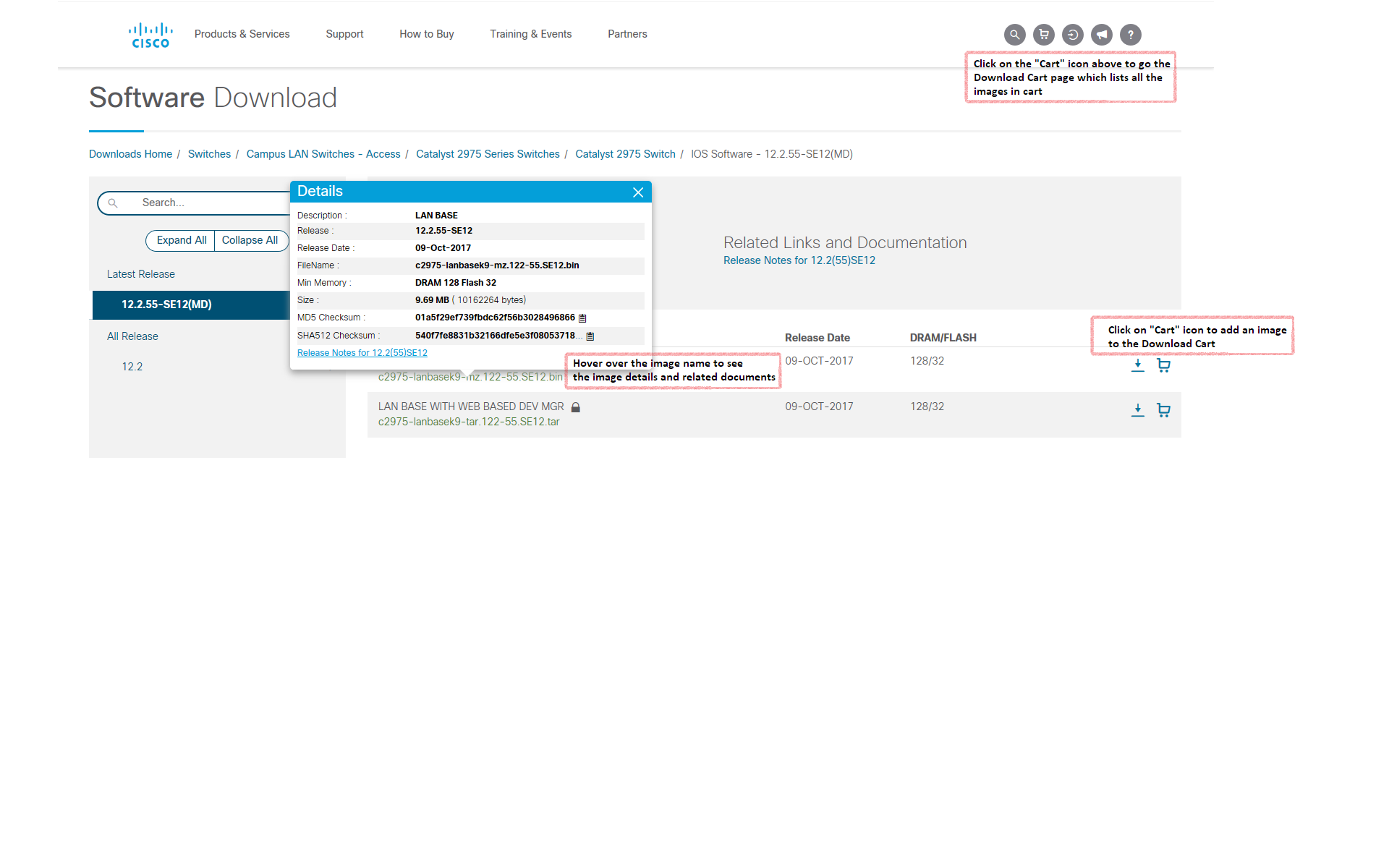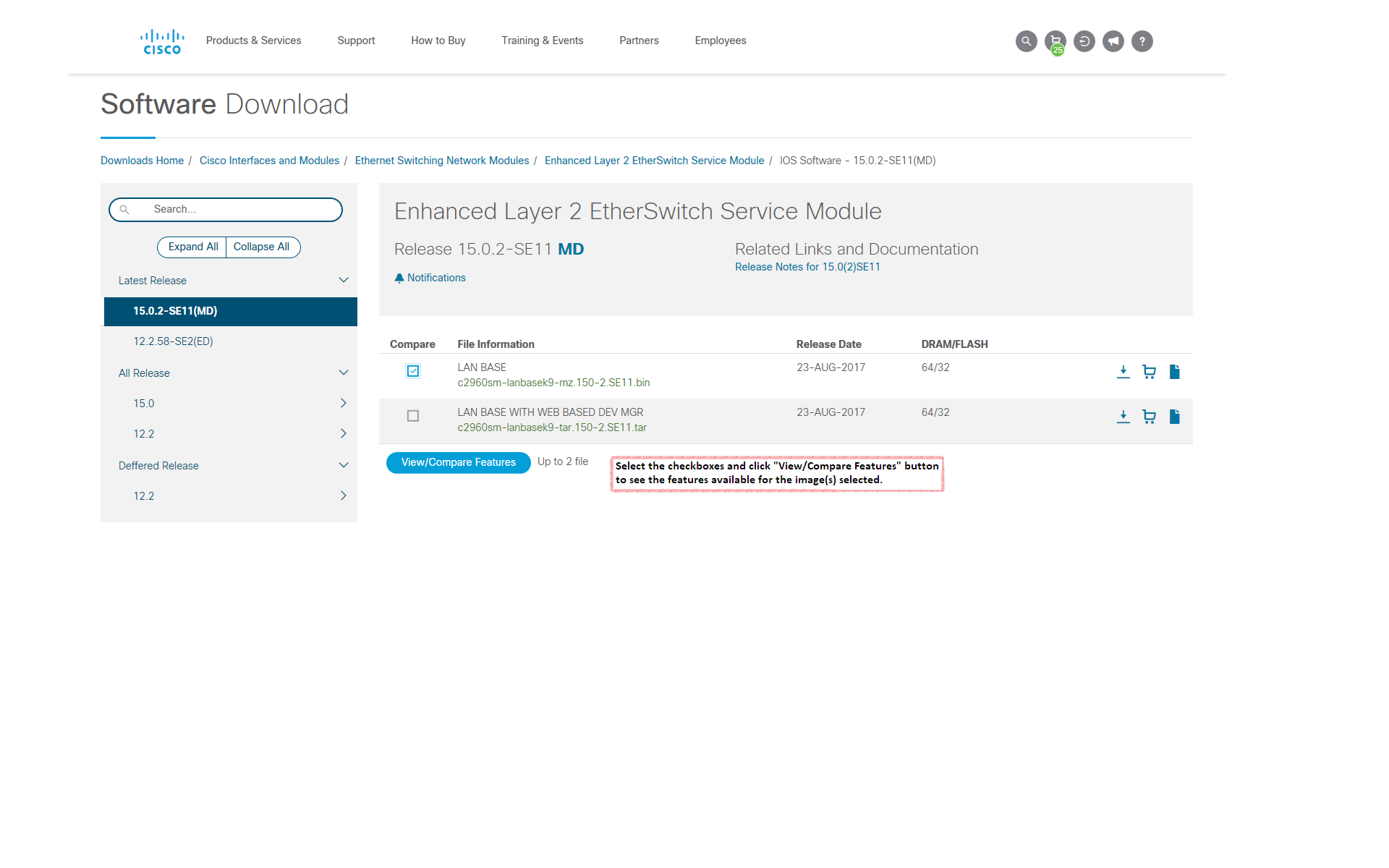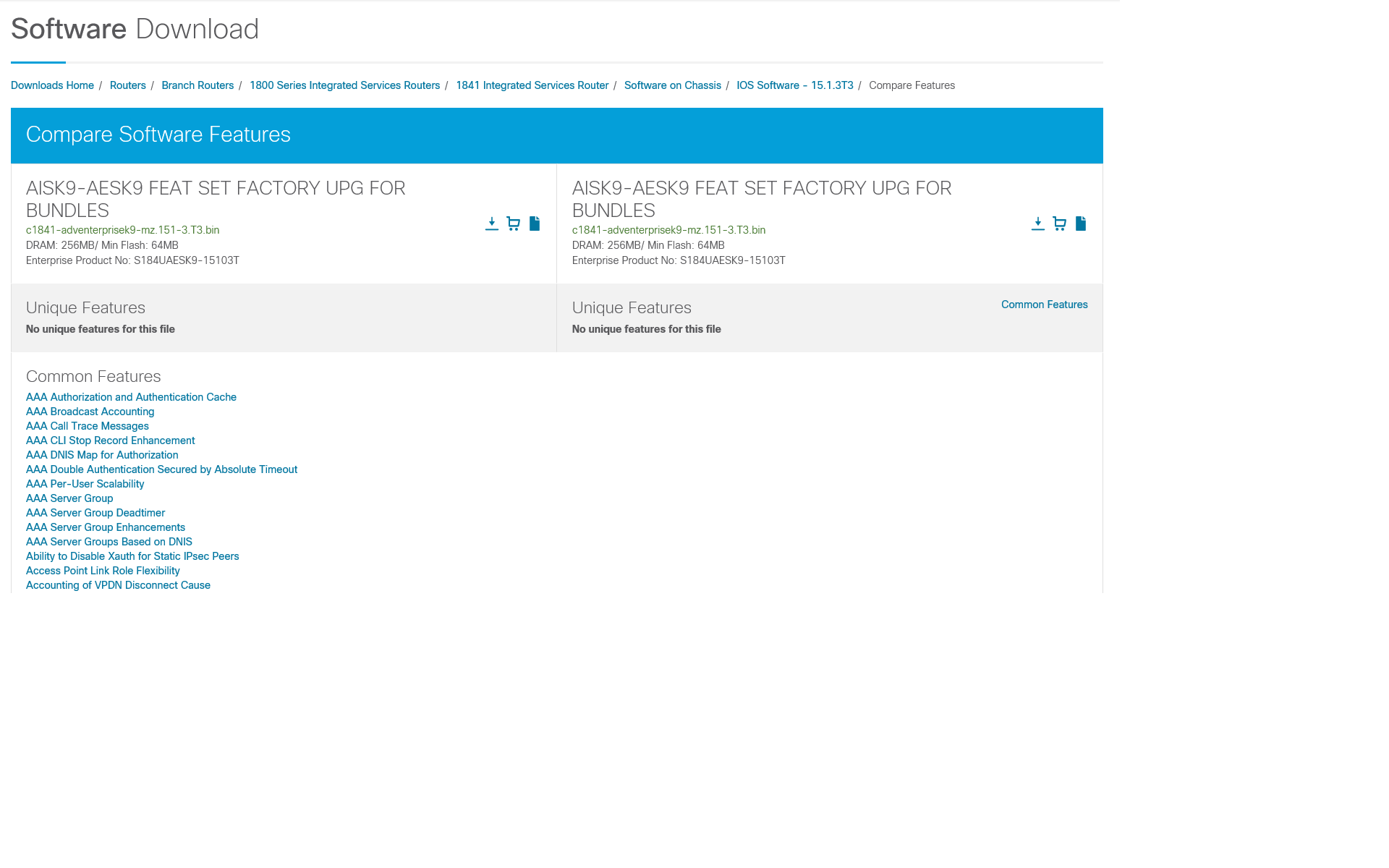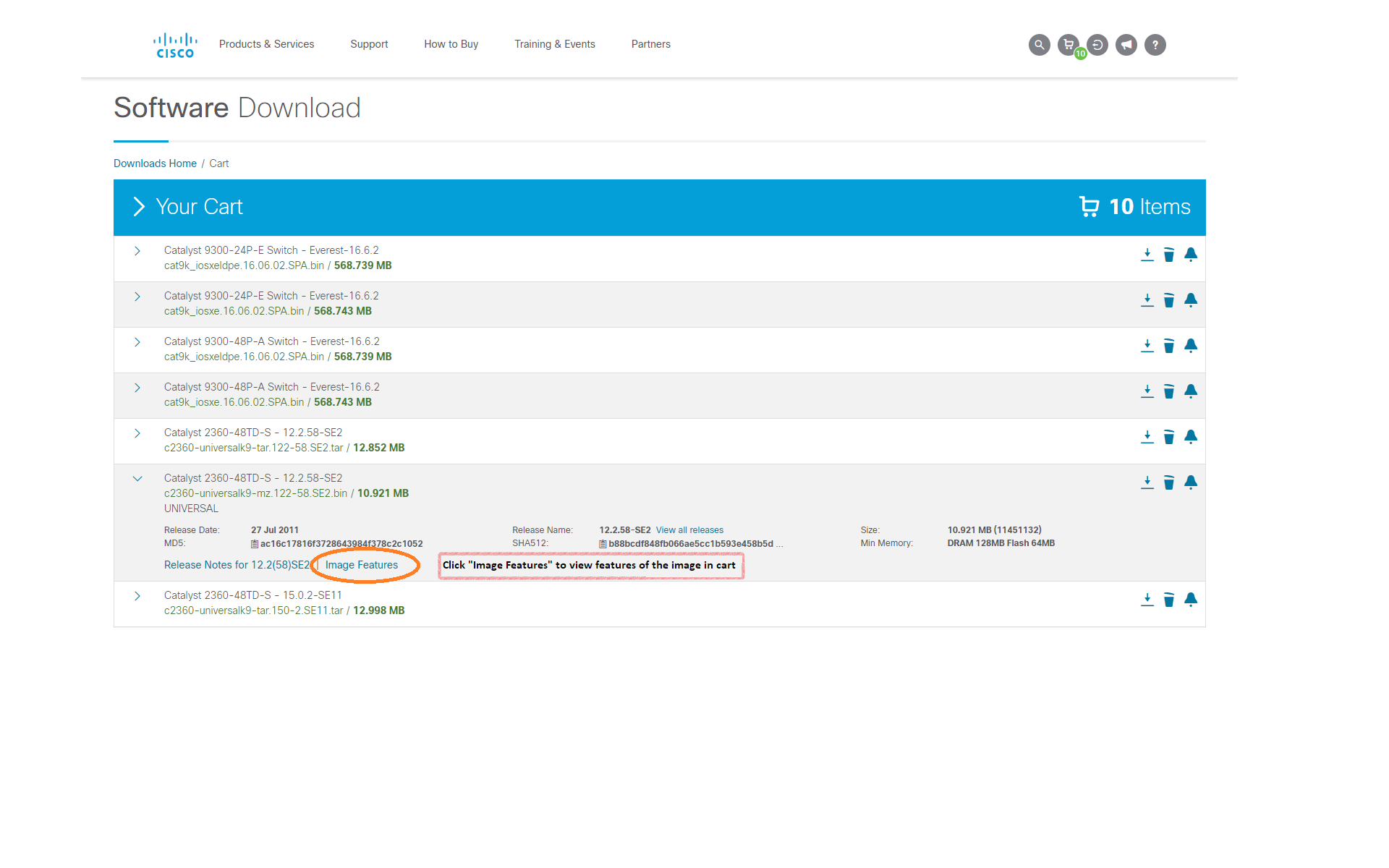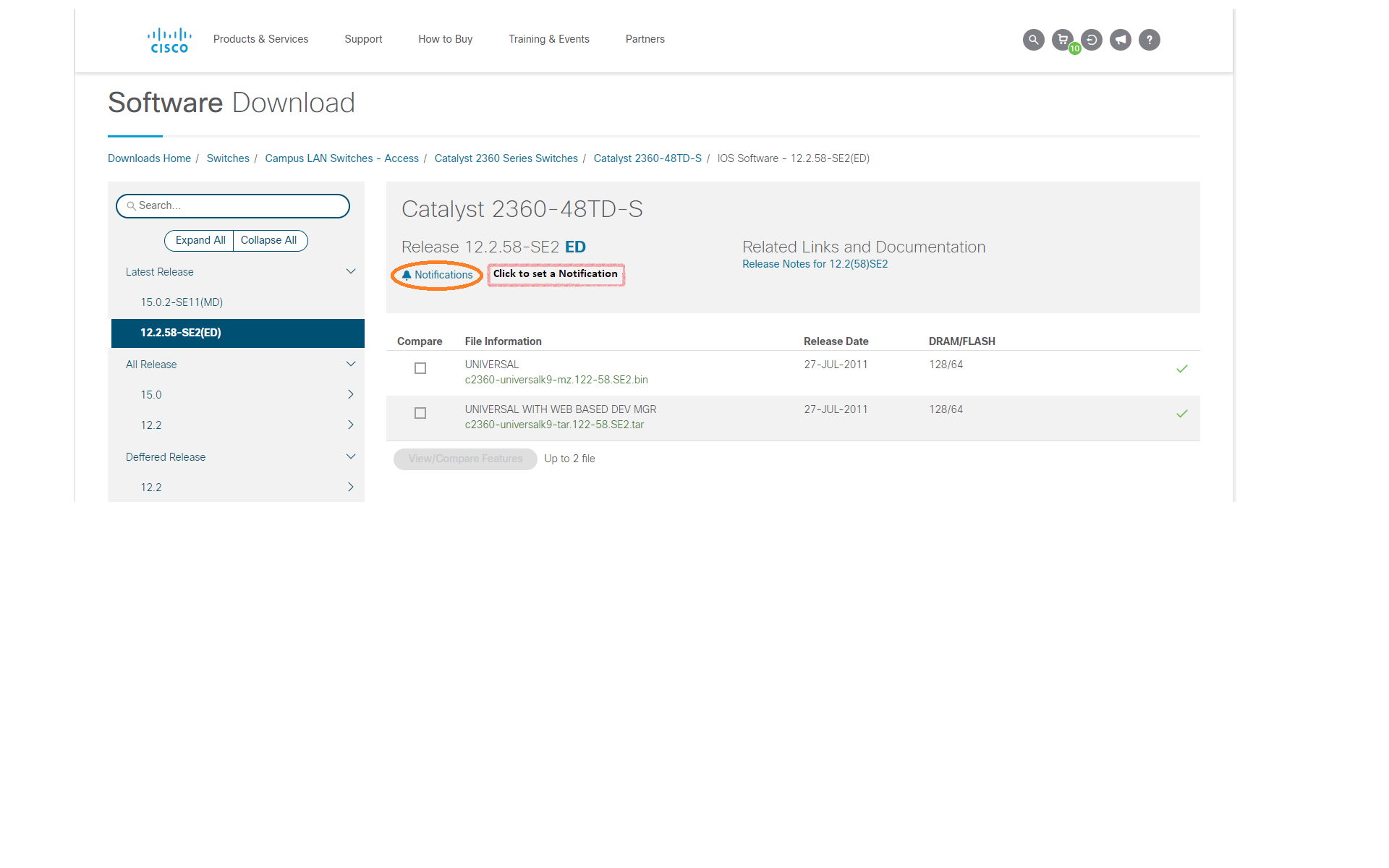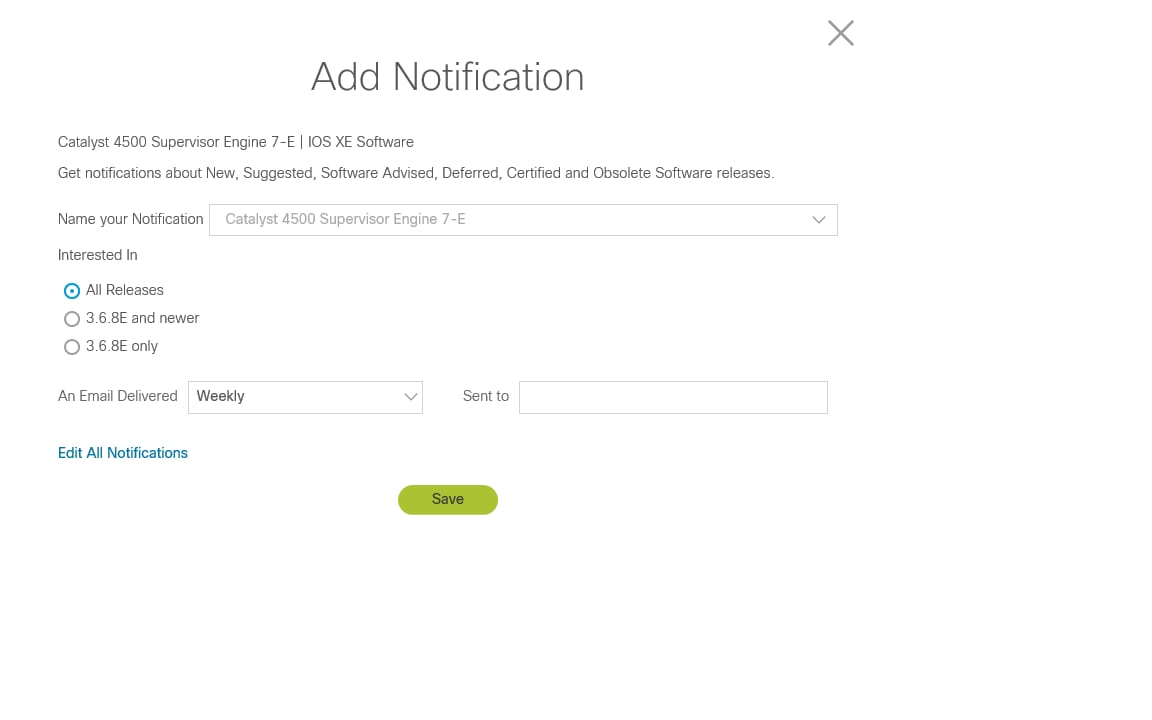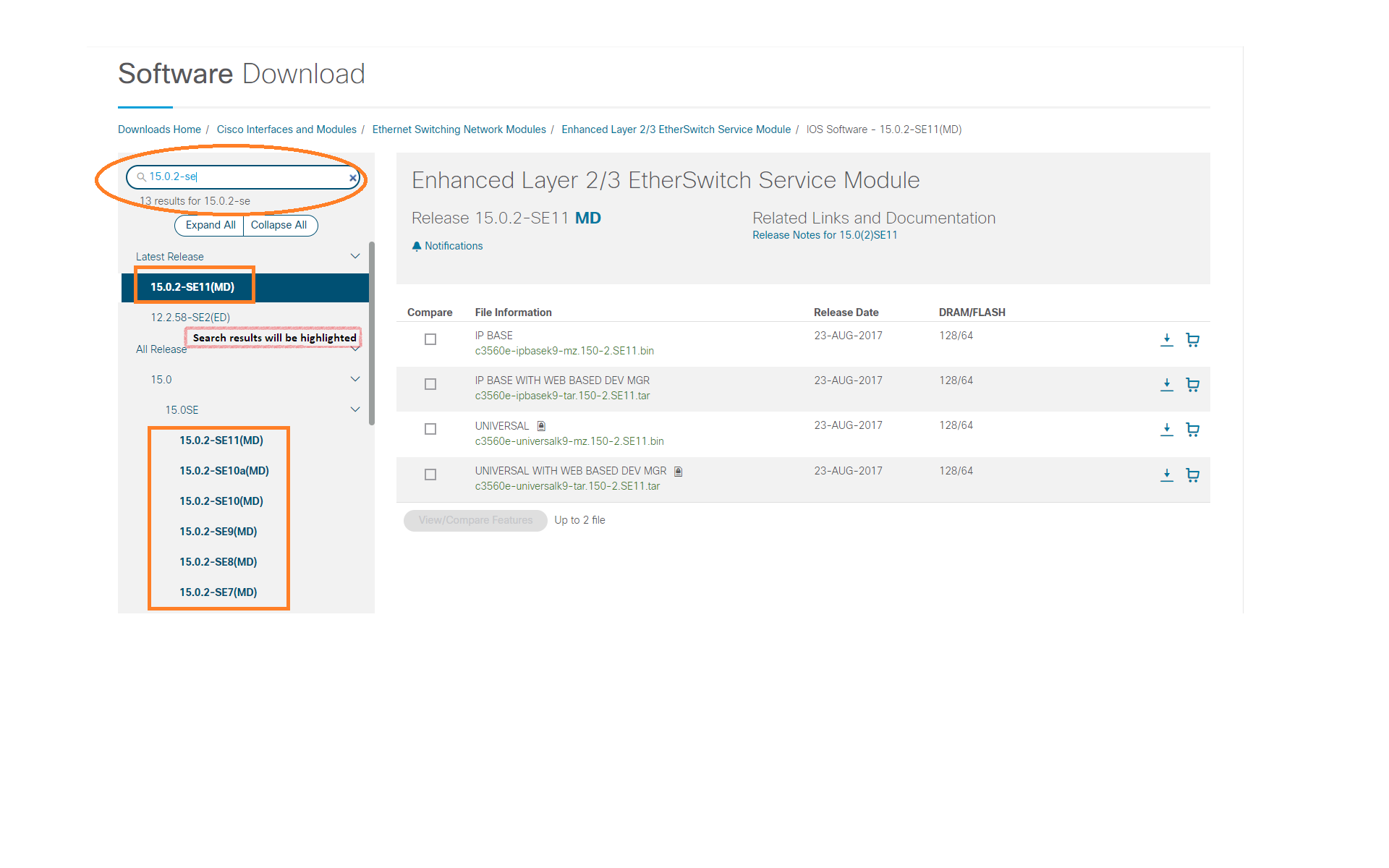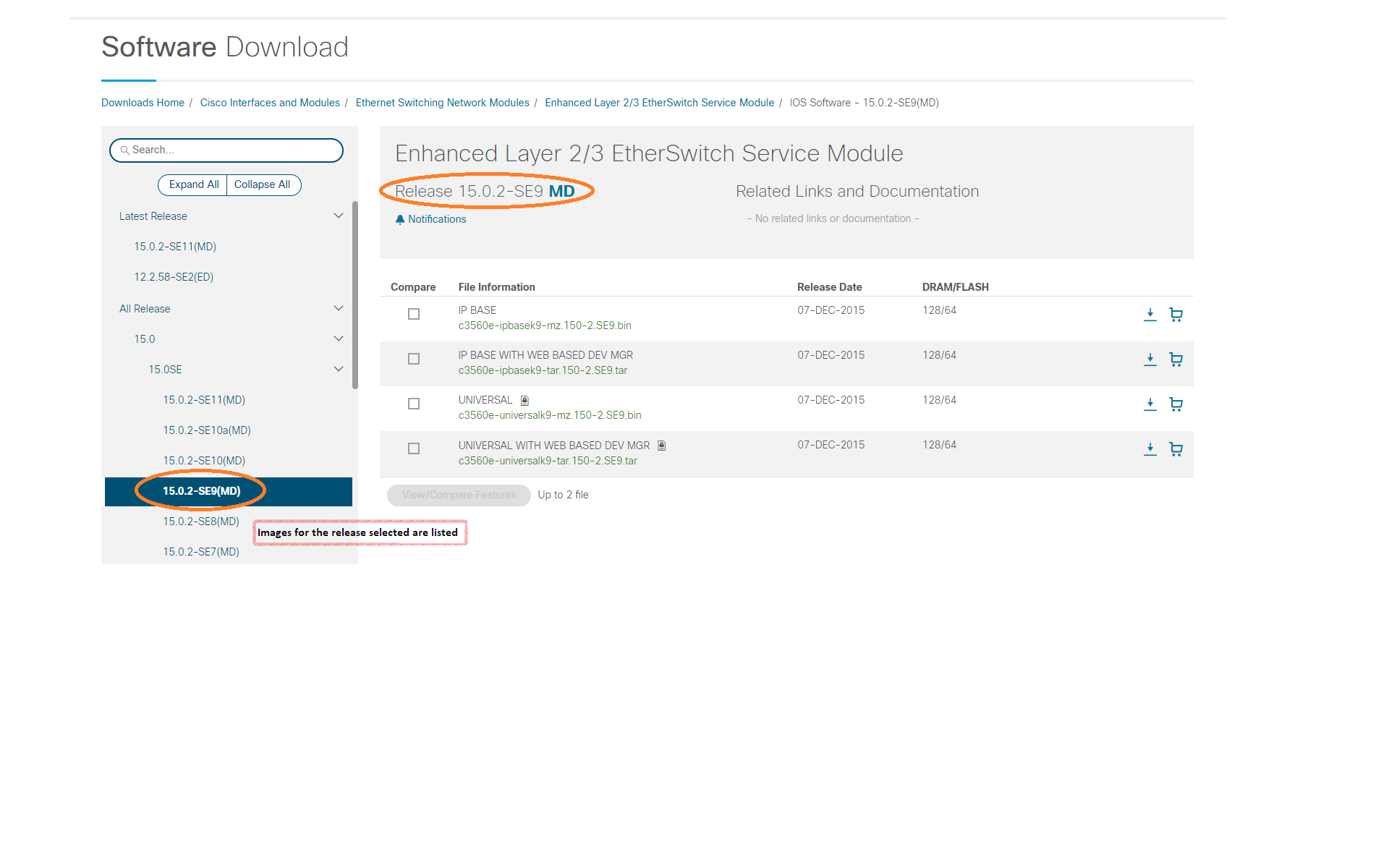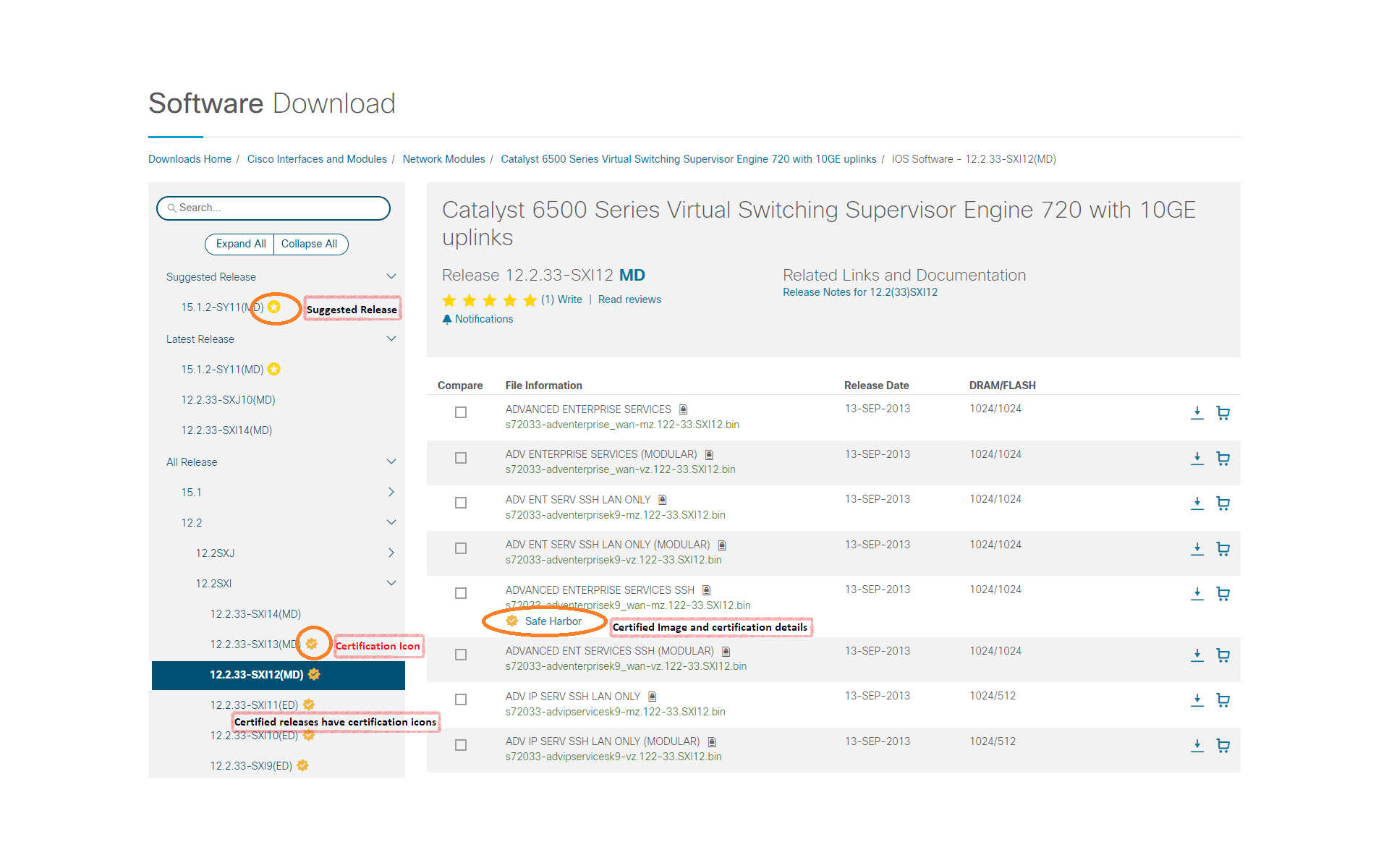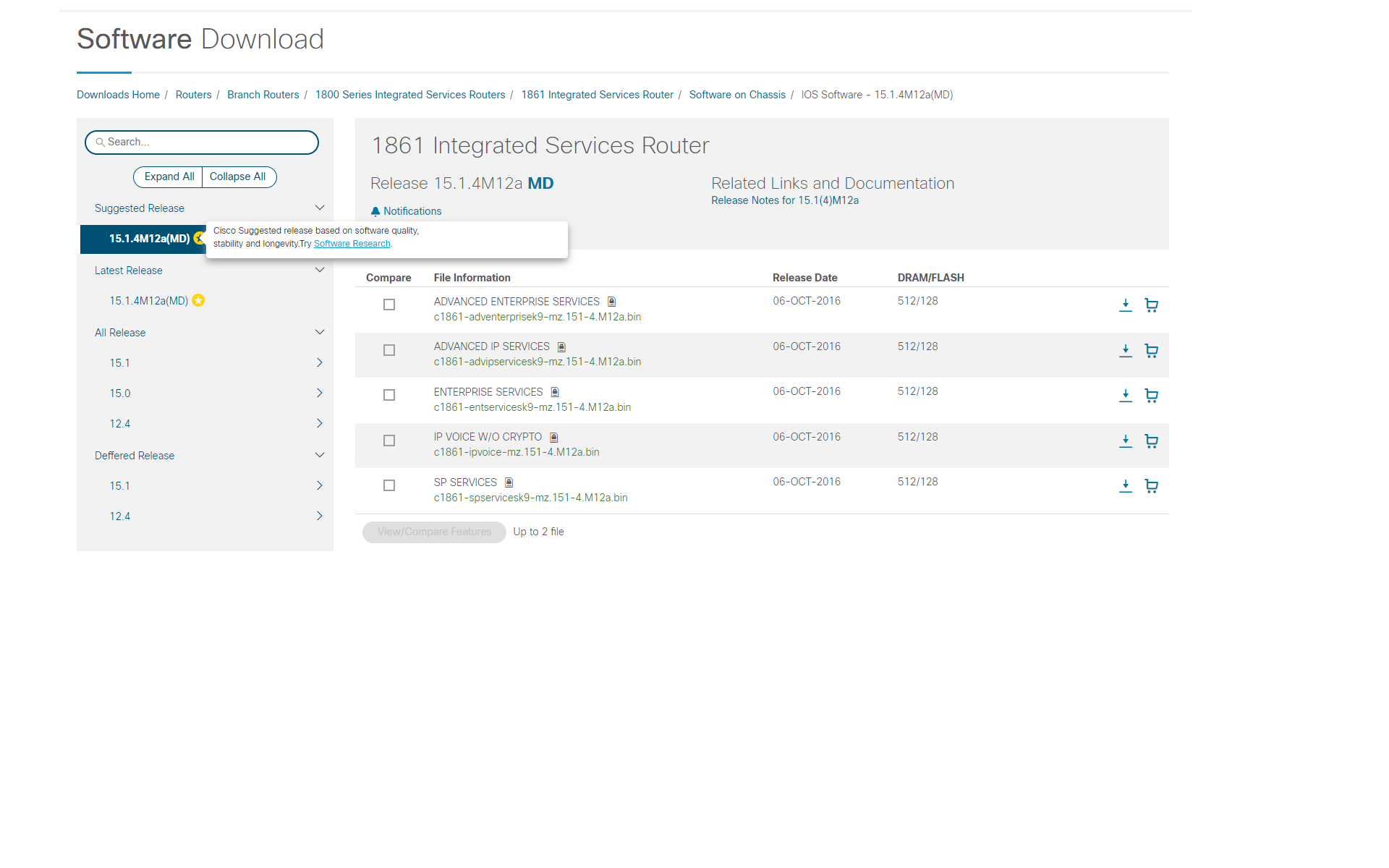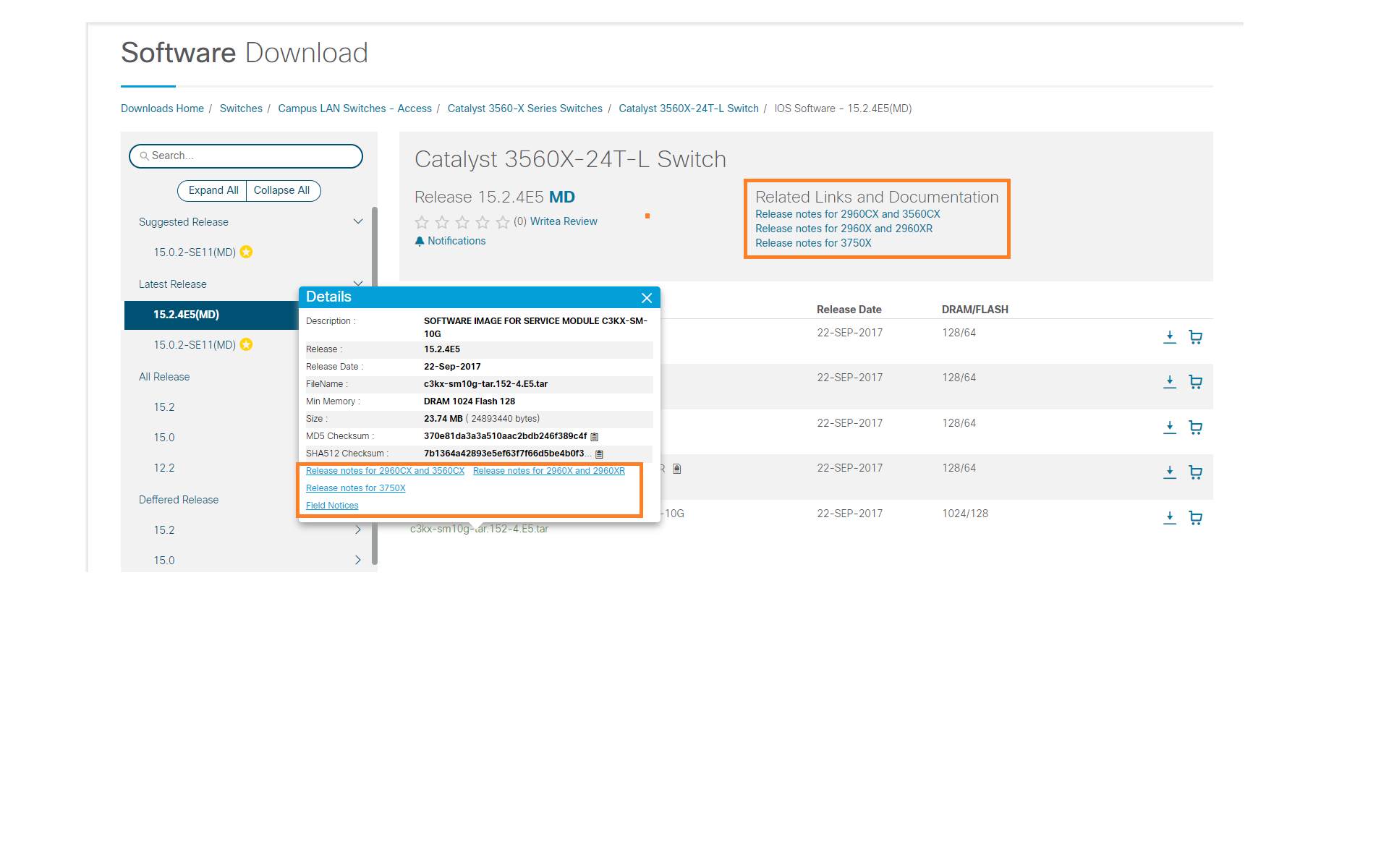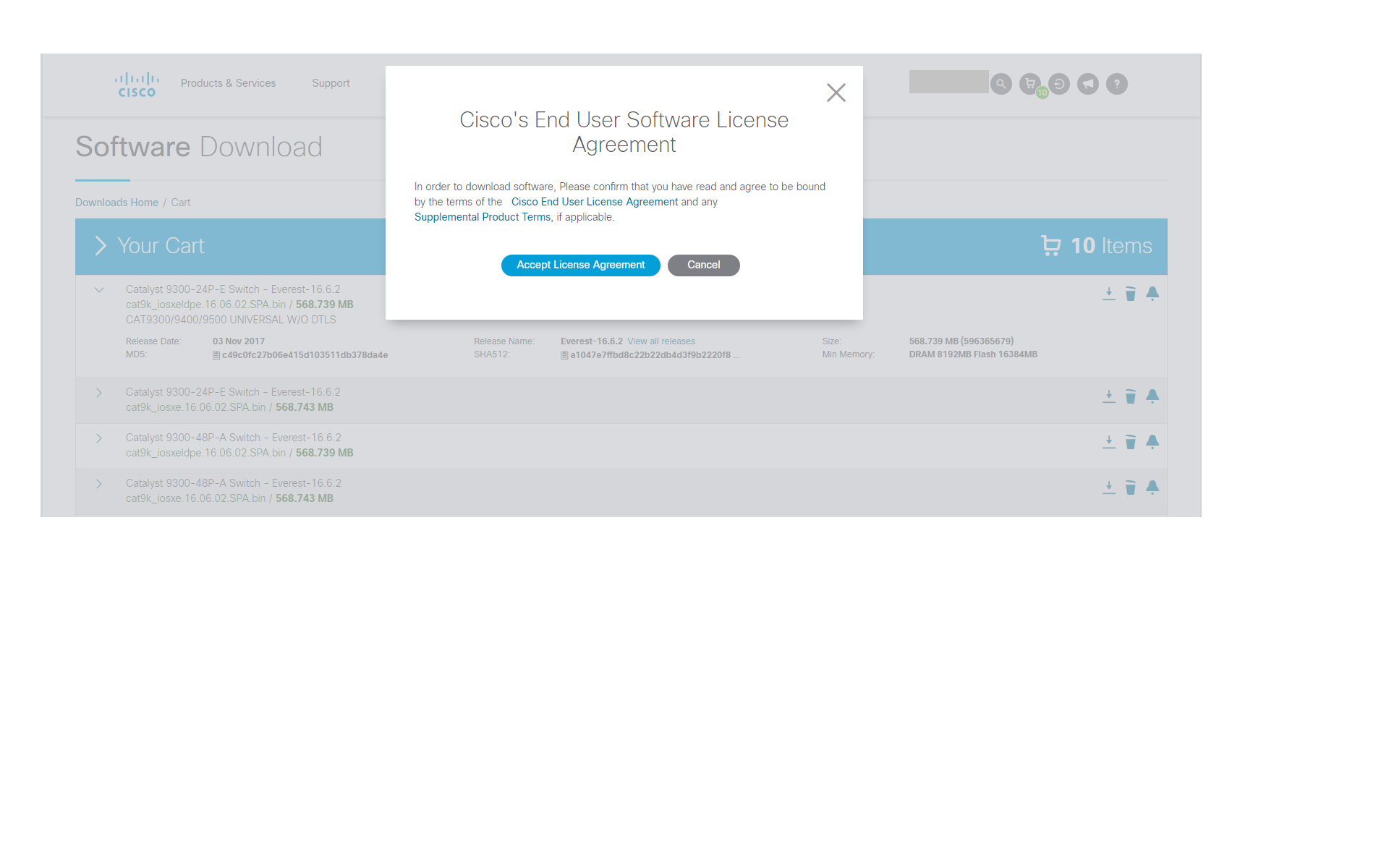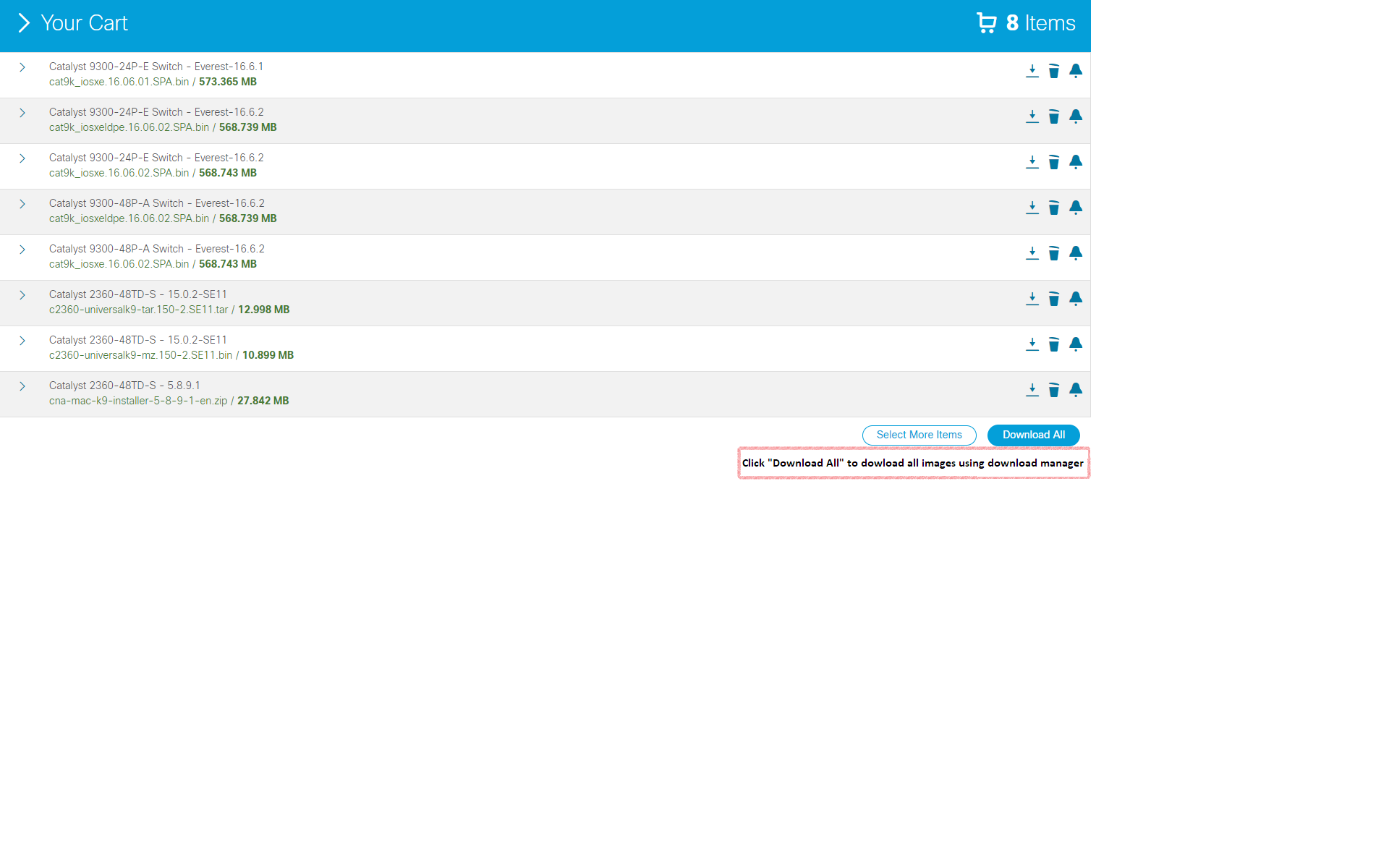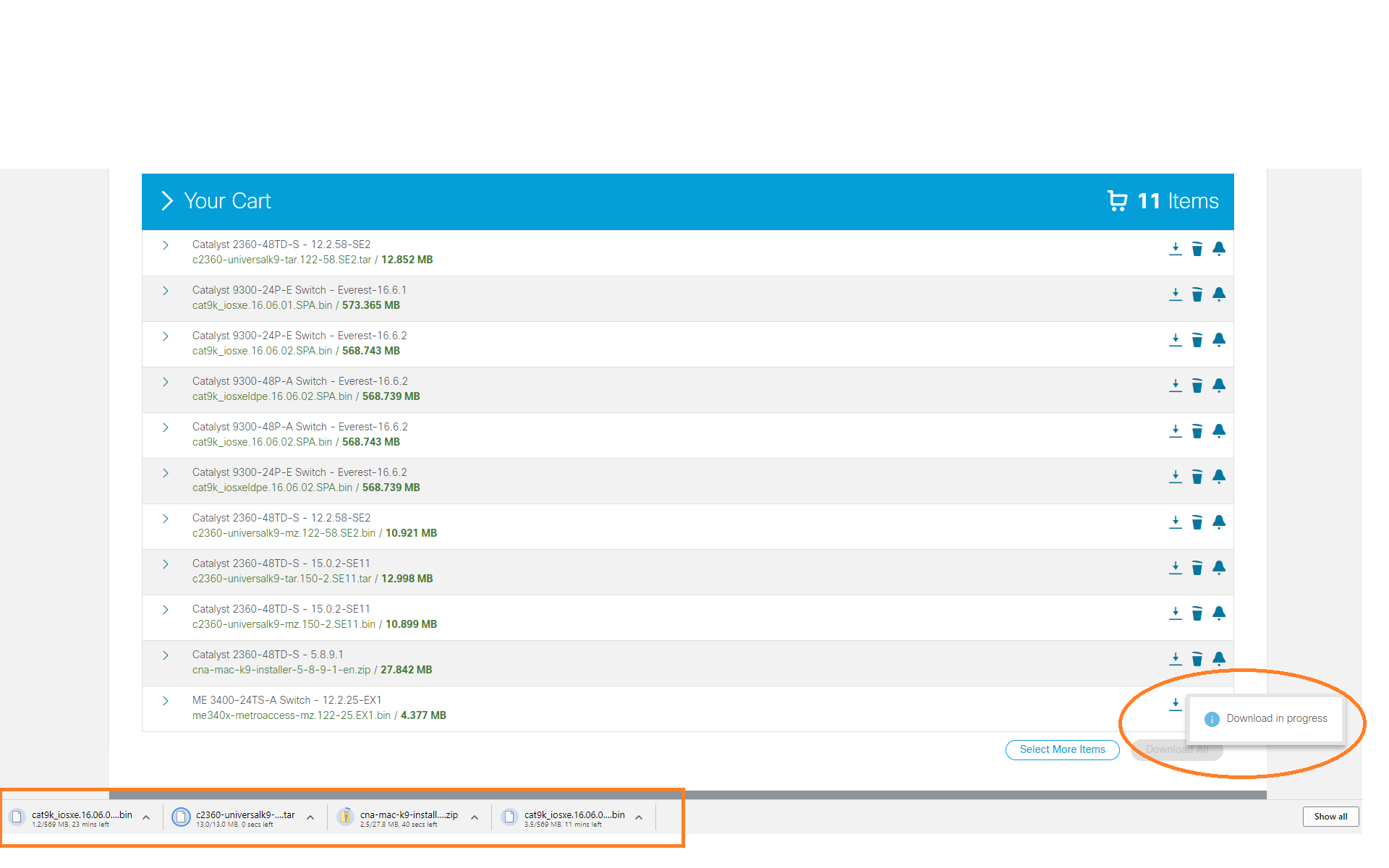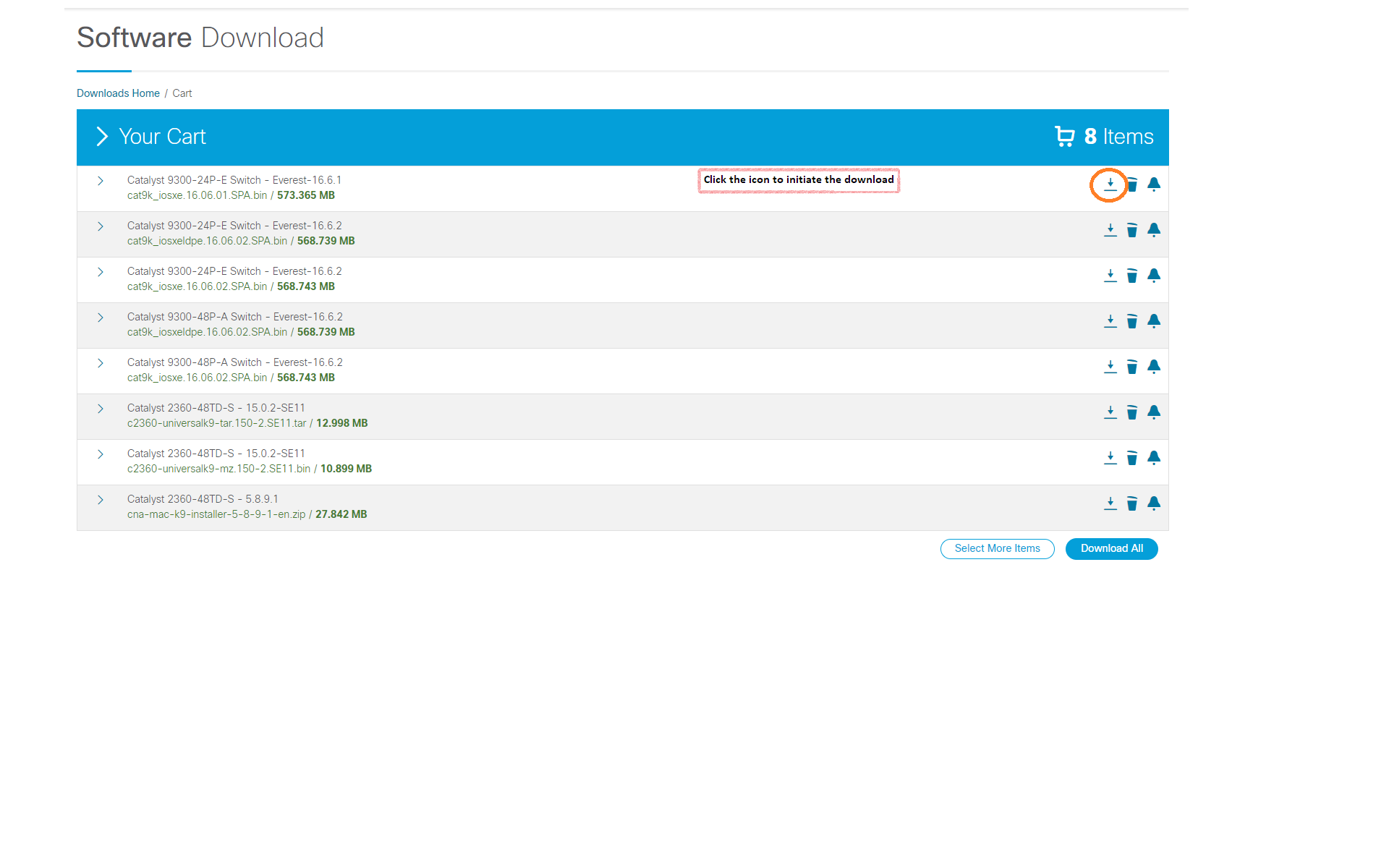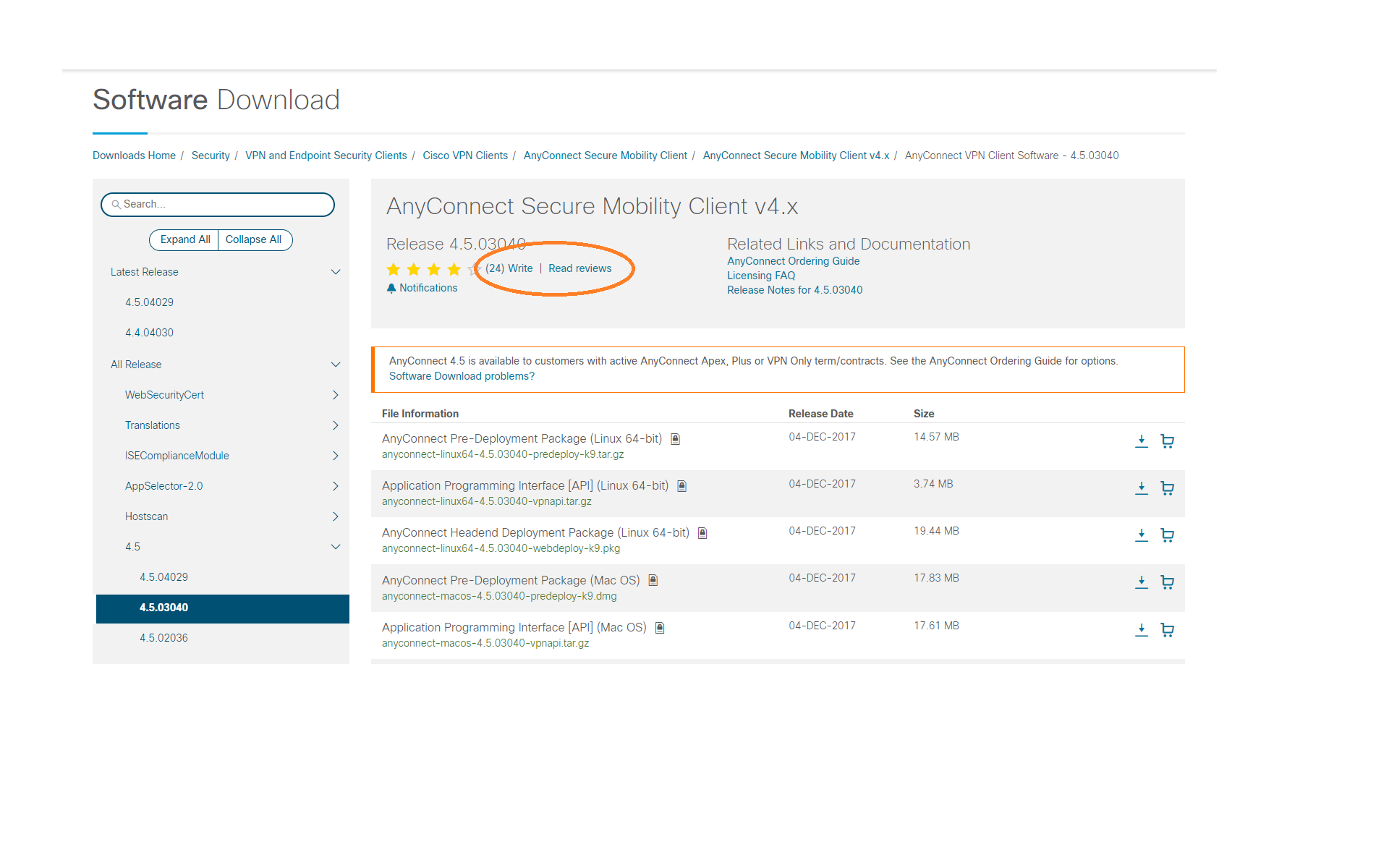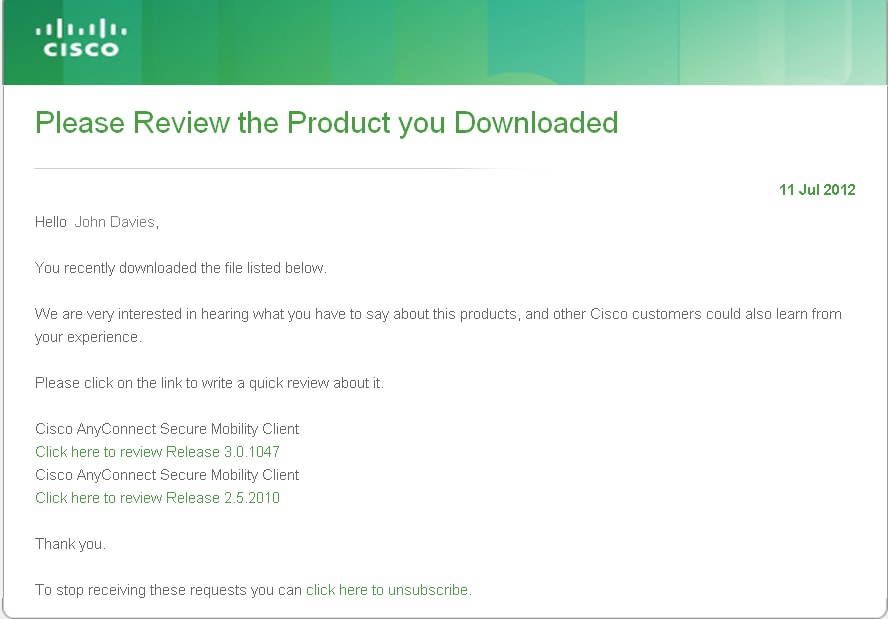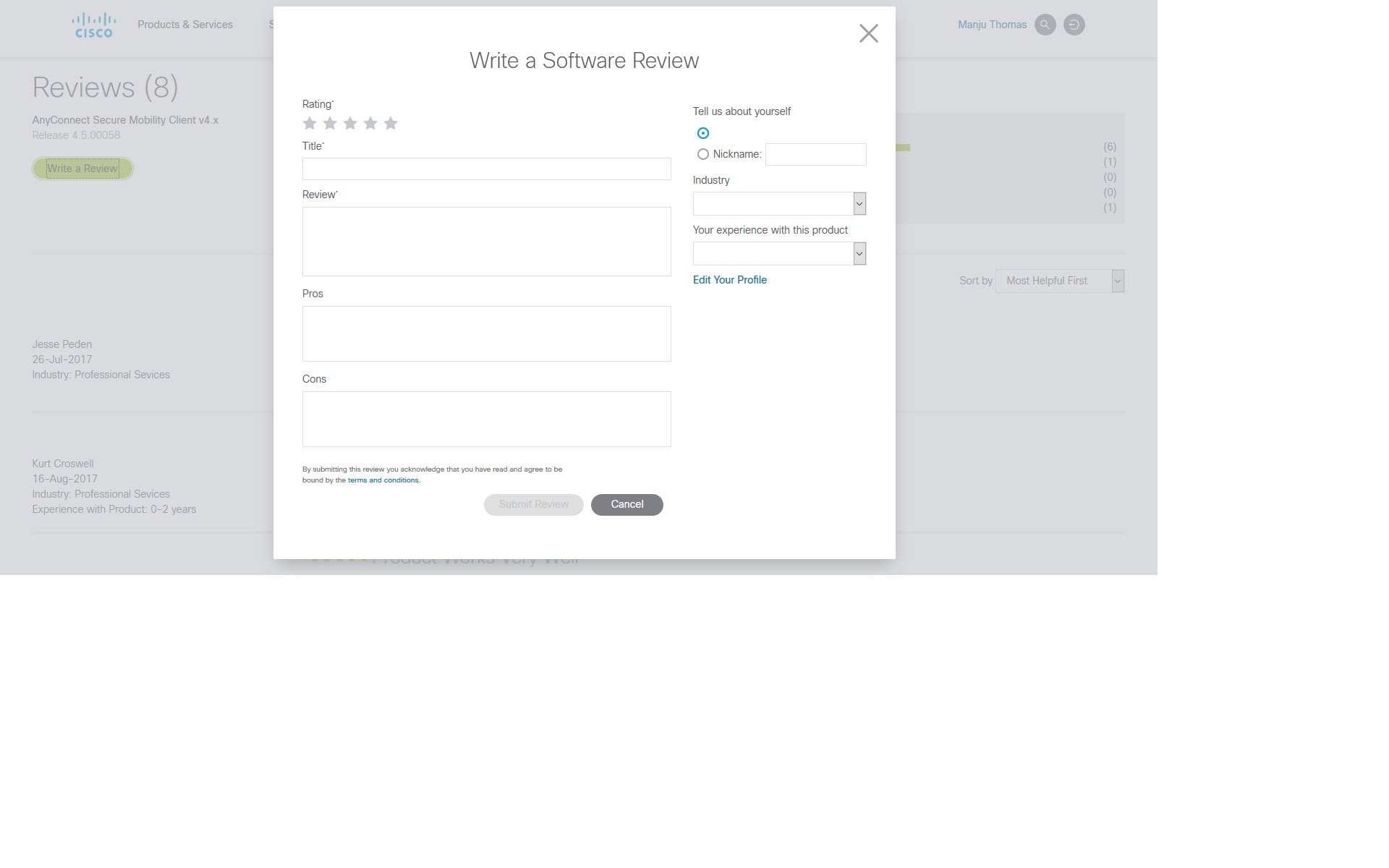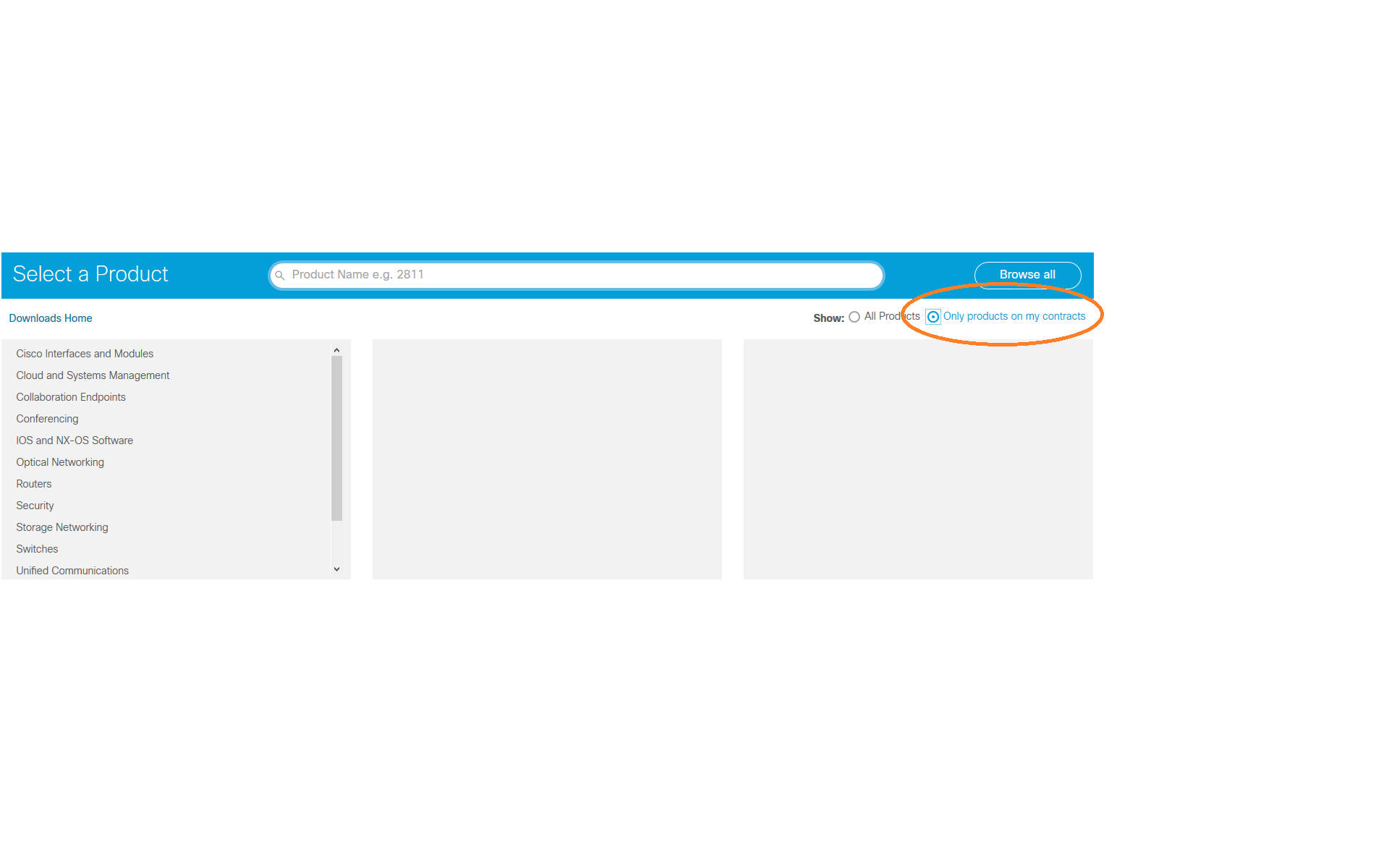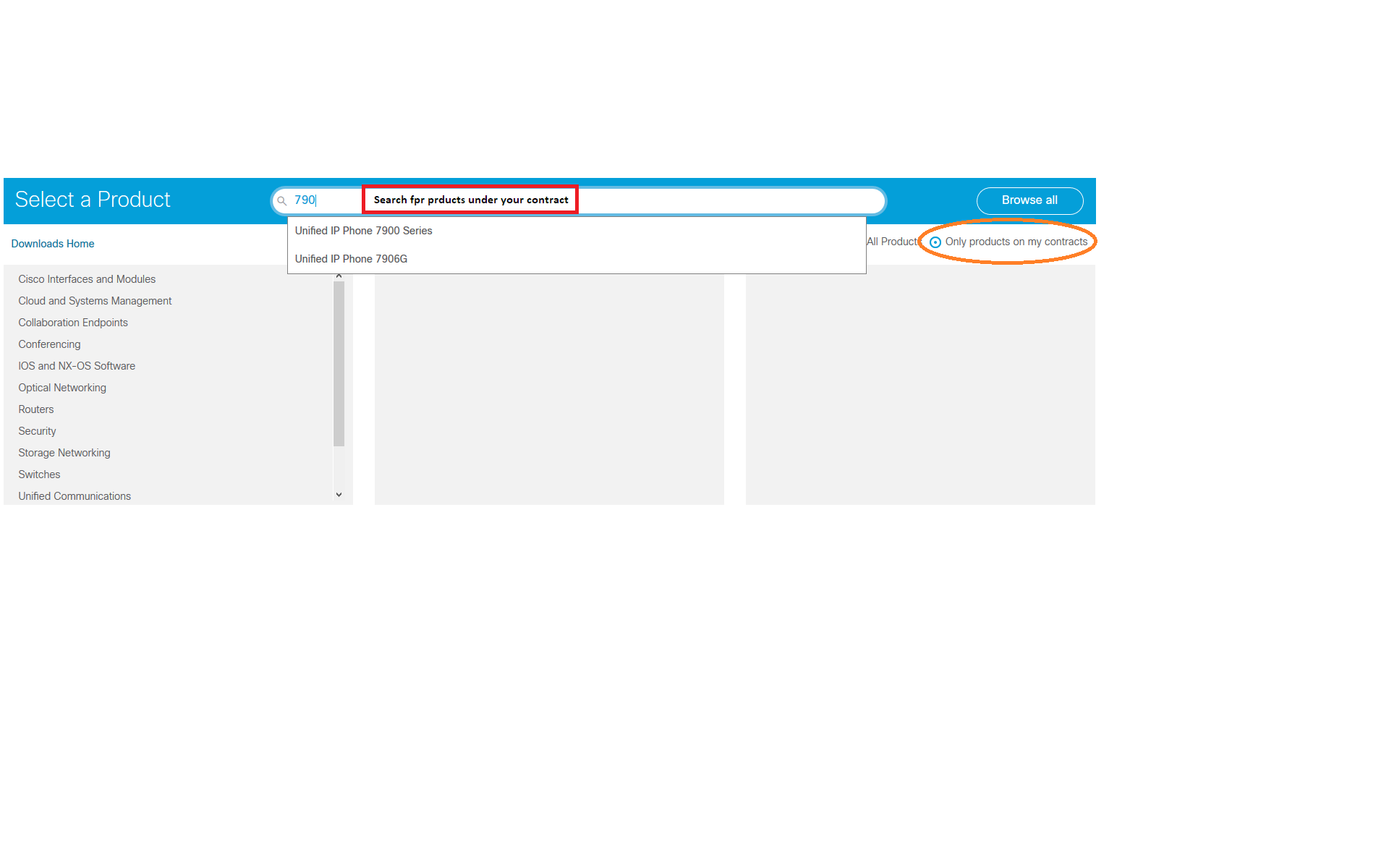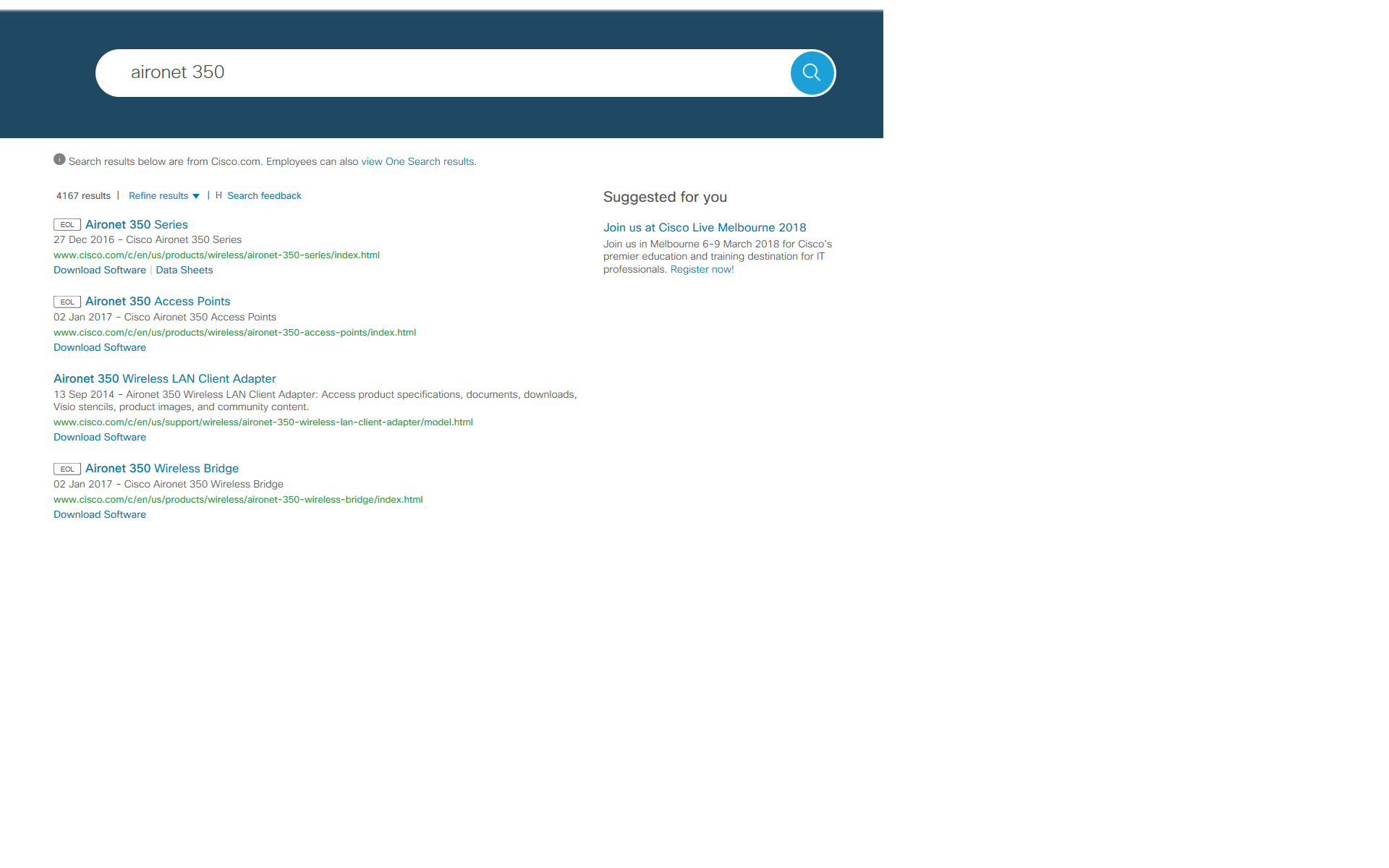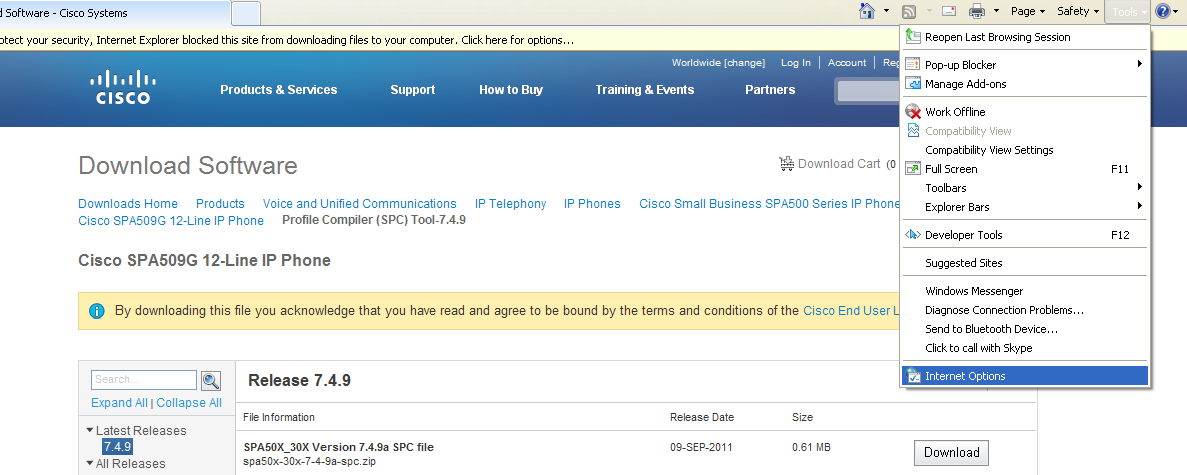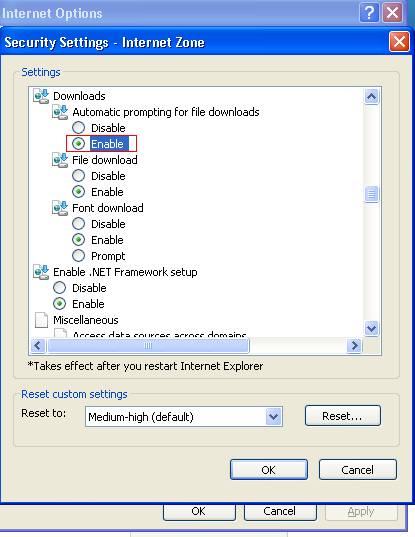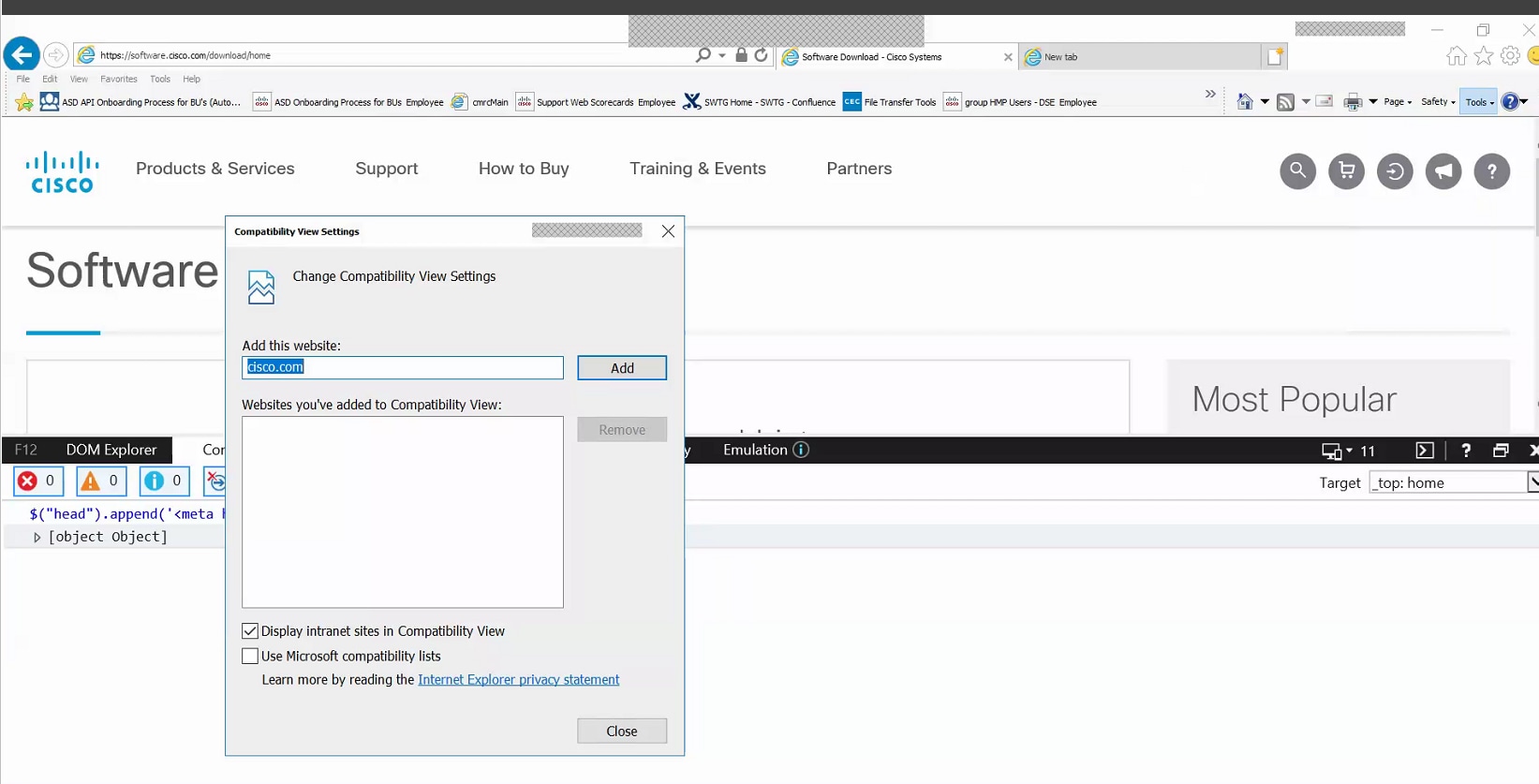You have reached help for your specific application. For
more assistance with Cisco.com, please refer to the global help.
Help
- Introduction
- Software
Releases
- Cisco
IOS Software Release Naming Convention
- Downloading
Software
-
Registration and Login Requirements
-
Navigation in the Download Software Area
- General
Navigation
- Navigation
by IOS or NX-OS software
- Most Popular Downloads
- Downloading software using the
Download Cart
- Compare and Research
Feature
- View Features
-
- Set Cisco Notification Alert
- Searching for a Release Version
- Releases and associated
images
-
 Icon
Icon
-
 Icon
Icon
- Release Documentation
- Software Download Agreement
- Software Download using Download
Manager
- Direct Software Downloads without
using the download manager
- Read
and
Write Reviews
Personalization
Features
Personalized
Navigation
Download History
IOS
Product Lifecycle Dates & Milestones
Software Release
Lifecycles
Providing Feedback
FAQ
- Registration
and
Service Contract
- Why do I have to register for certain
software?
- How do I add a service contract to my
profile?
- I am already registered as a Guest user
and logged in. Why am I still unable to download
software?
- Why can't I download the VPN client
after creating an account?
-
- Using
the
Software Download Area
- How do I search for software in the
Downloads area?
- How do I navigate using the Product
Selector?
- Can I download multiple files at a
time?
- What do the Add to Cart and Download
buttons do?
-
- How do I get software notification
alerts?
- What is 'software on chassis'?
- How can I navigate within the
downloads area without using the browsers Back or
Forward buttons?
-
- Cisco
Small Business products
- How do I find firmware for Cisco Small
Business products?
-
- Free
Software
- What do the icons next to the images
mean?
- Is VPN Client software free?
-
- Browser
Support
What browsers are supported and what
browser settings are needed?- What operating systems and browsers
does the Download Manager work with?
-
Is the Akamai NetSession client
required for software downloads?
-
- Troubleshooting
in
the Software Download Area
- Download Manager is not working with
my proxy server. What should I do?
- I lost my internet connection. How do
I re-start the downloads in the Download Manager?
- My session seems to have expired. What
should I do?
- When searching for a product, in the
third column, I'm unable to click on the product to
go to the download page. Also, the 'Download'
button from the cart is unresponsive. I've tried
several browsers. What should I do?
- On my IE 8 browser, clicking
'Download' next to the image name does not initiate
the download. Also, clicking 'Download' from the
cart removes the item from the cart without
downloading the file. What should I do?
- IOS
Software
Is it possible to view the features of
the IOS?-
Introduction
The Download Software area offers
software releases for Cisco products. You can download the
latest releases and updates here and also look at security
advisories and other notifications for Cisco products. In most
cases, you will need to be registered with the site and
have a valid service contract to download software.
Return to Top
Software
Releases
The Download Software area on the Cisco
website offers software releases for Cisco products. The
software releases include embedded software and
stand-alone software applications.
This graph explains the different sections in a Cisco IOS
software release name. It is important to note that non
Cisco IOS software releases do not use the same naming
convention.
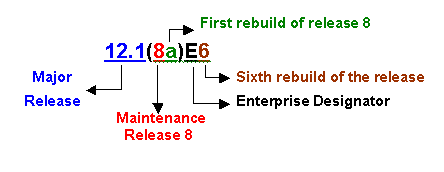
For more information on Cisco IOS software releases click
here. Learn
more
Return to Top
Downloading
Software
Registration and Login requirements
Log in
required to access software with a lock  . Guest level users can access non
restricted software (firmware, drivers, etc.) Obtain a
login and create a user profile at the Cisco.com Registration
page if you don't have one.
. Guest level users can access non
restricted software (firmware, drivers, etc.) Obtain a
login and create a user profile at the Cisco.com Registration
page if you don't have one.
Service Contract must be associated to
the user profile to access the software with  View
instructions.
View
instructions.
Return to Top
Navigation in the Download Software Area
General Navigation
Cisco products are broadly categorized
into these Software Product Categories in the Download
Software area: Click on "Browse All" Button to see the product categories

To locate software by product, navigate
through the product categories to the desired item.

If the selected model
is a modular product that supports different
processors or cards, you can select the
software that runs on the chassis or the software
that runs on the interface or module.

Alternatively, products can be found by searching
across all product categories. You can enter the
complete product name or a partial string, such as 2911
for Cisco 2911 Integrated Services Router.
Autosuggest feature allows you to select items similar
to your search indicating the number of matches found.

If the selected model
has multiple software types running on it, you
can select the desired software type.
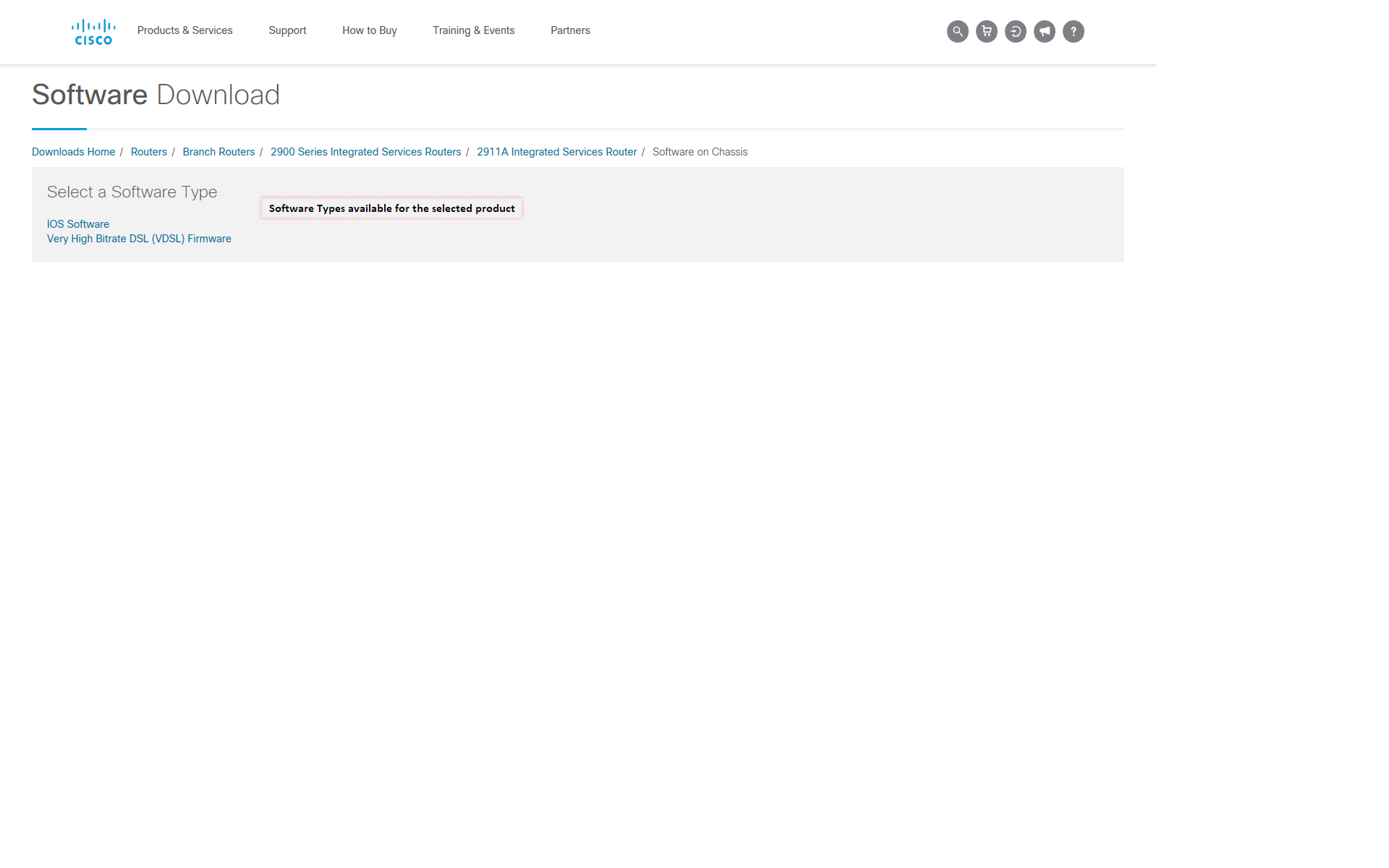
Return to Top
Navigation by IOS and NX-OS Software
Select 'IOS and NX-OS Software'
as per the example below.
Next, select 'IOS' as per the
example below.

Next, select 'IOS Software
Release 12.4 Family' as per the example below.

Return to Top
Most Popular Downloads
You can check the popular downloaded
products based on the Cisco product lines you are
interested in.

Return to Top
Downloading Software using the Download Cart
Once you have selected the software
image/file that you need to download, you can either
click on the 'Add to Cart' button or the 'Download'
button. 'Add to Cart' will add the selected
software to the download cart and allow you to remain on
the software listing page to select more software files.
You can add up to 25 software files to the Download
Cart. The 'Download' button would allow you to go
directly initiate the download on the software listing
page.
You can click on the 'Download Cart'
link on the top right of the screen from any page in the
download navigation to directly access the Download
Cart.
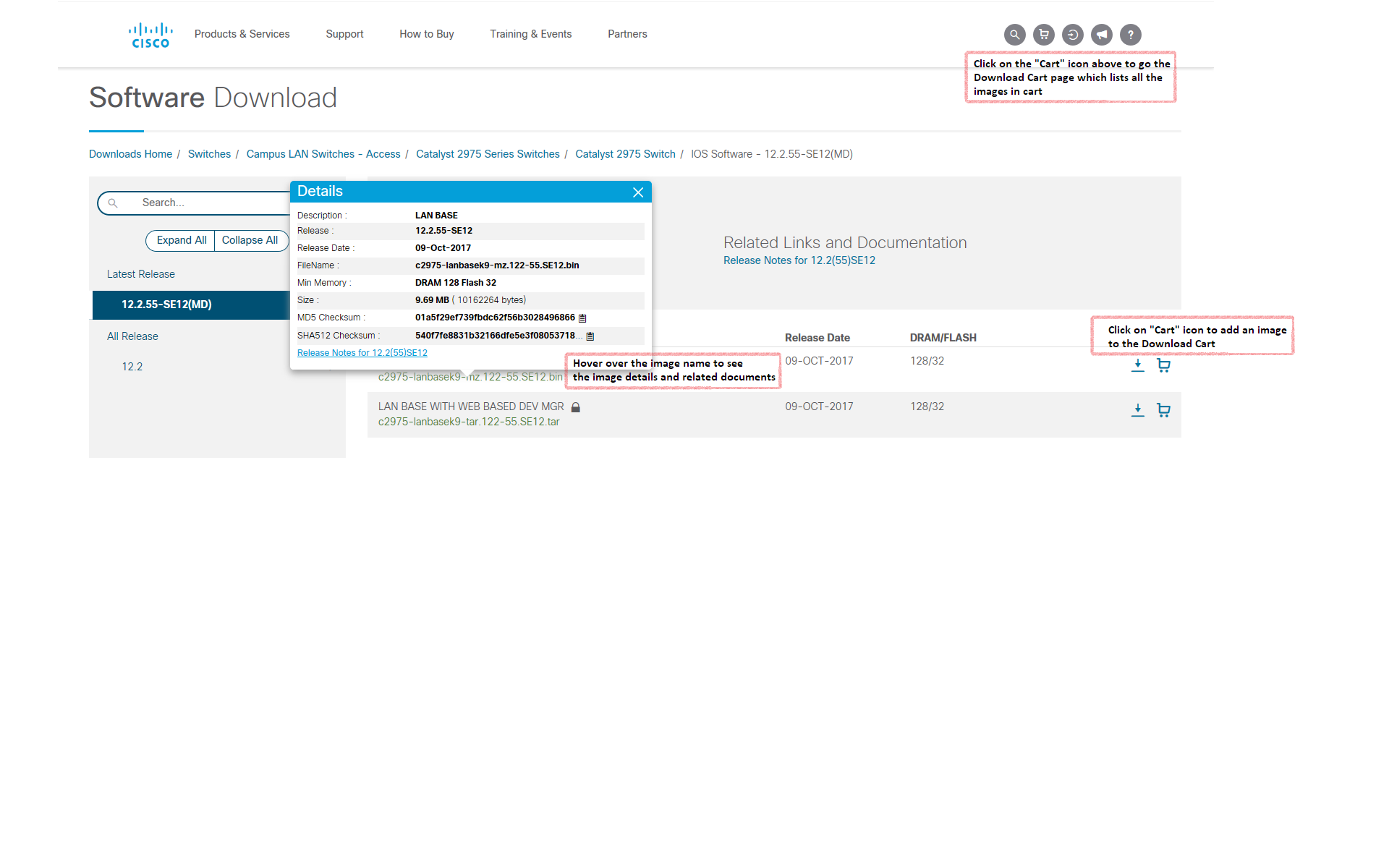
The Download Cart displays all the
software that has been added to the cart. It shows the
Product, Release Version, Image Name, Feature Set (if
available) and the Release and Image level
documentation.

Return to Top
Compare and Research Feature
This feature allows you to compare features available
for two images within a release and select the
appropriate image that you require. The screenshot below
shows the software listing page where you can select two
images to compare by selecting the check box beside it
and clicking on the 'View/Compare Features' button. The
page will refresh to show the feature information for
the two images
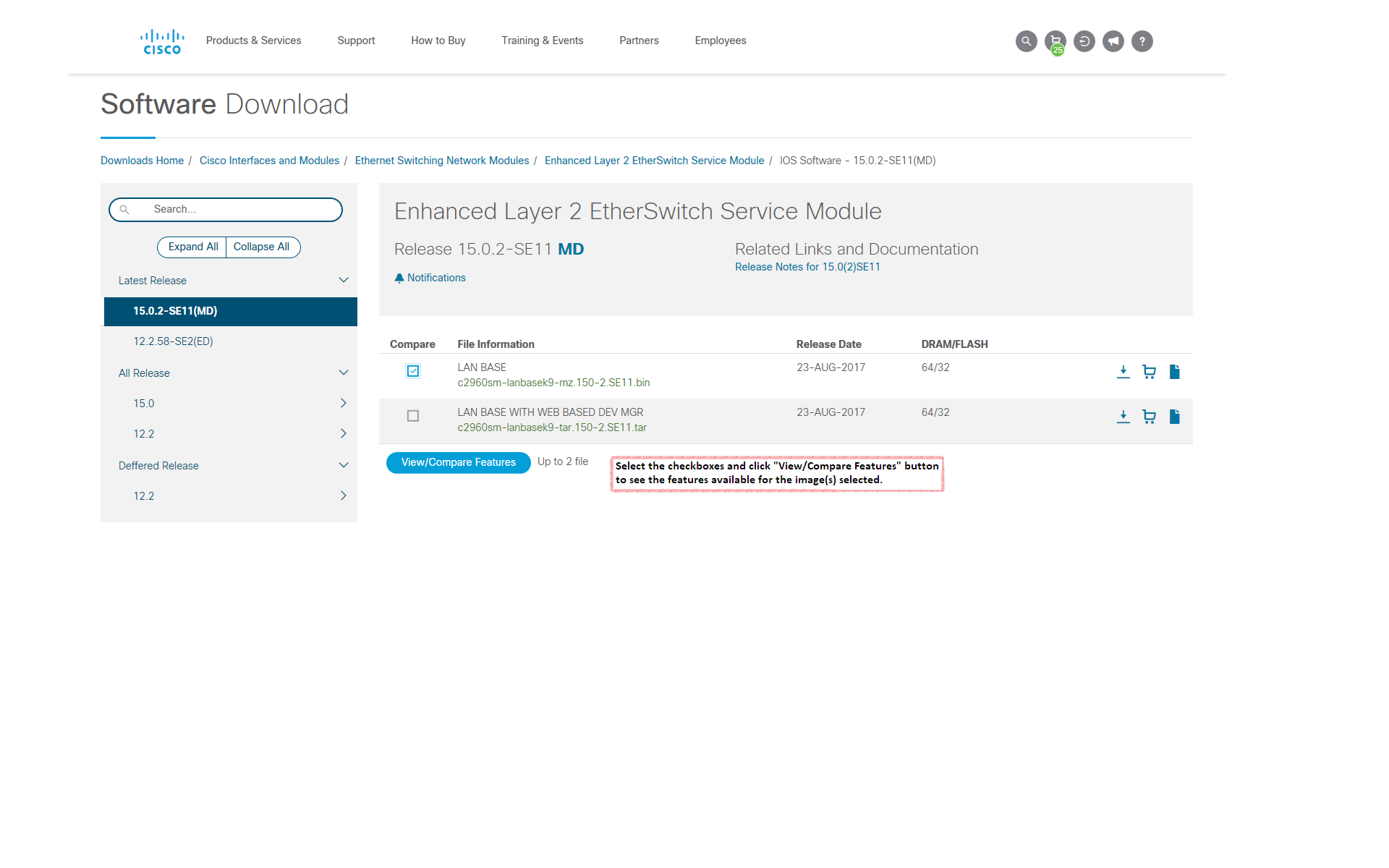
You can view the details of each
feature by clicking on the link to the feature. This
will pop up a speech bubble which contains information
on each feature.
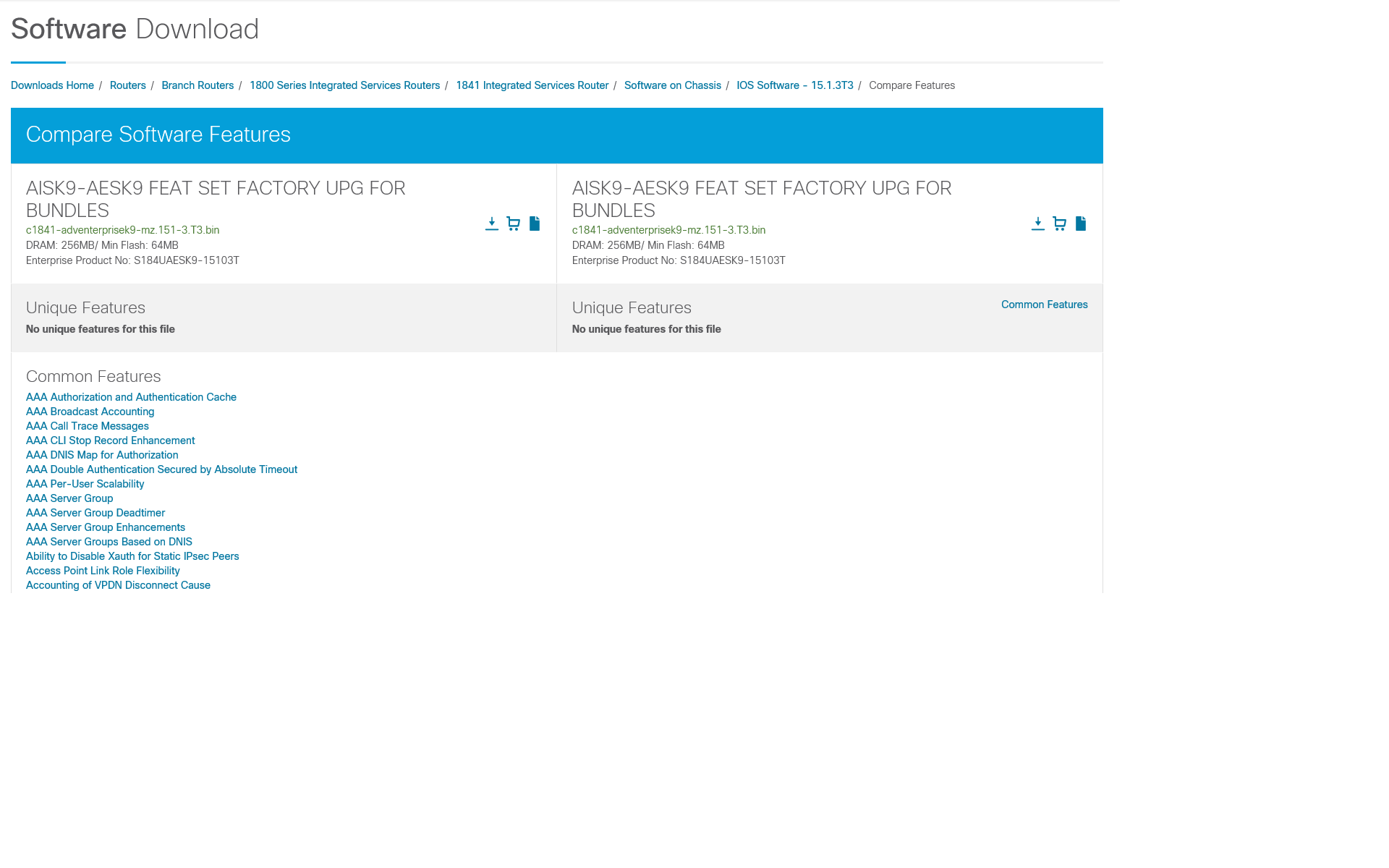
Return to Top
View Features
This feature allows you to view all the features that
are supported by an image. There are two ways to access
this feature: Select an image and click on the check box
beside it to view all its features, or select an image
in the Download Cart and click on the 'Image Features'
to view features of the image.
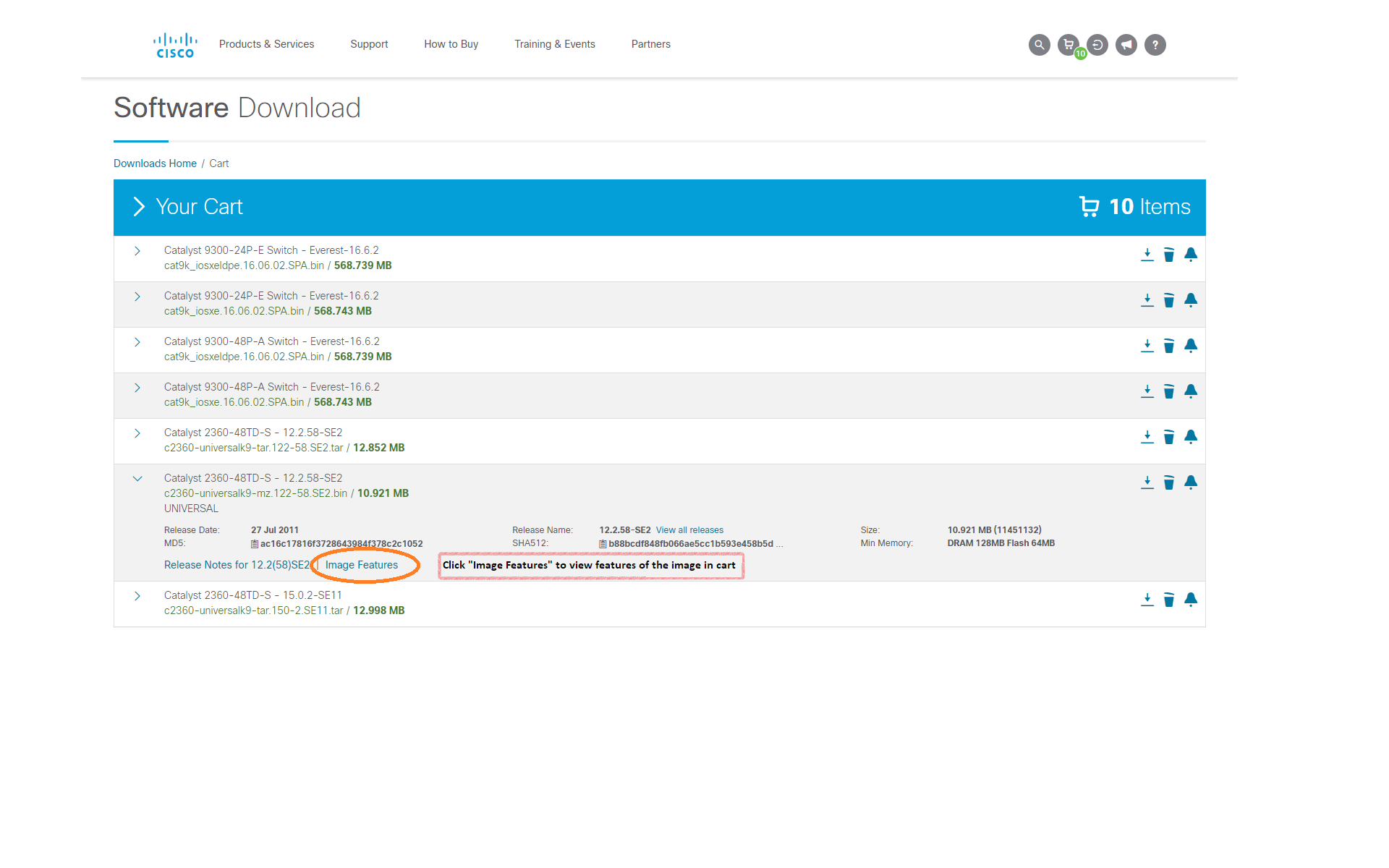
Return to Top
Set Cisco Notification Alert
You can set a notification for a software release via the Add Notification
link  Add Notification
on the software listing page. You can choose to be notified
about software updates to all releases, a specific
release and newer or a specific release
Add Notification
on the software listing page. You can choose to be notified
about software updates to all releases, a specific
release and newer or a specific release
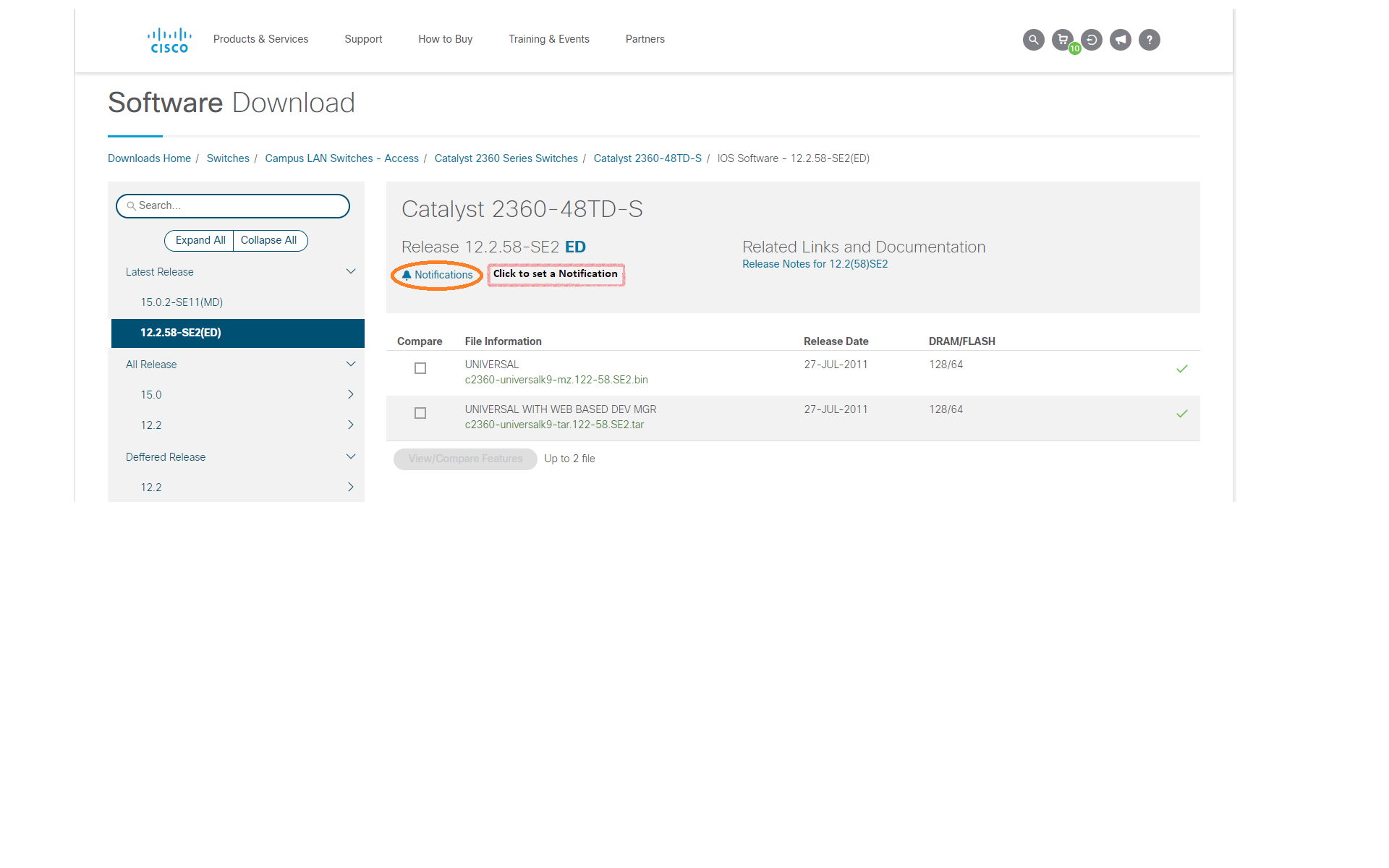
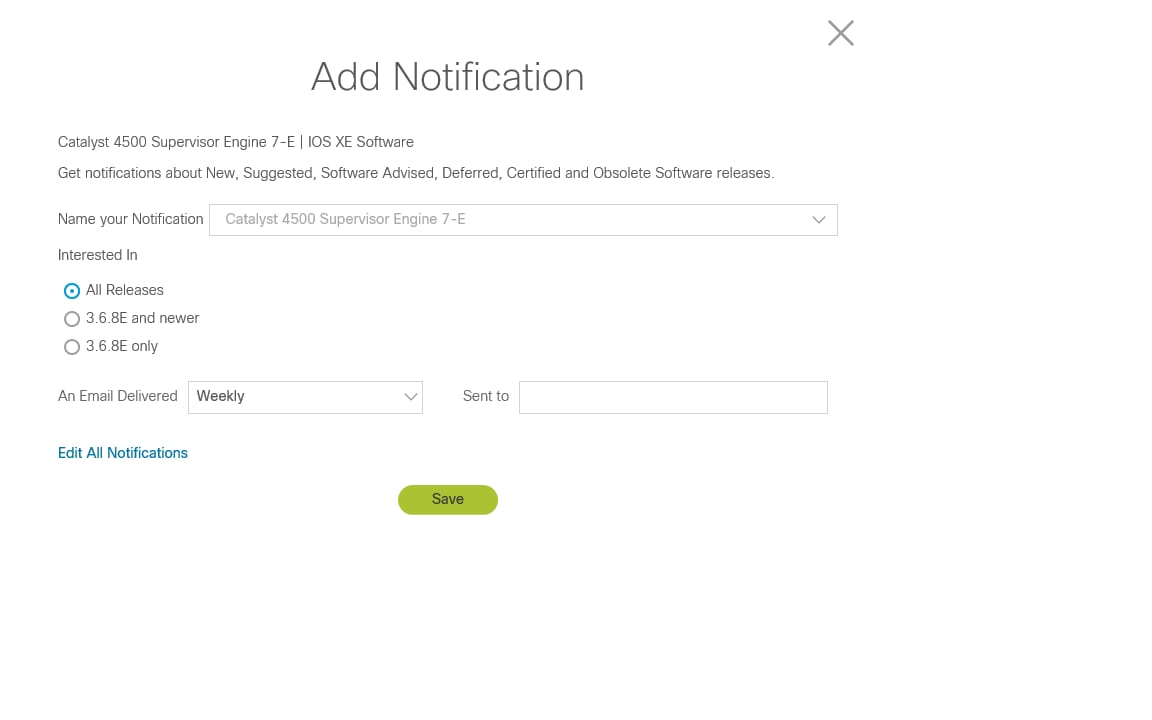
Software updates notifications that were previously created can be edited by clicking on the Edit Notification link,  Edit Notification
Edit Notification

If the notifications have been set at a�different level in the Cisco Notification�Service then the
notifications can be edited in the�Cisco Notification Service application
The Add and Edit Notification features are also available on the cart page.
To view all notifications or to subscribe to other kinds of notifications go
to the�Cisco Notification Service application
Return to Top
Searching for Release Version
You can search for a specific
release within the page using the Search Release box.
You can enter the complete release version or a
partial string, such as 12.2.55 for a 12.2.55SE11. A
match will result in an open folder where the leaf
nodes containing the match are
highlighted. A message will appear under
the search box indicating the number of matches
found.
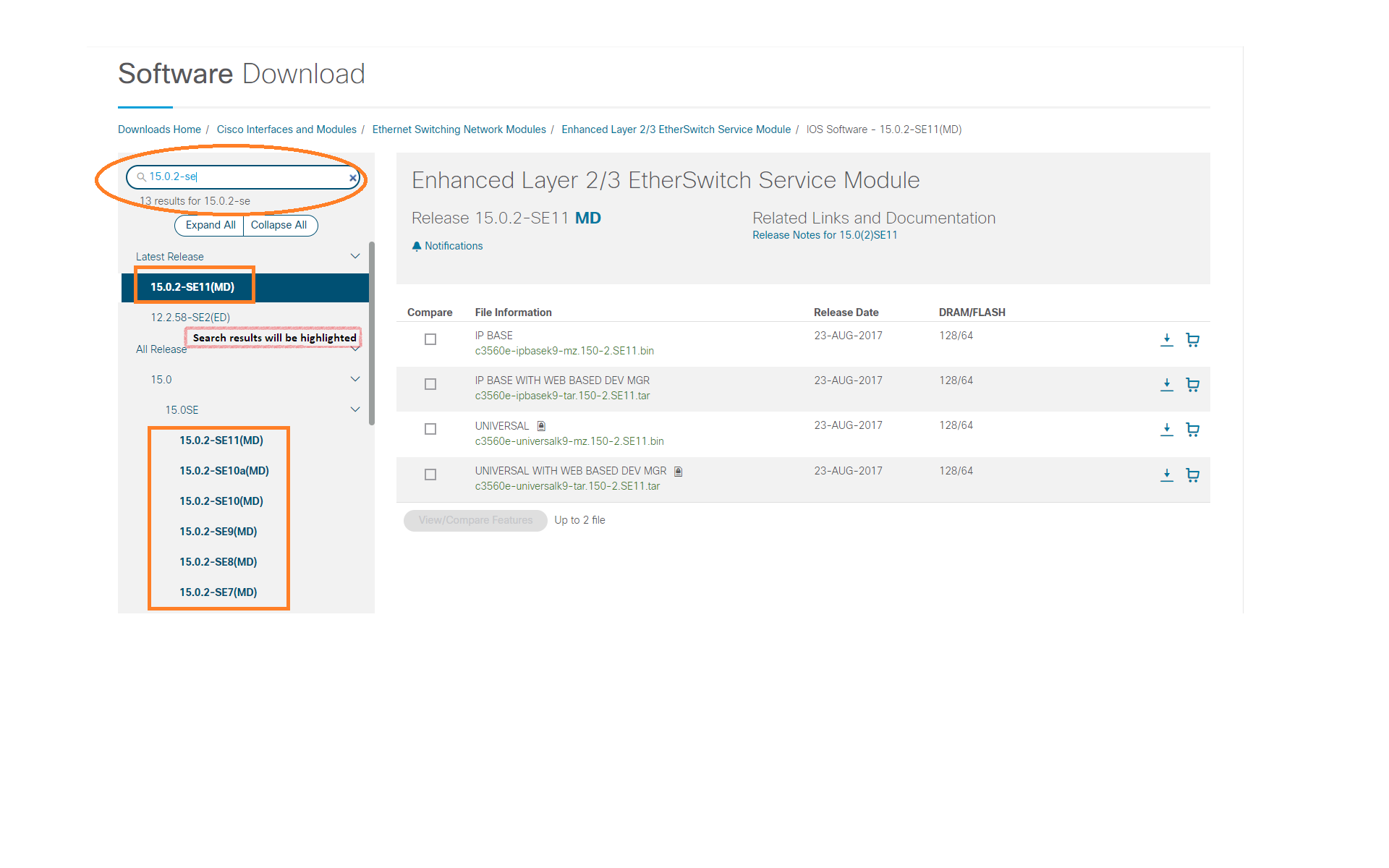
Return to Top
Releases and associated images
Once you have selected the product and the software
type (if applicable) in the Download Software area, you
will see a list of releases categorized into 'Latest
Releases', 'All Releases' and 'Deferred Releases'
folders. The 'Latest Releases' folder contains the
most recent releases as determined by distinct rules for
IOS and other software types. 'Deferred Releases' folder
will show only if a product has deferral advisories for
some/all images within a release for a given product and
software type. If you click on a release number, you
will see all the images associated with that release
name for different feature sets. You can also sort the
image list based on File Name, File Size, Memory and
Release Date. The default sorting on the image
list is by the File Name.
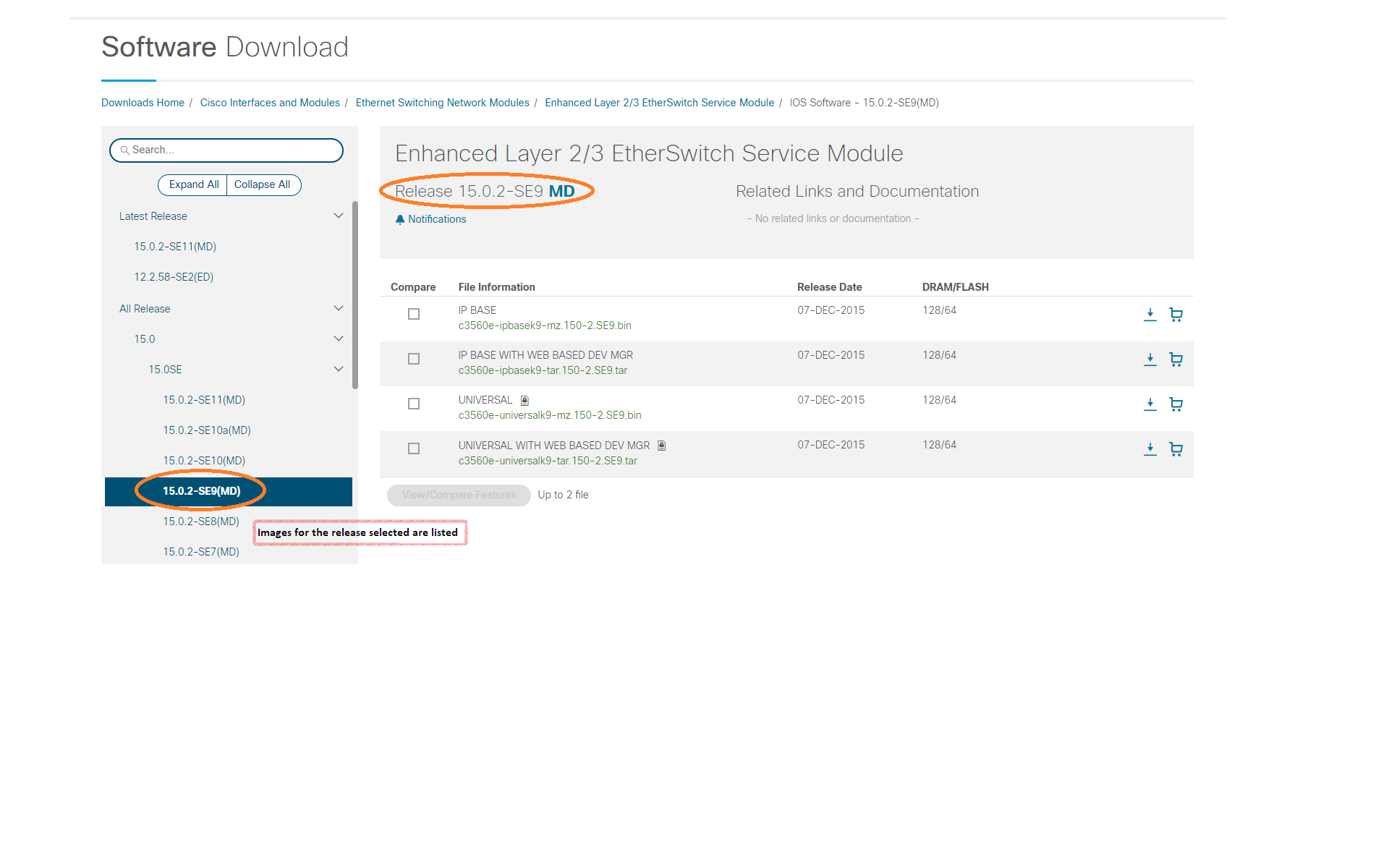
Return to Top
 Icon
Icon
The icon  next to the release number
indicates that a software image(s) under that release
has received an elevated status designation from
Cisco. The program name(s) for an image is
listed under the image name. The program name
can be clicked for specific program details.
next to the release number
indicates that a software image(s) under that release
has received an elevated status designation from
Cisco. The program name(s) for an image is
listed under the image name. The program name
can be clicked for specific program details.
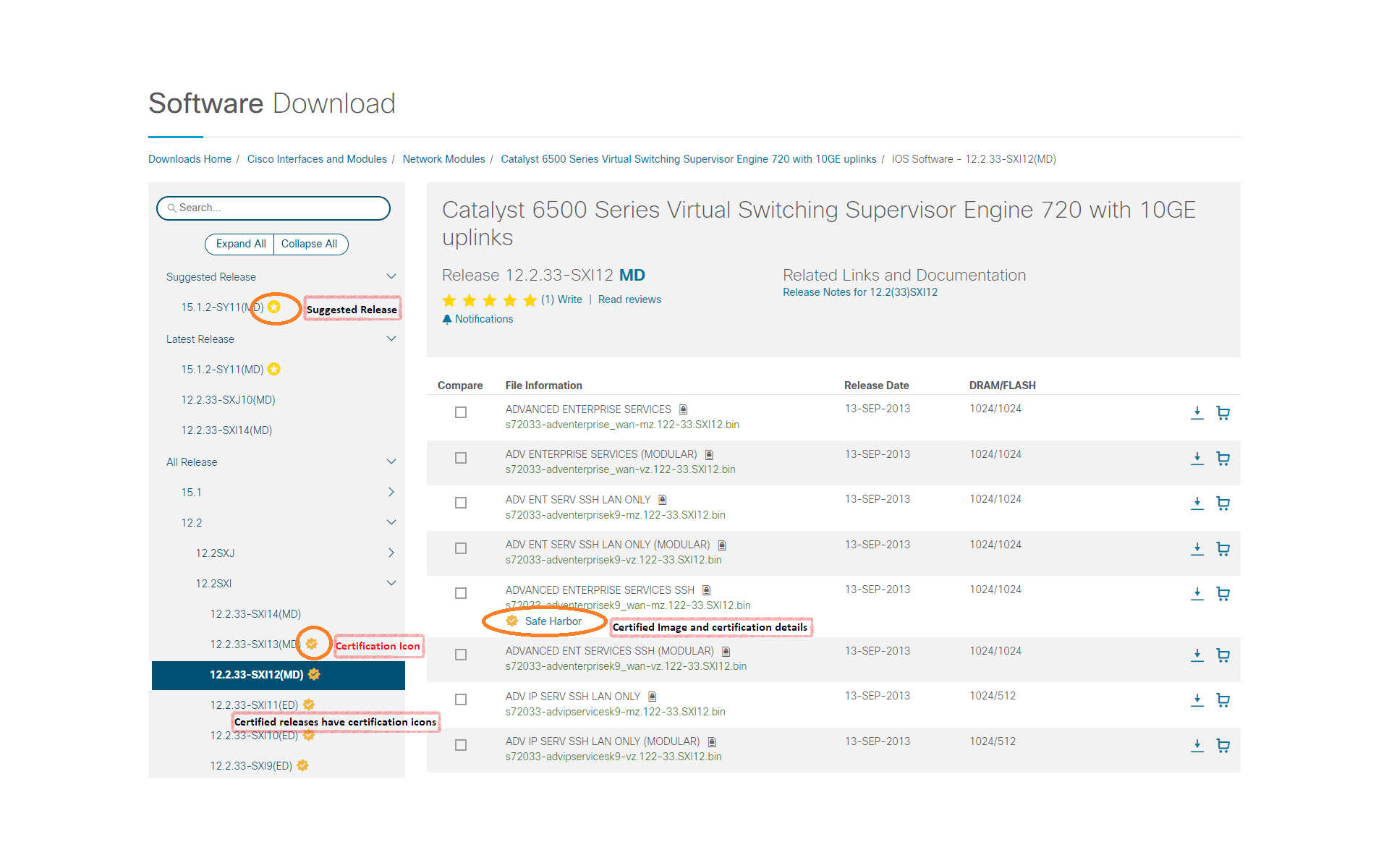
The icon  next to the release number
indicates that the software image(s) under that
release are suggested for use by the Cisco Software
Research Tool.
next to the release number
indicates that the software image(s) under that
release are suggested for use by the Cisco Software
Research Tool.
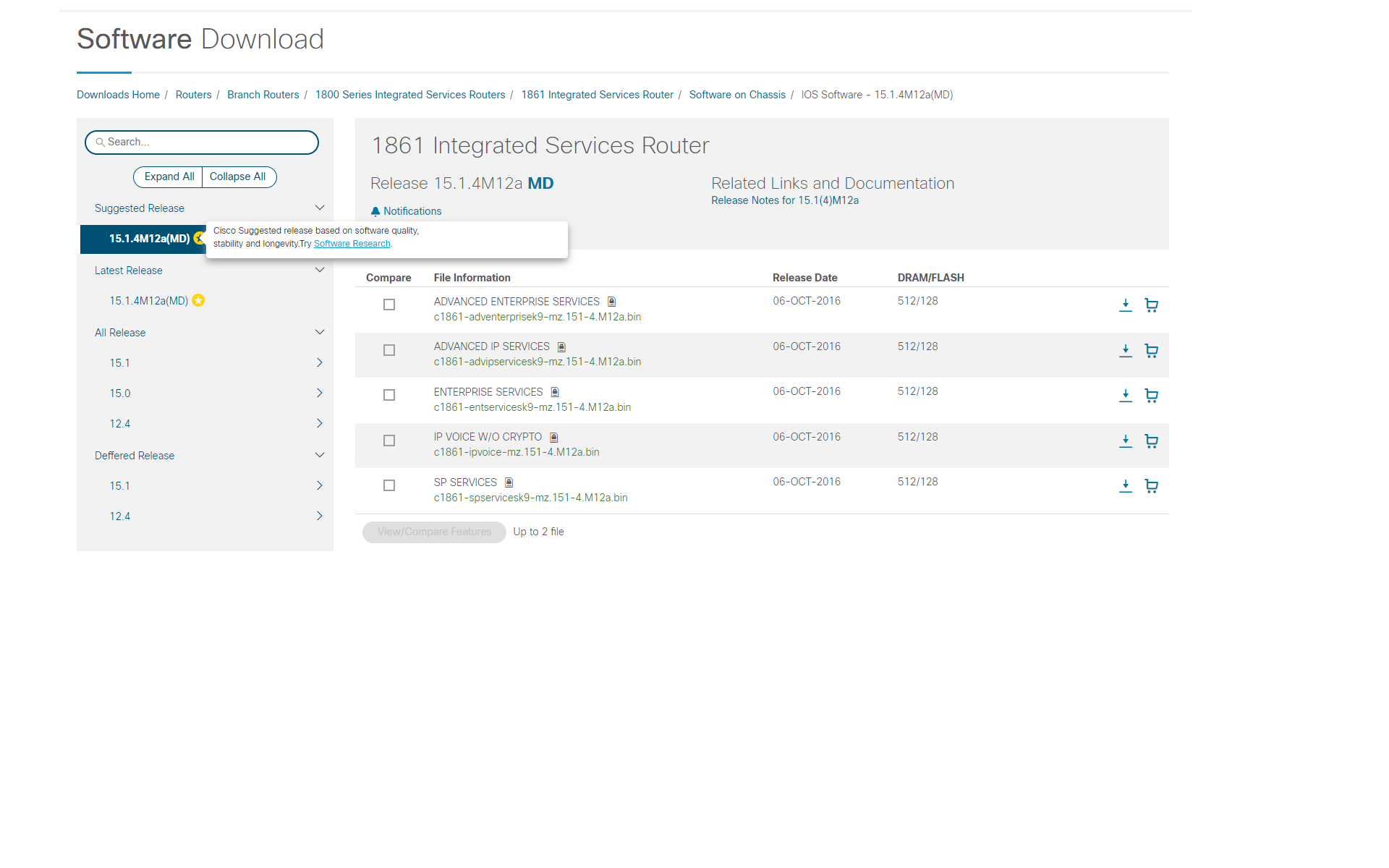
Return to Top
Release Documentation
Links to the release notes are posted
along with the software images in the Download
Software area. You can easily find the release
documentation at the release level pages and the image
details in the Download Cart. These are some examples of
release documentation published in the Download
Software area.
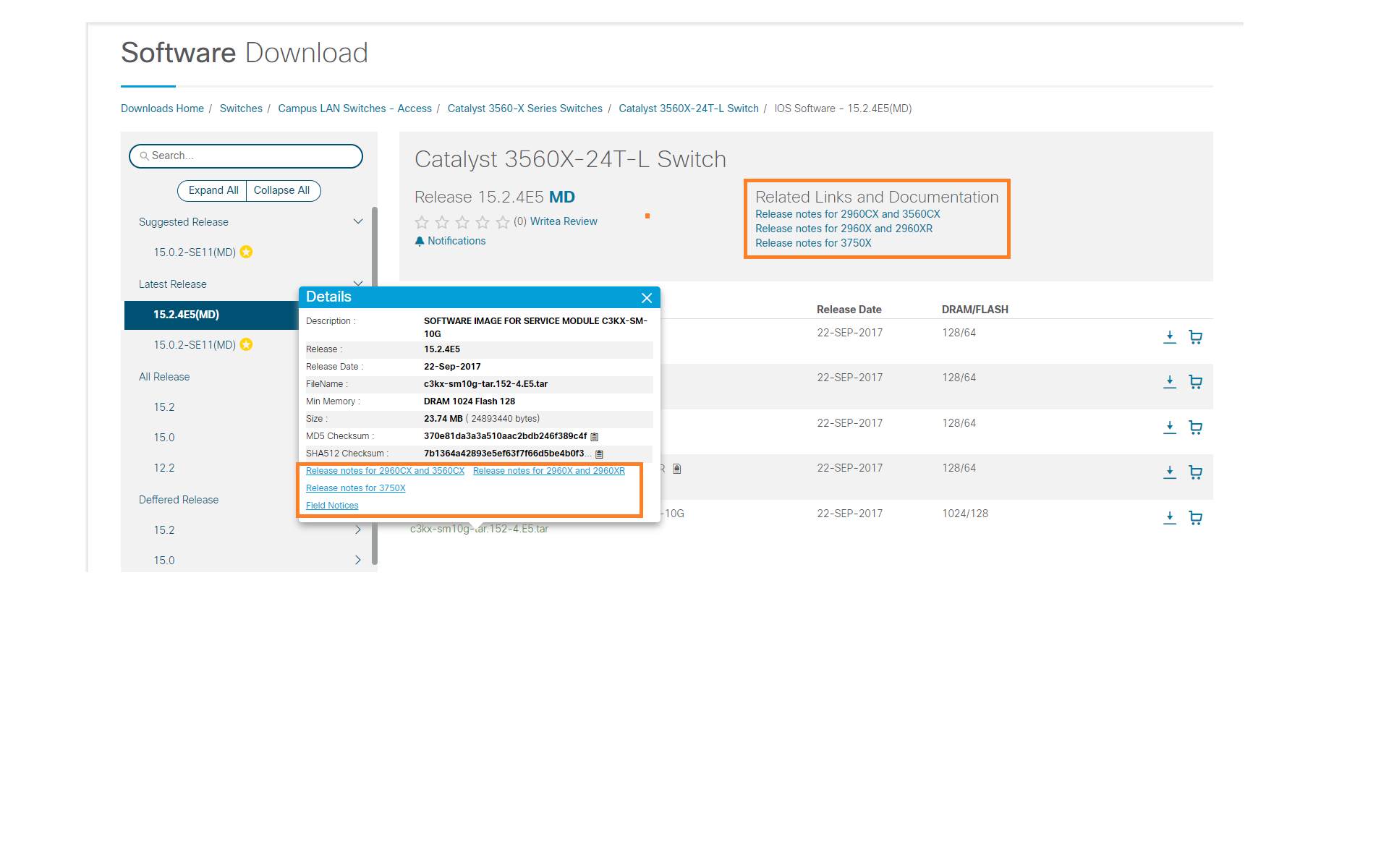

Return to Top
Software Download Agreement
You are required to accept the below
Download Agreement before you download any software on the
Cisco website.
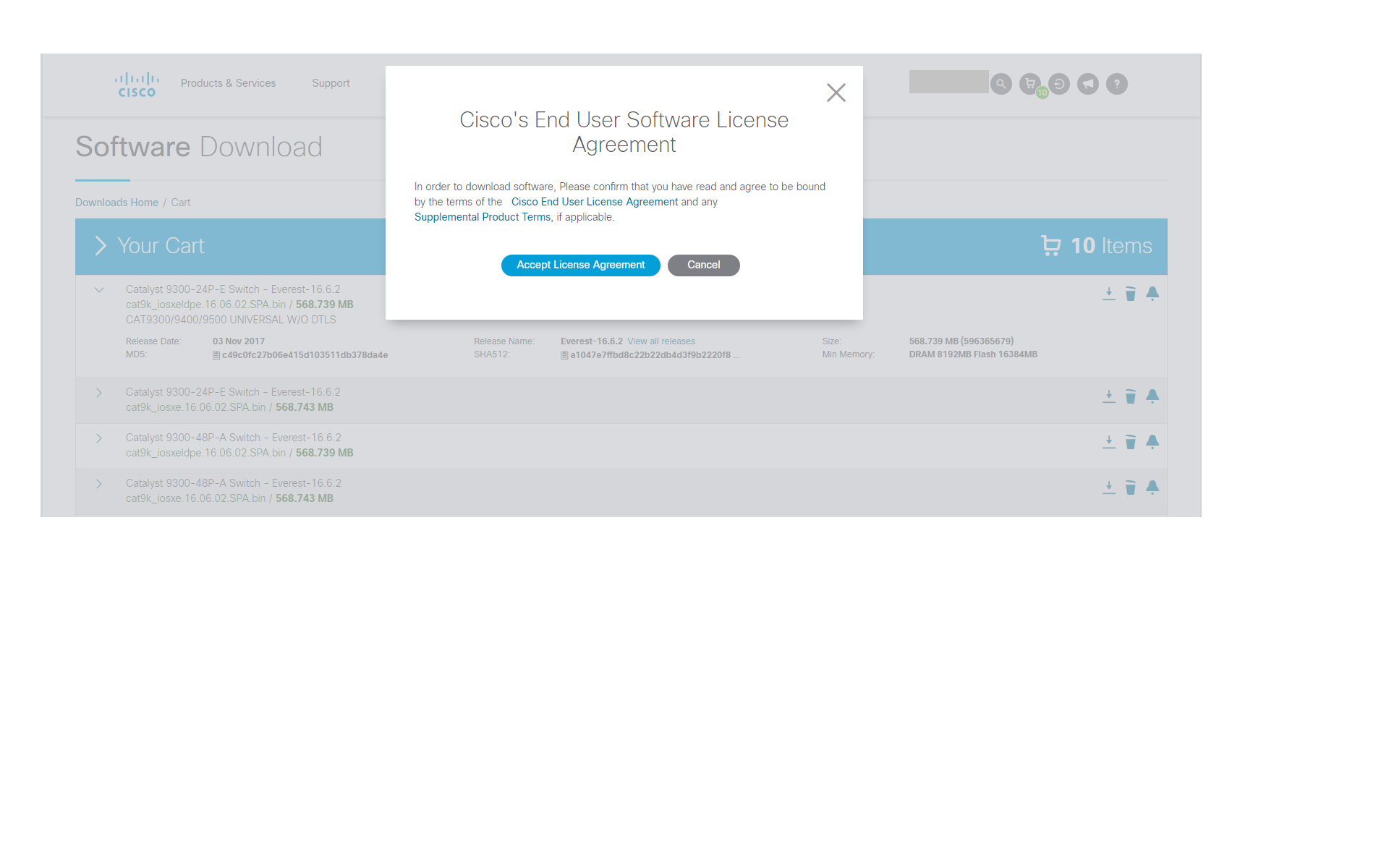
Return to Top
Software Download using the Download Manager
The Download Manager is a cloud based software download solution. It
requires installation of the Akamai NetSession Interface
client
This download option allows you to monitor, pause/resume
or cancel the software downloads. Selecting the 'Download
All' option will prompt for installation of the Akamai
NetSession Interface client. Once the client has been
installed successfully, you can provide a destination
location once for all images. Once you provide a
destination folder for all your images the downloads will
start. You will be able to view the details of each
image being downloaded. Also, the Total Progress bar shows
the overall progress status for all the images being
downloaded. Any images that are not downloaded continue to
remain in the Download Cart. Download Manager
allows you to monitor, pause/resume or cancel the software
downloads.
Additional information about the Akamai NetSession client
interface can be obtained at
http://www.akamai.com/client.
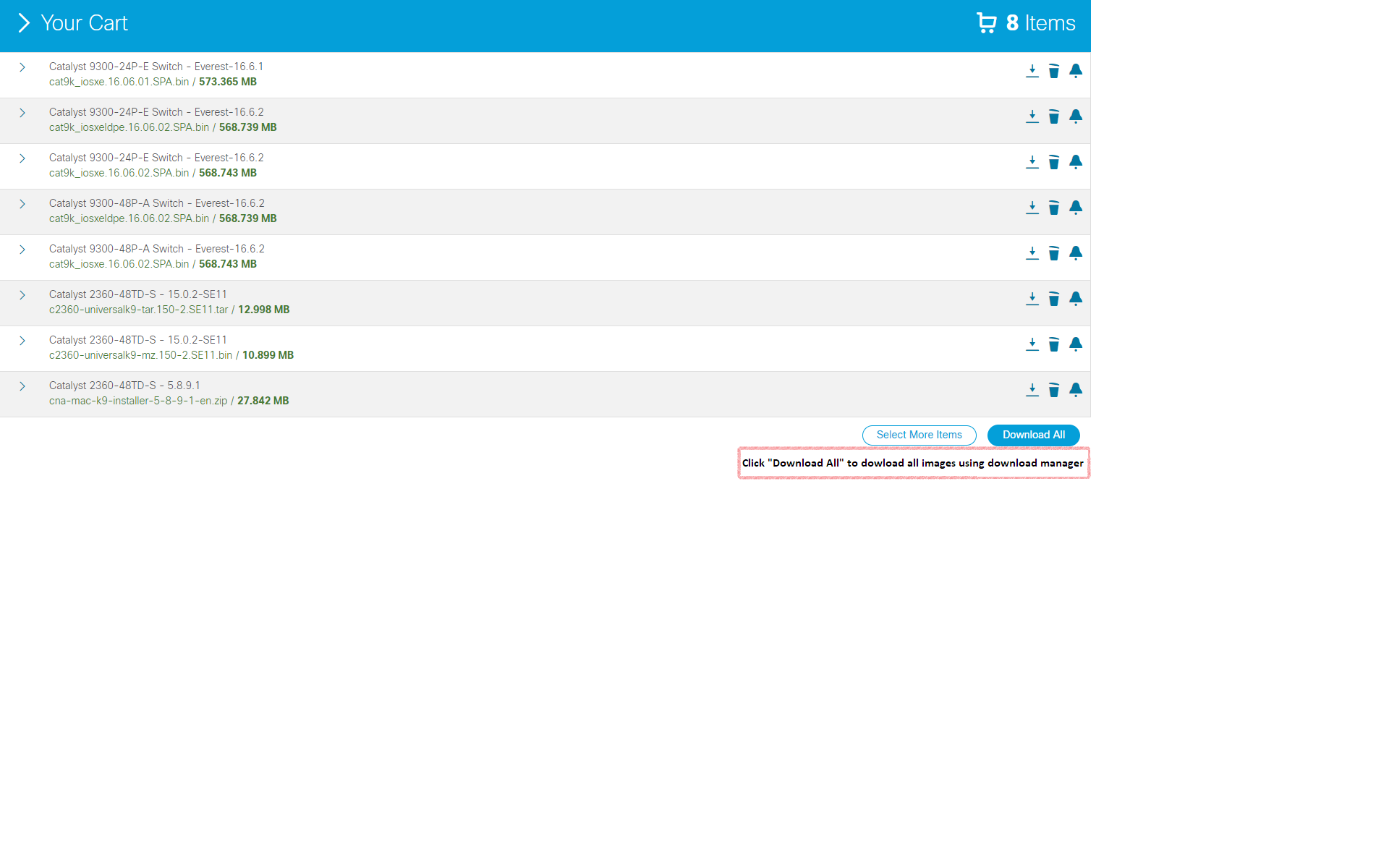
You will be prompted for
installation of the client and acceptance of the License
agreement.
Once you provide the destination folder for downloads,
the download process will start.
You will be able to view
the details of the image being downloaded. The 'Total
Progress' bar shows the overall progress for all
the images being downloaded.
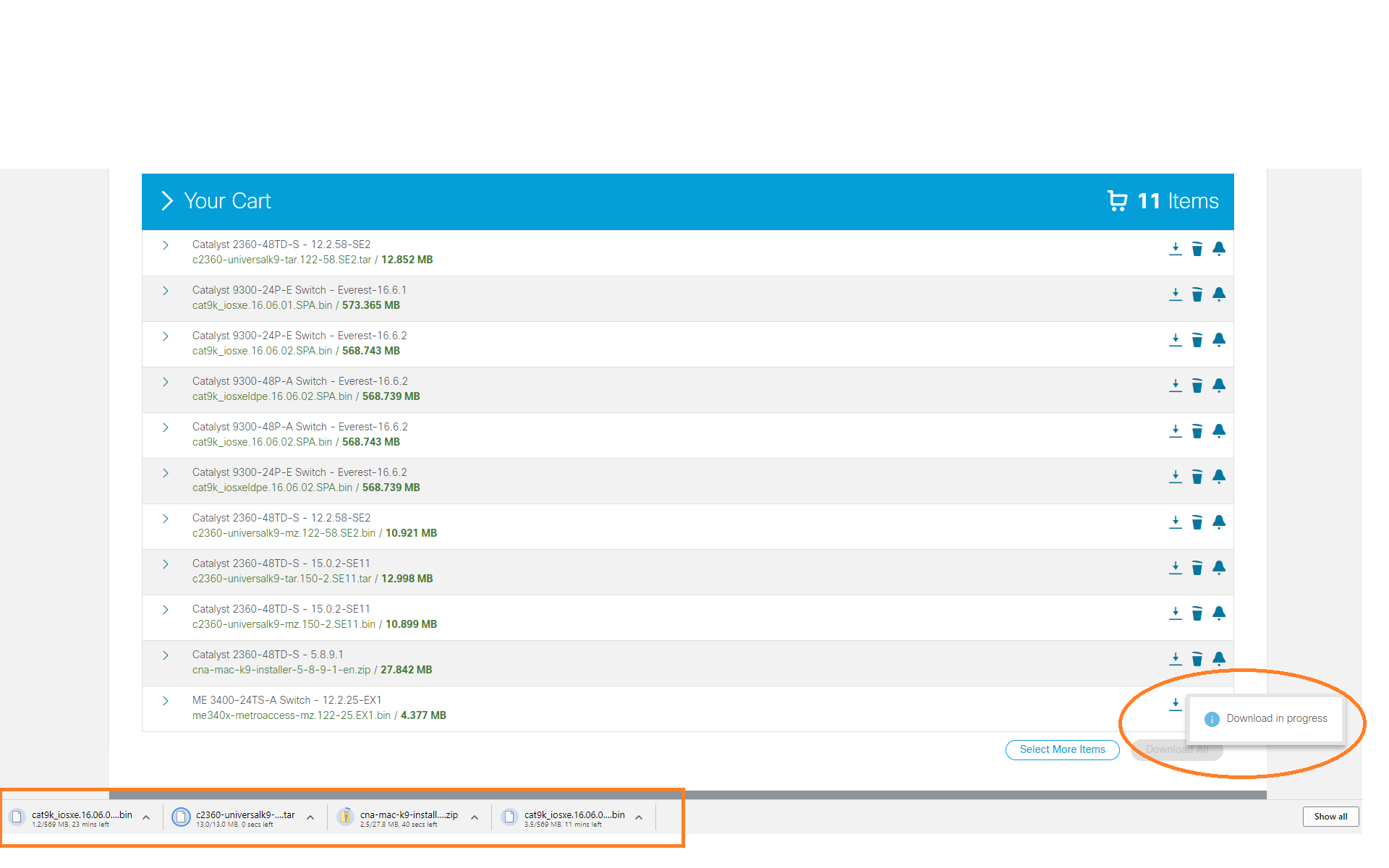
Return to Top
Direct Software Downloads without using the Download
Manager
You can download software directly from the My Download
History area, the Software listing page and the Download
Cart using the Download button. Download using this button
does not require java to be installed on the computer.


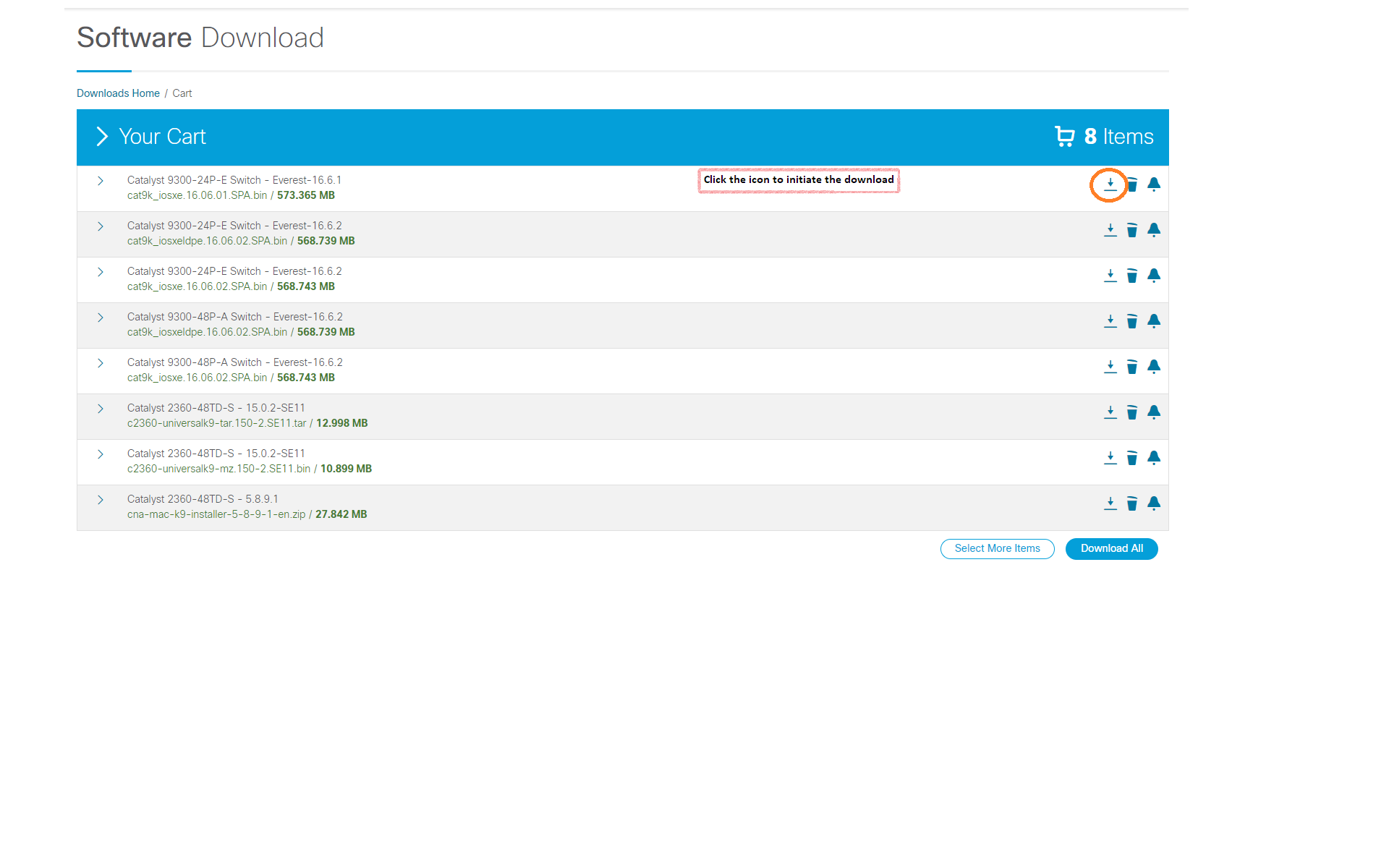
Return to Top
Read and Write Reviews
The Software Reviews feature has been enabled for certain
products.
- Customers/Partners/Guest Users can write software
reviews.
-
All Users can Read Reviews, Add Comments on Reviews and
see Comments on Reviews made by users and Cisco
representatives.
- Reviews will be presorted by most helpful.
Write Reviews from the Release page:
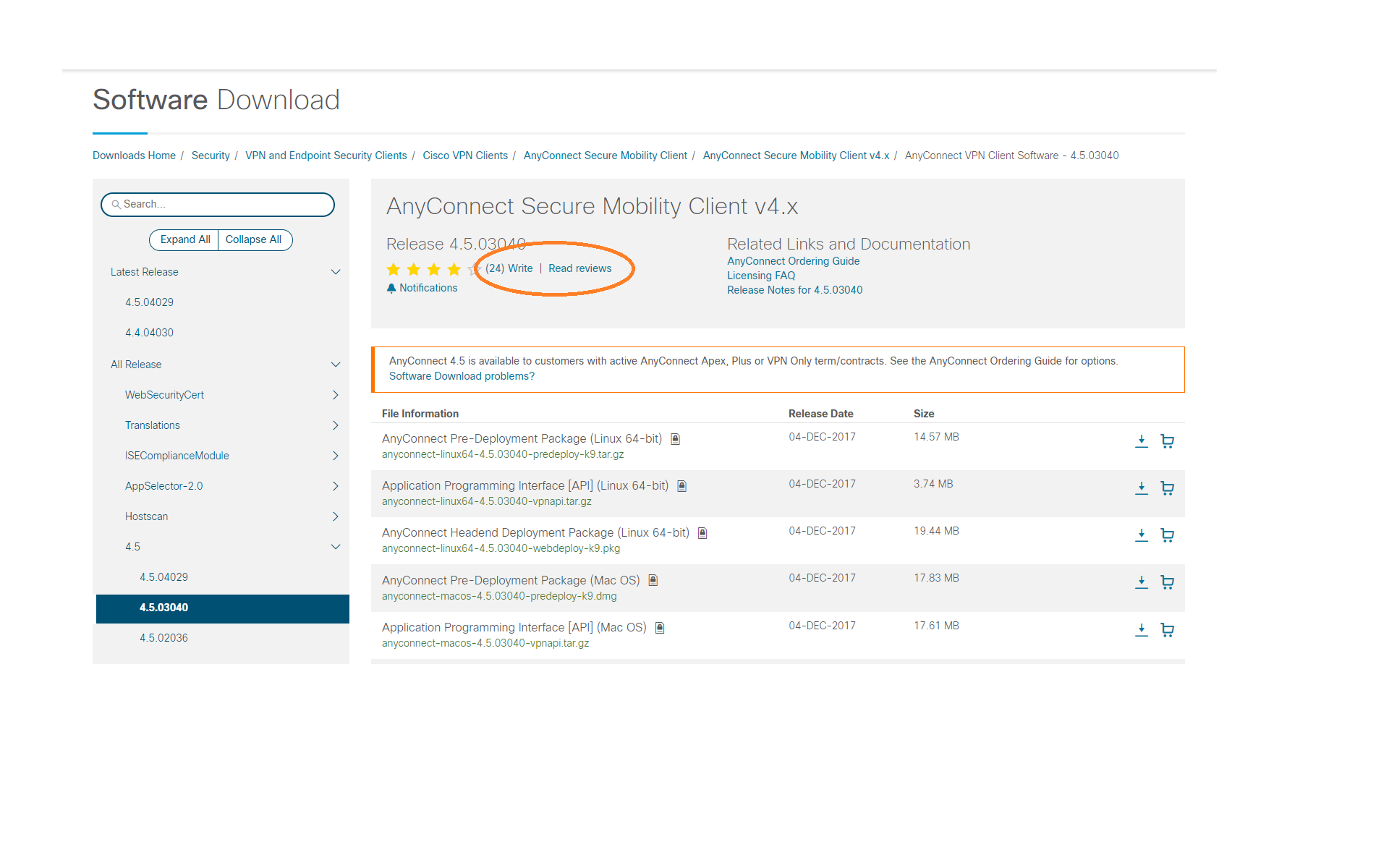
15 days after a download, users will receive an email with
an invitation to provide a review of the software they
downloaded:
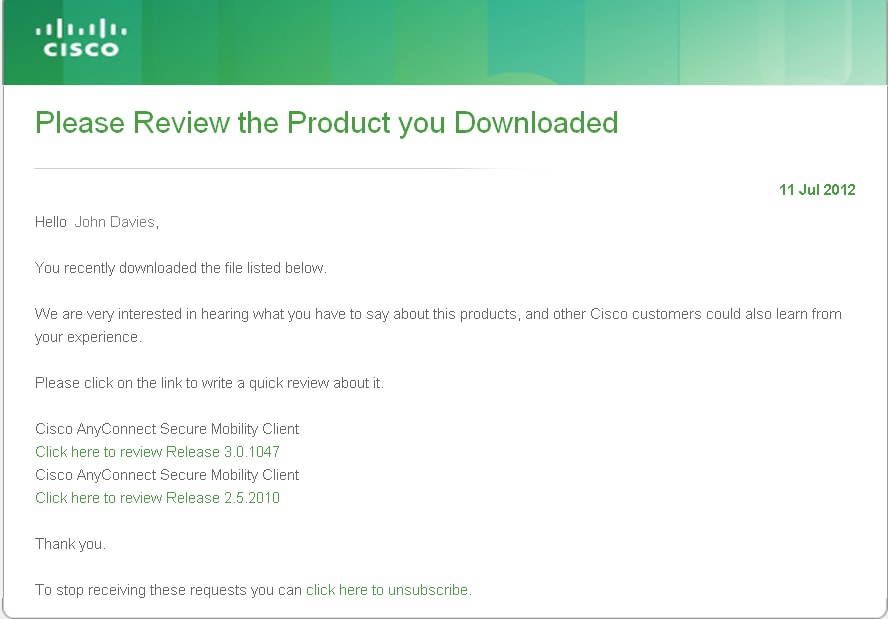
By clicking on the link in the email notification you
received after you downloaded software, you will be taken
to the read reviews page to write a review:
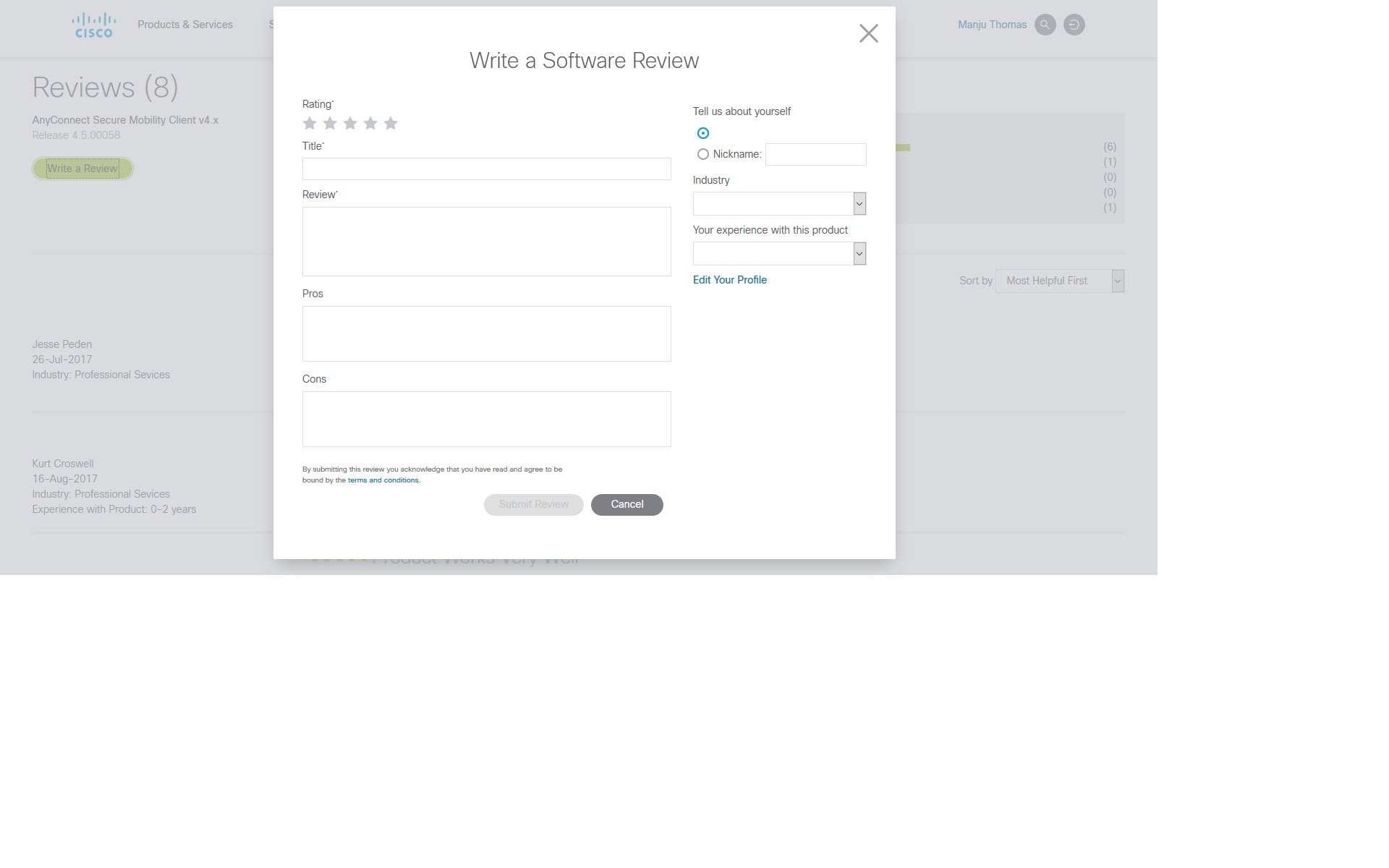
Users can unsubscribe from email notifications of
Review requests by clicking on the unsubscribe link in the
email.
Return to Top
Personalization
Features
Personalized Navigation
Users can navigate to software for products on their
contracts. This feature is available to most users.
Users with very large number of contracts or very
large number of products on contract will be offered
on the ' All Products' option.
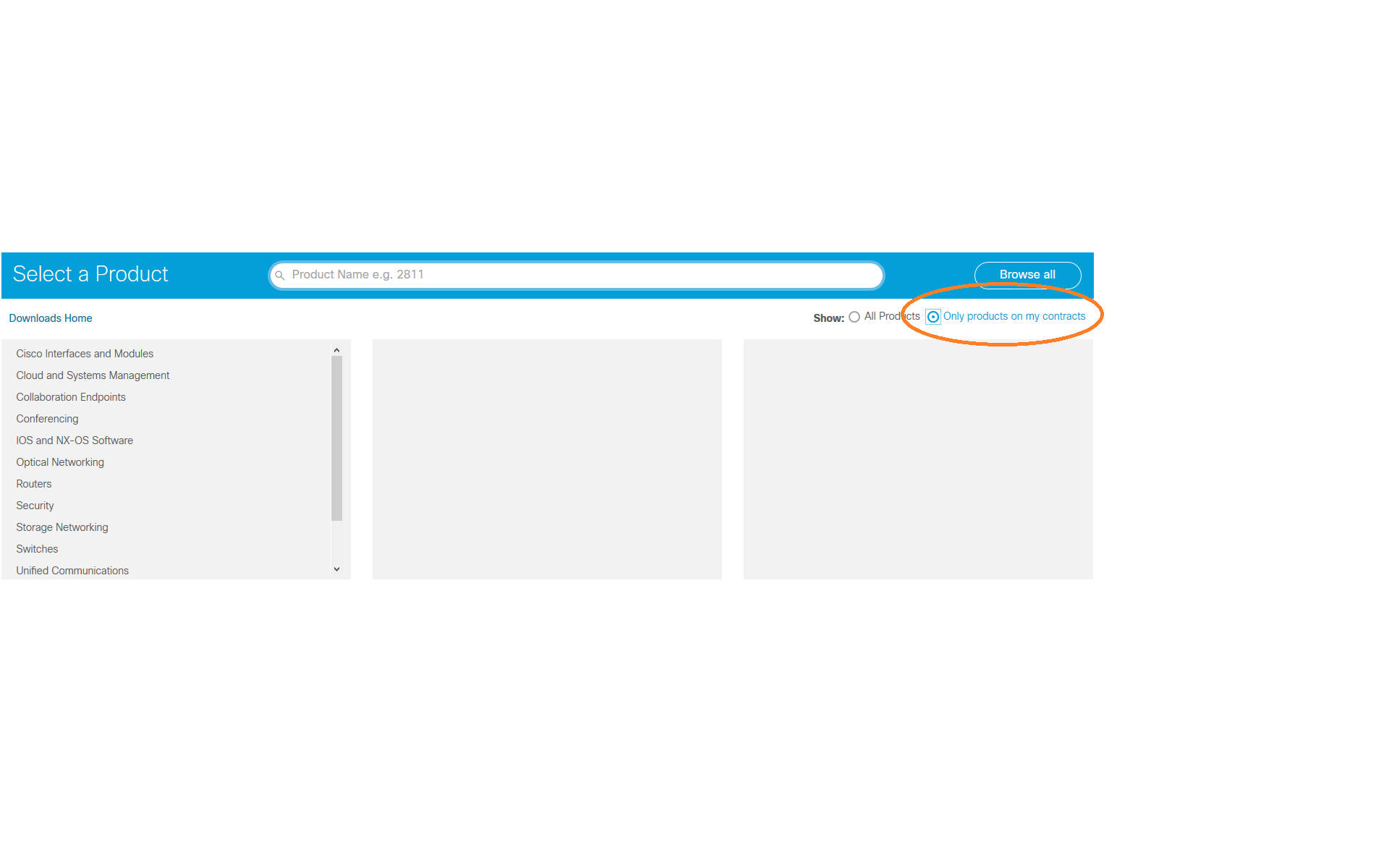
Find Products only on My Contract/s:
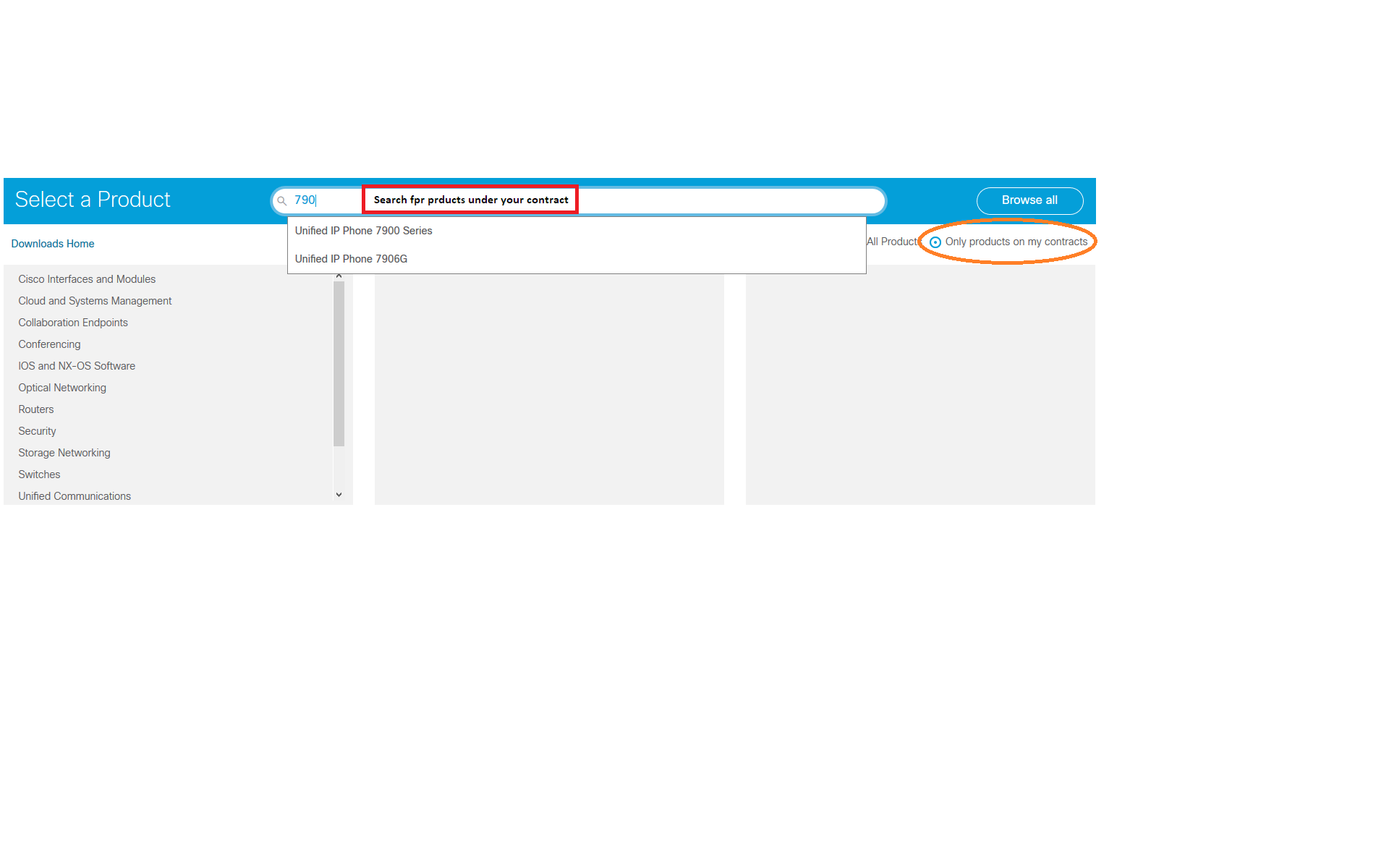

Downloads using My Download History
You can now see the software you downloaded before and
also any latest available software for that image in the
My Download History area. You can hover over the release
version to see the software details and release notes.

You can download the files directly from the My Download
History area using a single click.

Return to Top
Cisco IOS Product Lifecycle Dates
& Milestones
The Cisco IOS� Software release product
lifecycle establishes the policies and milestones for
Cisco IOS Software releases. These policies and milestones
facilitate the Cisco IOS Software release selection
process for deploying technologies during the supported
software product lifespan, and provide migration path
options for a proactive and streamlined software upgrade
before a release reaches end of software
maintenance. Learn
more
Software Release Lifecycles
Return to Top
Providing Feedback
We welcome your comments and suggestions to help us
improve your software download experience on the Cisco
website. You can provide feedback with the Feedback
Form
by clicking the Feedback link in the application.

Return to Top
Registration
and
Service Contract
Q. Why do I have to register for
certain software?
A. Access to certain
Cisco software requires registration due to export
regulations and contract access. To create a
Cisco.com account you can register here: http://tools.cisco.com/RPF/register/register.do
The registration process enables you to obtain a username
and password that creates a guest login to
access any free, downloadable Software from
Cisco.com. To access contract-restricted software
you must associate a valid service contract to your
profile in the additional access tab in the profile
manager. Registering and reporting software
downloads for software containing encryption is
required by the US government. If you would like to know
more information on cryptographic software and export
compliance that is enforced by the US federal government,
you can visit the url
http://www.cisco.com/wwl/export/crypto/tool/faq.html If you have any
suggestions/concerns regarding Registration, you can send
an e-mail with your Corporate login details
(Username/e-mail ID, Company information) to
web-help@cisco.com
If you have any
suggestions/concerns regarding Registration, you can send
an e-mail with your Corporate login details
(Username/e-mail ID, Company information) to
web-help@cisco.com
Return to Top
Q. How do I add a service contract
to my profile?
A. To
associate a service contract to your profile follow the
instructions at http://www.cisco.com/web/Downloads/SDS/unentitled_instructions.html
Return to Top
Q. I am already registered as a
Guest user and logged in. Why am I still unable to
download software?
A.
Certain software needs additional access and cannot be
downloaded by a Registered Guest user. To download this
software you need to have a valid Technical
Support
Services Agreement. This can be obtained by:
> Contact your Cisco
Account team if you have a Direct Purchase Agreement.
> Contact a Cisco Partner or Reseller to purchase a
service agreement. -http://tools.cisco.com/WWChannels/LOCATR/jsp/partner_locator.jsp
> Use the Profile Manager to update your Cisco.com
profile and request association to service agreement -
http://tools.cisco.com/RPF/profile/edit_entitlement.do?Tab=3
> Learn more about Technical
Service Agreements and Software Downloads.
Return to Top
Q. Why can't I download the VPN
client after creating an account?
A.
If you just registered or added a SMARTnet support
contract your account may not be updated yet. However, if
you just created an account you will not be able to access
VPN software until a valid SMARTnet support contract is
associated to your profile. You can find the instructions
at http://www.cisco.com/web/Downloads/SDS/unentitled_instructions.html
Return to Top
Using
the Software Download Area
Q. How do I search for software in
the Downloads area?
A.Software
can be searched using our global search function which can
be found throughout Cisco.com in the upper right-hand
corner.

Use the global search tool to find software by entering a
product name or a keyword.
For Example: Type 350 or aironet 350 in the search field,
select from the dropdown list. Click on Software
Results Tab as highlighted in the screenshot below and you
will see a page with links for software specific results.
Also Softwares can be filtered based on software type
using the "Filter Results By"option, which is available in
left-hand tool bar.
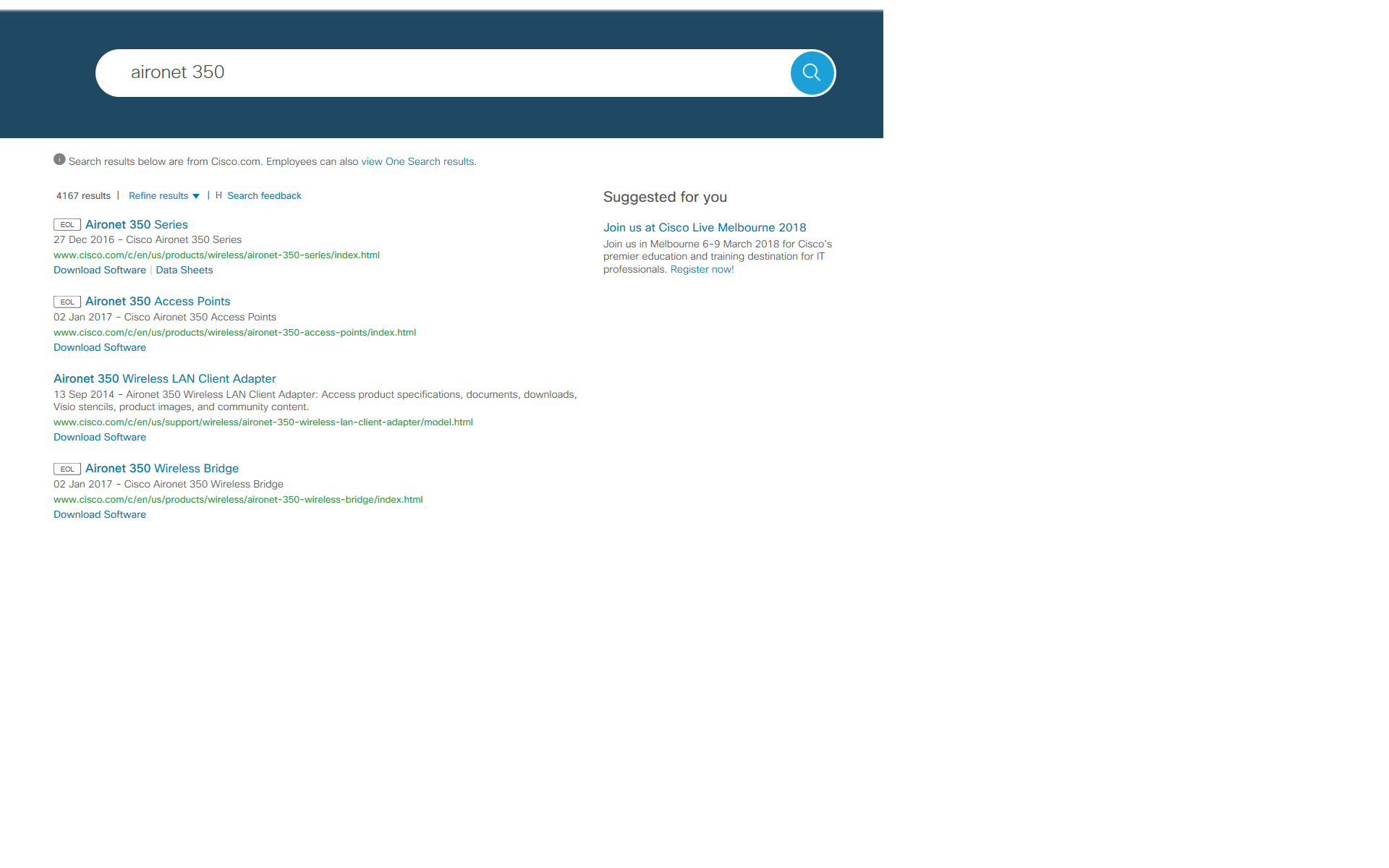
Return to Top
Q. How do I navigate using the
Product Selector?
A.
Software can be navigated by products, technology,
releases, category, etc. There are two ways to
navigate in the Download Software Area:
1) Type a search
term in the Find box within the Product Selector.
Possible matches to your entry will be provided in the
drop down for your selection while you are typing.
If you select "find", you will be presented with all
possible matches for further selection.
2) There can be multiple
paths to find the software you need. For
example, the latest software for Voice Gateway Cisco
3745 Multiservice Access Router can be found using three
navigation routes:
Navigation
1
Cisco IOS and NX-OS Software > Cisco IOS Software
Release 12.4 Family > Cisco IOS Software Releases 12.4
Mainline > Routers > Cisco 3700 Series Multiservice
Access Routers > Cisco 3745 Multiservice Access Router
> IOS
Navigation
2
Voice and Unified Communications > Communications
Infrastructure > Voice Gateways > Cisco 3700 Series
Multiservice Access Routers > Cisco 3745 Multiservice
Access Router > IOS Software
Navigation
3
Routers > Cisco 3700 Series Multiservice Access Routers
> Cisco 3745 Multiservice Access Router > IOS
Software >
Return to Top
Q. Can I download multiple files at
a time?
A.
Yes, you can download up to 25 files at a time using the
the download cart when logged in with your Cisco account.
Return to Top
Q. What do the Add to Cart and
Download buttons do?
A.
The Add to Cart button adds the software image to the
Download Cart while keeping the user on the same page. The
Download button initiates the download without going
through the cart.
Return to Top
.
Return to Top
Q. How do I get software
notification alerts?
A.
Software Notification Alerts allow you to receive software
updates for the selected product. You can request to
receive software notification alerts for specific products
by selecting the 'Set Cisco Notification Alert' icon
on the image listing page or from your download cart. You
will be prompted to name the notification. You can access
your notifications by selecting the 'My Cisco' tab and
expanding 'Support Notifications.'
Return to Top
Q. What is 'software on chassis'?
A.
Selecting Software on Chassis will present the software
that runs directly on the product model chosen in the
Software Downloads Area
Return to Top
Q. How can I navigate within the
download area without using the browsers Back or Forward
buttons?
A.
You can use the breadcrumb to navigate within the
software downloads area.

For
example, to select a different software type than
Aironet Client Bundle, click on the link Aironet Client Bundle (Firmware, Driver,
Utility) which will refresh the page with a list
of all software type options available for the
Aironet 350.
Return to Top
Cisco Small
Business products
Q. How do I find firmware for Cisco
Small Business products?
A.
Downloads for select Cisco Small Business products are now
available on Cisco.com without the need to register or
login.
Firmware, including previous
versions, can be found in the Cisco downloads
area.
Return to Top
Free Software
Q. What do the icons next to the
images mean?
A.
An image with  icon requires login
and/or registration. An image with
icon requires login
and/or registration. An image with  icon requires a service contract in order to download.
icon requires a service contract in order to download.
Return to Top
Q. Is VPN Client software free?
A.
No, The Cisco VPN Client is included with all models
of Cisco ASA 5500 Series Security
Appliances(excluding ASA 5505). Customers with Cisco
SMARTnet support contracts and encryption entitlement may
download the Cisco VPN Client from the Cisco
Software Center (requires Cisco.com login) at no
additional cost. For customers without Cisco SMARTnet
support contracts, a media CD containing the client
software is available for purchase. This CD does not
provide access to the most current patch releases.
Return to Top
Browser
Support
Q. What browsers are supported and
what browser settings are needed?
A.
The list of Cisco supported browsers is at:
http://www.cisco.com/web/help/browser.html
Q. What operating systems and
browsers does the Download Manager work with?
A.
The supported operating systems are Windows XP (SP3
32-bit, SP2 64-bit), Windows Vista (SP2 32-bit and
64-bit), Windows Server 2003 (SP2 32-bit and 64-bit),
Windows Server 2008 (SP2 32-bit and 64-bit), Windows 7,
Windows 8 (desktop), and Mac OS X 10.5+ (Intel). The
supported browsers include Internet Explorer, Firefox,
Safari, and Google Chrome.
Q. Is the Akamai NetSession client
required for software downloads?
A. No, the Akamai NetSession client is not
required for software downloads.The 'Download' option allows
for direct downloads without installation of the Akamai
NetSession download manager client.
Return to Top
Troubleshooting
in
the
Software Download Area
Q. Download Manager is not working
with my proxy server. What should I do?
A.
Please enable http posts in the proxy server to download
using the Download Manager.
Return to Top
Q. I lost my internet connection.
How do I re-start the download in the Download Manager?
A.
If you are have a valid session when you re-connect to the
internet , the Download Manager will automatically
re-start the download for the current image.
Return to Top
Q. My session seems to have
expired. What should I do?
A.
If your session has expired on the download navigation
pages, you will be asked to either login again, or refresh
the page. If your session has expired within the Download
Manager, please navigate back to the Download Cart and
re-start the download process.
Additional information
about the Akamai NetSession Client Interface can be
obtained at http://www.akamai.com/client.
Return to Top
Q. When searching for a product, in
the third column, I'm unable to click on the product to go
to the download page. Also, the 'Download' button from the
cart is unresponsive. I've tried several browsers. What
should I do?
A.
We have found that this sort of issue may be caused due to
conflicts with the 'Ghostery' add-on on user systems.
Whitelisting software.cisco.com in Ghostery should rectify
the issue.
Return to Top
Q. On my IE 8 browser, clicking
'Download' next to the image name does not initiate the
download. Also, clicking 'Download' from the cart removes
the item from the cart without downloading the file. What
should I do?
A.
Please follow the following steps to resolve the issue:
1. Select the Tools-> Internet Options from the browser
menu.
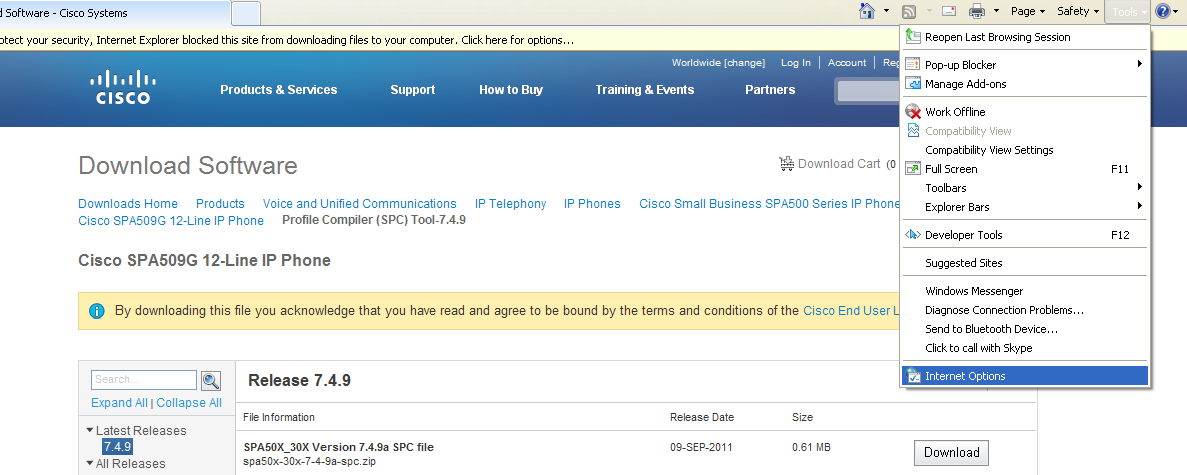
2. Click the Security Tab and Select Internet Zone Option.

3. Select the Custom Level Button from the dialog box:

4. Select Downloads and check the status of Automatic
prompting for file downloads:

5. Select the Enable Option for the Automatic Prompting
for file downloads :
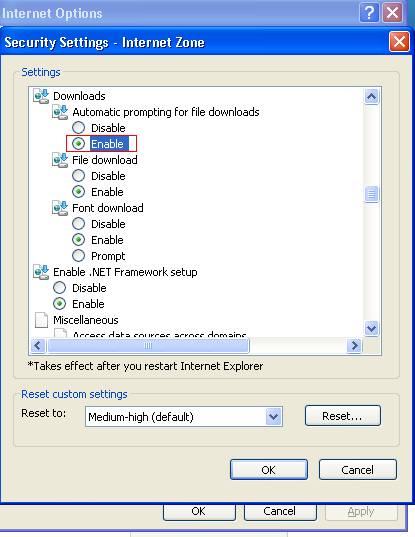
6. Click Yes to the prompt if you want to apply the
setting to the current zone :

Step 7: Click on
the 'Download' link again and you should be able to
download
Return to Top
IOS Software
Q. Is it possible to view the
features of the IOS?
A.
We have View Features in our software downloads
area. You can select the check box next to the
IOS image and view the features or you can compare
the features of two images using this View Features
option.
Return to Top
Browser compatibility Issues
Q. I am having rendering issues with IE Browesr?
A.
Open your browser settings and make the changes as below
Tools --> Compatibility View settings --> Uncheck “Display Intranet sites in Compatibility View” check box

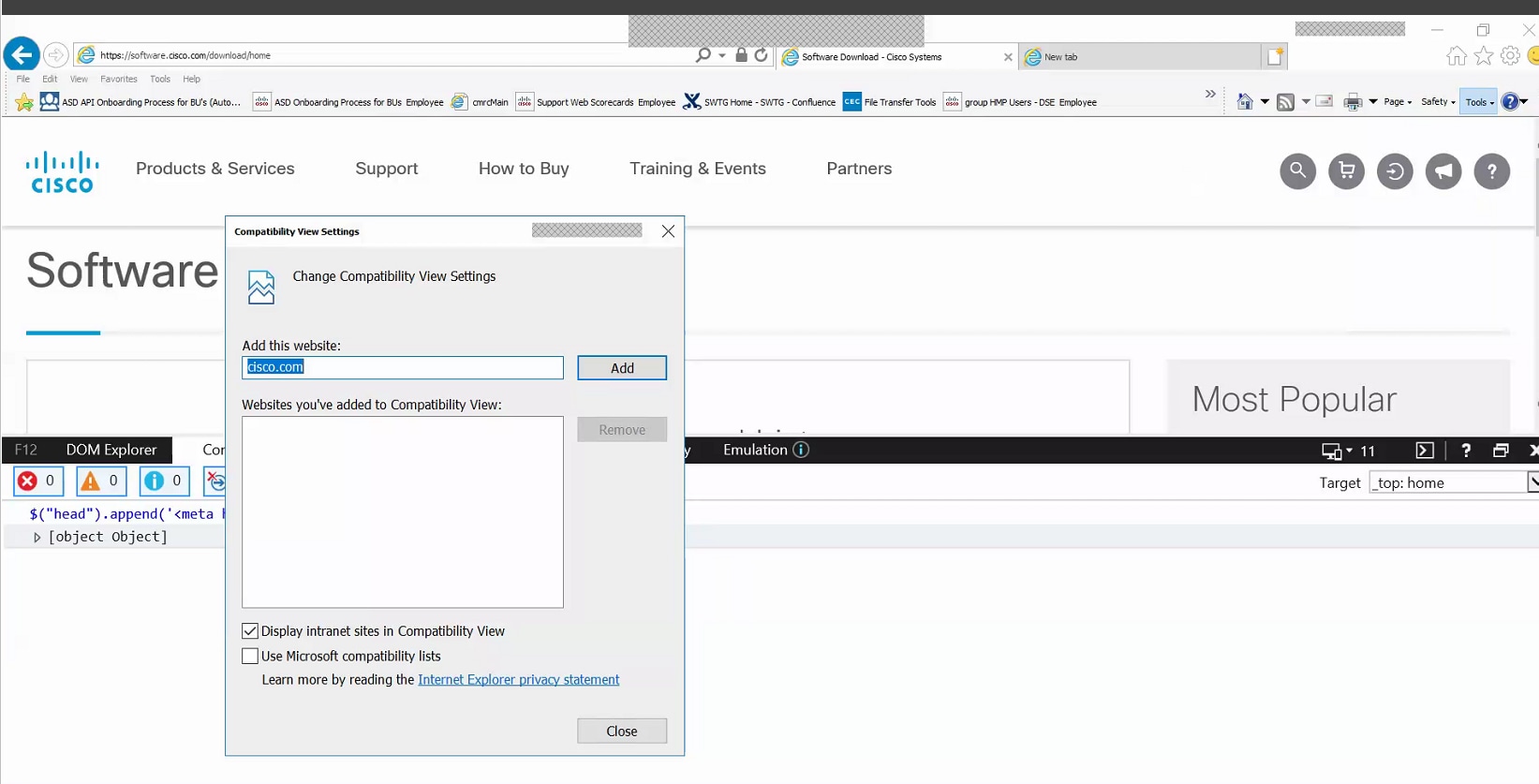
Return to Top

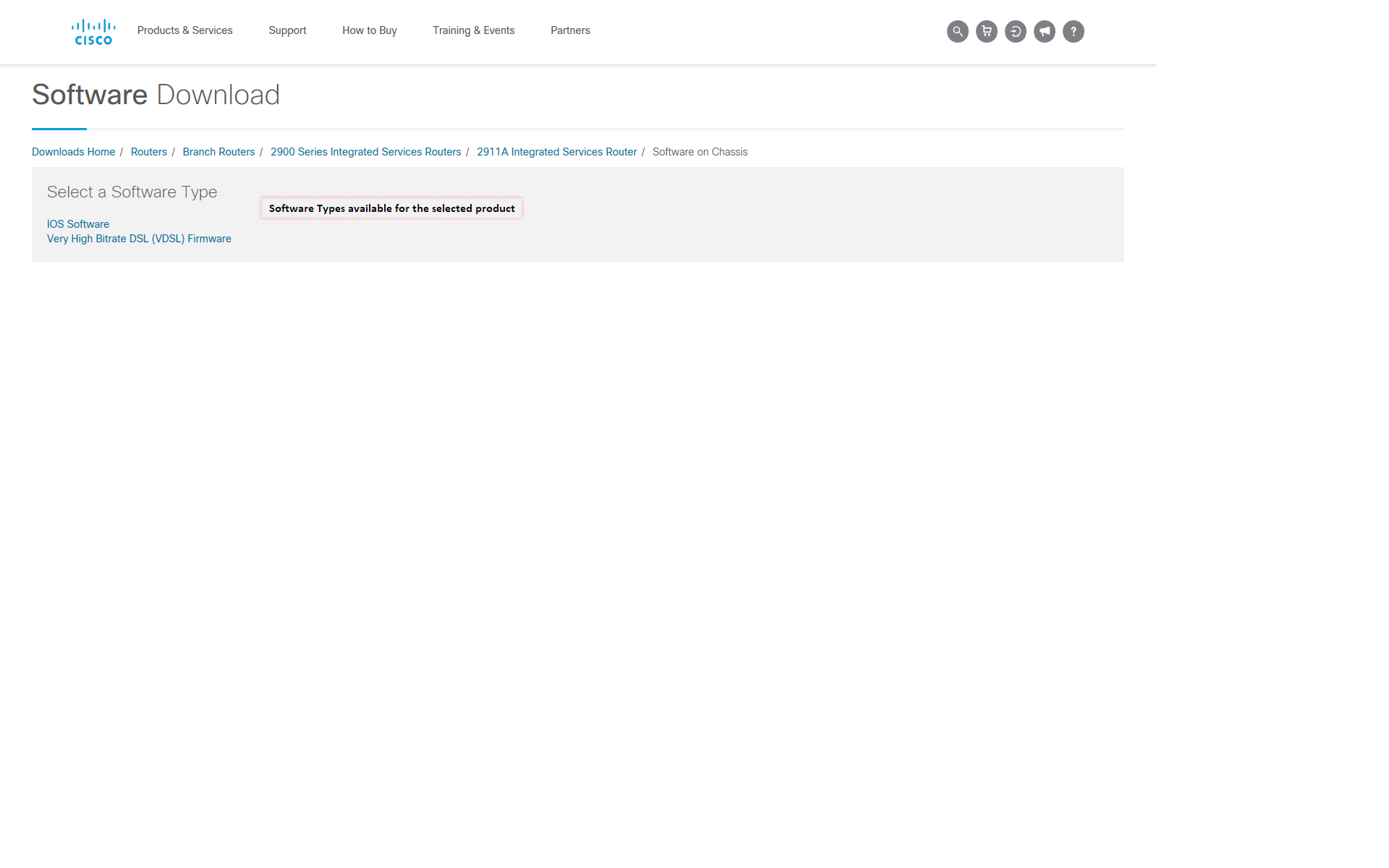


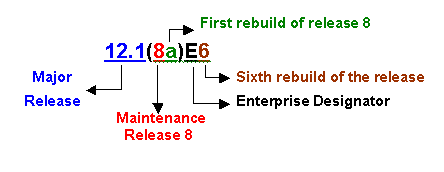
 . Guest level users can access non
restricted software (firmware, drivers, etc.) Obtain a
login and create a user profile at the Cisco.com
. Guest level users can access non
restricted software (firmware, drivers, etc.) Obtain a
login and create a user profile at the Cisco.com