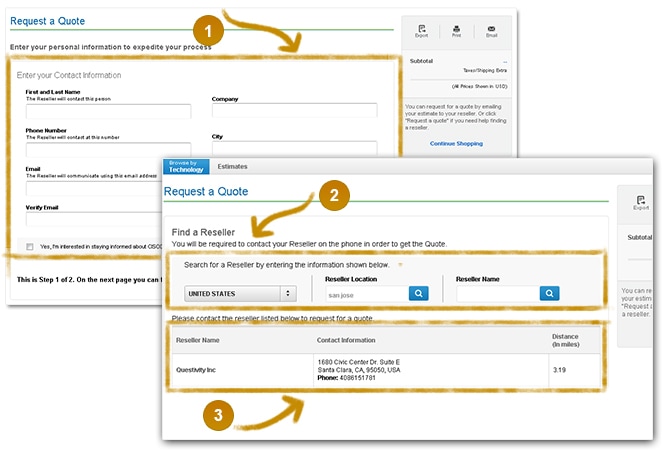Overview
The Build & Price tool enables you to Browse and Learn about Cisco products and services and to Create an Estimate for the products and services you want to order. You can then Request a Quote from a reseller in your vicinity.
View Sections
Building an Estimate
An Estimate can be created in two ways:
- Click Create New Estimate from the Estimates Tab drop-down menu.
- Select from Technologies
Note: After a Technology Group is selected, continue along selecting options until the correct product is chosen and added to the Cart.
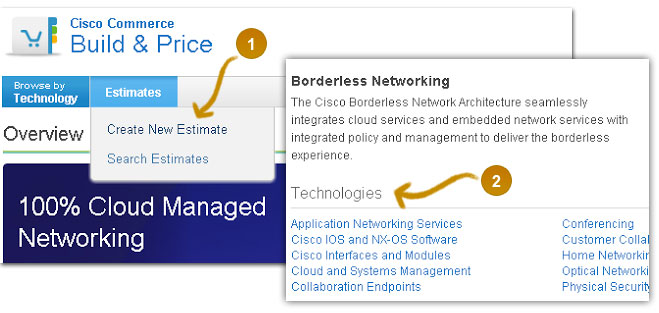
Browse and Add Items by SKU
When you choose Create an Estimate, your shopping cart is opened and using the given field, you can search for products by SKU or the first characters of a partial SKU.
- Once text is added in the field, a drop-down list displays with the appropriate products to select based on the information that was entered.
- Enter the desired quantity and click the
 icon to add a product to your Cart.
icon to add a product to your Cart.
Note: You can also click the Browse by Technology tab or click Continue Shopping at any time to retrieve a list of products to add to your Cart.
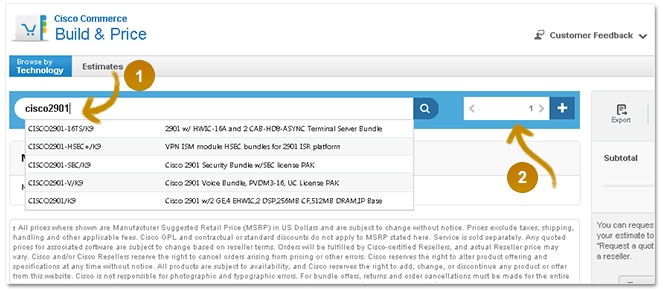
Browse and Add Items from Technology Groups
When you choose to search using the Browse by Technology tab and select a specific technology line, you can review a list of products and select from model categories.
- Detailed product information such as technical requirements, white papers, and brochures are available for you to learn more about Cisco products and promotions.
- You can add the product directly to your
Cart by clicking
 or
customize it first and then add it to your
Cart by clicking
or
customize it first and then add it to your
Cart by clicking 
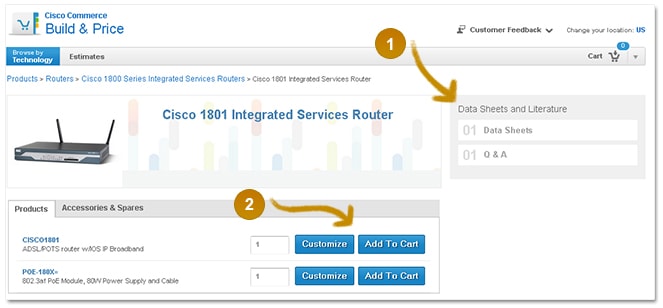
Customize Products
Clicking  (or Configure, when you are building your Cart) allows you to configure a product with extra options and items.
(or Configure, when you are building your Cart) allows you to configure a product with extra options and items.
- A list of additional options and items displays. Select the appropriate options for the product and enter a quantity.
- After all the options are selected, click

-
Click
 in the resulting dialog box.
in the resulting dialog box.
-
Click
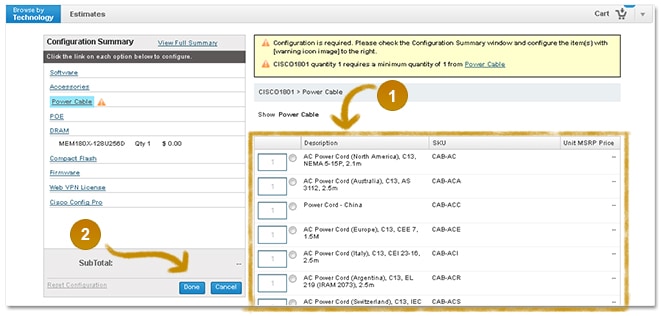
Configure, Attach Service, Export, Print, E-mail, or Continue Shopping
From the shopping cart, you can configure your selected products and attach services.
-
You can copy, configure, validate, and attach service all at the line level.
-
You can also click Continue Shopping to search for and add more items to your cart.
-
If you know the reseller’s e-mail address, click the email icon and e-mail the Estimate directly to a reseller. A PDF file is attached with the Estimate ID.
-
To export (by PDF) or print the Estimate, click the Export/Print icon. The Estimate ID displays on each file.
- These icons are also usable when requesting a quote.
-
If you do not know the e-mail, click
 to find a reseller (next section).
to find a reseller (next section).
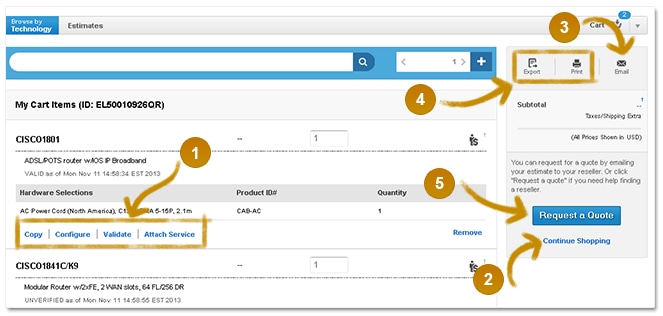
Requesting a Quote and Sharing the Estimate with a Reseller
You can request for a quote by emailing the Estimate to your reseller. Or you can provide the Estimate ID to your reseller. If you need help finding a reseller then click Request a Quote.
-
The Request a Quote page displays. Enter your contact information and check the checkbox if you are interested about future Cisco deals and promotions.
-
Click
 at the bottom of the page.
at the bottom of the page.
-
Click
-
On the second page, search for a reseller by location or name.
-
Search results display the addresses and phone numbers of the resulting resellers.
- To share your Estimate, call the appropriate reseller using the displayed phone number.
- You can share the Estimate ID over the phone, or get the reseller’s other contact information to share the Estimate ID.