Change Automation Overview
The Change Automation application automates the process of deploying changes to the network. You can define automation tasks to achieve the intended network states in Change Automation using Playbooks that consist of Plays written using YAML. You can then push configuration changes to Cisco Network Service Orchestrator (NSO), which deploys these changes to the network devices.
Change Automation, in conjunction with health insights, allows operators to build automation in a closed-loop framework. Changes are deployed to the router or other device using programmable APIs, and the intent of the change is verified using telemetry that comes back from the router. Change Automation relies on telemetry to verify the intent of the change, avoiding the need to frequently poll the device for updates.
The following is a high-level Change Automation workflow:
-
Review the existing Plays and Playbooks to see if they fully or partially meet your needs.

Note
Change Automation comes with a robust library of Playbooks, each with its own collection of configuration and check Plays.
-
Build Playbook as required:
-
If the required Playbook is available, use it.
-
If some combination of existing Plays accomplishes the task, build a new Playbook using those Plays.
-
If some of the required Plays are not available, create new Plays and build a new Playbook using the new and existing Plays.
-
-
Dry run the Playbook to test if it performs as expected.
-
Deploy the Playbook.
Change Automation allows you to customize and generate Plays and Playbooks using its API interface. For more information, see About Custom Plays and About Customizing Playbooks.
Configure Change Automation Settings
Configuring Change Automation settings is a post-installation activity and is the first task to be performed after installing Change Automation.
For more information, see Configure Change Automation Settings.
View the Play list
The Play List window of the Change Automation application gives you a consolidated list of all the Plays in the system.
From the main menu, select to view the Play List window.

| Item | Description | |
|---|---|---|
|
1 |
Click |
|
|
Click |
||
|
Click |
||
|
Click |
||
| 2 |
Click |
|
|
3 |
The Type column indicates the type of the Play. You can click the column headings (Name, Description, Type, Labels, and Modified by) to sort the table using that column's data. |
|
|
4 |
Click |
|
|
5 |
Click |
|
|
Click |
||
View the Playbook List
The Change Automation application's Playbook List window (in the following figure) gives you a consolidated list of all the Playbooks in the system. To view the Playbook List window, select .

| Item | Description | |
|---|---|---|
|
1 |
Click |
|
|
Click |
||
|
Click |
||
|
Click |
||
| 2 |
Click Manage Labels to assign a label(s) to the Playbook. Assigning label(s) to the Playbooks allows the system administrator to control which Playbooks each user role is allowed to run. |
|
|
3 |
Click |
|
|
4 |
Click the Name, Description, Version, Software Platform, and Last Modified column headings in the table to sort the table by that column's data. You can also choose which columns are shown and set quick or advanced filters for any column. |
|
|
5 |
Click |
|
|
6 |
Click |
|
|
Click |
||











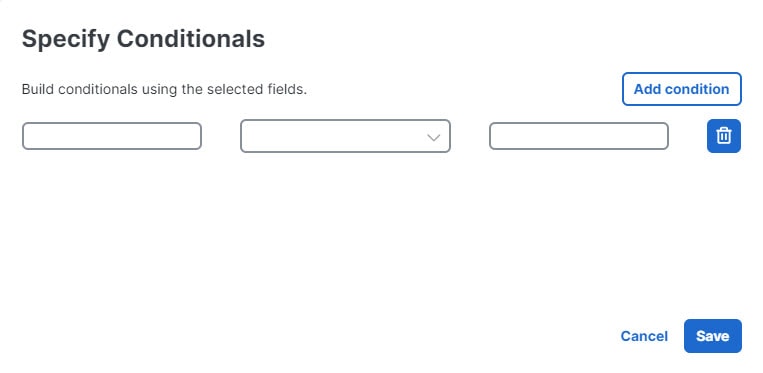
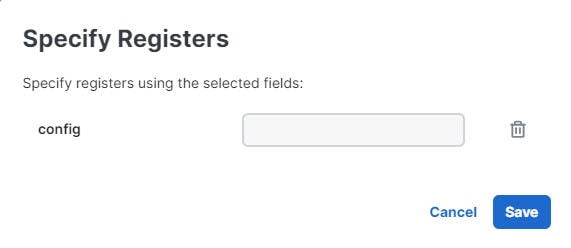






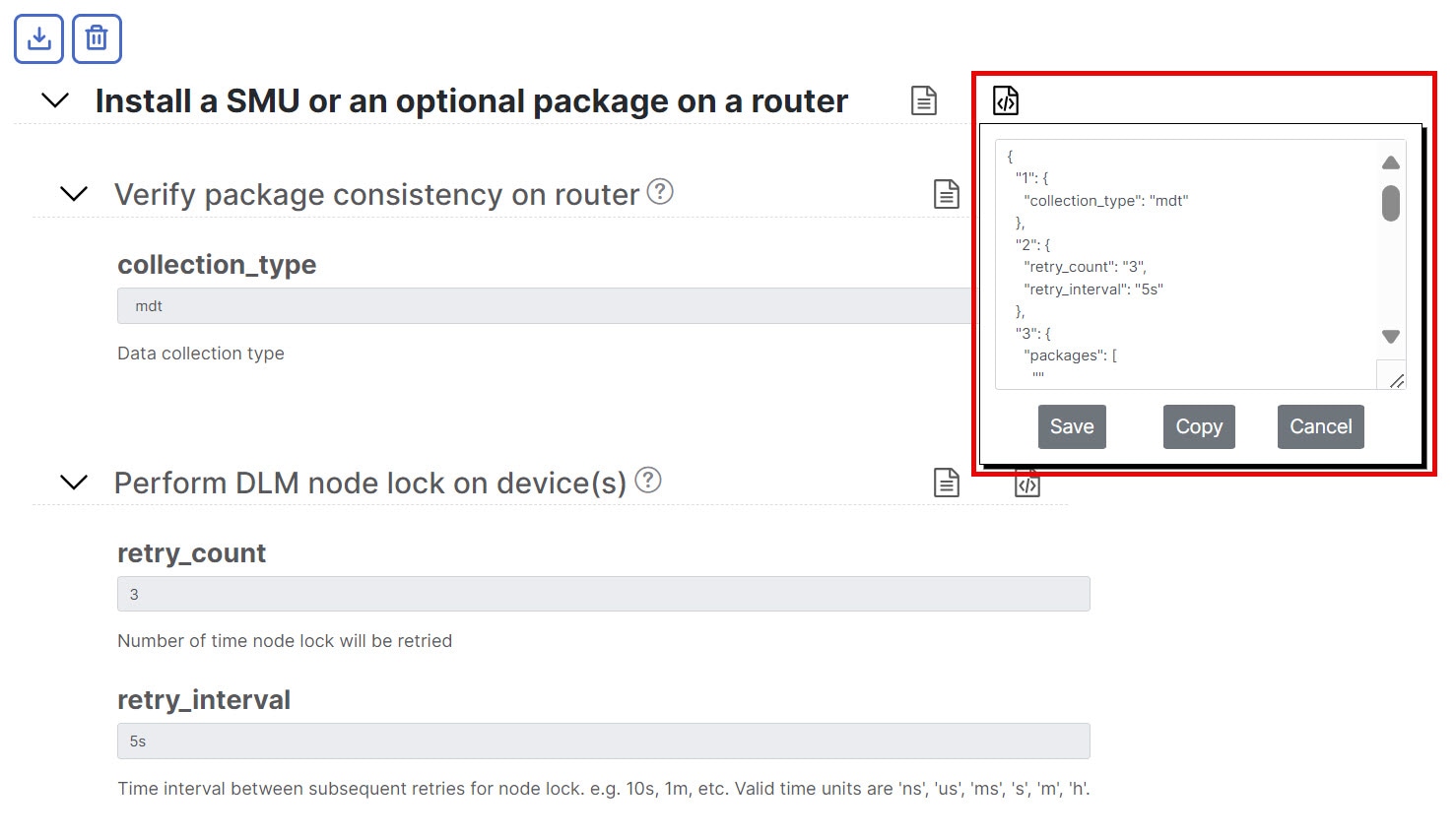
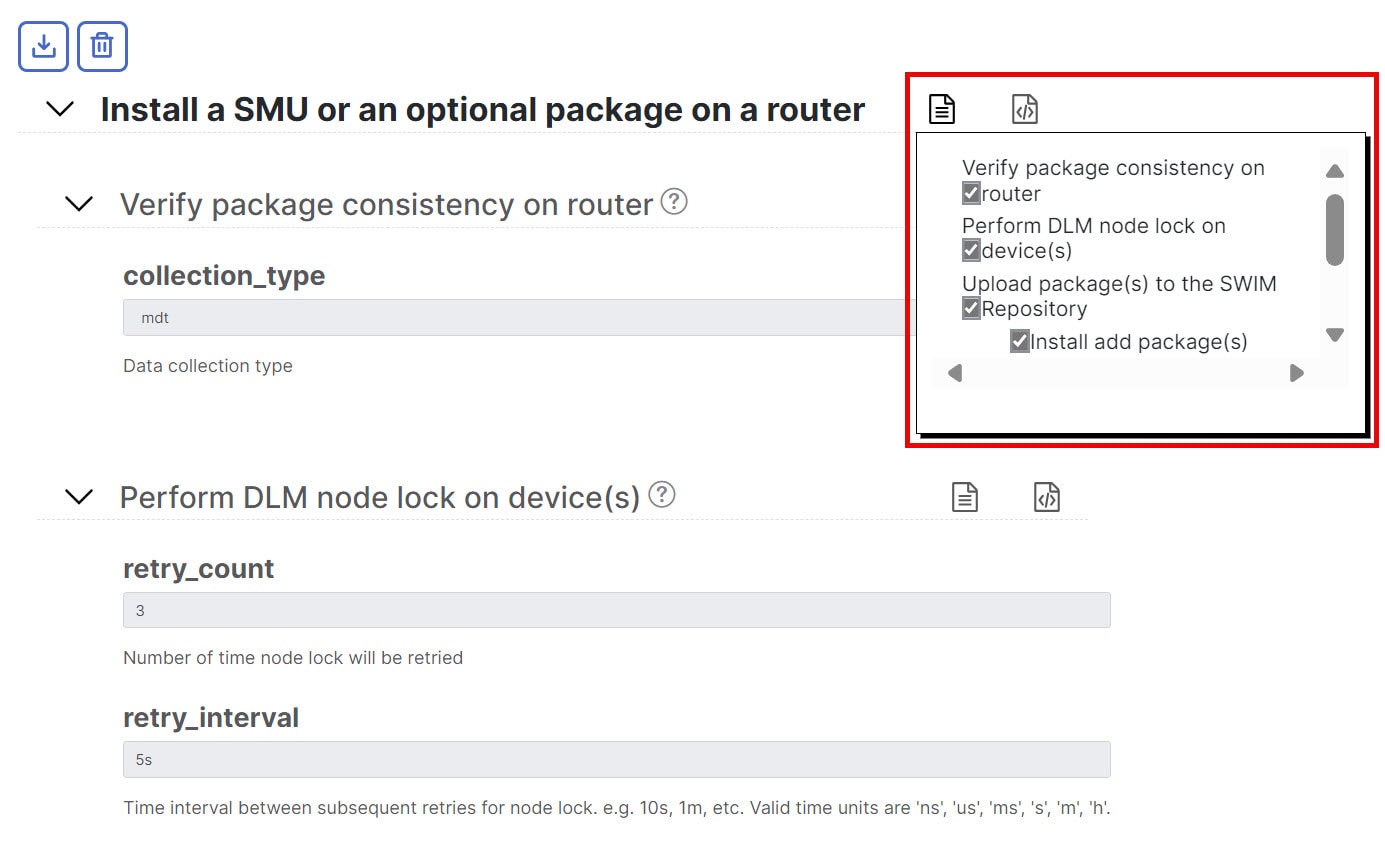
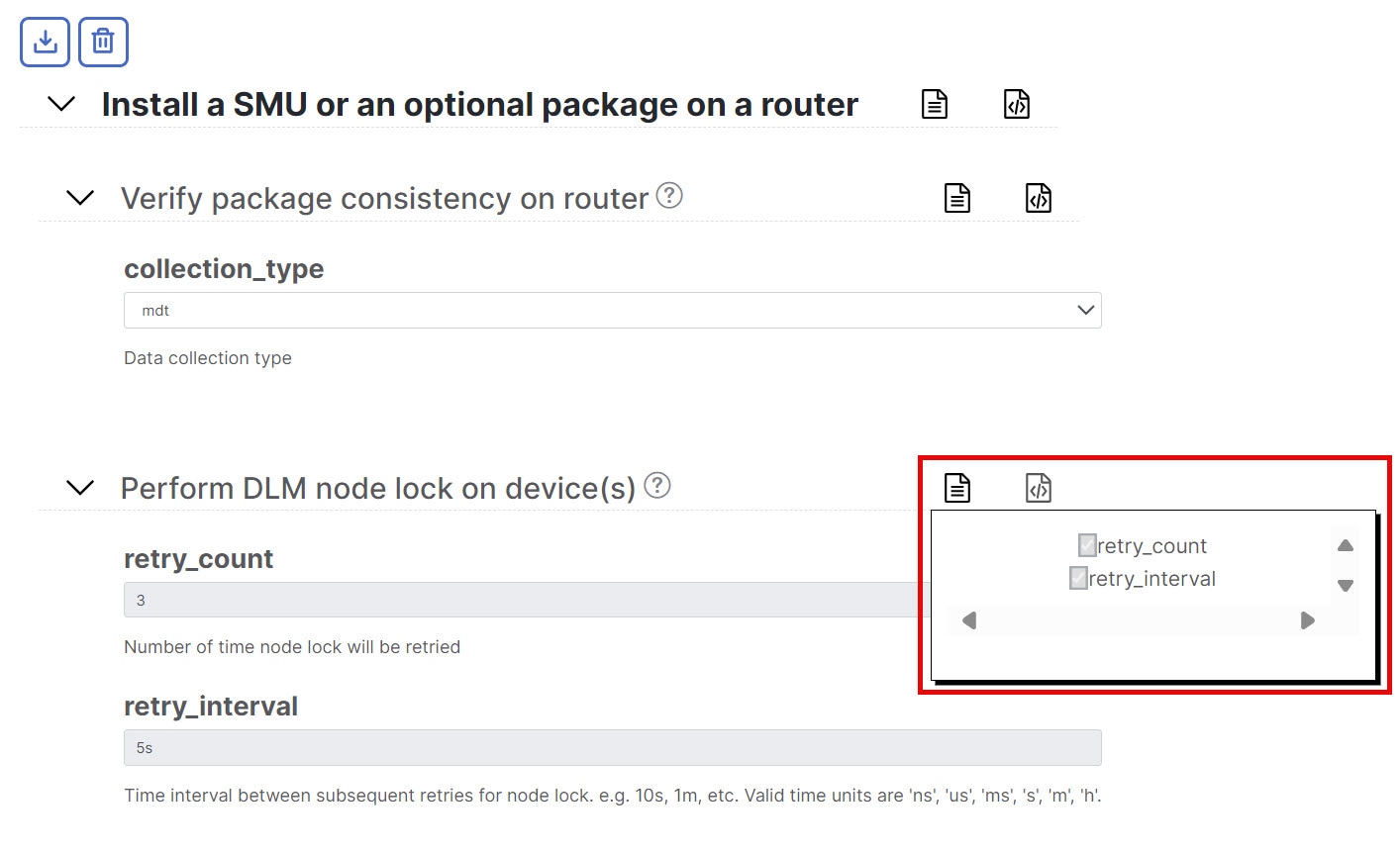







 Feedback
Feedback