SD-WAN Integration
Cisco Software-Defined Wide Area Network (SD-WAN) is a cloud-delivered overlay WAN architecture connecting branches to datacenter and multicloud environments through a single fabric. Cisco SD-WAN ensures predictable user experience for applications, optimizes SaaS, IaaS and PaaS connections, and offers integrated security either on-premises or in the cloud. Analytics capabilities deliver the visibility and insights necessary for you to isolate and resolve issues promptly and deliver intelligent data analysis for planning and what-if scenarios.
On the dataplane side, SD-WAN deploys an ASR or ISR routers as edge devices (shown as cEdge in the following diagram) with each fabric's spine switches connecting to these edge devices. SD-WAN is managed by a separate controller called vManage, which allows you to define service-level agreement (SLA) policies to determine how each packet's path within SD-WAN is chosen based on its DSCP value.
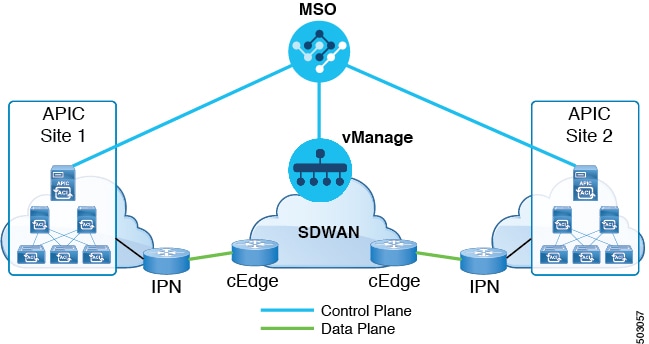
Release 3.0(2) of Cisco ACI Multi-Site Orchestrator adds support for SD-WAN integration. You can configure the MSO to import SLA policies from a vManage controller, assign DSCP values to each SLA policy, and notify the vManage controller of the DSCP-to-SLA mapping. This enables you to apply preconfigured SLA policies to specify the levels of packet loss, jitter, and latency for intersite traffic over SD-WAN. The vManage controller, which is configured as an external device manager that provides SD-WAN capability, chooses the best possible WAN link that meets the loss, jitter, and latency parameters specified in the SLA policy.
ACI Multi-Site SD-WAN integration allows traffic between multiple fabrics to traverse the SD-WAN network while enabling returning traffic from a remote site to retain the ACI QoS level assigned to it. After you register your Cisco MSO to vManage, it imports the SLA policies allowing you to translating the ACI QoS levels to the appropriate DSCP values. MSO then applies DSCP translation policy for traffic transiting SD-WAN to enable quality of service on the returning traffic.
Release 3.0(2) also enables you to assign ACI QoS levels to Contracts and EPGs directly in the MSO GUI. Any time traffic leaves the fabric, its QoS level is translated into a DSCP value, which vManage uses to pick a path for the traffic through SD-WAN.







 Feedback
Feedback