|
VRF Template
|
Specifies the VRF template for creating VRFs.
|
|
Network Template
|
Specifies the network template for creating networks.
|
|
VRF Extension Template
|
Specifies the VRF extension template for enabling VRF extension to other fabrics.
|
|
Network Extension Template
|
Specifies the network extension template for extending networks to other fabrics.
|
|
Overlay Mode
|
VRF/Network configuration using config-profile or CLI, default is config-profile. For more information, see Overlay Mode.
|
|
Site ID
|
The ID for this fabric if you are moving this fabric within an MSD. The site ID is mandatory for a member fabric to be a part
of an MSD. Each member fabric of an MSD has a unique site ID for identification.
|
|
Intra Fabric Interface MTU
|
Specifies the MTU for the intra fabric interface. This value should be an even number.
|
|
Layer 2 Host Interface MTU
|
Specifies the MTU for the layer 2 host interface. This value should be an even number.
|
|
Unshut Host Interfaces by Default
|
Check this check box to unshut the host interfaces by default.
|
|
Power Supply Mode
|
Choose the appropriate power supply mode.
|
|
CoPP Profile
|
Choose the appropriate Control Plane Policing (CoPP) profile policy for the fabric. By default, the strict option is populated.
|
|
VTEP HoldDown Time
|
Specifies the NVE source interface hold down time.
|
|
Brownfield Overlay Network Name Format
|
Enter the format to be used to build the overlay network name during a brownfield import or migration. The network name should
not contain any white spaces or special characters except underscore (_) and hyphen (-). The network name must not be changed
once the brownfield migration has been initiated. See the Creating Networks for the Standalone Fabric section for the naming convention of the network name. The syntax is [<string> | $$VLAN_ID$$] $$VNI$$ [<string>| $$VLAN_ID$$] and the default value is Auto_Net_VNI$$VNI$$_VLAN$$VLAN_ID$$. When you create networks, the name is generated according to the syntax you specify.
The following list describes the variables in the syntax:
-
$$VNI$$: Specifies the network VNI ID found in the switch configuration. This is a mandatory keyword required to create unique network
names.
-
$$VLAN_ID$$: Specifies the VLAN ID associated with the network.
VLAN ID is specific to switches, hence Nexus Dashboard Fabric Controller picks the VLAN ID from one of the switches, where the network is found, randomly and use it in the name.
We recommend not to use this unless the VLAN ID is consistent across the fabric for the VNI.
-
<string>: This variable is optional and you can enter any number of alphanumeric characters that meet the network name guidelines.
An example overlay network name: Site_VNI12345_VLAN1234
|
Note
|
Ignore this field for greenfield deployments. The Brownfield Overlay Network Name Format applies for the following brownfield imports:
|
|
|
Enable CDP for Bootstrapped Switch
|
Enables CDP on management (mgmt0) interface for bootstrapped switch. By default, for bootstrapped switches, CDP is disabled
on the mgmt0 interface.
|
|
Enable VXLAN OAM
|
Enables the VXLAM OAM functionality for devices in the fabric. This is enabled by default. Uncheck the check box to disable
VXLAN OAM function.
If you want to enable the VXLAN OAM function on specific switches and disable on other switches in the fabric, you can use
freeform configurations to enable OAM and disable OAM in the fabric settings.
|
Note
|
The VXLAN OAM feature in Cisco Nexus Dashboard Fabric Controller is only supported on a single fabric or site.
|
|
|
Enable Tenant DHCP
|
Check the check box to enable feature dhcp and associated configurations globally on all switches in the fabric. This is a
pre-requisite for support of DHCP for overlay networks that are part of the tenant VRFs.
|
Note
|
Ensure that Enable Tenant DHCP is enabled before enabling DHCP-related parameters in the overlay profiles.
|
|
|
Enable NX-API
|
Specifies enabling of NX-API on HTTPS. This check box is checked by default.
|
|
Enable NX-API on HTTP Port
|
Specifies enabling of NX-API on HTTP. Enable this check box and the Enable NX-API check box to use HTTP. This check box is checked by default. If you uncheck this check box, the applications that use NX-API and supported by Cisco Nexus Dashboard Fabric Controller, such as Endpoint Locator (EPL), Layer 4-Layer 7 services (L4-L7 services), VXLAN OAM, and so on, start using the HTTPS instead
of HTTP.
|
Note
|
If you check the Enable NX-API check box and the Enable NX-API on HTTP check box, applications use HTTP.
|
|
|
Enable Policy-Based Routing (PBR)
|
Check this check box to enable routing of packets based on the specified policy. Starting with Cisco NX-OS Release 7.0(3)I7(1)
and later releases, this feature works on Cisco Nexus 9000 Series switches with Nexus 9000 Cloud Scale (Tahoe) ASICs. This
feature is used along with the Layer 4-Layer 7 service workflow. For information on Layer 4-Layer 7 service, refer the Layer 4-Layer 7 Service chapter.
|
|
Enable Strict Config Compliance
|
Enable the Strict Config Compliance feature by selecting this check box. It enables bi-directional compliance checks to flag
additional configs in the running config that are not in the intent/expected config. By default, this feature is disabled.
|
|
Enable AAA IP Authorization
|
Enables AAA IP authorization, when IP Authorization is enabled in the remote authentication server. This is required to support
Nexus Dashboard Fabric Controller in scenarios where customers have strict control of which IP addresses can have access to the switches.
|
|
Enable NDFC as Trap Host
|
Select this check box to enable Nexus Dashboard Fabric Controller as an SNMP trap destination. Typically, for a native HA Nexus Dashboard Fabric Controller deployment, the eth1 VIP IP address will be configured as SNMP trap destination on the switches. By default, this check box
is enabled.
|
|
Anycast Border Gateway advertise-pip
|
Enables to advertise Anycast Border Gateway PIP as VTEP. Effective on MSD fabric 'Recalculate Config'.
|
|
Greenfield Cleanup Option
|
Enable the switch cleanup option for switches imported into Nexus Dashboard Fabric Controller with Preserve-Config=No, without a switch reload. This option is typically recommended only for the fabric environments with
Cisco Nexus 9000v Switches to improve on the switch clean up time. The recommended option for Greenfield deployment is to
employ Bootstrap or switch cleanup with a reboot. In other words, this option should be unchecked.
|
|
Enable Precision Time Protocol (PTP)
|
Enables PTP across a fabric. When you check this check box, PTP is enabled globally and on core-facing interfaces. Additionally,
the PTP Source Loopback Id and PTP Domain Id fields are editable. For more information, see Precision Time Protocol for Easy Fabric.
|
|
PTP Source Loopback Id
|
Specifies the loopback interface ID Loopback that is used as the Source IP Address for all PTP packets. The valid values range
from 0 to 1023. The PTP loopback ID cannot be the same as RP, Phantom RP, NVE, or MPLS loopback ID. Otherwise, an error will
be generated. The PTP loopback ID can be the same as BGP loopback or user-defined loopback which is created from Nexus Dashboard Fabric Controller.
If the PTP loopback ID is not found during Deploy Config, the following error is generated:
Loopback interface to use for PTP source IP is not found. Create PTP loopback interface on all the devices to enable PTP feature.
|
|
PTP Domain Id
|
Specifies the PTP domain ID on a single network. The valid values range from 0 to 127.
|
|
Enable MPLS Handoff
|
Check the check box to enable the MPLS Handoff feature. For more information, see the MPLS SR and LDP Handoff chapter in External/WAN Layer 3 Connectivity for VXLAN BGP EVPN Fabrics.
|
|
Underlay MPLS Loopback Id
|
Specifies the underlay MPLS loopback ID. The default value is 101.
|
|
Enable TCAM Allocation
|
TCAM commands are automatically generated for VXLAN and vPC Fabric Peering when enabled.
|
|
Enable Default Queuing Policies
|
Check this check box to apply QoS policies on all the switches in this fabric. To remove the QoS policies that you applied
on all the switches, uncheck this check box, update all the configurations to remove the references to the policies, and save
and deploy. Pre-defined QoS configurations are included that can be used for various Cisco Nexus 9000 Series Switches. When
you check this check box, the appropriate QoS configurations are pushed to the switches in the fabric. The system queuing
is updated when configurations are deployed to the switches. You can perform the interface marking with defined queuing policies,
if required, by adding the required configuration to the per interface freeform block.
Review the actual queuing policies by opening the policy file in the template editor. From Cisco Nexus Dashboard Fabric Controller Web UI, choose Operations > Templates. Search for the queuing policies by the policy file name, for example, queuing_policy_default_8q_cloudscale. Choose the file. From the Actions drop-down list, select Edit template content to edit the policy.
See the Cisco Nexus 9000 Series NX-OS Quality of Service Configuration Guide for platform specific details.
|
|
N9K Cloud Scale Platform Queuing Policy
|
Choose the queuing policy from the drop-down list to be applied to all Cisco Nexus 9200 Series Switches and the Cisco Nexus
9000 Series Switches that ends with EX, FX, and FX2 in the fabric. The valid values are queuing_policy_default_4q_cloudscale and queuing_policy_default_8q_cloudscale. Use the queuing_policy_default_4q_cloudscale policy for FEXes. You can change from the queuing_policy_default_4q_cloudscale policy to the queuing_policy_default_8q_cloudscale policy only when FEXes are offline.
|
|
N9K R-Series Platform Queuing Policy
|
Choose the queuing policy from the drop-down list to be applied to all Cisco Nexus switches that ends with R in the fabric.
The valid value is queuing_policy_default_r_series.
|
|
Other N9K Platform Queuing Policy
|
Choose the queuing policy from the drop-down list to be applied to all other switches in the fabric other than the switches
mentioned in the above two options. The valid value is queuing_policy_default_other.
|
|
Enable MACsec
|
Enables MACsec for the fabric. For more information, see Enabling MACsec.
Freeform CLIs - Fabric level freeform CLIs can be added while creating or editing a fabric. They are applicable to switches across the
fabric. You must add the configurations as displayed in the running configuration, without indentation. Switch level freeform
configurations should be added via the switch freeform on NDFC. For more information, see Enabling Freeform Configurations on Fabric Switches.
|
|
Leaf Freeform Config
|
Add CLIs that should be added to switches that have the Leaf, Border, and Border Gateway roles.
|
|
Spine Freeform Config
|
Add CLIs that should be added to switches with a Spine, Border Spine, Border Gateway Spine, and Super Spine roles.
|
|
Intra-fabric Links Additional Config
|
Add CLIs that should be added to the intra-fabric links.
|
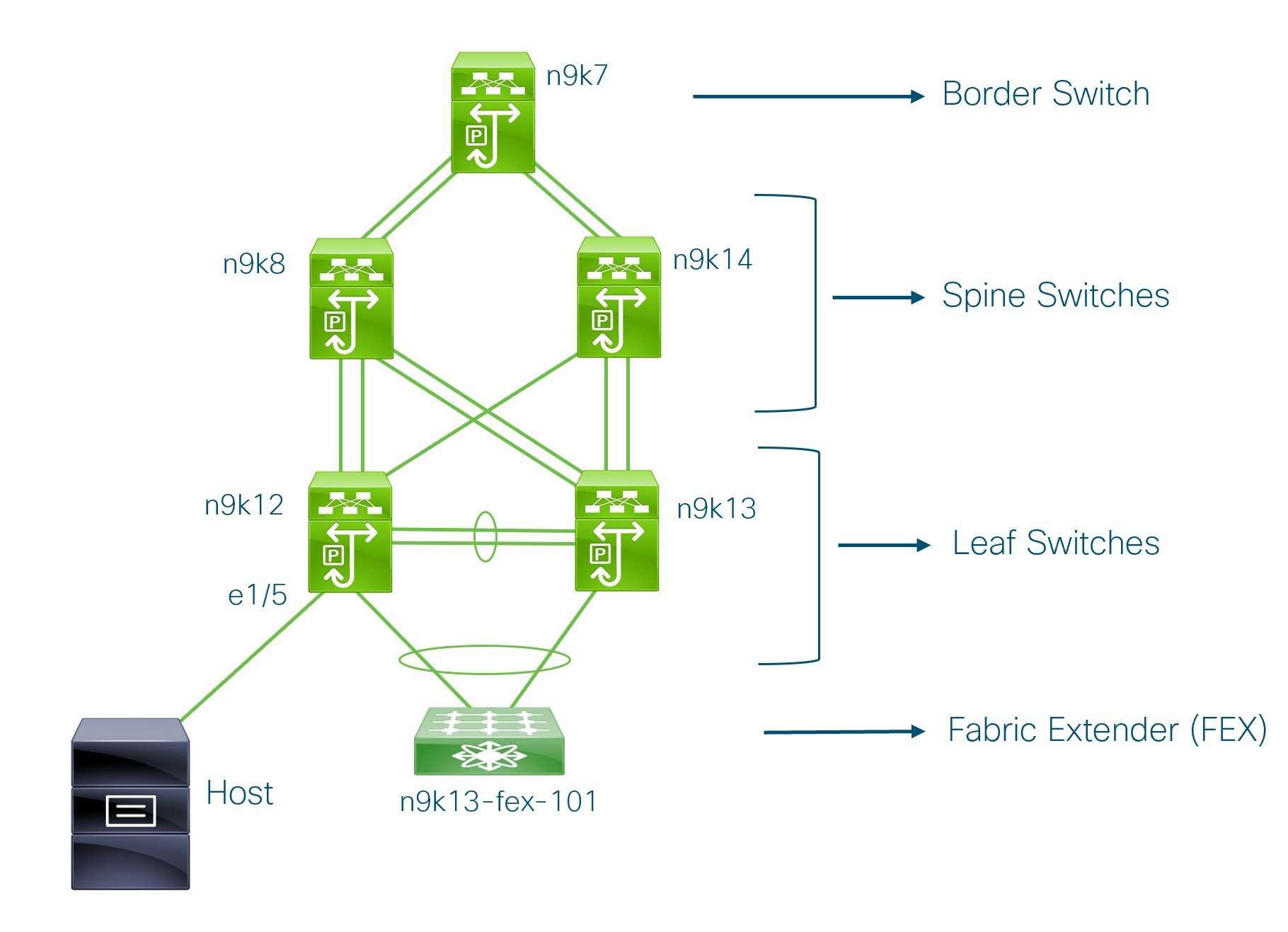


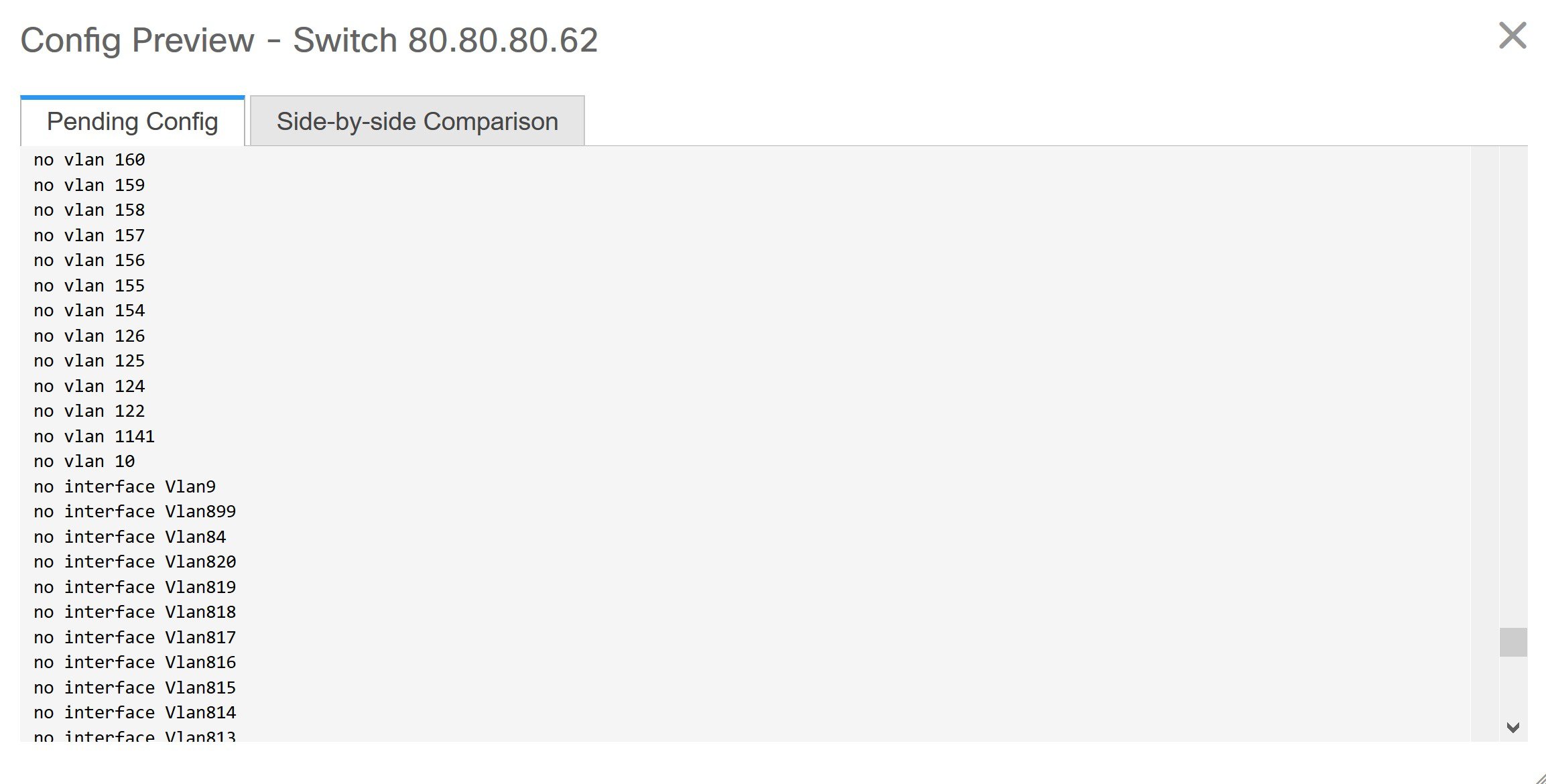
 Feedback
Feedback