Templates
UI Navigation
-
Choose .
You can add, edit, or delete templates that are configured across different Cisco Nexus, IOS-XE, IOS-XR, and Cisco MDS platforms using Cisco Nexus Dashboard Fabric Controller Web client. The following parameters are displayed for each template that is configured on Cisco Nexus Dashboard Fabric Controller Web client. Templates support JavaScript. You can use the JavaScript function in a template to perform arithmetic operations and string manipulations in the template syntax.
| Field | Description |
|---|---|
|
Name |
Specifies the template name. |
|
Supported Platforms |
Specifies the platforms that the template support. |
|
Type |
Specifies the template type. |
|
Sub Type |
Specifies the template sub type. |
|
Modified |
Specifies the date and time of the template modification. |
|
Tags |
Specifies if the template is tagged to a fabric or a device. |
|
Description |
Specifies the template description. |
|
Reference Count |
Specifies the number of times a template is used. |
Click the table header to sort the entries in alphabetical order of that parameter.
 Note |
Templates with errors are not listed in the Templates window. You cannot import templates with errors. To import such templates, fix the errors, and import them. |
The following table describes the action items, in the Actions drop-down list, that appears in the Templates window.
| Actions | Description | ||
|---|---|---|---|
|
Create new template |
Allows you to create a new template. For more information, see Creating a New Template. |
||
|
Edit template properties |
Allows you to edit the template properties. You can edit only one template at a time. For more information, see Editing a Template. |
||
|
Edit template content |
Allows you to edit the template content. You can edit only one template at a time. For more information, see Editing a Template. |
||
|
Duplicate template |
Allows you to duplicate the selected template with a different name. You can edit the template as required. You can duplicate only one template at a time. To duplicate a template, select the check box next to the template that you want to duplicate and choose Duplicate template. The Duplicate Template window appears. Specify a name for the duplicated template. For more information about editing the duplicated template, see Editing a Template. |
||
|
Delete template |
Allows you to delete a template. You can delete more than one template in a single instance. You can delete the user-defined templates. However, you cannot delete the predefined templates To delete a template, select the check box next to the template that you want to delete and choose Delete template. A warning message appears. If you are sure you want to delete the template, click Confirm. If not, click Cancel. If the template is in use or is a shipping template, you cannot delete it, and an error message appears.
To delete the template permanently, delete the template that is located in your local directory: Cisco Systems\dcn\ndfc\data\templates\. |
||
|
Import |
Allows you to import a template from your local directory, one at a time. For more information, see Importing a Template. |
||
|
Import as Zip |
Allows you to import .zip file, that contains more than one template that is bundled in a .zip format All the templates in the ZIP file are extracted and listed in the table as individual templates. For more information, see Importing a Template. |
||
|
Export |
Allows you to export the template configuration to a local directory location. You can export only one template at a time. To export a template, use the check box next to it to select it and choose Export. Select a location on your local system directory to store the template file. Click Save. The template file is exported to your local directory. |
You can only view templates with the network-operator role. You cannot create, edit, or save templates with this role. However, you can create or edit templates with the network-stager role.
This section contains the following:
Creating a New Template
Nexus Dashboard Fabric Controller UI Navigation
-
Choose .
To create user-defined templates and schedule jobs from the Cisco Nexus Dashboard Fabric Controller Web UI, perform the following steps:
Procedure
|
Step 1 |
In the Templates window, from the Actions drop-down list, choose Create new template. The Create Template window appears. |
||
|
Step 2 |
In the Template Properties page of the window, specify a template name, description, tags, and choose supported platforms for the new template. Next, choose a template type and a sub template type from the drop-down lists. Choose a content type for the template from the drop-down list.
|
||
|
Step 3 |
Click Next to continue editing the template or click Cancel to discard the changes. The edited template properties are displayed in the Template Content page of the Edit Template window. For information about the structure of the Configuration Template, see the Template Structure section. |
||
|
Step 4 |
Click Validate to validate the template syntax.
|
||
|
Step 5 |
Click Help to open the Editor Help pane on the right. This window contains more information about the format, variables, content and data types used to build the template. Close the Editor Help pane. |
||
|
Step 6 |
Click Errors and Warnings if the links are displayed. If there are no errors or warnings, the links are not available. If errors or warnings are present, and you click the links, the Errors & Warnings pane appears on the right displaying the errors and warnings. Close the Errors & Warnings pane. |
||
|
Step 7 |
To build the template content, select the required theme, key binding, and font size from the drop-down list. |
||
|
Step 8 |
Click Finish to complete editing of the template, click Cancel to discard the changes, click Previous to go to the Template Properties page. The page with the message that the template was created appears. The page also displays the template name, type, and sub type, and the platforms. You can also click Create another template to create one more template or click Edit <template name> template to edit the template that was just edited. |
||
|
Step 9 |
Close the Edit Template window or Click Back to template library to go back to the Templates window. |
Editing a Template
Nexus Dashboard Fabric Controller UI Navigation
-
Choose .
You can edit the user-defined templates. However, the predefined templates and templates that are already published cannot be edited.
Use the Edit Template window to first edit the template properties and then edit the template content. Furthermore, you can edit either only the template properties using the Edit template properties action or only the template content using the Edit template content action. In other words, you can edit the template properties at one instance, and then, edit the template content at another instance. You can also use this window to view the template properties and content.
Perform the following steps to edit the template properties and then edit the template content:
Procedure
|
Step 1 |
In the Templates window, select a template. From the Actions drop-down list, choose Edit template properties. The Edit Template window appears. |
||
|
Step 2 |
In the Template Properties page of the window displays the name of the template along with its description, supported platforms, tags, and content type. You can edit the template description and tags. To edit the supported platforms, clear the selected check boxes to select other switches. Next, choose a template type and a sub template type from the drop-down lists. |
||
|
Step 3 |
Click Next to continue editing the template or click Cancel to discard the changes. The edited template properties are displayed in the Template Content page of the Edit Template window. |
||
|
Step 4 |
Click Validate to validate the template syntax.
|
||
|
Step 5 |
Click Help to open the Editor Help pane on the right. This window contains more information about the format, variables, content and data types used to build the template. Close the Editor Help pane. |
||
|
Step 6 |
Click Errors and Warnings if the links are displayed. If there are no errors or warnings, the links are not available. If errors or warnings are present, and you click the links, the Errors & Warnings pane appears on the right displaying the errors and warnings. Close the Errors & Warnings pane. |
||
|
Step 7 |
To build the template content, select the required theme, key binding, and font size from the drop-down list. |
||
|
Step 8 |
Click Finish to complete editing of the template, click Cancel to discard the changes, click Previous to go to the Template Properties page. The page with the message that the template is saved appears. The page also displays the template name, type, and sub type, and the platforms. You can also click Create another template to create one more template or click Edit <template name> template to edit the template that was just edited. |
||
|
Step 9 |
Close the Edit Template window or Click Back to template library to go back to the Templates window. |
Importing a Template
Nexus Dashboard Fabric Controller UI Navigation
-
Choose .
Follow the same procedure while importing zipped templates.
 Note |
The “\n” in the template is considered as a new line character when imported and edited, but it works fine when imported as a ZIP file. |
To import a template from the Cisco Nexus Dashboard Fabric Controller Web UI, perform the following steps:
Procedure
|
Step 1 |
In the Templates window, from the Actions drop-down list, choose Import template. The Import Template window appears. |
||
|
Step 2 |
Browse and select the template that is saved on your computer. |
||
|
Step 3 |
Click OK to import the template or click Cancel to discard the template.
|
||
|
Step 4 |
You can edit the template parameters and content, if necessary. For more information, see Editing a Template.
|
||
|
Step 5 |
If you do not want to edit the template properties or content, then keep clicking Next, then Finish and Back to template library to go back to the Templates window. |
Template Structure
The configuration template content mainly consists of four parts. Click the Help icon next to the Template Content for information about editing the content of the template.
This section contains the following:
Template Format
This section describes the basic information of the template. The possible fields are as detailed in the table below.
|
Property Name |
Description |
Valid Values |
Optional? |
||
|---|---|---|---|---|---|
|
name |
The name of the template |
Text |
No |
||
|
description |
Brief description about the template |
Text |
Yes |
||
|
userDefined |
Indicates whether the user created the template. Value is ‘true’ if user created. |
“true” or “false” |
Yes |
||
|
supportedPlatforms |
List of device platforms supports this configuration template. Specify ‘All’ to support all platforms. |
N1K, N3K, N3500, N4K, N5K, N5500, N5600, N6K, N7K, N9K, MDS, VDC, N9K-9000v, IOS-XE, IOS-XR, Others, All Nexus Switches list separated by comma. |
No |
||
|
templateType |
Specifies the type of Template used. |
|
Yes |
||
|
templateSubType |
Specifies the sub type associated with the template. |
|
|||
|
contentType |
|
Yes |
|||
|
implements |
Used to implement the abstract template. |
Text |
Yes |
||
|
dependencies |
Used to select the specific feature of a switch. |
Text |
Yes |
||
|
published |
Used to Mark the template as read only and avoids changes to it. |
“true” or “false” |
Yes |
Template Variables
This section contains declared variables, the data type, default values, and valid values conditions for the parameters that are used in the template. These declared variables are used for value substitution in the template content section during the dynamic command generation process. Also these variables are used in decision making and in iteration blocks in the template content section. Variables have predefined data types. You can also add a description about the variable. The following table describes the syntax and usage for the available datatypes.
|
Variable Type |
Valid Value |
Iterative? |
||
|---|---|---|---|---|
|
boolean |
true|false |
No |
||
|
enum |
|
No |
||
|
float |
Floating number format |
No |
||
|
floatRange |
|
Yes |
||
|
Integer |
Any number |
No |
||
|
integerRange |
Contiguous numbers separated by “-“ Discrete numbers separated by “,” |
Yes |
||
|
interface |
Format: <if type><slot>[/<sub slot>]/<port> |
No |
||
|
interfaceRange |
|
Yes |
||
|
ipAddress |
IPv4 OR IPv6 address |
No |
||
|
ipAddressList |
You can have a list of IPv4, IPv6, or a combination of both types of addresses. |
Yes |
||
|
ipAddressWithoutPrefix |
or |
No |
||
|
ipV4Address |
IPv4 address |
No |
||
|
ipV4AddressWithSubnet |
|
No |
||
|
ipV6Address |
IPv6 address |
No |
||
|
ipV6AddressWithPrefix |
|
No |
||
|
ipV6AddressWithSubnet |
IPv6 Address with Subnet |
No |
||
|
ISISNetAddress |
|
No |
||
|
long |
|
No |
||
|
macAddress |
14 or 17 character length MAC address format |
No |
||
|
string |
Free text, for example, used for the description of a variable |
No |
||
|
string[] |
|
Yes |
||
|
struct |
Set of parameters that are bundled under a single variable. |
No
|
||
|
wwn (Available only in Cisco Nexus Dashboard Fabric Controller Web Client) |
|
No |
Variable Meta Property
Each variable that is defined in the template variable section has a set of meta properties. The meta properties are mainly the validation rules that are defined for the variable.
The following table describes the various meta properties applicable for the available variable types.
|
Variable Type |
Description |
Variable Meta Property |
|||||||||||||
|---|---|---|---|---|---|---|---|---|---|---|---|---|---|---|---|
|
default Value |
valid Values |
decimal Length |
min |
max |
min Slot |
max Slot |
min Port |
max Port |
min Length |
max Length |
regular Expr |
||||
|
boolean |
A boolean value. |
Yes |
|||||||||||||
|
enum |
Yes |
||||||||||||||
|
float |
signed real number. |
Yes |
Yes |
Yes |
Yes |
Yes |
|||||||||
|
floatRange |
range of signed real numbers |
Yes |
Yes |
Yes |
Yes |
Yes |
|||||||||
|
integer |
signed number |
Yes |
Yes |
Yes |
Yes |
||||||||||
|
integerRange |
Range of signed numbers |
Yes |
Yes |
Yes |
Yes |
||||||||||
|
interface |
specifies interface/port |
Yes |
Yes |
Yes |
Yes |
Yes |
Yes |
||||||||
|
interfaceRange |
Yes |
Yes |
Yes |
Yes |
Yes |
Yes |
|||||||||
|
ipAddress |
IP address in IPv4 or IPv6 format |
Yes |
|||||||||||||
|
ipAddressList |
You can have a list of IPv4, IPv6, or a combination of both types of addresses.
|
Yes |
|||||||||||||
|
ipAddressWithoutPrefix |
IPv4 or IPv6 Address (does not require prefix/subnet). |
||||||||||||||
|
ipV4Address |
IPv4 address |
Yes |
|||||||||||||
|
ipV4AddressWithSubnet |
IPv4 Address with Subnet |
Yes |
|||||||||||||
|
ipV6Address |
IPv6 address |
Yes |
|||||||||||||
|
ipV6AddressWithPrefix |
IPv6 Address with prefix |
Yes |
|||||||||||||
|
ipV6AddressWithSubnet |
IPv6 Address with Subnet |
Yes |
|||||||||||||
|
ISISNetAddress |
|
||||||||||||||
|
long |
|
Yes |
Yes |
Yes |
|||||||||||
|
macAddress |
MAC address |
||||||||||||||
|
string |
literal string |
Yes |
Yes |
Yes |
Yes |
||||||||||
|
string[] |
string literals that are separated by a comma (,) |
Yes |
|||||||||||||
|
struct |
Set of parameters that are bundled under a single variable. |
||||||||||||||
|
wwn |
WWN address |
||||||||||||||
Example: Meta Property Usage
##template variables
integer VLAN_ID {
min = 100;
max= 200;
};
string USER_NAME {
defaultValue = admin123;
minLength = 5;
};
struct interface_a{
string inf_name;
string inf_description;
ipAddress inf_host;
enum duplex {
validValues = auto, full, half;
};
}myInterface;
##Variable Annotation
You can configure the variable properties marking the variables using annotations.
 Note |
Variable Annotations are available for POAP only. However, the annotations do not impact on the template type ‘CLI’. |
The following annotations can be used in the template variable section.
|
Annotation Key |
Valid Values |
Description |
||
|---|---|---|---|---|
|
AutoPopulate |
Text |
Copies values from one field to another |
||
|
DataDepend |
Text |
|||
|
Description |
Text |
Description of the field appearing in the window |
||
|
DisplayName |
Text
|
Display name of the field appearing in the window |
||
|
Enum |
Text1, Text2, Text3, and so on |
Lists the text or numeric values to select from |
||
|
IsAlphaNumeric |
“true” or “false” |
Validates if the string is alphanumeric |
||
|
IsAsn |
“true” or “false” |
|||
|
IsDestinationDevice |
“true” or “false” |
|||
|
IsDestinationFabric |
“true” or “false” |
|||
|
IsDestinationInterface |
“true” or “false” |
|||
|
IsDestinationSwitchName |
“true” or “false” |
|||
|
IsDeviceID |
“true” or “false” |
|||
|
IsDot1qId |
“true” or “false” |
|||
|
IsFEXID |
“true” or “false” |
|||
|
IsGateway |
“true” or “false” |
Validates if the IP address is a gateway |
||
|
IsInternal |
“true” or “false” |
Makes the fields internal and does not display them on the window
|
||
|
IsManagementIP |
“true” or “false”
|
|||
|
IsMandatory |
“true” or “false” |
Validates if a value should be passed to the field mandatorily |
||
|
IsMTU |
“true” or “false” |
|||
|
IsMultiCastGroupAddress |
“true” or “false” |
|||
|
IsMultiLineString |
“true” or “false” |
Converts a string field to multiline string text area |
||
|
IsMultiplicity |
“true” or “false” |
|||
|
IsPassword |
“true” or “false” |
|||
|
IsPositive |
“true” or “false” |
Checks if the value is positive |
||
|
IsReplicationMode |
“true” or “false” |
|||
|
IsShow |
“true” or “false” |
Displays or hides a field on the window |
||
|
IsSiteId |
“true” or “false” |
|||
|
IsSourceDevice |
“true” or “false” |
|||
|
IsSourceFabric |
“true” or “false” |
|||
|
IsSourceInterface |
“true” or “false” |
|||
|
IsSourceSwitchName |
“true” or “false” |
|||
|
IsSwitchName |
“true” or “false” |
|||
|
IsRMID |
“true” or “false” |
|||
|
IsVPCDomainID |
“true” or “false” |
|||
|
IsVPCID |
“true” or “false” |
|||
|
IsVPCPeerLinkPort |
“true” or “false” |
|||
|
IsVPCPeerLinkPortChannel |
“true” or “false” |
|||
|
IsVPCPortChannel |
“true” or “false” |
|||
|
Password |
Text |
Validates the password field |
||
|
PeerOneFEXID |
“true” or “false” |
|||
|
PeerTwoFEXID |
“true” or “false” |
|||
|
PeerOnePCID |
“true” or “false” |
|||
|
PeerTwoPCID |
“true” or “false” |
|||
|
PrimaryAssociation |
||||
|
ReadOnly |
“true” or “false” |
Makes the field read-only |
||
|
ReadOnlyOnEdit |
“true” or “false” |
|||
|
SecondaryAssociation |
Text |
|||
|
Section |
||||
|
UsePool |
“true” or “false” |
|||
|
UseDNSReverseLookup |
||||
|
Username |
Text |
Displays the username field on the window |
||
|
Warning |
Text |
Provides text to override the Description annotation |
Example: AutoPopulate Annotation
##template variables
string BGP_AS;
@(AutoPopulate="BGP_AS")
string SITE_ID;
##
Example: DisplayName Annotation
##template variables
@(DisplayName="Host Name", Description = "Description of the host")
String hostname;
@(DisplayName="Host Address", Description = " test description" IsManagementIP=true)
ipAddress hostAddress;
##
Example: IsMandatory Annotation
##template variables
@(IsMandatory="ipv6!=null")
ipV4Address ipv4;
@(IsMandatory="ipv4!=null")
ipV6Address ipv6;
##
Example: IsMultiLineString Annotation
##template variables
@(IsMultiLineString=true)
string EXTRA_CONF_SPINE;
##
IsShow Annotation
##template variables
boolean isVlan;
@(IsShow="isVlan==true")
integer vlanNo;
##
##template variables
boolean enableScheduledBackup;
@(IsShow="enableScheduledBackup==true",Description="Server time")
string scheduledTime;
##
The condition "enableScheduledBackup==true" evaluates to true/false
##template variables
@(Enum="Manual,Back2BackOnly,ToExternalOnly,Both")
string VRF_LITE_AUTOCONFIG;
@(IsShow="VRF_LITE_AUTOCONFIG!=Manual", Description="Target Mask")
integer DCI_SUBNET_TARGET_MASK
##
The condition "VRF_LITE_AUTOCONFIG!=Manual" matches string comparison to evaluate to true or falseExample: Warning Annotation
##template variables
@(Warning="This is a warning msg")
string SITE_ID;
##
Templates Content
This section includes the configuration commands and any parameters that you want to include in the template. These commands can include the variables declared in the template variables section. During the command generation process the variable values are substituted appropriately in the template content.
 Note |
You must specify the commands that you include as if you were entering them in the global configuration command mode on any device. You must consider the command mode when you include commands. |
Template content is governed by the usage of variables.
-
Scalar variables: does not take a range or array of values which cannot be used for iteration (In the variable types table those marked iterate-able as 'No'). Scalar variables must be defined inside the template content.
Syntax: $$<variable name>$$ Example: $$USER_NAME$$ -
Iterative variables: used for block iteration. These loop variable must be accessed as shown below inside the iteration block.
Syntax:@<loop variable> Example: foreach val in $$INTEGER_RANGE_VALUE$$ { @val } -
Scalar Structure Variable: Structure member variables can be accessed inside the template content.
Syntax: $$<structure instance name>.<member variable name>$$ Example: $$myInterface.inf_name$$ -
Array Structure Variable: Structure member variables can be accessed inside the template content.
Syntax: $$<structure instance name>.<member variable name>$$ Example: $$myInterface.inf_name$$
In addition to the template variables, you can use the conditional and iterative command generation using the following statements:
-
if-else if-else Statement: makes a logical decision in inclusion/exclusion of set of configuration command based on the value assigned for the variable in it.
Syntax: if(<operand 1> <logical operator> <operand 2>){ command1 .. command2.. .. } else if (<operand 3> <logical operator> <operand 4> ) { Command3 .. Command4.. .. } else { Command5 .. Command6.. .. } Example: if-else if-else statement if($$USER_NAME$$ == 'admin'){ Interface2/10 no shut } else { Interface2/10 shut } -
foreach Statement: used for iterating a block of commands. The iteration is performed based on the assigned loop variable value.
Syntax: foreach <loop index variable> in $$<loop variable>$$ { @<loop index variable> .. } Example: foreach Statement foreach ports in $$MY_INF_RANGE$${ interface @ports no shut } -
Optional parameters: By default all parameters are mandatory. To make a parameter optional, you must annotate the parameter.
In the variable section, you can include the following command:
-
@(IsMandatory=false)
-
Integer frequency;
In the template content section, a command can be excluded or included without using “if” condition check, by assigning a value to the parameter. The optional command can be framed as below:
-
probe icmp [frequency frequency-value] [timeout seconds] [retry-count retry-count-value]
Advanced Features
The following are the advanced features available to configure templates.
-
Assignment Operation
Config template supports assignment of variable values inside the template content section. The values are validated for the declared data type of the variable. If there is a mismatch, the value is not assigned.
Assignment operation can be used under the following guidelines:
-
The operator on the left must be any of the template parameters or a for loop parameter.
-
The operator on the right values can be any of the values from template parameters, for loop parameters, literal string values surrounded by quotes or simple string values.
If a statement does not follow these guidelines, or if it does not suit this format, it will not be considered as assignment operation. It is substituted during command generation like other normal lines. Example: Template with assignment operation ##template properties name =vlan creation; userDefined= true; supportedPlatforms = All; templateType = CLI; published = false; ## ##template variables integerRange vlan_range; @(internal=true) integer vlanName; ## ##template content foreach vlanID in $$vlan_range$${ vlan @vlanID $$vlanName$$=@vlanID name myvlan$$vlanName$$ } ## -
-
Evaluate methods
Config template uses the Java runtime provided Java script environment to perform arithmetic operations (such as ADD, SUBTRACT, and so on), string manipulations, and so on.
Locate the JavaScript file in the template repository path. This file contains primary set of arithmetic, string functions. You can also add custom JavaScript methods.
These methods can be called from config template content section in below format: Example1: $$somevar$$ = evalscript(add, "100", $$anothervar$$)Also the evalscript can be called inside if conditions as below: if($$range$$ > evalscript(sum, $$vlan_id$$, -10)){ do something... }You can call a method that is located at the backend of the Java script file.
-
Dynamic decision
Config template provides a special internal variable “LAST_CMD_RESPONSE”. This variable stores the last command response from the device during the execution of the command. This can be used in the config template content to make dynamic decisions to deliver the commands that are based on the device condition.

Note
The if block must be followed by an else block in a new line, which can be empty.
An example use case to create a VLAN, if it is does not exist on the device. Example: Create VLAN ##template content show vlan id $$vlan_id$$ if($$LAST_CMD_RESPONSE$$ contains "not found"){ vlan $$vlan_id$$ } else{ } ##This special implicit variable can be used only in the “IF” blocks.
-
Template referencing
You can have a base template with all the variables defined. This base template can be imported to multiple templates. The base template content is substituted in the appropriate place of the extending template. The imported template parameters and the contents can be accessed inside the extending template.
Example: Template Referencing Base template: ##template properties name =a vlan base; userDefined= true; supportedPlatforms = All; templateType = CLI; published = false; timestamp = 2015-07-14 16:07:52; imports = ; ## ##template variables integer vlan_id; ## ##template content vlan $$vlan_id$$ ## Derived Template: ##template properties name =a vlan extended; userDefined= true; supportedPlatforms = All; templateType = CLI; published = false; timestamp = 2015-07-14 16:07:52; imports = a vlan base,template2; ## ##template variables interface vlanInterface; ## ##template content <substitute a vlan base> interface $$vlanInterface$$ <substitute a vlan base> ##When you launch the extended template, the parameter inputs for the base template are also obtained. In addition, the substituted content is used for complete CLI command generation.
Report Template
The template type of REPORT template is python, and it has two subtypes, UPGRADE and GENERIC.
UPGRADE
The UPGRADE template is used for pre-ISSU and post-ISSU scenarios. These templates are listed in the ISSU wizard.
Refer to the default upgrade template packaged in Nexus Dashboard Fabric Controller for more information on pre-ISSU and post-ISSU handling. The default upgrade template is issu_vpc_check.
GENERIC
The GENERIC template is used for any generic reporting scenarios, such as, collecting information about resources, switch inventory, SFPs, and NVE VNI counters. You can also use this template to generate troubleshooting reports.
Resources Report
This report displays information about resource usage for a specific fabric.
The Summary section shows all resource pools with the current usage percentages. Use the horizontal scroll bar at the bottom of the window to display more columns.
POOL NAME: Specifies the name of the pool.
POOL RANGE: Specifies the IP address range of the pool.
SUBNET MASK: Specifies the subnet mask.
MAX ENTRIES: Specifies the maximum number of entries that can be allocated from the pool.
USAGE INSIDE RANGE: Specifies the current number of entries allocated inside the pool range.
USAGE OUTSIDE RANGE: Specifies the current number of entries set outside the pool range.
USAGE PERCENTAGE: This is calculated by using the formula: (Usage Inside Range/Max Entries) *100.
Click View Details to display a view of resources allocated or set in each resource pool. For example, the detailed section for a SUBNET has information about the resources that have been allocated within the subnet.
Switch Inventory Report
This report provides a summary about the switch inventory.
Click View Details to display more information about the modules and licenses.
SFP Report
This report provides information about utilization of SFPs at a fabric and device level.
 Note |
The switch inventory and SFP reports are supported only on Cisco Nexus devices. |
Troubleshooting Reports
These reports are generated to help in troubleshooting scenarios. Currently, the NVE VNI Counters report is the only pre-defined troubleshooting report. Generating NVE VNI Counters reports involves performing periodic checks to identify the VNIs that are among the top hits based on network traffic. In a large-scale setup, we recommend limiting the report generation frequency to a minimum of 60 minutes.
NVE VNI Counters Report
This report collects the show nve vni counters command output for each VNI in the fabric.
After comparing the oldest report and the newest report, the Summary section shows the top-10 hit VNIs. The top hit VNIs are displayed in these categories:
-
L2 or L3 VNIs for unicast traffic
-
L2 or L3 VNIs for multicast traffic
-
L2 only VNIs for unicast traffic
-
L2 only VNIs for multicast traffic
-
L3 only VNIs for unicast traffic
-
L3 only VNIs for multicast traffic
The oldest report refers to the first report that is saved in the current reporting task. If you want to select a specific report as the first report against which the current report has to be compared, delete all reports that are older than the one selected so that the selected report becomes the first and oldest report.
For example, three reports were run yesterday at 8:00 a.m, 4:00 p.m. and 11:00 p.m. If you want to use the report at 11:00 p.m. as the first and oldest report for today’s reporting, delete the two reports that were run yesterday at 8:00 a.m. and 4:00 p.m.
For a periodic report, the oldest report is the first report that is run at the start time of a period. For daily and weekly reports, the current report is compared against the previously generated report.
The Summary section displays a column-wise report with information about the total transmitted bytes and the VNIs. Use the horizontal scroll bar at the bottom of the window to display more columns.
 Note |
The Summary section in the NVE VNI Counters report displays negative numbers in the TOTAL TX BYTES column if a report is generated after a switch reload or after clearing the counters on the switch. The numbers are displayed correctly in the subsequent reports. As a workaround, we recommend deleting all old reports or creating a new job before reloading switches or clearing counters. |
Click View Details to display more information. This section shows NVE VNIs and counters on a per-switch basis.
For more information on how the reports are displayed, refer Programmable Reports chapter.




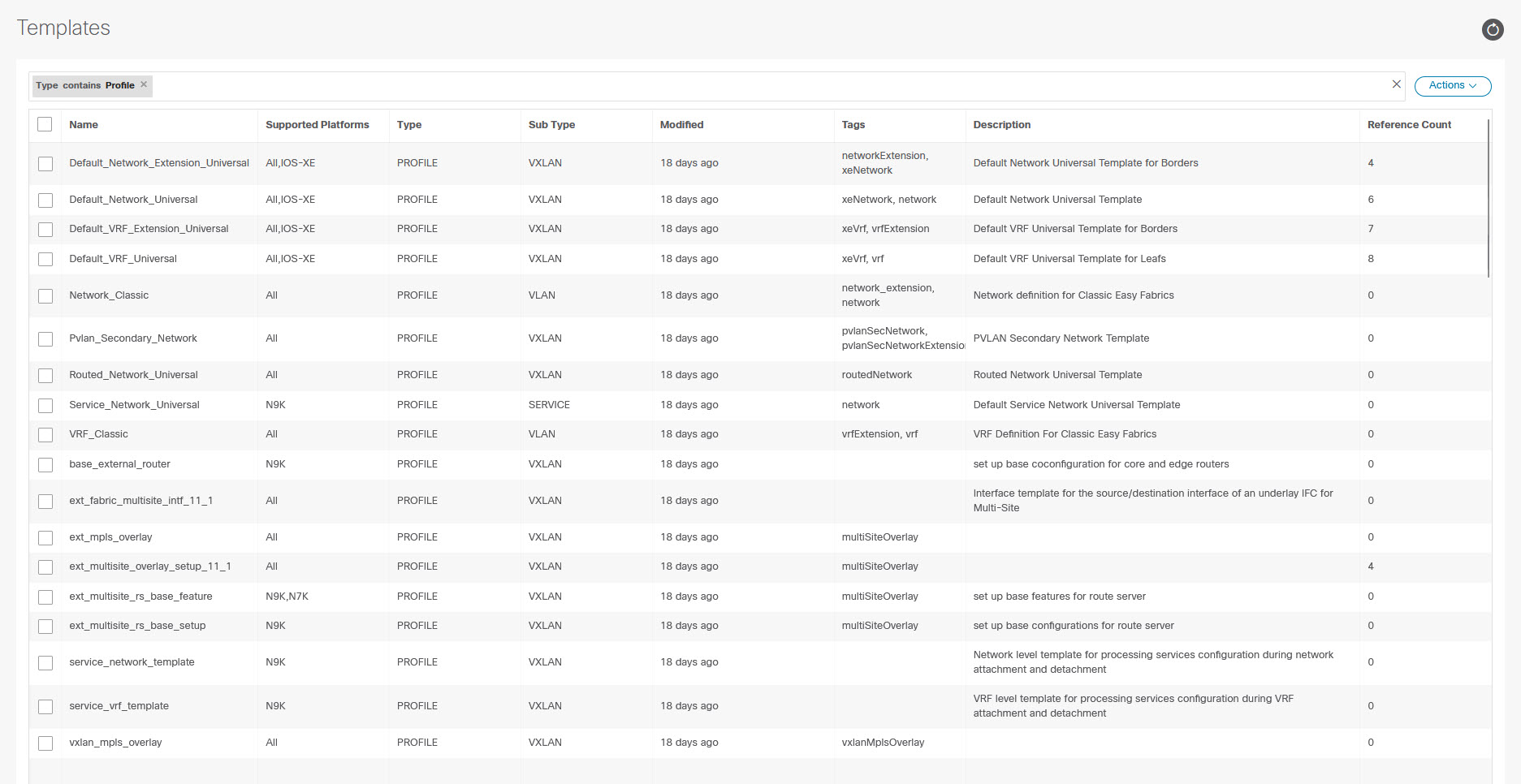

 Feedback
Feedback