About DHCP Snooping
DHCP snooping acts like a firewall between untrusted hosts and trusted DHCP servers. DHCP snooping performs the following activities:
-
Validates DHCP messages received from untrusted sources and filters out invalid messages.
-
Builds and maintains the DHCP snooping binding database, which contains information about untrusted hosts with leased IP addresses.
-
Uses the DHCP snooping binding database to validate subsequent requests from untrusted hosts.
DHCP snooping can be enabled globally and on a per-VLAN basis. By default, the feature is disabled globally and on all VLANs. You can enable the feature on a single VLAN or a range of VLANs.
Trusted and Untrusted Sources
You can configure whether DHCP snooping trusts traffic sources. An untrusted source may initiate traffic attacks or other hostile actions. To prevent such attacks, DHCP snooping filters messages from untrusted sources.
In an enterprise network, a trusted source is a device that is under your administrative control. These devices include the switches, routers, and servers in the network. Any device beyond the firewall or outside the network is an untrusted source. Generally, host ports are treated as untrusted sources.
In a service provider environment, any device that is not in the service provider network is an untrusted source (such as a customer switch). Host ports are untrusted sources.
In the Cisco NX-OS device, you indicate that a source is trusted by configuring the trust state of its connecting interface.
The default trust state of all interfaces is untrusted. You must configure DHCP server interfaces as trusted. You can also configure other interfaces as trusted if they connect to devices (such as switches or routers) inside your network. You usually do not configure host port interfaces as trusted.
 Note |
For DHCP snooping to function properly, all DHCP servers must be connected to the device through trusted interfaces. |
DHCP Snooping Binding Database
Using information extracted from intercepted DHCP messages, DHCP snooping dynamically builds and maintains a database. The database contains an entry for each untrusted host with a leased IP address if the host is associated with a VLAN that has DHCP snooping enabled. The database does not contain entries for hosts connected through trusted interfaces.
 Note |
The DHCP snooping binding database is also referred to as the DHCP snooping binding table. |
DHCP snooping updates the database when the device receives specific DHCP messages. For example, the feature adds an entry to the database when the device receives a DHCPACK message from the server. The feature removes the entry in the database when the IP address lease expires or the device receives a DHCPRELEASE message from the host.
Each entry in the DHCP snooping binding database includes the MAC address of the host, the leased IP address, the lease time, the binding type, and the VLAN number and interface information associated with the host.
Dynamic ARP inspection (DAI) and IP Source Guard also use information stored in the DHCP snooping binding database.
You can remove entries from the binding database by using the clear ip dhcp snooping binding command.
DHCP Snooping in a vPC Environment
A virtual port channel (vPC) allows two Cisco NX-OS switches to appear as a single logical port channel to a third device. The third device can be a switch, a server, or any other networking device that supports port channels.
In a typical vPC environment, DHCP requests can reach one vPC peer switch, and the responses can reach the other vPC peer switch, resulting in a partial DHCP (IP-MAC) binding entry in one switch and no binding entry in the other switch. As a result, DHCP snooping and associated features such as dynamic ARP inspection (DAI) and IP Source Guard are disrupted. This issue is addressed by using Cisco Fabric Service over Ethernet (CFSoE) distribution to ensure that all DHCP packets (requests and responses) appear on both switches, which helps in creating and maintaining the same binding entry on both switches for all clients behind the vPC link.
CFSoE distribution also allows only one switch to forward the DHCP requests and responses on the vPC link. In non-vPC environments, both switches forward the DHCP packets.
Synchronizing DHCP Snooping Binding Entries
-
When the remote vPC is online, all the binding entries for that vPC link should be synchronized with the peer.
-
When DHCP snooping is enabled on the peer switch, the dynamic binding entries for all vPC links should be synchronized with the peer.
Packet Validation
The device validates DHCP packets received on the untrusted interfaces of VLANs that have DHCP snooping enabled. The device forwards the DHCP packet unless any of the following conditions occur (in which case, the packet is dropped):
-
The device receives a DHCP response packet (such as a DHCPACK, DHCPNAK, or DHCPOFFER packet) on an untrusted interface.
-
The device receives a packet on an untrusted interface, and the source MAC address and the DHCP client hardware address do not match. This check is performed only if the DHCP snooping MAC address verification option is turned on.
-
The device receives a DHCPRELEASE or DHCPDECLINE message from an untrusted host with an entry in the DHCP snooping binding table, and the interface information in the binding table does not match the interface on which the message was received.
In addition, you can enable strict validation of DHCP packets, which checks the options field of DHCP packets, including the “magic cookie” value in the first four bytes of the options field. By default, strict validation is disabled. When you enable it, by using the ip dhcp packet strict-validation command, if DHCP snooping processes a packet that has an invalid options field, it drops the packet.
DHCP Snooping Option 82 Data Insertion
DHCP can centrally manage the IP address assignments for a large number of subscribers. When you enable Option 82, the device identifies a subscriber device that connects to the network (in addition to its MAC address). Multiple hosts on the subscriber LAN can connect to the same port on the access device and are uniquely identified.
When you enable Option 82 on the Cisco NX-OS device, the following sequence of events occurs:
-
The host (DHCP client) generates a DHCP request and broadcasts it on the network.
-
When the Cisco NX-OS device receives the DHCP request, it adds the Option 82 information in the packet. The Option 82 information contains the device MAC address (the remote ID suboption) and the port identifier vlan-ifindex (for non-vPCs) or vlan-vpcid (for vPCs), from which the packet is received (the circuit ID suboption).

Note
For vPC peer switches, the remote ID suboption contains the vPC switch MAC address, which is unique in both switches. This MAC address is computed with the vPC domain ID. The Option 82 information is inserted at the switch where the DHCP request is first received before it is forwarded to the other vPC peer switch.
-
The device forwards the DHCP request that includes the Option 82 field to the DHCP server.
-
The DHCP server receives the packet. If the server is Option 82 capable, it can use the remote ID, the circuit ID, or both to assign IP addresses and implement policies, such as restricting the number of IP addresses that can be assigned to a single remote ID or circuit ID. The DHCP server echoes the Option 82 field in the DHCP reply.
-
The DHCP server sends the reply to the Cisco NX-OS device. The Cisco NX-OS device verifies that it originally inserted the Option 82 data by inspecting the remote ID and possibly the circuit ID fields. The Cisco NX-OS device removes the Option 82 field and forwards the packet to the interface that connects to the DHCP client that sent the DHCP request.
If the previously described sequence of events occurs, the following values do not change:
-
Circuit ID suboption fields
-
Suboption type
-
Length of the suboption type
-
Circuit ID type
-
Length of the circuit ID type
-
-
Remote ID suboption fields
-
Suboption type
-
Length of the suboption type
-
Remote ID type
-
Length of the circuit ID type
-
This figure shows the packet formats for the remote ID suboption and the circuit ID suboption. The Cisco NX-OS device uses the packet formats when you globally enable DHCP snooping and when you enable Option 82 data insertion and removal. For the circuit ID suboption, the module field is the slot number of the module.

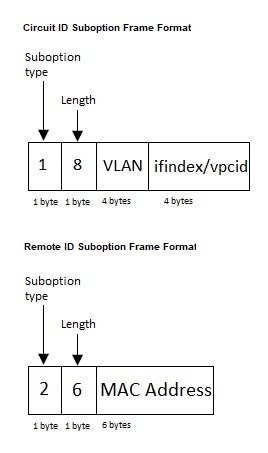
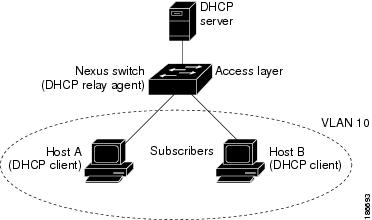

 Feedback
Feedback