- Using Ethernet Operations Administration and Maintenance
- Configuring IEEE Standard-Compliant Ethernet CFM in a Service Provider Network
- Configuring ITU-T Y.1731 Fault Management Functions in IEEE CFM
- IEEE 802.1s on Bridge Domains
- Cisco Bridge-Domain MIB
- Configuring Ethernet Local Management Interface at a Provider Edge
- Configuring Ethernet Connectivity Fault Management in a Service Provider Network
- Using Link Layer Discovery Protocol in Multivendor Networks
- Per Port Location Configuration
- Finding Feature Information
- Prerequisites for Using Link Layer Discovery Protocol in Multivendor Networks
- Restrictions for Using Link Layer Discovery Protocol in Multivendor Networks
- Information About Using Link Layer Discovery Protocol in Multivendor Networks
- How to Configure Link Layer Discovery Protocol in Multivendor Networks
Using Link Layer Discovery Protocol in Multivendor Networks
Link Layer Discovery Protocol (LLDP), standardized by the IEEE as part of 802.1ab, enables standardized discovery of nodes, which in turn facilitates future applications of standard management tools such as Simple Network Management Protocol (SNMP) in multivendor networks. Using standard management tools makes physical topology information available and helps network administrators detect and correct network malfunctions and inconsistencies in configuration.
Media Endpoint Discovery (MED) is an LLDP enhancement that was formalized by the Telecommunications Industry Association (TIA) for voice over IP (VoIP) applications.
The Cisco implementation of LLDP is based on the IEEE 802.1ab standard. This document describes LLDP and LLDP-MED and how they are supported in Cisco software.
- Finding Feature Information
- Prerequisites for Using Link Layer Discovery Protocol in Multivendor Networks
- Restrictions for Using Link Layer Discovery Protocol in Multivendor Networks
- Information About Using Link Layer Discovery Protocol in Multivendor Networks
- How to Configure Link Layer Discovery Protocol in Multivendor Networks
- Configuration Examples for Link Layer Discovery Protocol in Multivendor Networks
- Additional References for Using Link Layer Discovery Protocol in Multivendor Networks
- Feature Information for Link Layer Discovery Protocol in Multivendor Networks
Finding Feature Information
Your software release may not support all the features documented in this module. For the latest caveats and feature information, see Bug Search Tool and the release notes for your platform and software release. To find information about the features documented in this module, and to see a list of the releases in which each feature is supported, see the feature information table at the end of this module.
Use Cisco Feature Navigator to find information about platform support and Cisco software image support. To access Cisco Feature Navigator, go to www.cisco.com/go/cfn. An account on Cisco.com is not required.
Prerequisites for Using Link Layer Discovery Protocol in Multivendor Networks
Restrictions for Using Link Layer Discovery Protocol in Multivendor Networks
Use of LLDP is limited to 802.1 media types such as Ethernet, Token Ring, and Fiber Distributed Data Interface (FDDI) networks.
The maximum number of neighbor entries per chassis is limited on MED-capable network connectivity devices.
Information About Using Link Layer Discovery Protocol in Multivendor Networks
IEEE 802.1ab LLDP
IEEE 802.1ab Link Layer Discovery Protocol (LLDP) is an optional link layer protocol for network topology discovery in multivendor networks. Discovery information includes device identifiers, port identifiers, versions, and other details. As a protocol that aids network management, LLDP provides accurate network mapping, inventory data, and network troubleshooting information.
LLDP is unidirectional, operating only in an advertising mode. LLDP does not solicit information or monitor state changes between LLDP nodes. LLDP periodically sends advertisements to a constrained multicast address. Devices supporting LLDP can send information about themselves while they receive and record information about their neighbors. Additionally, devices can choose to turn off the send or receive functions independently. Advertisements are sent out and received on every active and enabled interface, allowing any device in a network to learn about all devices to which it is connected. Applications that use this information include network topology discovery, inventory management, emergency services, VLAN assignment, and inline power supply.
 Note | LLDP and Cisco Discovery Protocol can operate on the same interface. |
The figure below shows a high-level view of LLDP operating in a network node.

When you configure LLDP or Cisco Discovery Protocol location information on a per-port basis, remote devices can send Cisco medianet location information to the switch. For more information, see the Using Cisco Discovery Protocol module.
LLDP-MED
LLDP-MED operates between several classes of network equipment such as IP phones, conference bridges, and network connectivity devices such as routers and switches. By default, a network connectivity device sends out only LLDP packets until it receives LLDP-MED packets from an endpoint device. The network device then sends out LLDP-MED packets until the remote device to which it is connected ceases to be LLDP-MED capable.
Classes of Endpoints
LLDP-MED network connectivity devices provide IEEE 802 network access to LLDP-MED endpoints. LLDP-MED supports the following three classes of endpoints:
Generic (class 1)—Basic participant endpoints; for example, IP communications controllers.
Media (class 2)—Endpoints that support media streams; for example, media gateways and conference bridges.
Communication Device (class 3)—Endpoints that support IP communications end users; for example, IP phones and Softphone.
The figure below shows an LLDP-MED-enabled LAN.
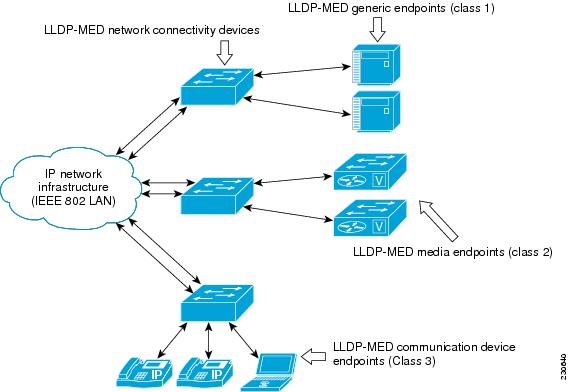
Types of Discovery Supported
LLDP-MED provides support to discover the following types of information, which are crucial to efficient operation and management of endpoint devices and the network devices supporting them:
Capabilities —Endpoints determine the types of capabilities that a connected device supports and which ones are enabled.
Inventory —LLDP-MED support exchange of hardware, software, and firmware versions, among other inventory details.
LAN speed and duplex —Devices discover mismatches in speed and duplex settings.
Location identification —An endpoint, particularly a telephone, learns its location from a network device. This location information may be used for location-based applications on the telephone and is important when emergency calls are placed.
Network policy —Network connectivity devices notify telephones about the VLANs they should use.
Power —Network connectivity devices and endpoints exchange power information. LLDP-MED provides information about how much power a device needs and how a device is powered. LLDP-MED also determines the priority of the device for receiving power.
Benefits of LLDP-MED
Follows an open standard
Supports E-911 emergency service, which is aided by location management
Provides fast start capability
Supports interoperability between multivendor devices
Supports inventory management (location, version, etc.)
Provides MIB support
Supports plug and play installation
Provides several troubleshooting (duplex, speed, network policy) mechanisms
TLV Elements
Link Layer Discovery Protocol (LLDP) and LLDP-Media Endpoint Discovery (MED) use Type-Length-Values (TLVs) to exchange information between network and endpoint devices. TLV elements are embedded in communications protocol advertisements and used for encoding optional information. The size of the type and length fields is fixed at 2 bytes. The size of the value field is variable. The type is a numeric code that indicates the type of field that this part of the message represents, and the length is the size of the value field, in bytes. The value field contains the data for this part of the message.
LLDP-MED supports the following TLVs:
LLDP-MED capabilities TLV—Allows LLDP-MED endpoints to determine the capabilities that the connected device supports and has enabled.
Network policy TLV—Allows both network connectivity devices and endpoints to advertise VLAN configurations and associated Layer 2 and Layer 3 attributes for the specific application on that port. For example, the switch can notify a phone of the VLAN number that it should use. The phone can connect to any switch, obtain its VLAN number, and then start communicating with the call control.
By defining a network-policy profile TLV, you can create a profile for voice and voice signalling by specifying the values for VLAN, class of service (CoS), differentiated services code point (DSCP), and tagging mode. These profile attributes are then maintained centrally on the switch and propagated to the phone.
Power management TLV—Enables advanced power management between LLDP-MED endpoint and network connectivity devices. Allows switches and phones to convey power information, such as how the device is powered, power priority, and how much power the device needs. Supports advertisement of fractional wattage power requirements, endpoint power priority, and endpoint and network connectivity-device power status but does not provide for power negotiation between the endpoint and the network connectivity devices. When LLDP is enabled and power is applied to a port, the power TLV determines the actual power requirement of the endpoint device so that the system power budget can be adjusted accordingly. The switch processes the requests and either grants or denies power based on the current power budget. If the request is granted, the switch updates the power budget. If the request is denied, the switch turns off power to the port, generates a syslog message, and updates the power budget. If LLDP-MED is disabled or if the endpoint does not support the LLDP-MED power TLV, the initial allocation value is used throughout the duration of the connection.
 Note | A system power budget is the default power allocated to a device based on its device class. However, the total power that can be sourced from a switch is finite, and there will be some power budgeting done by the power module based on the number of ports already being served, total power that can be served, and how much new ports are requesting. |
Inventory management TLV—Allows an endpoint to send detailed inventory information about itself to the switch, including information hardware revision, firmware version, software version, serial number, manufacturer name, model name, and asset ID TLV.
Location TLV—Provides location information from the switch to the endpoint device. The location TLV can send this information: - Civic location information—Provides the civic address information and postal information. Examples of civic location information are street address, road name, and postal community name information.
- ELIN location information—Provides the location information of a caller. The location is determined by the Emergency location identifier number (ELIN), which is a phone number that routes an emergency call to the local public safety answering point (PSAP) and which the PSAP can use to call back the emergency caller.
Benefits of LLDP
Follows IEEE 802.1ab standard.
Enables interoperability among multivendor devices.
Facilitates troubleshooting of enterprise networks and uses standard network management tools.
Provides extension for applications such as VoIP.
How to Configure Link Layer Discovery Protocol in Multivendor Networks
- Enabling and Disabling LLDP Globally
- Disabling and Enabling LLDP on a Supported Interface
- Setting LLDP Packet Hold Time
- Setting LLDP Packet Frequency
- Monitoring and Maintaining LLDP in Multivendor Networks
- Enabling and Disabling LLDP TLVs
- Enabling and Disabling LLDP-MED TLVs
Enabling and Disabling LLDP Globally
LLDP is disabled globally by default. This section describes the tasks for enabling and disabling LLDP globally.
Enabling LLDP Globally
Perform this task to enable LLDP globally.
1.
enable
2.
configure terminal
3.
lldp
run
4.
end
DETAILED STEPS
Disabling LLDP Globally
Perform this task to disable LLDP globally.
1.
enable
2.
configure terminal
3.
no lldp
run
4.
end
DETAILED STEPS
Disabling and Enabling LLDP on a Supported Interface
LLDP is enabled by default on all supported interfaces. This section describes the tasks for disabling and enabling LLDP on a supported interface.
Disabling LLDP on a Supported Interface
Perform this task to disable LLDP on a supported interface.
1.
enable
2.
configure
terminal
3.
interface type number
4.
no
lldp
{med-tlv-select
tlv
|
receive |
transmit}
5.
end
DETAILED STEPS
Enabling LLDP on a Supported Interface
LLDP information can be transmitted and received only on an interface where LLDP is configured and enabled. Perform this task to enable LLDP.
1.
enable
2.
configure terminal
3.
interface
type number
4.
lldp
{med-tlv-select
tlv |
receive |
transmit}
5.
end
DETAILED STEPS
Setting LLDP Packet Hold Time
Hold time is the duration that a receiving device should maintain LLDP neighbor information before aging it. Perform this task to define a hold time for an LLDP-enabled device.
1.
enable
2.
configure
terminal
3.
lldp holdtime
seconds
4.
end
DETAILED STEPS
Setting LLDP Packet Frequency
Perform this task to specify an interval at which the Cisco software sends LLDP updates to neighboring devices.
1.
enable
2.
configure terminal
3.
lldp timer rate
4.
end
DETAILED STEPS
Monitoring and Maintaining LLDP in Multivendor Networks
Perform this task to monitor and maintain LLDP in multivendor networks. This task is optional, and Steps 2 and 3 can be performed in any sequence.
1.
enable
2.
show
lldp
[entry {* |
word} |
errors |
interface [ethernet
number]|
neighbors [ethernet
number|
detail]|
traffic]
3.
clear
lldp
{counters |
table}
4.
end
DETAILED STEPS
Enabling and Disabling LLDP TLVs
LLDP TLV support is enabled by default if LLDP is enabled globally and locally on a supported interface. Specific TLVs, however, can be enabled and suppressed.
Enabling LLDP TLVs
Perform this task to enable an LLDP TLV on a supported interface.
1.
enable
2.
configure terminal
3.
interface
type number
4.
lldp
tlv-select tlv
5.
end
DETAILED STEPS
| Command or Action | Purpose | |
|---|---|---|
| Step 1 |
enable
Example: Device> enable |
Enables privileged EXEC mode. |
| Step 2 |
configure terminal
Example: Device# configure terminal |
Enters global configuration mode. |
| Step 3 |
interface
type number
Example: Device(config)# interface ethernet 0/1 |
Specifies the interface type and number on which to enable LLDP-MED and enters interface configuration mode. |
| Step 4 |
lldp
tlv-select tlv
Example: Device(config-if)# lldp tlv-select system-description |
Enables a specific LLDP TLV on a supported interface. |
| Step 5 |
end
Example: Device(config-if)# end |
Returns to privileged EXEC mode. |
Disabling LLDP TLVs
Perform this task to disable an LLDP TLV on a supported interface.
1.
enable
2.
configure terminal
3.
interface type number
4.
no
lldp
tlv-select tlv
5.
end
DETAILED STEPS
| Command or Action | Purpose | |
|---|---|---|
| Step 1 |
enable
Example: Device> enable |
Enables privileged EXEC mode. |
| Step 2 |
configure terminal
Example: Device# configure terminal |
Enters global configuration mode. |
| Step 3 |
interface type number
Example: Device(config)# interface ethernet 0/1 |
Specifies the interface type and number on which to disable LLDP-MED and enters interface configuration mode. |
| Step 4 |
no
lldp
tlv-select tlv
Example: Device(config-if)# no lldp tlv-select system-description |
Disables a specific LLDP TLV on a supported interface. |
| Step 5 |
end
Example: Device(config-if)# end |
Returns to privileged EXEC mode. |
Enabling and Disabling LLDP-MED TLVs
LLDP-MED TLV support is enabled by default if LLDP is enabled globally and locally on a supported interface. Specific TLVs, however, can be enabled and suppressed.
Enabling LLDP-MED TLVs
Perform this task to enable a specific LLDP-MED TLV on a supported interface.
1.
enable
2.
configure
terminal
3.
interface
type
number
4.
lldp
med-tlv-select
tlv
5.
end
DETAILED STEPS
| Command or Action | Purpose | |
|---|---|---|
| Step 1 |
enable
Example: Device> enable |
Enables privileged EXEC mode. |
| Step 2 |
configure
terminal
Example: Device# configure terminal |
Enters global configuration mode. |
| Step 3 |
interface
type
number
Example: Device(config)# interface ethernet 0/1 |
Specifies the interface type and number on which to enable LLDP-MED and enters interface configuration mode. |
| Step 4 |
lldp
med-tlv-select
tlv
Example: Device(config-if)# lldp med-tlv-select inventory-management |
Enables a specific LLDP-MED TLV on a supported interface. |
| Step 5 |
end
Example: Device(config-if)# end |
Returns to privileged EXEC mode. |
Disabling LLDP-MED TLVs
Perform this task to disable a specific LLDP-MED TLV from a supported interface.
1.
enable
2.
configure
terminal
3.
interface
type
number
4.
no
lldp
med-tlv-select
tlv
5.
end
DETAILED STEPS
| Command or Action | Purpose | |
|---|---|---|
| Step 1 |
enable
Example: Device> enable |
Enables privileged EXEC mode. |
| Step 2 |
configure
terminal
Example: Device# configure terminal |
Enters global configuration mode. |
| Step 3 |
interface
type
number
Example: Device(config)# interface ethernet 0/1 |
Specifies the interface type and number on which to disable LLDP-MED and enters interface configuration mode. |
| Step 4 |
no
lldp
med-tlv-select
tlv
Example: Device(config-if)# no lldp med-tlv-select inventory-management |
Disables a specific LLDP-MED TLV from a supported interface. |
| Step 5 |
end
Example: Device(config-if)# end |
Returns to privileged EXEC mode. |
Configuration Examples for Link Layer Discovery Protocol in Multivendor Networks
Example Configuring LLDP on Two Devices
The following example shows how to configure LLDP timer, hold time, and TLVs on two devices in a network. In each case we assume that the Ethernet interfaces being configured are in the UP state.
! Configure LLDP on Device 1 with hold time, timer, and TLV options.
Device1> enable
Device1# configure terminal
Device1(config)# lldp run
Device1(config)# lldp holdtime 150
Device1(config)# lldp timer 15
Device1(config)# lldp tlv-select port-vlan
Device1(config)# lldp tlv-select mac-phy-cfg
Device1(config)# interface ethernet 0/0
Device1(config-if)# end
00:08:32: %SYS-5-CONFIG_I: Configured from console by console
! Show the updated running configuration. LLDP is enabled with hold time, timer, and TLV options configured.
Device1# show running-config
Building configuration...
Current configuration : 1397 bytes
!
version 12.2
service timestamps debug uptime
service timestamps log uptime
no service password-encryption
!
hostname Device1
!
boot-start-marker
boot-end-marker
!
!
no aaa new-model
clock timezone PST -8
ip subnet-zero
!
!
lldp timer 15
lldp holdtime 150
!
! Configure LLDP on Device 2 with hold time, timer, and TLV options.
Device2> enable
Device2# configure terminal
Enter configuration commands, one per line. End with CNTL/Z.
Device2(config)# lldp run
Device2(config)# lldp holdtime 150
Device2(config)# lldp timer 15
Device2(config)# lldp tlv-select port-vlan
Device2(config)# lldp tlv-select mac-phy-cfg
Device2(config)# interface ethernet 0/0
Device2(config-if)# end
00:08:32: %SYS-5-CONFIG_I: Configured from console by console
! Show the updated running configuration on Device 2. LLDP is enabled with hold time, timer, and TLV options configured.
Device2# show running-config
Building configuration...
Current configuration : 1412 bytes
!
version 12.2
service timestamps debug uptime
service timestamps log uptime
no service password-encryption
!
hostname R2
!
boot-start-marker
boot-end-marker
!
!
no aaa new-model
clock timezone PST -8
ip subnet-zero
!
!
lldp timer 15
lldp holdtime 150
!
! After both devices are configured for LLDP, issue the show
command from each device to view traffic and device information.
Device1# show lldp traffic
LLDP traffic statistics:
Total frames out: 20
Total entries aged: 0
Total frames in: 15
Total frames received in error: 0
Total frames discarded: 0
Total TLVs unrecognized: 0
Device1# show lldp neighbors
Capability codes:
(R) Router, (B) Bridge, (T) Telephone, (C) DOCSIS Cable Device
(W) WLAN Access Point, (P) Repeater, (S) Station, (O) Other
Device ID Local Intf Hold-time Capability Port ID
Device2 Et0/0 150 R Et0/0
Total entries displayed: 1
Device2# show lldp traffic
LLDP traffic statistics:
Total frames out: 15
Total entries aged: 0
Total frames in: 17
Total frames received in error: 0
Total frames discarded: 2
Total TLVs unrecognized: 0
Device2# show lldp neighbors
Capability codes:
(R) Router, (B) Bridge, (T) Telephone, (C) DOCSIS Cable Device
(W) WLAN Access Point, (P) Repeater, (S) Station, (O) Other
Device ID Local Intf Hold-time Capability Port ID
Device1 Et0/0 150 R Et0/0
Total entries displayed: 1
Additional References for Using Link Layer Discovery Protocol in Multivendor Networks
Related Documents
|
Related Topic |
Document Title |
|---|---|
|
Cisco IOS commands: master list of commands with complete command syntax, command mode, command history, defaults, usage guidelines, and examples |
|
|
Carrier Ethernet commands: complete command syntax, command mode, command history, defaults, usage guidelines, and examples |
Cisco IOS Carrier Ethernet Command Reference |
|
LLDP |
Link Layer Discovery Protocol |
|
Per Port Location configurations |
Per Port Location Configuration |
|
Comparison of LLDP Media Endpoint Discovery (MED) and Cisco Discovery Protocol |
LLDP-MED and Cisco Discovery Protocol |
Standards and RFCs
|
Standards/RFCs |
Title |
|---|---|
|
IEEE 802.1ab |
Station and Media Access Control Connectivity Discovery |
RFC 2922 |
Physical Topology MIB |
MIBs
|
MIB |
MIBs Link |
|---|---|
|
PTOPO MIB |
To locate and download MIBs for selected platforms, Cisco software releases, and feature sets, use Cisco MIB Locator found at the following URL: |
Technical Assistance
|
Description |
Link |
|---|---|
|
The Cisco Support and Documentation website provides online resources to download documentation, software, and tools. Use these resources to install and configure the software and to troubleshoot and resolve technical issues with Cisco products and technologies. Access to most tools on the Cisco Support and Documentation website requires a Cisco.com user ID and password. |
Feature Information for Link Layer Discovery Protocol in Multivendor Networks
The following table provides release information about the feature or features described in this module. This table lists only the software release that introduced support for a given feature in a given software release train. Unless noted otherwise, subsequent releases of that software release train also support that feature.
Use Cisco Feature Navigator to find information about platform support and Cisco software image support. To access Cisco Feature Navigator, go to www.cisco.com/go/cfn. An account on Cisco.com is not required.
|
Feature Name |
Releases |
Feature Information |
|---|---|---|
|
IEEE 802.1ab LLDP (Link Layer Discovery Protocol) |
Cisco IOS XE Release 3.8S Cisco IOS XE Release 3.9S |
LLDP, standardized by the IEEE as part of 802.1ab, enables standardized discovery of nodes, which in turn facilitates future applications of standard management tools such as SNMP in multivendor networks. In Cisco IOS XE Release 3.9S, support was added for the Cisco ASR 903 Router. The following commands were introduced or modified: clear lldp, lldp and show lldp. |
|
ANSI TIA-1057 LLDP-MED Support |
15.2(3)T 12.2(33)SXH |
MED is an LLDP enhancement that was formalized by the TIA for VoIP applications. The Cisco implementation of LLDP is based on the IEEE 802.1ab standard. The following commands were introduced or modified: lldp and lldp (interface). |
 Feedback
Feedback