sFlow Essential Concepts and Terms
This section helps you get familiar with the sFlow key terms and concepts:
-
Data source: Location within a network device that can make traffic measurements. Examples are physical interfaces, VLANs.
-
Flow: A Flow is defined as a set of IP packets passing a network device in the network during a certain time interval. All packets that belong to a particular Flow have a set of common properties derived from the data contained in the packet.
-
Flow record: A Flow record is a set of key and non-key sFlow field values used to characterize flows. This record is created by inspecting packet headers and adding a description of packet information.
-
sFlow agent: Entity inside the network device responsible for maintaining sFlow configuration, gathering the sampled flow and counters from one or more data sources in the router, packaging them in sFlow datagram format, and exporting them to the sFlow collector.
-
sFlow collector: Application that receives the sFlow datagrams from one or more agents to perform further analysis and generate reports. The collector is external to the router.
-
Sampling rate: Frequency that specifies how often packet sampling is performed, and determines how many packets (on average) that pass through the data source to generate a flow sample. A value of 100 means that on average, 1 out of 100 packets is randomly sampled to be exported.
-
Sampling interval: Period at which counters will be polled for populating the counter sample in the sFlow datagram.
-
sFlow datagram: User Datagram Protocol (UDP) datagram exported from sFlow agent to collector. The datagram contains information about the data source, one or more flow samples, and one or more counter samples.
-
Collector address: IP and UDP port number. The default destination port number is 6343.


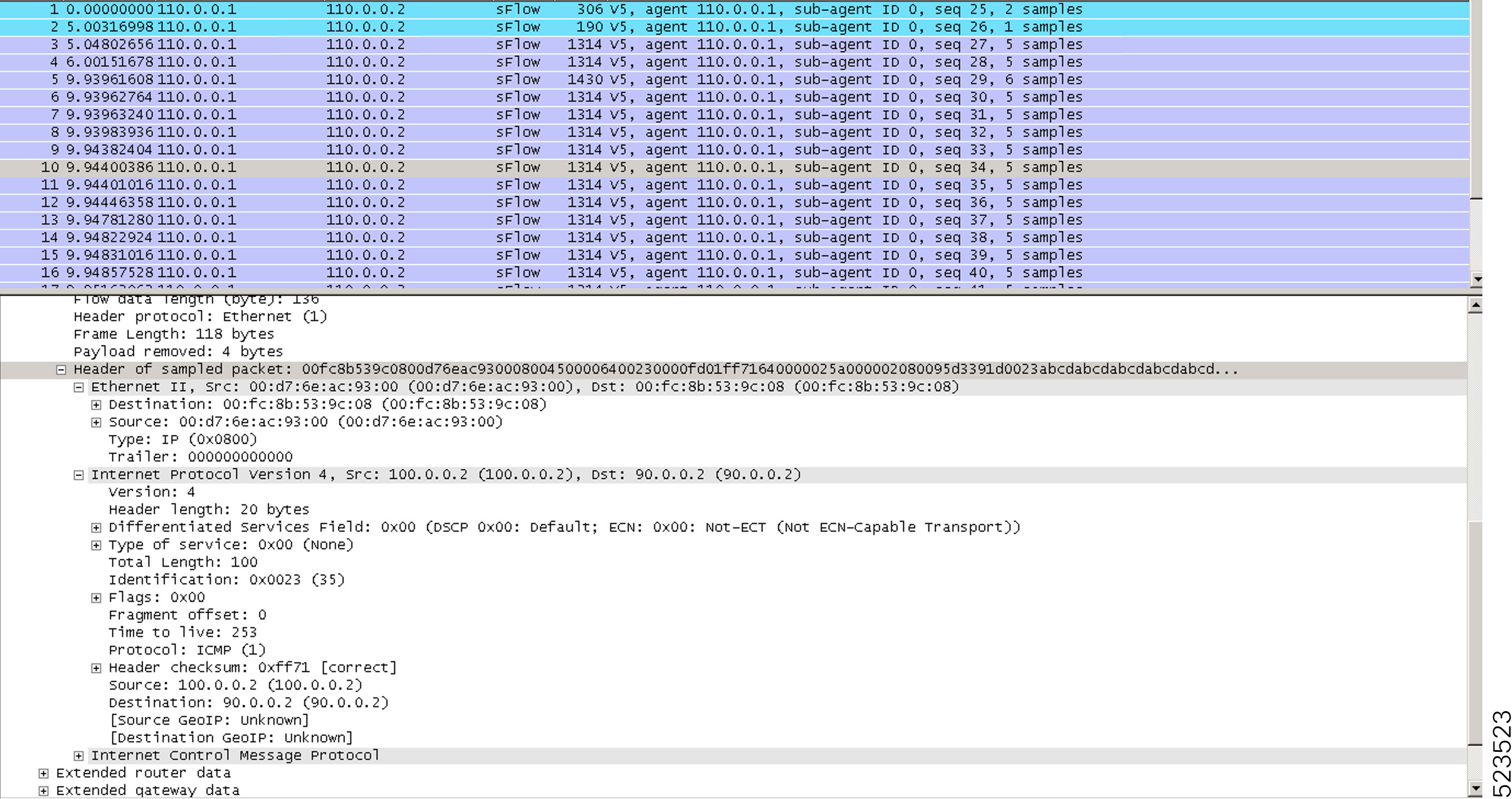
 Feedback
Feedback