Table 8. Feature History Table
|
Feature Name
|
Release Information
|
Feature Description
|
|
View TACACS+ information in Router
|
Release 7.5.4
|
With this feature, you can view TCP connection statistics like failures, timeout, and disconnect in connections, number of
AAA packets received from an external server or sent to an external server, and so on during TACACS+ transactions. This information
helps you monitor TACACS+ health in the routers. It is also helpful in identifying and debugging TACACS+ transaction failures
if any.
This feature introduces the following commands:
|
You can see the record of the number of requests, timeouts, failures, errors, and success for each TACACS+ server for all
the AAA services using the following:
Router:ios# show tacacs counters
TACACS+ Server: 10.105.236.101/4010 [global]
Authentication:
10 requests, 4 accepts, 3 failure, 2 error, 1 timeout
Exec Authorization:
0 requests, 0 accepts, 0 denied, 0 error, 0 timeout
Command Authorization:
6 requests, 6 accepts, 0 denied, 0 error, 0 timeout
Exec Accounting:
0 requests, 0 accepts, 0 fail, 0 error, 0 timeout
Command Accounting:
6 requests, 6 accepts, 0 fail, 0 error, 0 timeout
TACACS+ Server: 10.105.236.101/2201 [private] vrf = default
Authentication:
0 requests, 0 accepts, 0 failure, 0 error, 0 timeout
Exec Authorization:
0 requests, 0 accepts, 0 denied, 0 error, 0 timeout
Command Authorization:
0 requests, 0 accepts, 0 denied, 0 error, 0 timeout
Exec Accounting:
0 requests, 0 accepts, 0 fail, 0 error, 0 timeout
Command Accounting:
0 requests, 0 accepts, 0 fail, 0 error, 0 timeout
You can view the complete TACACS+ statistics including server group, source-interface, individual server statistics, inpacket,
outpacket, connection open and connection close counters, and TCP connection related counters using the following:
Router:ios# show tacacs details
TACACS+ Server : 10.105.236.101/4010 [Global]
Family : IPv4
Timeout(in secs) : 3
Connection Opens : 8
Connection Closes : 8
Requests sent : 6
Response received : 6
Packets Abort : 2
Server State : Down
Server On-Hold : True
Tacacs-Single-Connect : False
Tacacs-Single-Connect-Idle-Timeout(in secs) : 0
Last Connection Attempted : 08:32:43 UTC Tue Aug 02 2022
TACACS+ Server : 10.105.236.101/8010 [Private] vrf=default
Family : IPv4
Timeout(in secs) : 3
Connection Opens : 8
Connection Closes : 7
Requests sent : 7
Response received : 7
Packets Abort : 0
Server State : Up
Server On-Hold : False
Tacacs-Single-Connect : False
Tacacs-Single-Connect-Idle-Timeout(in secs) : 0
Last Connection Attempted : 08:32:52 UTC Tue Aug 02 2022
TACACS+ Server-groups:
Global list of servers
Server 10.105.236.101/4010 family=IPv4
Server group 'tac1' has 1 servers
Servers in this group are under 'default' vrf
Server 10.105.236.101/8010 [private] family=IPv4
TACACS+ Source-Interface:
Interface VRF Id IPV4-Address
GigabitEthernet0/0/0/0 0x60000001 0.0.0.0
MgmtEth0/RP0/CPU0/0 0x60000000 192.168.122.222
Interface VRF Id IPV6-Address
GigabitEthernet0/0/0/0 0x60000001 ::
MgmtEth0/RP0/CPU0/0 0x60000000 ::
You can view the TACACS+ source interface details using the following:
Router:ios# show tacacs source-interfaces
Interface VRF Id IPV4-Address
MgmtEth0/RP0/CPU0/0 0x60000000 192.168.122.222
Interface VRF Id IPV6-Address
MgmtEth0/RP0/CPU0/0 0x60000000 ::
You can clear all AAA services counters in show tacacs counters command for all TACACS+ servers using the clear tacacs counters command:
Router:ios# show tacacs counters
TACACS+ Server: 10.105.236.101/4010 [global]
Authentication:
10 requests, 4 accepts, 3 failure, 2 error, 1 timeout
Exec Authorization:
0 requests, 0 accepts, 0 denied, 0 error, 0 timeout
Command Authorization:
6 requests, 6 accepts, 0 denied, 0 error, 0 timeout
Exec Accounting:
0 requests, 0 accepts, 0 fail, 0 error, 0 timeout
Command Accounting:
6 requests, 6 accepts, 0 fail, 0 error, 0 timeout
TACACS+ Server: 10.105.236.101/2201 [private] vrf = default
Authentication:
0 requests, 0 accepts, 0 failure, 0 error, 0 timeout
Exec Authorization:
0 requests, 0 accepts, 0 denied, 0 error, 0 timeout
Command Authorization:
0 requests, 0 accepts, 0 denied, 0 error, 0 timeout
Exec Accounting:
0 requests, 0 accepts, 0 fail, 0 error, 0 timeout
Command Accounting:
0 requests, 0 accepts, 0 fail, 0 error, 0 timeout
Router:ios# clear tacacs counters
Router:ios# show tacacs counters
TACACS+ Server: 10.105.236.101/4010 [global]
Authentication:
0 requests, 0 accepts, 0 failure, 0 error, 0 timeout
Exec Authorization:
0 requests, 0 accepts, 0 denied, 0 error, 0 timeout
Command Authorization:
0 requests, 0 accepts, 0 denied, 0 error, 0 timeout
Exec Accounting:
0 requests, 0 accepts, 0 fail, 0 error, 0 timeout
Command Accounting:
0 requests, 0 accepts, 0 fail, 0 error, 0 timeout
TACACS+ Server: 10.105.236.101/2201 [private] vrf = default
Authentication:
0 requests, 0 accepts, 0 failure, 0 error, 0 timeout
Exec Authorization:
0 requests, 0 accepts, 0 denied, 0 error, 0 timeout
Command Authorization:
0 requests, 0 accepts, 0 denied, 0 error, 0 timeout
Exec Accounting:
0 requests, 0 accepts, 0 fail, 0 error, 0 timeout
Command Accounting:
0 requests, 0 accepts, 0 fail, 0 error, 0 timeout

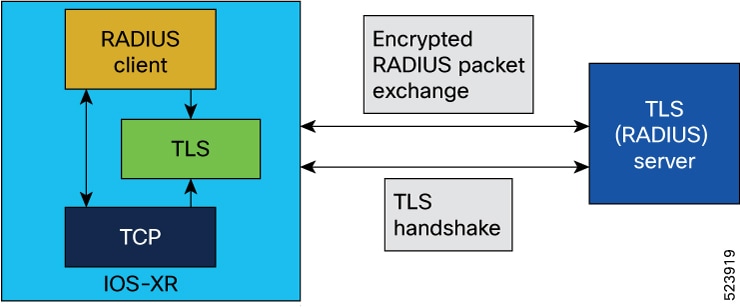
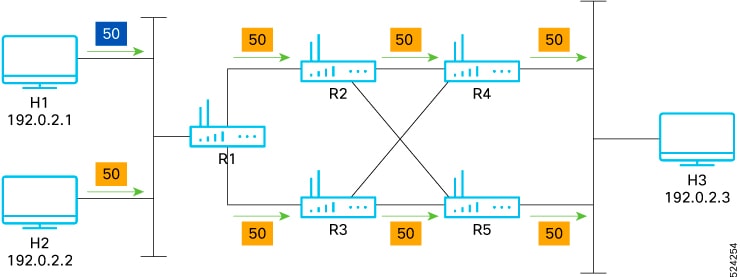
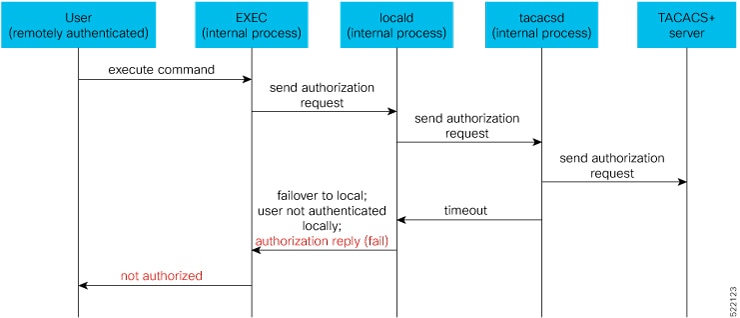
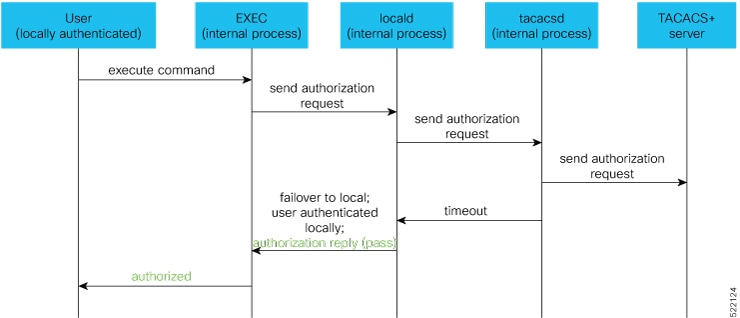
 Feedback
Feedback