Configuring Physical Ethernet Interfaces
Use this procedure to create a basic Ethernet interface configuration.
Procedure
|
Step 1 |
show version Example:(Optional) Displays the current software version, and can also be used to confirm that the router recognizes the line card. |
||
|
Step 2 |
show interfaces [GigE | TenGigE | TwentyFiveGigE| FortyGigE | HundredGigE] interface-path-id Example:(Optional) Displays the configured interface and checks the status of each interface port. |
||
|
Step 3 |
configure Example:Enters global configuration mode. |
||
|
Step 4 |
interface [GigE | TenGigE| TwentyFiveGigE| FortyGigE | HundredGigE] interface-path-id Example:Enters interface configuration mode and specifies the Ethernet interface name and notation rack/slot/module/port. Possible interface types for this procedure are:
The supported interface-path-id ranges are:
|
||
|
Step 5 |
ipv4 address ip-address mask Example:Assigns an IP address and subnet mask to the interface.
|
||
|
Step 6 |
mtu bytes Example:(Optional) Sets the MTU value for the interface.
|
||
|
Step 7 |
no shutdown Example:Removes the shutdown configuration, which forces an interface administratively down. |
||
|
Step 8 |
show interfaces [GigE TenGigE TwentyFiveGigE TwentyFiveGigE FortyGigE HundredGigE ] interface-path-id Example:(Optional) Displays statistics for interfaces on the router. |
Example
This example shows how to configure an interface for a 100-Gigabit Ethernet line card:
RP/0/RP0/CPU0:router# configure
RP/0/RP0/CPU0:router(config)# interface HundredGigE 0/0/1/0
RP/0/RP0/CPU0:router(config-if)# ipv4 address 172.18.189.38 255.255.255.224
RP/0/RP0/CPU0:router(config-if)# mtu 2000
RP/0/RP0/CPU0:router(config-if)# no shutdown
RP/0/RP0/CPU0:router(config-if)# end
Uncommitted changes found, commit them? [yes]: yes
RP/0/RP0/CPU0:router# show interfaces HundredGigE 0/0/1/0
HundredGigE0/0/1/0 is up, line protocol is up
Interface state transitions: 1
Hardware is HundredGigE, address is 6219.8864.e330 (bia 6219.8864.e330)
Internet address is 3.24.1.1/24
MTU 9216 bytes, BW 100000000 Kbit (Max: 100000000 Kbit)
reliability 255/255, txload 3/255, rxload 3/255
Encapsulation ARPA,
Full-duplex, 100000Mb/s, link type is force-up
output flow control is off, input flow control is off
Carrier delay (up) is 10 msec
loopback not set,
Last link flapped 10:05:07
ARP type ARPA, ARP timeout 04:00:00
Last input 00:08:56, output 00:00:00
Last clearing of "show interface" counters never
5 minute input rate 1258567000 bits/sec, 1484160 packets/sec
5 minute output rate 1258584000 bits/sec, 1484160 packets/sec
228290765840 packets input, 27293508436038 bytes, 0 total input drops
0 drops for unrecognized upper-level protocol
Received 15 broadcast packets, 45 multicast packets
0 runts, 0 giants, 0 throttles, 0 parity
0 input errors, 0 CRC, 0 frame, 0 overrun, 0 ignored, 0 abort
212467849449 packets output, 25733664696650 bytes, 0 total output drops
Output 23 broadcast packets, 15732 multicast packets
39 output errors, 0 underruns, 0 applique, 0 resets
0 output buffer failures, 0 output buffers swapped out
0 carrier transitions
RP/0/RP0/CPU0:router# show running-config interface HundredGigE 0/0/1/0
interface HundredGigE 0/0/1/0
mtu 9216
ipv4 address 3.24.1.1 255.255.255.0
ipv6 address 3:24:1::1/64
flow ipv4 monitor perfv4 sampler fsm ingress
!


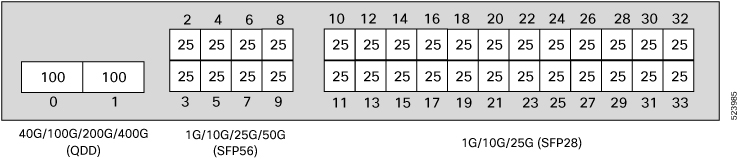
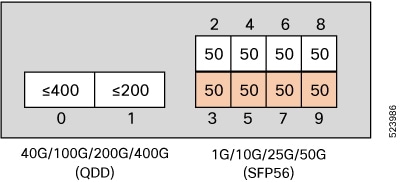
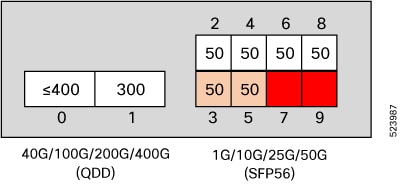
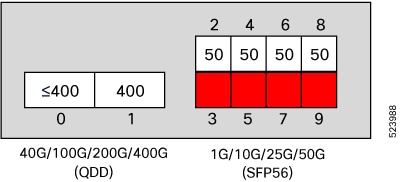
 Feedback
Feedback