These questions are
frequently asked about integrating Cisco Prime
Network Registrar DNS services with Windows:
What happens if both Windows clients and the DHCP server are
allowed to update the same zone? Can this create the potential for stale DNS
records being left in a zone? If so, what can be done about it?
The recommendation is
not to allow Windows clients to update their zones. Instead, the DHCP server
should manage all the client dynamic RR records. When configured to perform DNS
updates, the DHCP server accurately manages all the RRs associated with the
clients that it served leases to. In contrast, Windows client machines blindly
send a daily DNS update to the server, and when removed from the network, leave
a stale DNS entry behind.
Any zone being updated
by DNS update clients should have DNS scavenging enabled to shorten the
longevity of stale RRs left by transient Windows clients. If the DHCP server
and Windows clients are both updating the same zone, three things are required
in Cisco Prime
Network Registrar:
-
Enable scavenging for the zone.
-
Configure the DHCP server to refresh its DNS update entries as each client renews its lease. By default, Cisco Prime Network Registrar does not update the DNS record again between its creation and its final deletion. A DNS update record that Cisco Prime Network Registrar creates lives from the start of the lease until the lease expires. You can change this behavior using a DHCP server (or DNS
update configuration) attribute, force-dns-updates. For example:
nrcmd> dhcp enable force-dns-updates
100 Ok
force-dns-updates=true
-
If scavenging is enabled on a particular zone, then the lease time associated with clients that the DHCP server updates that
zone on behalf of must be less than the sum of the no-refresh-interval and refresh-interval scavenging settings. Both of these settings default to seven days. You can set the lease time to 14 days or less if you do
not change these default values.
What needs to be done to integrate a Windows domain with a
pre-existing DNS domain naming structure if it was decided not to have
overlapping DNS and Windows domains? For example, if there is a pre-existing
DNS domain called example.com and a Windows domain is created that is called
w2k.example.com, what needs to be done to integrate the Windows domain with the
DNS domain?
In the example, a tree
in the Windows domain forest would have a root of w2k.example.com. There would
be a DNS domain named example.com. This DNS domain would be represented by a
zone named example.com. There may be additional DNS subdomains represented in
this zone, but no subdomains are ever delegated out of this zone into their own
zones. All the subdomains will always reside in the example.com. zone.
In this case, how are DNS updates from the domain controllers
dealt with?
To deal with the SRV
record updates from the Windows domain controllers, limit DNS updates to the
example.com. zone to the domain controllers by IP address only. (Later, you
will also add the IP address of the DHCP server to the list.) Enable scavenging
on the zone. The controllers will update SRV and A records for the
w2k.example.com subdomain in the example.com zone. There is no special
configuration required to deal with the A record update from each domain
controller, because an A record for w2k.example.com does not conflict with the
SOA, NS, or any other static record in the example.com zone.
The example.com zone then might include these records: example.com. 43200 SOA ns.example.com. hostadmin.example.com. (
98011312 ;serial
3600 ;refresh
3600 ;retry
3600000 ;expire
43200 ) ;minimum
example.com.86400 NS ns.example.com
ns.example.com. 86400 A 10.0.0.10
_ldap._tcp.w2k.example.com. IN SRV 0 0 389 dc1.w2k.example.com
w2k.example.com 86400 A 10.0.0.25
...
In this case, how are zone updates from individual Windows
client machines dealt with?
In this scenario, the
clients could potentially try to update the example.com. zone with updates to
the w2k.example.com domain. The way to avoid this is to close down the zone to
updates except from trusted sources. For Cisco Prime
Network Registrar, you can use transaction signatures (TSIG)
between the DHCP server and the primary DNS server for the example.com zone.
Configure the DHCP
server to do DNS updates to the example.com zone and the appropriate reverse
zone for each client, and use option 81 to prevent the clients from doing DNS
updates themselves.
Has security been addressed in this case?
By configuring the
forward and reverse zone to accept only updates from trusted IP addresses, you
close the zone to updates from any other device on the network. Security by IP
is not the most ideal solution, as it would not prevent a malicious attack from
a spoofed IP address source. You can secure updates from the DHCP server by
configuring TSIG between the DHCP server and the DNS server.
Is scavenging required in this case?
No. Updates are only
accepted from the domain controllers and the DHCP server. The DHCP server
accurately maintains the life cycle of the records that they add and do not
require scavenging. You can manage the domain controller dynamic entries
manually by using the Cisco Prime
Network Registrar single-record dynamic RR removal feature.
What needs to be done to integrate a Windows domain that shares
its namespace with a DNS domain? For example, if there is a pre-existing DNS
zone called example.com and a Windows Active Directory domain called
example.com needs to be deployed, how can it be done?
In this example, a
tree in the Windows domain forest would have a root of example.com. There is a
pre-existing domain that is also named example.com that is represented by a
zone named example.com.
In this case, how are DNS updates from individual Windows client
machines dealt with?
To deal with the SRV record updates, create subzones for: _tcp.example.com.
_sites.example.com.
_msdcs.example.com.
_msdcs.example.com.
_udp.example.com.
Limit DNS updates to
those zones to the domain controllers by IP address only. Enable scavenging on
these zones.
To deal with the A record update from each domain controller, enable a DNS server attribute, simulate-zone-top-dynupdate.
nrcmd> dns enable simulate-zone-top-dynupdate
It is not required,
but if desired, manually add an A record for the domain controllers to the
example.com zone.
In this case, how are zone updates from individual Windows
client machines dealt with?
In this scenario, the
clients could potentially try to update the example.com zone. The way to avoid
this is to close down the zone to updates except from trusted sources. For
Cisco Prime
Network Registrar, you can use transaction signatures (TSIG)
between the DHCP server and the primary DNS server for the example.com zone.
Configure the DHCP
server to do DNS updates to the example.com zone and the appropriate reverse
zone for each client, and use option 81 to prevent the clients from doing DNS
updates themselves.
Has security been addressed in this case?
By configuring the
forward and reverse zone to accept only updates from trusted IP addresses, you
close the zone to updates from other devices on the network. Security by IP is
not the most ideal solution, as it would not prevent a malicious attack from a
spoofed source. Updates from the DHCP server are more secure when TSIG is
configured between the DHCP server and the DNS server.
Has scavenging been addressed in this case?
Yes. The subzones
_tcp.example.com, _sites.example.com, _msdcs.example.com, _msdcs.example.com,
and _udp.example.com zones accept updates only from the domain controllers, and
scavenging was turned on for these zones. The example.com zone accepts DNS
updates only from the DHCP server.


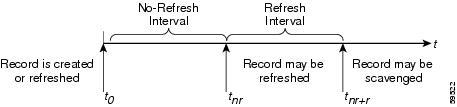
 Feedback
Feedback