Address Block Administrator Role
The address block administrator role manages address space at a higher level than that of specific subnet or static address allocations. This is actually a middle manager role, because there is likely to be a higher authority handing out address blocks to the system.
Required Permissions
To exercise the functions available to the address administrator, you must have at the:
- Regional cluster —The regional-addr-admin role assigned. This role should probably be unencumbered by further subnet-utilization, lease-history, and dhcp-management subrole restrictions.
- Local cluster —The addrblock-admin role assigned.
Role Functions
These functions are available to the address block administrator at the:
- Regional
cluster :
- Address aggregation. For example, if the 10.0.0.0/16 address block exists at the regional cluster and a local cluster administrator creates the 10.1.1.0/24 address block, the local address block (through replication) is rolled up under its parent at the regional cluster. This allows a unified view of the address space at the regional cluster without affecting the local cluster configuration.
- Address delegation. Administrators can delegate address space to the local cluster, thereby giving up authority of the delegated object.
- DHCP utilization reports. The regional cluster supports DHCP utilization reporting across regions, protocol servers, and sets of network hardware. The central configuration administrator can poll the local clusters for DHCP utilization by virtual private network (VPN), if defined, time range, and criteria that contain the following choices: owner, region, address type, address block, subnet, or all. For details on querying DHCP utilization, see Querying Utilization History Data.
- Lease history reports. This provides a single vantage point on the lease history of multiple DHCP servers. The administrator can query the history data at the local cluster to constrain the scope of the history report. Lease histories can be queried by VPN (if defined), time range and criteria that contain the following choices: IP address, MAC address, IP address range, or all. This is an important feature to meet government and other agency mandates concerning address traceability. For details on querying lease history, see Querying Leases.
- Polling configurations. The administrator can control the intervals and periods of local cluster polling for replication, IP histories, and DHCP utilization. You can also set the lease history and DHCP utilization trimming ages and compacting intervals at the CCM server level. (See the "Managing the Central Configuration" chapter in Cisco Prime Network Registrar 11.1 Administration Guide)
- Check the DHCP and address data consistency.
- Local
cluster :
- Manage address blocks, subnets, and address types.
- Check the DHCP and address data consistency.

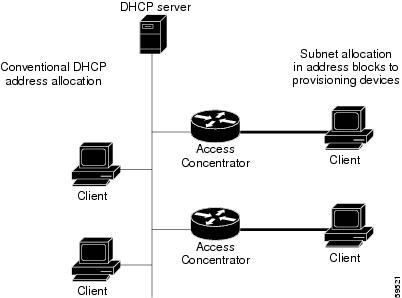

 Feedback
Feedback