- About this Guide
- Chapter 1, Install the Shelf and Common Control Cards
- Chapter 2, Connect the PC and Log Into the GUI
- Chapter 3, Turn Up a Node
- Chapter 4, Perform Node Acceptance Tests
- Chapter 5, Provision Transponder and Muxponder Cards
- Chapter 6, Turn Up a Network
- Chapter 7, Create Channels and Circuits
- Chapter 8, Monitor Performance
- Chapter 9, Manage Alarms
- Chapter 10, Manage the Node
- Chapter 11, Change DWDM Card Settings
- Chapter 12, Add and Remove Nodes
- Chapter 13, Maintain the Node
- Chapter 14, Power Down the Node
- Appendix A, CTC Information and Shortcuts
Turn Up a Network
This chapter explains how to turn up and test a Cisco ONS 15454 dense wavelength division multiplexing (DWDM) network. For DWDM topology reference information and span loss tables, refer to the "Network Reference" chapter in the Cisco ONS 15454 DWDM Reference Manual.
There are two main DWDM network types: metro core, where the channel power is equalized and dispersion compensation is applied, and metro access, where the channels are not equalized and dispersion compensation is not applied. The DWDM network topologies supported are hubbed rings, multihubbed rings, meshed rings, linear configurations, and single-span links. The DWDM node types supported are hub, terminal, optical add/drop multiplexing (OADM), reconfigurable optical add/drop multiplexing (ROADM), anti-amplified spontaneous emissions (anti-ASE), and line amplifier. For DWDM and hybrid node turn-up procedures, see Chapter 3 "Turn Up a Node."

Note ![]() Unless otherwise specified, "ONS 15454" refers to both ANSI and ETSI shelf assemblies.
Unless otherwise specified, "ONS 15454" refers to both ANSI and ETSI shelf assemblies.
Before You Begin
This section lists the chapter procedures (NTPs). Turn to a procedure for applicable tasks (DLPs).
1. ![]() G51 Verify DWDM Node Turn-Up—Complete this procedure before beginning network turn-up.
G51 Verify DWDM Node Turn-Up—Complete this procedure before beginning network turn-up.
2. ![]() G52 Verify Node-to-Node Connections—Complete this procedure next.
G52 Verify Node-to-Node Connections—Complete this procedure next.
3. ![]() G53 Set Up Timing—Complete this procedure next.
G53 Set Up Timing—Complete this procedure next.
4. ![]() G54 Provision and Verify a DWDM Network—Complete this procedure next.
G54 Provision and Verify a DWDM Network—Complete this procedure next.
5. ![]() G56 Verify the OSNR—Complete as needed.
G56 Verify the OSNR—Complete as needed.
6. ![]() G142 Perform a Protection Switch Test—Complete as needed.
G142 Perform a Protection Switch Test—Complete as needed.
7. ![]() G57 Create a Logical Network Map—Complete as needed.
G57 Create a Logical Network Map—Complete as needed.
NTP-G51 Verify DWDM Node Turn-Up
Step 1 ![]() Log into an ONS 15454 node on the network that you will test. See the "DLP-G46 Log into CTC" task. If you are already logged in, proceed to Step 2.
Log into an ONS 15454 node on the network that you will test. See the "DLP-G46 Log into CTC" task. If you are already logged in, proceed to Step 2.
Step 2 ![]() Click the Alarms tab.
Click the Alarms tab.
a. ![]() Verify that the alarm filter is not turned on. See the "DLP-G128 Disable Alarm Filtering" task as necessary.
Verify that the alarm filter is not turned on. See the "DLP-G128 Disable Alarm Filtering" task as necessary.
b. ![]() Verify that no equipment alarms appear (EQPT in the Alarms tab Cond column) indicating equipment failure or other hardware problems. If equipment failure alarms appear, investigate and resolve them before continuing. Refer to the Cisco ONS 15454 DWDM Troubleshooting Guide for procedures.
Verify that no equipment alarms appear (EQPT in the Alarms tab Cond column) indicating equipment failure or other hardware problems. If equipment failure alarms appear, investigate and resolve them before continuing. Refer to the Cisco ONS 15454 DWDM Troubleshooting Guide for procedures.
Step 3 ![]() Verify that the software version shown in the node view (single-shelf mode) or multishelf view (multishelf mode) status area matches the version required by your network. (The status area is located to the left of the shelf graphic.) If the software is not the correct version, perform one of the following procedures:
Verify that the software version shown in the node view (single-shelf mode) or multishelf view (multishelf mode) status area matches the version required by your network. (The status area is located to the left of the shelf graphic.) If the software is not the correct version, perform one of the following procedures:
•![]() Perform a software upgrade using a Cisco ONS 15454 software CD. Refer to the release-specific software upgrade document.
Perform a software upgrade using a Cisco ONS 15454 software CD. Refer to the release-specific software upgrade document.
•![]() Replace the TCC2/TCC2P cards with cards containing the correct release.
Replace the TCC2/TCC2P cards with cards containing the correct release.
Step 4 ![]() Click the Provisioning > General tabs. Verify that all general node information settings are correct according to documentation provided by the network administrator. If not, see the "NTP-G80 Change Node Management Information" procedure.
Click the Provisioning > General tabs. Verify that all general node information settings are correct according to documentation provided by the network administrator. If not, see the "NTP-G80 Change Node Management Information" procedure.
Step 5 ![]() Click the Provisioning > Network tabs. Ensure that the IP settings and other Cisco Transport Controller (CTC) network access information is correct according to documentation provided by the network administrator. If not, see the "NTP-G81 Change CTC Network Access" procedure.
Click the Provisioning > Network tabs. Ensure that the IP settings and other Cisco Transport Controller (CTC) network access information is correct according to documentation provided by the network administrator. If not, see the "NTP-G81 Change CTC Network Access" procedure.
Step 6 ![]() Click the Provisioning > Protection tabs. Verify that all required protection groups have been created according to documentation provided by the network administrator. If not, see the "NTP-G33 Create a Y-Cable Protection Group" procedure or the "NTP-G83 Modify or Delete Card Protection Settings" procedure.
Click the Provisioning > Protection tabs. Verify that all required protection groups have been created according to documentation provided by the network administrator. If not, see the "NTP-G33 Create a Y-Cable Protection Group" procedure or the "NTP-G83 Modify or Delete Card Protection Settings" procedure.
Step 7 ![]() Click the Provisioning > Security tabs. Verify that all users have been created and that their security levels are correct according to documentation provided by the network administrator. If not, see the "NTP-G88 Modify Users and Change Security" procedure.
Click the Provisioning > Security tabs. Verify that all users have been created and that their security levels are correct according to documentation provided by the network administrator. If not, see the "NTP-G88 Modify Users and Change Security" procedure.
Step 8 ![]() If Simple Network Management Protocol (SNMP) is provisioned on the node, click the Provisioning > SNMP tabs. Verify that all SNMP settings are correct according to documentation provided by the network administrator. If not, see the "NTP-G89 Change SNMP Settings" procedure.
If Simple Network Management Protocol (SNMP) is provisioned on the node, click the Provisioning > SNMP tabs. Verify that all SNMP settings are correct according to documentation provided by the network administrator. If not, see the "NTP-G89 Change SNMP Settings" procedure.
Step 9 ![]() Repeat this procedure at each node in the network.
Repeat this procedure at each node in the network.
Stop. You have completed this procedure.
NTP-G52 Verify Node-to-Node Connections
Step 1 ![]() Check to see if the fibers coming from the adjacent nodes are connected to the OPT-BST, OPT-BST-E, or OSC-CSM LINE RX and TX ports. If yes, continue with Step 2. If not, do not continue. Install the cabling to the adjacent nodes using the "NTP-G34 Install Fiber-Optic Cables on DWDM Cards and DCUs" procedure.
Check to see if the fibers coming from the adjacent nodes are connected to the OPT-BST, OPT-BST-E, or OSC-CSM LINE RX and TX ports. If yes, continue with Step 2. If not, do not continue. Install the cabling to the adjacent nodes using the "NTP-G34 Install Fiber-Optic Cables on DWDM Cards and DCUs" procedure.
Step 2 ![]() Verify the following network fiber connections:
Verify the following network fiber connections:
•![]() The node's west-side ports (LINE TX and RX) are connected to the east-side ports (LINE RX and TX) of the adjacent node.
The node's west-side ports (LINE TX and RX) are connected to the east-side ports (LINE RX and TX) of the adjacent node.
•![]() The node's east-side ports (LINE RX and TX) are connected to the west-side ports (LINE TX and RX) of the adjacent node.
The node's east-side ports (LINE RX and TX) are connected to the west-side ports (LINE TX and RX) of the adjacent node.
Step 3 ![]() Complete the "DLP-G46 Log into CTC" task at the network node that you want to verify.
Complete the "DLP-G46 Log into CTC" task at the network node that you want to verify.
Step 4 ![]() Click the Provisioning > Comm Channels > OSC tabs. Verify that OSC terminations appear under the OSC Terminations area for the east and west OSC-CSM or OSCM cards and that the port state is In-Service and Normal (IS-NR [ANSI]/Unlocked-enabled [ETSI]). If so, continue with Step 5. If OSC terminations are not created, complete the "NTP-G38 Provision OSC Terminations" procedure.
Click the Provisioning > Comm Channels > OSC tabs. Verify that OSC terminations appear under the OSC Terminations area for the east and west OSC-CSM or OSCM cards and that the port state is In-Service and Normal (IS-NR [ANSI]/Unlocked-enabled [ETSI]). If so, continue with Step 5. If OSC terminations are not created, complete the "NTP-G38 Provision OSC Terminations" procedure.
Step 5 ![]() Complete the "NTP-G76 Verify Optical Span Loss Using CTC" procedure for all OSC-CSM cards. If the measured span loss is within the minimum and maximum expected span loss values, continue with Step 6. If not, clean the fiber connected to the OPT-BST, OPT-BST-E, or OSC-CSM cards on both ends of the span, then repeat the "NTP-G76 Verify Optical Span Loss Using CTC" task. If the span loss is within the minimum and maximum expected span loss values, continue with Step 6. If not, contact your next level of support.
Complete the "NTP-G76 Verify Optical Span Loss Using CTC" procedure for all OSC-CSM cards. If the measured span loss is within the minimum and maximum expected span loss values, continue with Step 6. If not, clean the fiber connected to the OPT-BST, OPT-BST-E, or OSC-CSM cards on both ends of the span, then repeat the "NTP-G76 Verify Optical Span Loss Using CTC" task. If the span loss is within the minimum and maximum expected span loss values, continue with Step 6. If not, contact your next level of support.
Step 6 ![]() Repeat Steps 2 through 5 at each network node.
Repeat Steps 2 through 5 at each network node.
Stop. You have completed this procedure.
NTP-G53 Set Up Timing
Purpose |
This procedure provisions the ONS 15454 timing. |
Tools/Equipment |
None |
Prerequisite Procedures |
|
Required/As Needed |
Required |
Onsite/Remote |
Onsite or remote |
Security Level |
Provisioning or higher |
Step 1 ![]() Complete the "DLP-G46 Log into CTC" task at the node where you will set up timing. If you are already logged in, continue with Step 2.
Complete the "DLP-G46 Log into CTC" task at the node where you will set up timing. If you are already logged in, continue with Step 2.
Step 2 ![]() Complete the "DLP-G95 Set Up External or Line Timing" task if an external building integrated timing supply (BITS) source is available. This is the common ONS 15454 timing setup procedure.
Complete the "DLP-G95 Set Up External or Line Timing" task if an external building integrated timing supply (BITS) source is available. This is the common ONS 15454 timing setup procedure.
Step 3 ![]() If an external BITS source is not available, complete the "DLP-G96 Set Up Internal Timing" task. This task can only provide Stratum 3 timing.
If an external BITS source is not available, complete the "DLP-G96 Set Up Internal Timing" task. This task can only provide Stratum 3 timing.
Step 4 ![]() Repeat this procedure at each node in the network.
Repeat this procedure at each node in the network.
Stop. You have completed this procedure.
DLP-G95 Set Up External or Line Timing
Step 1 ![]() In node view (single-node mode) or shelf view (multishelf mode), click the Provisioning > Timing > General tabs.
In node view (single-node mode) or shelf view (multishelf mode), click the Provisioning > Timing > General tabs.
Step 2 ![]() In the General Timing area, complete the following information:
In the General Timing area, complete the following information:
•![]() Timing Mode—Choose External if the ONS 15454 derives its timing from a building integrated timing supply (BITS) source wired to the backplane pins (ANSI) or a MIC-C/T/P front mount electrical connection (FMEC) (ETSI); choose Line if timing is derived from an OSC-CSM or OSCM card that is optically connected to the timing node. A third option, Mixed, allows you to set external and line timing references.
Timing Mode—Choose External if the ONS 15454 derives its timing from a building integrated timing supply (BITS) source wired to the backplane pins (ANSI) or a MIC-C/T/P front mount electrical connection (FMEC) (ETSI); choose Line if timing is derived from an OSC-CSM or OSCM card that is optically connected to the timing node. A third option, Mixed, allows you to set external and line timing references.

Note ![]() Because Mixed timing might cause timing loops, Cisco does not recommend its use. Use this mode with care.
Because Mixed timing might cause timing loops, Cisco does not recommend its use. Use this mode with care.
•![]() SSM Message Set—For DWDM nodes, choose the Generation 2 synchronization status messaging (SSM) option. Generation 1 is used only by SONET or SDH ONS 15454s that are connected to equipment that does not support Generation 2. See the "Timing Reference" chapter in the Cisco ONS 15454 DWDM Reference Manual for more information about SSM, including definitions of the SONET timing levels.
SSM Message Set—For DWDM nodes, choose the Generation 2 synchronization status messaging (SSM) option. Generation 1 is used only by SONET or SDH ONS 15454s that are connected to equipment that does not support Generation 2. See the "Timing Reference" chapter in the Cisco ONS 15454 DWDM Reference Manual for more information about SSM, including definitions of the SONET timing levels.
•![]() Quality of RES—Sets the timing quality for the user-defined, reserved (RES) S1 byte if your timing sources supports RES. Most timing sources do not use RES. If it does not support RES, choose RES=DUS (do not use for timing reference). Qualities are displayed in descending quality order as ranges. For example, in Generation 1 SSM, ST3<RES<ST2 means that the timing reference RES is higher than a Stratum 3 (ST3) and lower than a Stratum 2 (ST2).
Quality of RES—Sets the timing quality for the user-defined, reserved (RES) S1 byte if your timing sources supports RES. Most timing sources do not use RES. If it does not support RES, choose RES=DUS (do not use for timing reference). Qualities are displayed in descending quality order as ranges. For example, in Generation 1 SSM, ST3<RES<ST2 means that the timing reference RES is higher than a Stratum 3 (ST3) and lower than a Stratum 2 (ST2).
•![]() Revertive—Select this check box if you want the ONS 15454 to revert to a primary reference source after the conditions that caused it to switch to a secondary timing reference are corrected.
Revertive—Select this check box if you want the ONS 15454 to revert to a primary reference source after the conditions that caused it to switch to a secondary timing reference are corrected.
•![]() Reversion Time—If Revertive is checked, choose the amount of time that the ONS 15454 will wait before reverting to its primary timing source. Five minutes is the default.
Reversion Time—If Revertive is checked, choose the amount of time that the ONS 15454 will wait before reverting to its primary timing source. Five minutes is the default.
Step 3 ![]() In the Reference Lists area, complete the following information:
In the Reference Lists area, complete the following information:

Note ![]() You can define up to three timing references for the node and up to six BITS Out references. BITS Out references define the timing references used by equipment that can be attached to the node's BITS Out pins on the backplane (ANSI) or FMEC (ETSI). If you attach equipment to BITS Out pins, you normally attach it to a node with Line mode, because equipment near the external timing reference can be directly wired to the reference.
You can define up to three timing references for the node and up to six BITS Out references. BITS Out references define the timing references used by equipment that can be attached to the node's BITS Out pins on the backplane (ANSI) or FMEC (ETSI). If you attach equipment to BITS Out pins, you normally attach it to a node with Line mode, because equipment near the external timing reference can be directly wired to the reference.
•![]() NE Reference—Allows you to define three timing references (Ref 1, Ref 2, Ref 3). The node uses Reference 1 unless a failure occurs to that reference, in which case the node uses Reference 2. If Reference 2 fails, the node uses Reference 3, which is typically set to Internal Clock. Reference 3 is the Stratum 3 clock provided on the TCC2/TCC2P card. The options displayed depend on the Timing Mode setting.
NE Reference—Allows you to define three timing references (Ref 1, Ref 2, Ref 3). The node uses Reference 1 unless a failure occurs to that reference, in which case the node uses Reference 2. If Reference 2 fails, the node uses Reference 3, which is typically set to Internal Clock. Reference 3 is the Stratum 3 clock provided on the TCC2/TCC2P card. The options displayed depend on the Timing Mode setting.
–![]() If the Timing Mode is set to External, your options are BITS-1, BITS-2, and Internal Clock.
If the Timing Mode is set to External, your options are BITS-1, BITS-2, and Internal Clock.
–![]() If the Timing Mode is set to Line, your options are the node's working OSCM cards, OSC-CSM cards, transponder (TXP) cards, muxponder (MXP) cards, and Internal Clock. Choose the cards/ports that are directly or indirectly connected to the node wired to the BITS source. Set Reference 1 to the card that is closest to the BITS source. For example, if Slot 5 is connected to the node wired to the BITS source, choose Slot 5 as Reference 1.
If the Timing Mode is set to Line, your options are the node's working OSCM cards, OSC-CSM cards, transponder (TXP) cards, muxponder (MXP) cards, and Internal Clock. Choose the cards/ports that are directly or indirectly connected to the node wired to the BITS source. Set Reference 1 to the card that is closest to the BITS source. For example, if Slot 5 is connected to the node wired to the BITS source, choose Slot 5 as Reference 1.
–![]() If the Timing Mode is set to Mixed, both BITS references and OSC, TXP, or MXP cards are available, allowing you to set a mixture of external BITS clocks and OSC, TXP, or MXP cards as timing references.
If the Timing Mode is set to Mixed, both BITS references and OSC, TXP, or MXP cards are available, allowing you to set a mixture of external BITS clocks and OSC, TXP, or MXP cards as timing references.
•![]() BITS-1 Out/BITS-2 Out—Sets the timing references for equipment wired to the BITS Out backplane (ANSI) or FMEC (ETSI) pins. BITS-1 Out and BITS-2 Out are enabled when BITS-1 Out and BITS-2 Out facilities are put in service. If Timing Mode is set to external, choose the OSC, TXP, or MXP card used to set the timing. If Timing Mode is set to Line, you can choose an OSC, TXP, or MXP card or choose NE Reference to have the BITS-1 Out and/or BITS-2 Out follow the same timing references as the network element (NE).
BITS-1 Out/BITS-2 Out—Sets the timing references for equipment wired to the BITS Out backplane (ANSI) or FMEC (ETSI) pins. BITS-1 Out and BITS-2 Out are enabled when BITS-1 Out and BITS-2 Out facilities are put in service. If Timing Mode is set to external, choose the OSC, TXP, or MXP card used to set the timing. If Timing Mode is set to Line, you can choose an OSC, TXP, or MXP card or choose NE Reference to have the BITS-1 Out and/or BITS-2 Out follow the same timing references as the network element (NE).

Note ![]() All TXP or MXP card client ports are available for timing regardless of the card's termination mode. TXP or MXP trunk ports can be a timing reference when ITU-T G.709 is set to OFF and the Termination Mode is set to LINE.
All TXP or MXP card client ports are available for timing regardless of the card's termination mode. TXP or MXP trunk ports can be a timing reference when ITU-T G.709 is set to OFF and the Termination Mode is set to LINE.

Note ![]() The system prevents BITS In and BITS Out timing to be set on the same node.
The system prevents BITS In and BITS Out timing to be set on the same node.
Step 4 ![]() Click Apply.
Click Apply.
Step 5 ![]() Click the BITS Facilities tab.
Click the BITS Facilities tab.

Note ![]() The BITS Facilities section sets the parameters for your BITS-1 and BITS-2 timing references. Many of these settings are determined by the timing source manufacturer. If equipment is timed through BITS Out, you can set timing parameters to meet the requirements of the equipment.
The BITS Facilities section sets the parameters for your BITS-1 and BITS-2 timing references. Many of these settings are determined by the timing source manufacturer. If equipment is timed through BITS Out, you can set timing parameters to meet the requirements of the equipment.
Step 6 ![]() In the BITS In area, complete the following information:
In the BITS In area, complete the following information:
•![]() Facility Type—(TCC2P card only) Choose the BITS signal type supported by your BITS clock, either DS1 or 64Khz+8Khz.
Facility Type—(TCC2P card only) Choose the BITS signal type supported by your BITS clock, either DS1 or 64Khz+8Khz.
•![]() BITS In State—If Timing Mode is set to External or Mixed, set the BITS In State for BITS-1 and/or BITS-2 to IS (in service) depending whether one or both BITS input pin pairs on the MIC are connected to the external timing source. If Timing Mode is set to Line, set the BITS In State to OOS (out of service).
BITS In State—If Timing Mode is set to External or Mixed, set the BITS In State for BITS-1 and/or BITS-2 to IS (in service) depending whether one or both BITS input pin pairs on the MIC are connected to the external timing source. If Timing Mode is set to Line, set the BITS In State to OOS (out of service).
Step 7 ![]() If BITS In State is set to OOS, continue with Step 8. If the BITS In State is set to IS, complete the following information:
If BITS In State is set to OOS, continue with Step 8. If the BITS In State is set to IS, complete the following information:
•![]() Coding—Choose the coding used by your BITS reference, either B8ZS (binary 8-zero substitution) or AMI (alternate mark inversion).
Coding—Choose the coding used by your BITS reference, either B8ZS (binary 8-zero substitution) or AMI (alternate mark inversion).
•![]() Framing—Choose the framing used by your BITS reference, either ESF (Extended Super Frame) or SF (D4) (Super Frame).
Framing—Choose the framing used by your BITS reference, either ESF (Extended Super Frame) or SF (D4) (Super Frame).
•![]() Sync Messaging—Check this check box to enable SSM. SSM is not available if Framing is set to Super Frame.
Sync Messaging—Check this check box to enable SSM. SSM is not available if Framing is set to Super Frame.
•![]() Admin SSM—If the Sync Messaging check box is not checked, you can choose the SSM Generation 2 type from the drop-down list. Choices are PRS (Primary reference source; Stratum 1), ST2 (Stratum 2), TNC (Transit Node Clock), ST3E (Stratum 3E), ST3 (Stratum 3), SMC (SONET minimum clock), and ST4 (Stratum 4).
Admin SSM—If the Sync Messaging check box is not checked, you can choose the SSM Generation 2 type from the drop-down list. Choices are PRS (Primary reference source; Stratum 1), ST2 (Stratum 2), TNC (Transit Node Clock), ST3E (Stratum 3E), ST3 (Stratum 3), SMC (SONET minimum clock), and ST4 (Stratum 4).
Step 8 ![]() In the BITS Out area, complete the following information, as needed:
In the BITS Out area, complete the following information, as needed:
•![]() Facility Type—(TCC2P only) Choose the BITS Out signal type, either DS1 or 64Khz+8Khz.
Facility Type—(TCC2P only) Choose the BITS Out signal type, either DS1 or 64Khz+8Khz.
•![]() BITS Out State—If equipment is connected to the node's BITS output pins on the backplane and you want to time the equipment from a node reference, set the BITS Out State for BITS-1 and/or BITS-2 to IS, depending on which BITS Out pins are used for the external equipment. If equipment is not attached to the BITS output pins, set the BITS Out State to OOS.
BITS Out State—If equipment is connected to the node's BITS output pins on the backplane and you want to time the equipment from a node reference, set the BITS Out State for BITS-1 and/or BITS-2 to IS, depending on which BITS Out pins are used for the external equipment. If equipment is not attached to the BITS output pins, set the BITS Out State to OOS.
Step 9 ![]() If the BITS Out State is set to OOS, continue with Step 10. If BITS Out State is set to IS, complete the following information:
If the BITS Out State is set to OOS, continue with Step 10. If BITS Out State is set to IS, complete the following information:
•![]() Coding—Choose the coding used by your BITS reference, either B8ZS or AMI.
Coding—Choose the coding used by your BITS reference, either B8ZS or AMI.
•![]() Framing—Choose the framing used by your BITS reference, either ESF or SF (D4).
Framing—Choose the framing used by your BITS reference, either ESF or SF (D4).
•![]() AIS Threshold—If SSM is disabled or Super Frame is used, choose the quality level where a node sends an alarm indication signal (AIS) from the BITS 1 Out and BITS 2 Out backplane pins. An AIS alarm is raised when the optical source for the BITS reference falls to or below the SSM quality level defined in this field.
AIS Threshold—If SSM is disabled or Super Frame is used, choose the quality level where a node sends an alarm indication signal (AIS) from the BITS 1 Out and BITS 2 Out backplane pins. An AIS alarm is raised when the optical source for the BITS reference falls to or below the SSM quality level defined in this field.
•![]() LBO—If an external device is connected to the BITS Out pins, sets the line build-out (LBO) distance between the ONS 15454 and an external device. If an external device is connected to BITS Out, choose the distance between the device and the ONS 15454. Options are: 0-133 ft. (default), 134-266 ft., 267-399 ft., 400-533 ft., and 534-655 ft. Line build out (LBO) relates to the BITS cable length. If an external device is not connected to BITS Out, leave this field set to the default.
LBO—If an external device is connected to the BITS Out pins, sets the line build-out (LBO) distance between the ONS 15454 and an external device. If an external device is connected to BITS Out, choose the distance between the device and the ONS 15454. Options are: 0-133 ft. (default), 134-266 ft., 267-399 ft., 400-533 ft., and 534-655 ft. Line build out (LBO) relates to the BITS cable length. If an external device is not connected to BITS Out, leave this field set to the default.
Step 10 ![]() Click Apply.
Click Apply.

Note ![]() Refer to the Cisco ONS 15454 DWDM Troubleshooting Guide for timing-related alarms.
Refer to the Cisco ONS 15454 DWDM Troubleshooting Guide for timing-related alarms.
Step 11 ![]() Return to your originating procedure (NTP).
Return to your originating procedure (NTP).
DLP-G96 Set Up Internal Timing

Step 1 ![]() In node view (single-node mode) or shelf view (multishelf mode), click the Provisioning > Timing > General tabs.
In node view (single-node mode) or shelf view (multishelf mode), click the Provisioning > Timing > General tabs.
Step 2 ![]() In the General Timing area, enter the following:
In the General Timing area, enter the following:
•![]() Timing Mode—Set to External.
Timing Mode—Set to External.
•![]() SSM Message Set—Set to Generation 1.
SSM Message Set—Set to Generation 1.
•![]() Quality of RES—Does not apply to internal timing.
Quality of RES—Does not apply to internal timing.
•![]() Revertive—Does not apply to internal timing.
Revertive—Does not apply to internal timing.
•![]() Reversion Time—Does not apply to internal timing.
Reversion Time—Does not apply to internal timing.
Step 3 ![]() In the Reference Lists area, enter the following information:
In the Reference Lists area, enter the following information:
•![]() NE Reference
NE Reference
–![]() Ref 1—Set to Internal Clock.
Ref 1—Set to Internal Clock.
–![]() Ref 2—Set to Internal Clock.
Ref 2—Set to Internal Clock.
–![]() Ref 3—Set to Internal Clock.
Ref 3—Set to Internal Clock.
•![]() BITS-1 Out/BITS-2 Out—Set to None.
BITS-1 Out/BITS-2 Out—Set to None.
Step 4 ![]() Click Apply.
Click Apply.
Step 5 ![]() Click the BITS Facilities tab.
Click the BITS Facilities tab.
Step 6 ![]() In the BITS Facilities area, change the BITS In State and BITS Out State to OOS for BITS 1 and BITS 2. Disregard the other BITS Facilities settings; they are not relevant to internal timing.
In the BITS Facilities area, change the BITS In State and BITS Out State to OOS for BITS 1 and BITS 2. Disregard the other BITS Facilities settings; they are not relevant to internal timing.
Step 7 ![]() Click Apply.
Click Apply.
Step 8 ![]() Return to your originating procedure (NTP).
Return to your originating procedure (NTP).
DLP-G350 Use the Cisco MetroPlanner Traffic Matrix Report
Step 1 ![]() Display a printed copy of the Cisco MetroPlanner Traffic Matrix report for your network. Figure 6-1 shows an example of the Traffic Matrix report in Cisco MetroPlanner. The report can be exported in Microsoft Excel (.xls) or HTML format.
Display a printed copy of the Cisco MetroPlanner Traffic Matrix report for your network. Figure 6-1 shows an example of the Traffic Matrix report in Cisco MetroPlanner. The report can be exported in Microsoft Excel (.xls) or HTML format.
Figure 6-1 Cisco MetroPlanner Traffic Matrix Report
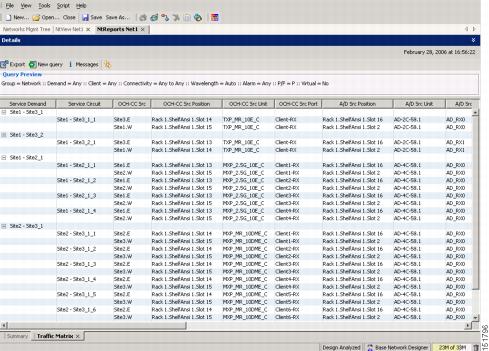
Step 2 ![]() View the following information:
View the following information:
•![]() Service Demand—Lists the general service demand from site to site.
Service Demand—Lists the general service demand from site to site.
•![]() Service Circuit—Lists the service circuit.
Service Circuit—Lists the service circuit.
•![]() OCH-CC Src—Lists the optical channel client connection (OCHCC) source site and shelf direction, either east (E) or west (W).
OCH-CC Src—Lists the optical channel client connection (OCHCC) source site and shelf direction, either east (E) or west (W).
•![]() OCH-CC Src Position—Lists the OCHCC source rack, shelf, and slot.
OCH-CC Src Position—Lists the OCHCC source rack, shelf, and slot.
•![]() OCH-CC Src Unit—Lists the OCHCC source TXP, MXP, or ITU-T line card.
OCH-CC Src Unit—Lists the OCHCC source TXP, MXP, or ITU-T line card.
•![]() OCH-CC Src Port—Lists the OCHCC source port.
OCH-CC Src Port—Lists the OCHCC source port.
•![]() A/D Src Position—Lists the optical channel add/drop card source rack, shelf, and slot.
A/D Src Position—Lists the optical channel add/drop card source rack, shelf, and slot.
•![]() A/D Src Unit—Lists the optical channel add/drop card source TXP, MXP, or ITU-T line card.
A/D Src Unit—Lists the optical channel add/drop card source TXP, MXP, or ITU-T line card.
•![]() A/D Src Port—Lists the optical channel add/drop card source port.
A/D Src Port—Lists the optical channel add/drop card source port.
•![]() OCH-CC Dst—Lists the optical channel client connection (OCHCC) destination site and shelf direction, either east (E) or west (W).
OCH-CC Dst—Lists the optical channel client connection (OCHCC) destination site and shelf direction, either east (E) or west (W).
•![]() OCH-CC Dst Position—Lists the OCHCC destination rack, shelf, and slot.
OCH-CC Dst Position—Lists the OCHCC destination rack, shelf, and slot.
•![]() OCH-CC Dst Unit—Lists the OCHCC destination TXP, MXP, or ITU-T line card.
OCH-CC Dst Unit—Lists the OCHCC destination TXP, MXP, or ITU-T line card.
•![]() OCH-CC Dst Port—Lists the OCHCC destination port.
OCH-CC Dst Port—Lists the OCHCC destination port.
•![]() A/D Dst Position—Lists the optical channel add/drop card destination rack, shelf, and slot
A/D Dst Position—Lists the optical channel add/drop card destination rack, shelf, and slot
•![]() A/D Dst Unit—Lists the optical channel add/drop card destination TXP, MXP, or ITU-T line card.
A/D Dst Unit—Lists the optical channel add/drop card destination TXP, MXP, or ITU-T line card.
•![]() A/D Dst Port—Lists the optical channel add/drop card destination port.
A/D Dst Port—Lists the optical channel add/drop card destination port.
–![]() Dest Unit is the product ID of the optical path source card.
Dest Unit is the product ID of the optical path source card.
–![]() Dest Port is the port label reported on the front panel of the optical path destination card.
Dest Port is the port label reported on the front panel of the optical path destination card.
•![]() Cl Service Type—identifies the service type of the optical channel.
Cl Service Type—identifies the service type of the optical channel.
•![]() Protection—identifies the type of protection used for the optical channel:
Protection—identifies the type of protection used for the optical channel:
–![]() Optical paths for unprotected-east and unprotected-west optical channels are routed along one direction only in the network.
Optical paths for unprotected-east and unprotected-west optical channels are routed along one direction only in the network.
–![]() Optical paths for Y-cable, fiber-switched, and client 1+1 optical channels are routed along two independent directions in the network.
Optical paths for Y-cable, fiber-switched, and client 1+1 optical channels are routed along two independent directions in the network.
•![]() Op Bypass Site Name—identifies where the optical channel is dropped and reinserted when it is not terminated on a TXP or MXP card (optical bypass).
Op Bypass Site Name—identifies where the optical channel is dropped and reinserted when it is not terminated on a TXP or MXP card (optical bypass).

Note ![]() If the word None appears in the Op Bypass Site Name column, no optical bypass is defined for the optical channel.
If the word None appears in the Op Bypass Site Name column, no optical bypass is defined for the optical channel.
•![]() Wavelength—identifies the wavelength used for the optical channel. Table 7-2 lists the thirty-two available wavelengths.
Wavelength—identifies the wavelength used for the optical channel. Table 7-2 lists the thirty-two available wavelengths.
•![]() DWDM Interface Type—identifies the DWDM interface type that is used for the optical channel:
DWDM Interface Type—identifies the DWDM interface type that is used for the optical channel:
–![]() Transponder indicates that an MSTP transponder, an MSTP muxponder, or a DWDM pluggable port module is used for the optical channel.
Transponder indicates that an MSTP transponder, an MSTP muxponder, or a DWDM pluggable port module is used for the optical channel.
–![]() Line Card indicates that an ITU line card is used for the optical channel.
Line Card indicates that an ITU line card is used for the optical channel.
•![]() DWDM Card Type—identifies the type of TXP or line card that is used for the optical channel. For information about DWDM card types supported by Cisco MetroPlanner, refer to the Cisco MetroPlanner DWDM Operations Guide.
DWDM Card Type—identifies the type of TXP or line card that is used for the optical channel. For information about DWDM card types supported by Cisco MetroPlanner, refer to the Cisco MetroPlanner DWDM Operations Guide.
Step 3 ![]() Return to your originating procedure (NTP).
Return to your originating procedure (NTP).
NTP-G54 Provision and Verify a DWDM Network
Purpose |
This procedure verifies the performance of all cable connections and cards in a network topology. You can also use this procedure to troubleshoot any problems with DWDM network setup. |
Tools/Equipment |
Test set or protocol analyzer Cisco MetroPlanner Traffic Matrix |
Prerequisite Procedures |
G277 Provision a Multirate PPM G278 Provision the Optical Line Rate G96 Provision the 10G Multirate Transponder Card Line Settings, PM Parameters, and Thresholds G97 Modify the 4x2.5G Muxponder Card Line Settings and PM Parameter Thresholds G98 Provision the 2.5G Multirate Transponder Card Line Settings and PM Parameter Thresholds G99 Modify the 2.5G Data Muxponder Card Line Settings and PM Parameter Thresholds G148 Modify the 10G Data Muxponder Card Line Settings and PM Parameter Thresholds |
Required/As Needed |
As needed |
Onsite/Remote |
Onsite or remote |
Security Level |
Provisioning or higher |
Step 1 ![]() Complete the "DLP-G46 Log into CTC" task to log into an ONS 15454 on the network.
Complete the "DLP-G46 Log into CTC" task to log into an ONS 15454 on the network.
Step 2 ![]() Click the Alarms tab:
Click the Alarms tab:
a. ![]() Verify that the alarm filter is not turned on. See the "DLP-G128 Disable Alarm Filtering" task as necessary.
Verify that the alarm filter is not turned on. See the "DLP-G128 Disable Alarm Filtering" task as necessary.
b. ![]() Verify that no equipment (EQPT) alarms appear. If equipment failure alarms appear, investigate and resolve them before continuing. Refer to the Cisco ONS 15454 DWDM Troubleshooting Guide for procedures.
Verify that no equipment (EQPT) alarms appear. If equipment failure alarms appear, investigate and resolve them before continuing. Refer to the Cisco ONS 15454 DWDM Troubleshooting Guide for procedures.
Step 3 ![]() Using the Cisco MetroPlanner Traffic Matrix (see Table 3-1) for your site, identify the first channel (ITU wavelength) to be provisioned. Use the TXP, MXP, or line card that corresponds to the selected wavelength.
Using the Cisco MetroPlanner Traffic Matrix (see Table 3-1) for your site, identify the first channel (ITU wavelength) to be provisioned. Use the TXP, MXP, or line card that corresponds to the selected wavelength.
Step 4 ![]() For the ITU wavelength identified in Step 3, create an OCHCC or OCHNC circuit using one of the following procedures:
For the ITU wavelength identified in Step 3, create an OCHCC or OCHNC circuit using one of the following procedures:
•![]() For OCHCCs, complete the "NTP-G151 Create and Delete Optical Channel Client Connections" procedure.
For OCHCCs, complete the "NTP-G151 Create and Delete Optical Channel Client Connections" procedure.
•![]() For OCHNCs, complete the "NTP-G150 Upgrade Optical Channel Network Connections to Optical Channel Client Connections" procedure.
For OCHNCs, complete the "NTP-G150 Upgrade Optical Channel Network Connections to Optical Channel Client Connections" procedure.
.After completing the OCHCC or OCHNC circuit, return to this procedure and continue with Step 5.

Note ![]() Every time a channel is created in the DWDM network, the amplifiers automatically calculate the optical output power needed to maintain a constant power level on each channel. Automatic power control (APC) also starts every 60 minutes. If the span length changes, APC modifies amplifier gains and express variable optical attenuation (VOA). For more information about APC, refer to the "Network Reference" chapter in the Cisco ONS 15454 DWDM Reference Manual.
Every time a channel is created in the DWDM network, the amplifiers automatically calculate the optical output power needed to maintain a constant power level on each channel. Automatic power control (APC) also starts every 60 minutes. If the span length changes, APC modifies amplifier gains and express variable optical attenuation (VOA). For more information about APC, refer to the "Network Reference" chapter in the Cisco ONS 15454 DWDM Reference Manual.
Step 5 ![]() In node view (single-shelf mode) or multishelf view (multishelf mode), click the Circuits tab. Verify that the OCHCC or OCHNC created in Step 4 has a DISCOVERED status and an IS state. If so, continue with Step 6.
In node view (single-shelf mode) or multishelf view (multishelf mode), click the Circuits tab. Verify that the OCHCC or OCHNC created in Step 4 has a DISCOVERED status and an IS state. If so, continue with Step 6.
Step 6 ![]() Click the circuit and click Edit.
Click the circuit and click Edit.
Step 7 ![]() In the Edit Circuit dialog box, click the State tab.
In the Edit Circuit dialog box, click the State tab.
Step 8 ![]() In the Cross-Connections table, record all the nodes that appear in the Node column. These are the nodes that are in the circuit path. The first node is the circuit source, and the last node is the circuit destination.
In the Cross-Connections table, record all the nodes that appear in the Node column. These are the nodes that are in the circuit path. The first node is the circuit source, and the last node is the circuit destination.
Step 9 ![]() Display the circuit source node in node view (single-shelf mode), or shelf view (multishelf mode). If an OPT-PRE card is installed, complete the following steps. If not, continue with Step 10.
Display the circuit source node in node view (single-shelf mode), or shelf view (multishelf mode). If an OPT-PRE card is installed, complete the following steps. If not, continue with Step 10.
a. ![]() Display the OPT-PRE card in card view.
Display the OPT-PRE card in card view.
b. ![]() Click the Provisioning > Opt.Ampli.Line > Parameters tabs.
Click the Provisioning > Opt.Ampli.Line > Parameters tabs.
c. ![]() Check the value of the Port 2 (COM-TX) Signal Output Power:
Check the value of the Port 2 (COM-TX) Signal Output Power:
–![]() If the OPT-PRE card is not carrying traffic, the values will not match. Skip this step and go to Step 10.
If the OPT-PRE card is not carrying traffic, the values will not match. Skip this step and go to Step 10.
–![]() If the value is equal to or greater than the value shown in the Channel Power Ref table cell, continue with Step d.
If the value is equal to or greater than the value shown in the Channel Power Ref table cell, continue with Step d.
–![]() If the value is lower than the value shown in the Channel Power Ref table cell, contact your next level of support.
If the value is lower than the value shown in the Channel Power Ref table cell, contact your next level of support.
d. ![]() If a second OPT-PRE is installed, repeat Steps a through c for the second OPT-PRE card. If not, continue with Step 10.
If a second OPT-PRE is installed, repeat Steps a through c for the second OPT-PRE card. If not, continue with Step 10.
Step 10 ![]() If an OPT-BST card is installed, complete the following steps. If not, continue with Step 11.
If an OPT-BST card is installed, complete the following steps. If not, continue with Step 11.
a. ![]() Display the OPT-BST card in card view.
Display the OPT-BST card in card view.
b. ![]() Click the Provisioning > Opt.Ampli.Line > Parameters tabs.
Click the Provisioning > Opt.Ampli.Line > Parameters tabs.
c. ![]() check the value of the Port 6 (COM-TX) Signal Output Power:
check the value of the Port 6 (COM-TX) Signal Output Power:
–![]() If the OPT-BST card is not carrying traffic, the values will not match. Skip this step and go to Step 11.
If the OPT-BST card is not carrying traffic, the values will not match. Skip this step and go to Step 11.
–![]() If the value is equal to or greater than the value shown in the Channel Power Ref table cell, continue with Step d.
If the value is equal to or greater than the value shown in the Channel Power Ref table cell, continue with Step d.
–![]() If the value is lower than the value shown in the Channel Power Ref table cell, contact your next level of support.
If the value is lower than the value shown in the Channel Power Ref table cell, contact your next level of support.
d. ![]() If a second OPT-BST is installed, repeat Steps a through c for the second OPT-BST card. If not, continue with Step 11.
If a second OPT-BST is installed, repeat Steps a through c for the second OPT-BST card. If not, continue with Step 11.
Step 11 ![]() If the node is a ROADM with 32WSS and 32DMX or 32-DMX-O cards installed and the circuit is an Add/Drop circuit, complete the following steps. If not, continue with Step 12.
If the node is a ROADM with 32WSS and 32DMX or 32-DMX-O cards installed and the circuit is an Add/Drop circuit, complete the following steps. If not, continue with Step 12.
a. ![]() In node view (single-node mode) or multishelf view (multishelf mode) click the Provisioning > WDM-ANS > Provisioning tabs.
In node view (single-node mode) or multishelf view (multishelf mode) click the Provisioning > WDM-ANS > Provisioning tabs.
b. ![]() In the Selector area, double-click the one of the following parameters:
In the Selector area, double-click the one of the following parameters:
–![]() 32DMX-0 card installed—West Side > Rx > Power > Band x > Ch y Drop Power where x = 1 through 8 and y = 1 through 32 for the band and channel carrying the circuit.
32DMX-0 card installed—West Side > Rx > Power > Band x > Ch y Drop Power where x = 1 through 8 and y = 1 through 32 for the band and channel carrying the circuit.
–![]() 32DMX card installed—West Side > Rx > Power > Add&Drop Drop Power
32DMX card installed—West Side > Rx > Power > Add&Drop Drop Power
c. ![]() Record the value located in the Value table cell on the right for one of the following:
Record the value located in the Value table cell on the right for one of the following:
–![]() West Side.Rx.Power.Band x.Ch y Drop Power (if a 32DMX-O card is installed)
West Side.Rx.Power.Band x.Ch y Drop Power (if a 32DMX-O card is installed)
–![]() West Side.Rx.Power.Add&Drop - Drop Power (if a 32DMX card is installed)
West Side.Rx.Power.Add&Drop - Drop Power (if a 32DMX card is installed)
If the value is not present, skip this step and continue with Step d.
d. ![]() Display 32DMX card installed on the west side in card view.
Display 32DMX card installed on the west side in card view.
e. ![]() Click the Provisioning > Optical Chn > Parameters tabs.
Click the Provisioning > Optical Chn > Parameters tabs.
f. ![]() Locate the channel that carries the circuit and verify that the value in the Power column matches the value recorded in Step c, +/- 2 dB. If so, continue with Step g. If the value is lower, contact your next level of support.
Locate the channel that carries the circuit and verify that the value in the Power column matches the value recorded in Step c, +/- 2 dB. If so, continue with Step g. If the value is lower, contact your next level of support.

Note ![]() Note If the 32DMX card is not carrying traffic, the values will not match and the above check must be skipped.
Note If the 32DMX card is not carrying traffic, the values will not match and the above check must be skipped.
g. ![]() In node view (single-node mode) or multishelf view (multishelf mode) click the Provisioning > WDM-ANS > Provisioning tabs.
In node view (single-node mode) or multishelf view (multishelf mode) click the Provisioning > WDM-ANS > Provisioning tabs.
h. ![]() In the Selector area, click the West Side > Tx > Power > Add&Drop - Output Power parameters. Record the value under the Value column. If the value is not present, skip this check and move to step i.
In the Selector area, click the West Side > Tx > Power > Add&Drop - Output Power parameters. Record the value under the Value column. If the value is not present, skip this check and move to step i.
i. ![]() Display the 32WSS card installed on the west side in card view.
Display the 32WSS card installed on the west side in card view.
j. ![]() Click the Provisioning > Optical Chn: Optical Connector x > Parameters where x = the MPO connector (1 through 4) carrying 8 wavelengths.
Click the Provisioning > Optical Chn: Optical Connector x > Parameters where x = the MPO connector (1 through 4) carrying 8 wavelengths.
k. ![]() Locate the CHAN-TX port, 1 through 32, that corresponds to the circuit and verify that the value in the Power column matches the value recorded in step e., +/- 1 dB. If the value is lower, contact your next level of support.
Locate the CHAN-TX port, 1 through 32, that corresponds to the circuit and verify that the value in the Power column matches the value recorded in step e., +/- 1 dB. If the value is lower, contact your next level of support.

Note ![]() Note If the 32WSS card is not carrying traffic, the values will not match and the above check must be skipped.
Note If the 32WSS card is not carrying traffic, the values will not match and the above check must be skipped.
l. ![]() Repeat steps from b through k for cards that are installed on the east side.
Repeat steps from b through k for cards that are installed on the east side.
m. ![]() Continue with Step 13.
Continue with Step 13.
Step 12 ![]() If the node is a ROADM with 32WSS and 32DMX cards installed and the circuit is a Pass-Through circuit, complete the following steps. If not, continue with Step 13.
If the node is a ROADM with 32WSS and 32DMX cards installed and the circuit is a Pass-Through circuit, complete the following steps. If not, continue with Step 13.
a. ![]() In node view (single-node mode) or multishelf view (multishelf mode), click the Provisioning > WDM-ANS > Provisioning tabs.
In node view (single-node mode) or multishelf view (multishelf mode), click the Provisioning > WDM-ANS > Provisioning tabs.
b. ![]() In the Selector area, double-click the West Side > TX > Power parameters. Record the value in the Power.Add&Drop - Output Power Value column. If the value is not present, skip this check and continue with Step c.
In the Selector area, double-click the West Side > TX > Power parameters. Record the value in the Power.Add&Drop - Output Power Value column. If the value is not present, skip this check and continue with Step c.
c. ![]() Display the 32WSS card installed on the west side in card view.
Display the 32WSS card installed on the west side in card view.
d. ![]() Click the Provisioning > Optical Chn: Optical Connector x > Parameters where x = the MPO connector (1 through 4) carrying 8 wavelengths.
Click the Provisioning > Optical Chn: Optical Connector x > Parameters where x = the MPO connector (1 through 4) carrying 8 wavelengths.
e. ![]() Locate the port (CHAN-TX) 33 through 64, that corresponds to the circuit and verify that the value in the Power column matches the value recorded in step b., +/- 1 dB. If the value is lower, contact your next level of support.
Locate the port (CHAN-TX) 33 through 64, that corresponds to the circuit and verify that the value in the Power column matches the value recorded in step b., +/- 1 dB. If the value is lower, contact your next level of support.

Note ![]() Note If the 32WSS card is not carrying traffic, the values will not match and the above check must be skipped.
Note If the 32WSS card is not carrying traffic, the values will not match and the above check must be skipped.
f. ![]() Repeat steps a through e or the cards installed on the east side of the node.
Repeat steps a through e or the cards installed on the east side of the node.
Step 13 ![]() Check the received power range:
Check the received power range:
a. ![]() Navigate to the node where the first TXP, MXP, or line card is installed.
Navigate to the node where the first TXP, MXP, or line card is installed.
b. ![]() Display the TXP, MXP, or line card in card view.
Display the TXP, MXP, or line card in card view.
c. ![]() Complete the "DLP-G136 Clear Selected PM Counts" task.
Complete the "DLP-G136 Clear Selected PM Counts" task.
d. ![]() Click the Performance > Optics PM tabs.
Click the Performance > Optics PM tabs.
e. ![]() Record the values shown in the RX Optical Pwr field.
Record the values shown in the RX Optical Pwr field.
f. ![]() Click the Provisioning > Optics Thresholds tabs.
Click the Provisioning > Optics Thresholds tabs.
g. ![]() Verify that the value in Step e falls between the values shown for the RX Power High and RX Power Low. If so, continue with Step 14. If not, complete one of the following.
Verify that the value in Step e falls between the values shown for the RX Power High and RX Power Low. If so, continue with Step 14. If not, complete one of the following.
–![]() Power lower than range—Clean the trunk fiber at the patch panel and on the TXP or MXP. Repeat Steps e through g. If the power is still too low, contact your next level of support.
Power lower than range—Clean the trunk fiber at the patch panel and on the TXP or MXP. Repeat Steps e through g. If the power is still too low, contact your next level of support.
–![]() Power higher than range—Add attenuation to the fiber and repeat Steps e through g. If the power still does not fall within the range, contact your next level of support.
Power higher than range—Add attenuation to the fiber and repeat Steps e through g. If the power still does not fall within the range, contact your next level of support.
Step 14 ![]() Perform a short-term bit error rate (BER) test:
Perform a short-term bit error rate (BER) test:
a. ![]() Complete the "DLP-G136 Clear Selected PM Counts" task for the TXP, MXP, or line card.
Complete the "DLP-G136 Clear Selected PM Counts" task for the TXP, MXP, or line card.
b. ![]() Display the TXP, MXP, or line card in card view.
Display the TXP, MXP, or line card in card view.
c. ![]() Click the Performance > Payload PM tabs, or, if OTN is provisioned, the Performance > OTN PM tabs.
Click the Performance > Payload PM tabs, or, if OTN is provisioned, the Performance > OTN PM tabs.
d. ![]() Perform a short-term BER test using a test signal from a test set or protocol analyzer.
Perform a short-term BER test using a test signal from a test set or protocol analyzer.
e. ![]() Monitor the payload performance monitoring (PM) for at least 10 minutes for errors.
Monitor the payload performance monitoring (PM) for at least 10 minutes for errors.

Note ![]() To see an accurate PM count, the BER test results must be consistent with the transmitted bit rate for at least 10 minutes.
To see an accurate PM count, the BER test results must be consistent with the transmitted bit rate for at least 10 minutes.

Note ![]() For information about using a test set or protocol analyzer, refer to the test set or protocol analyzer user guide.
For information about using a test set or protocol analyzer, refer to the test set or protocol analyzer user guide.
Step 15 ![]() Display the next node in the circuit path identified in Step 8 in node view.
Display the next node in the circuit path identified in Step 8 in node view.
Step 16 ![]() Repeat Steps 9 through 14 for the node.
Repeat Steps 9 through 14 for the node.
Step 17 ![]() Repeat Steps 15 and 16 for all nodes on the circuit path identified in Step 8. Complete the steps for the circuit destination node last.
Repeat Steps 15 and 16 for all nodes on the circuit path identified in Step 8. Complete the steps for the circuit destination node last.
Step 18 ![]() Switch to network view and click the Circuits tab.
Switch to network view and click the Circuits tab.
Step 19 ![]() Create a new OCHNC or OCHCC circuit for the next ITU wavelength listed in the Traffic Matrix report using one of the following procedures:
Create a new OCHNC or OCHCC circuit for the next ITU wavelength listed in the Traffic Matrix report using one of the following procedures:
•![]() G151 Create and Delete Optical Channel Client Connections
G151 Create and Delete Optical Channel Client Connections
•![]() G150 Upgrade Optical Channel Network Connections to Optical Channel Client Connections
G150 Upgrade Optical Channel Network Connections to Optical Channel Client Connections
Step 20 ![]() After the circuit status is DISCOVERED and its state is IS, click it and then click Edit.
After the circuit status is DISCOVERED and its state is IS, click it and then click Edit.
Step 21 ![]() In the Edit Circuit dialog box, click the State tab.
In the Edit Circuit dialog box, click the State tab.
Step 22 ![]() In the Cross-Connections table, record all the nodes that appear in the Node column. These are the nodes that are in the circuit path. The first node is the circuit source, and the last node is the circuit destination.
In the Cross-Connections table, record all the nodes that appear in the Node column. These are the nodes that are in the circuit path. The first node is the circuit source, and the last node is the circuit destination.
Step 23 ![]() Complete Steps 9 through 14 for nodes in Step 22 that:
Complete Steps 9 through 14 for nodes in Step 22 that:
•![]() Are not part of the circuit created in Step 4.
Are not part of the circuit created in Step 4.
•![]() Are the circuit source or destination and the circuit created in Step 4 did not originate or terminate on the same side (west or east).
Are the circuit source or destination and the circuit created in Step 4 did not originate or terminate on the same side (west or east).
For all the remaining nodes, no further checks are needed.
Step 24 ![]() Repeat Steps 9 through 23 for all OCHCC or OCHNC circuits listed in your Traffic Matrix report. If a node fails any test, verify the setup and configuration and then repeat the test. If the test fails again, refer to the next level of support.
Repeat Steps 9 through 23 for all OCHCC or OCHNC circuits listed in your Traffic Matrix report. If a node fails any test, verify the setup and configuration and then repeat the test. If the test fails again, refer to the next level of support.
After all tests are successfully completed and no alarms exist in the network, the network is ready for service.
Stop. You have completed this procedure.
NTP-G56 Verify the OSNR
Step 1 ![]() Complete the "DLP-G46 Log into CTC" task at an ONS 15454 on the network.
Complete the "DLP-G46 Log into CTC" task at an ONS 15454 on the network.
Step 2 ![]() Using an optical spectrum analyzer, check the received OSNR for each transmitted channel on both ends of the span. Identify the last OSC-CSM, OPT-PRE, or OPT-BST MON port that the channel passes through before it is dropped. If OPT-PRE cards are installed with an OPT-BST, OPT-BST-E, or OSC-CSM card, use the OPT-PRE MON port.
Using an optical spectrum analyzer, check the received OSNR for each transmitted channel on both ends of the span. Identify the last OSC-CSM, OPT-PRE, or OPT-BST MON port that the channel passes through before it is dropped. If OPT-PRE cards are installed with an OPT-BST, OPT-BST-E, or OSC-CSM card, use the OPT-PRE MON port.

Note ![]() For OSNR values for each card class, refer to the "Card Reference" chapter in the Cisco ONS 15454 DWDM Reference Manual.
For OSNR values for each card class, refer to the "Card Reference" chapter in the Cisco ONS 15454 DWDM Reference Manual.
Step 3 ![]() If the OSNR is too low, check the following, depending on your node configuration:
If the OSNR is too low, check the following, depending on your node configuration:

Note ![]() The purpose of this step is not to improve the signal-to-noise ratio (SNR), but to match the per-channel power level within the RX port power range.
The purpose of this step is not to improve the signal-to-noise ratio (SNR), but to match the per-channel power level within the RX port power range.
•![]() Check the fiber connections between the OPT-BST, OPT-BST-E, or OSC-CSM card and the OPT-PRE amplifier. If needed, clean the connectors. See the "NTP-G115 Clean Fiber Connectors" procedure.
Check the fiber connections between the OPT-BST, OPT-BST-E, or OSC-CSM card and the OPT-PRE amplifier. If needed, clean the connectors. See the "NTP-G115 Clean Fiber Connectors" procedure.
•![]() On the near-end OPT-BST amplifier, check the equalization of the added channels at the monitor output.
On the near-end OPT-BST amplifier, check the equalization of the added channels at the monitor output.
•![]() On the OPT-PRE amplifier, check the output power on both COM TX and DC TX ports.
On the OPT-PRE amplifier, check the output power on both COM TX and DC TX ports.
•![]() On the far-end OPT-PRE amplifier, check the amplifier gain tilt at the monitor output.
On the far-end OPT-PRE amplifier, check the amplifier gain tilt at the monitor output.
If the OSNR is still too low, contact your next level of support.
Step 4 ![]() Repeat Steps 2 and 3 for all traffic in the network.
Repeat Steps 2 and 3 for all traffic in the network.
Stop. You have completed this procedure.
NTP-G142 Perform a Protection Switch Test
Step 1 ![]() Complete the "DLP-G46 Log into CTC" task at an ONS 15454 on the network.
Complete the "DLP-G46 Log into CTC" task at an ONS 15454 on the network.
Step 2 ![]() Identify the Y-cable circuit to be tested by viewing the Traffic Matrix for your site. Locate the TXPs/MXPs in the ONS 15454 node that will be used for the protection group.
Identify the Y-cable circuit to be tested by viewing the Traffic Matrix for your site. Locate the TXPs/MXPs in the ONS 15454 node that will be used for the protection group.
Step 3 ![]() Verify that the Y-cable protection group is provisioned:
Verify that the Y-cable protection group is provisioned:
a. ![]() In node view (single-node mode) or multishelf view (multishelf mode), click the Provisioning > Protection tabs.
In node view (single-node mode) or multishelf view (multishelf mode), click the Provisioning > Protection tabs.
b. ![]() In the Protect and Working areas, confirm that the correct TXPs/MXPs are in the Y-cable protection group by viewing the slot number and card type.
In the Protect and Working areas, confirm that the correct TXPs/MXPs are in the Y-cable protection group by viewing the slot number and card type.
c. ![]() If the required protection group is not provisioned, stop and perform the "NTP-G33 Create a Y-Cable Protection Group" procedure. Otherwise continue with Step 4.
If the required protection group is not provisioned, stop and perform the "NTP-G33 Create a Y-Cable Protection Group" procedure. Otherwise continue with Step 4.
Step 4 ![]() Repeat Step 3 for each Y-cable protection group at this node. When all protection groups are verified, proceed to Step 5.
Repeat Step 3 for each Y-cable protection group at this node. When all protection groups are verified, proceed to Step 5.
Step 5 ![]() Physically connect the transmitter of the client or test set to either Port 10 or Port 12 of the Y-cable module protecting the circuit under test. (See Table 3-3 and Table 3-4.)
Physically connect the transmitter of the client or test set to either Port 10 or Port 12 of the Y-cable module protecting the circuit under test. (See Table 3-3 and Table 3-4.)
Step 6 ![]() If you connected the transmitter to Port 10, connect the client or test set receiver to Port 5 on the Y-cable module. If not, connect the client or test set receiver to Port 11 of the Y-cable module.
If you connected the transmitter to Port 10, connect the client or test set receiver to Port 5 on the Y-cable module. If not, connect the client or test set receiver to Port 11 of the Y-cable module.
Step 7 ![]() At the far-end site for the circuit under test, physically loop the Y-cable module as follows:
At the far-end site for the circuit under test, physically loop the Y-cable module as follows:
a. ![]() If this is the first client on the Y-cable module, loop Port 10 to Port 5 on the far-end Y-cable module.
If this is the first client on the Y-cable module, loop Port 10 to Port 5 on the far-end Y-cable module.
b. ![]() If this is the second client on the Y-cable module, loop Ports 11 and 12 on the far-end Y-cable module.
If this is the second client on the Y-cable module, loop Ports 11 and 12 on the far-end Y-cable module.
Step 8 ![]() At the near-end site for the circuit under test, place the client device or test set into service and begin transmitting the required payload.
At the near-end site for the circuit under test, place the client device or test set into service and begin transmitting the required payload.
Step 9 ![]() In CTC, display the near-end site in node view (single-node mode) or multishelf view (multishelf mode).
In CTC, display the near-end site in node view (single-node mode) or multishelf view (multishelf mode).
Step 10 ![]() Click the Maintenance > Protection tabs (Figure 6-2).
Click the Maintenance > Protection tabs (Figure 6-2).
Figure 6-2 Maintenance > Protection Tabs

Step 11 ![]() In the Protection Groups area, highlight the protection group to be tested.
In the Protection Groups area, highlight the protection group to be tested.
Step 12 ![]() In the Selected Group area, identify the slot that is Active and the slot that is Standby.
In the Selected Group area, identify the slot that is Active and the slot that is Standby.
Step 13 ![]() Verify that the LED display on the physical cards in the shelf match the following:
Verify that the LED display on the physical cards in the shelf match the following:
a. ![]() For the Active TXP/MXP card, record the slot number: _____. Verify that the port LEDs are as follows:
For the Active TXP/MXP card, record the slot number: _____. Verify that the port LEDs are as follows:
–![]() DWDM port is green.
DWDM port is green.
–![]() Client port is green.
Client port is green.
b. ![]() For the Standby TXP/MXP card, record the slot number: _____. Verify that the port LEDs are as follows:
For the Standby TXP/MXP card, record the slot number: _____. Verify that the port LEDs are as follows:
–![]() DWDM port is green.
DWDM port is green.
–![]() Client port is not illuminated or amber, depending on the TXP/MXP card.
Client port is not illuminated or amber, depending on the TXP/MXP card.
Step 14 ![]() In the Selected Group area, highlight the active TXP/MXP slot.
In the Selected Group area, highlight the active TXP/MXP slot.
Step 15 ![]() From the Switch Commands area below the Selected Group area, click Manual, then click YES.
From the Switch Commands area below the Selected Group area, click Manual, then click YES.
Step 16 ![]() From the Selected Group area, record the following information and verify that the active and standby TXP/MXP slot numbers are the opposite of Step 13.
From the Selected Group area, record the following information and verify that the active and standby TXP/MXP slot numbers are the opposite of Step 13.
a. ![]() For the Active TXP/MXP card, record the slot number: _____. Verify that the port LEDs are as follows:
For the Active TXP/MXP card, record the slot number: _____. Verify that the port LEDs are as follows:
–![]() DWDM port is green.
DWDM port is green.
–![]() Client port is green.
Client port is green.
b. ![]() For the Standby TXP/MXP card, record the slot number: _____. Verify that the port LEDs are as follows:
For the Standby TXP/MXP card, record the slot number: _____. Verify that the port LEDs are as follows:
–![]() DWDM port is green.
DWDM port is green.
–![]() Client port is not illuminated or amber, depending on the TXP/MXP card.
Client port is not illuminated or amber, depending on the TXP/MXP card.
Step 17 ![]() Verify that the LED displays on the physical cards in the shelf match the following:
Verify that the LED displays on the physical cards in the shelf match the following:
a. ![]() For the Active TXP/MXP slot LEDs:
For the Active TXP/MXP slot LEDs:
–![]() DWDM port is green.
DWDM port is green.
–![]() Client port is green.
Client port is green.
b. ![]() For the Standby TXP/MXP slot LEDs:
For the Standby TXP/MXP slot LEDs:
–![]() DWDM port is green.
DWDM port is green.
–![]() Client port is not illuminated.
Client port is not illuminated.
Step 18 ![]() Confirm that the client or test set at the local site is operating normally with no alarms. If the test set is reporting active alarms, contact your next level of support.
Confirm that the client or test set at the local site is operating normally with no alarms. If the test set is reporting active alarms, contact your next level of support.

Note ![]() It is normal to see a traffic hit on the test set during a protection switch.
It is normal to see a traffic hit on the test set during a protection switch.
Step 19 ![]() From the Switch Commands area below the Selected Group area, click Clear, then click YES to return the protection group to the original state.
From the Switch Commands area below the Selected Group area, click Clear, then click YES to return the protection group to the original state.
Step 20 ![]() Repeat Steps 5 through 19 for each protection group at your site.
Repeat Steps 5 through 19 for each protection group at your site.
Stop. You have completed this procedure.
NTP-G57 Create a Logical Network Map
Step 1 ![]() Complete the "DLP-G46 Log into CTC" task at a node on the network where you want to create the network map. If you are already logged in, continue with Step 2.
Complete the "DLP-G46 Log into CTC" task at a node on the network where you want to create the network map. If you are already logged in, continue with Step 2.
Step 2 ![]() From the View menu, choose Go to Network View.
From the View menu, choose Go to Network View.
Step 3 ![]() Change the position of the nodes in the network view according to your site plan.
Change the position of the nodes in the network view according to your site plan.
a. ![]() Click a node to select it, then drag and drop the node icon to a new location.
Click a node to select it, then drag and drop the node icon to a new location.
b. ![]() Repeat Step a for each node you need to position.
Repeat Step a for each node you need to position.
Step 4 ![]() On the network view map, right-click and choose Save Node Position from the shortcut menu.
On the network view map, right-click and choose Save Node Position from the shortcut menu.
Step 5 ![]() Click Yes in the Save Node Position dialog box.
Click Yes in the Save Node Position dialog box.
CTC opens a progress bar and saves the new node positions.

Note ![]() Retrieve, Provisioning, and Maintenance users can move nodes on the network map, but only Superusers can save new network map configurations. To restore the view to a previously saved version of the network map, right-click the network view map and choose Reset Node Position.
Retrieve, Provisioning, and Maintenance users can move nodes on the network map, but only Superusers can save new network map configurations. To restore the view to a previously saved version of the network map, right-click the network view map and choose Reset Node Position.
Stop. You have completed this procedure.
 Feedback
Feedback