Line Card LEDs
The LEDs of the 1.2T line card, and 1.2TL line card and OTN-XP line card are discussed here.
LEDs of 1.2T, 1.2TL, and 2-QDD-C Line Cards
The front view of the 1.2T line card is as below.
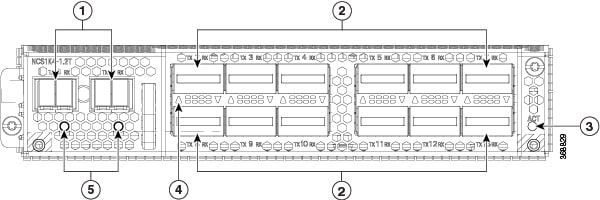
The front view of the 1.2TL line card is as below.
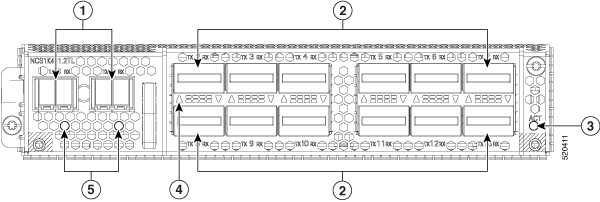
The front view of the 2-QDD-C line card is as below.
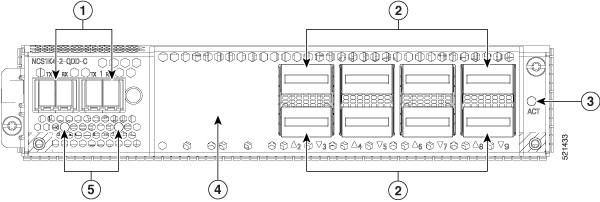
|
1 |
Trunk ports (0 and 1) |
|
2 |
12 QSFP ports (2 to 13) |
|
3 |
ACT LED |
|
4 |
QSFP port LEDs The LEDs for the QSFPs are embedded in the card cage. The triangles shown upwards or downwards (in 1.2T and 1.2TL line cards) indicate the status of the corresponding QSFP. |
|
5 |
Trunk port LEDs |
|
LED |
Colour |
Status |
|---|---|---|
|
ACT LED |
Flashing Red |
The line card is booting. This colour appears as soon as the line card is inserted in to the chassis. |
|
Amber (solid) |
Indicates that the line card is in the booting phase. |
|
|
Green |
Indicates that the line card is up and operational (not associated to the traffic status). |
|
|
QSFP port LEDs and Trunk LEDs |
Off |
This indicates that the port has not been provisioned. |
|
Red |
Indicates a major alarm, which could be a traffic impacting situation. |
|
|
Green |
Indicates that the module is operational and has no alarm. |
|
|
Amber (solid) |
Indicates a minor alarm (such as low Rx or Tx power), which could lead to a traffic impacting situation. |
|
|
Amber (flashing) |
This is used for troubleshooting, to identify the faulty port of an LC. Use the controller optics command in the configuration mode to point to a faulty port in the LC. |
LEDs of OTN-XP Line Card
The front view of the OTN-XP line card is as below.
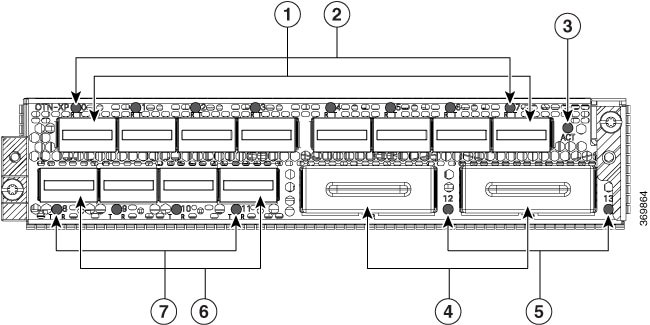
|
1 |
Eight QSFP-28 ports (0 to 7) Ports 1 and 5 are client ports for 100G TXP. |
|
2 |
Corresponding LEDs for the eight QSFP-28 ports |
|
3 |
ACT LED |
|
4 |
Two CFP2 ports (12 and 13) Both are trunk ports. |
|
5 |
Corresponding LEDs for the two CFP2 ports |
|
6 |
Four QSFP-DD ports (8 to 11) QSFP-DD trunk ports are ports 9 and 11. |
|
7 |
Corresponding LEDs for the four QSFP-DD ports. |
|
LED |
Colour |
Status |
|---|---|---|
|
ACT LED |
Flashing Red |
The line card is booting. This colour appears as soon as the line card is inserted in to the chassis. |
|
Amber (solid) |
Indicates that the line card is in the booting phase. |
|
|
Green |
Indicates that the line card is up and operational (not associated to the traffic status). |
|
|
QSFP and CFP2 port LEDs |
Off |
This indicates that the port has not been provisioned. |
|
Red |
Indicates a major alarm, which could be a traffic impacting situation. |
|
|
Green |
Indicates that the module is operational and has no alarm. |
|
|
Amber (solid) |
Indicates a minor alarm (such as low Rx or Tx power), which could lead to a traffic impacting situation. |
|
|
Amber (flashing) |
This is used for troubleshooting, to identify the faulty port of an LC. Use the controller optics command in the configuration mode to point to a faulty port in the LC. |
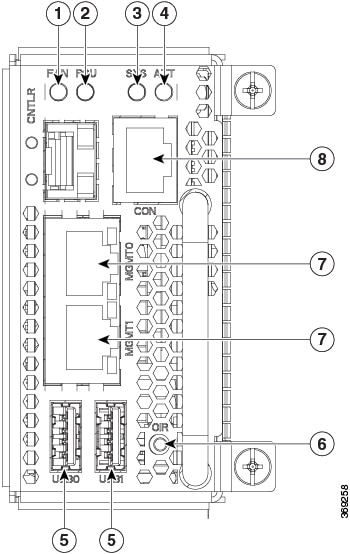
 Feedback
Feedback