Prerequisites for the Installation
Before installing the device, read the safety warnings and gather the required tools and equipment. For more information about the required tools and equipment, see the Tools and Equipment section in this hardware installation guide.
Safety Recommendations
 Note |
Statement 407—Japanese Safety Instruction You are strongly advised to read the safety instruction before using the product. https://www.cisco.com/web/JP/techdoc/pldoc/pldoc.html When installing the product, use the provided or designated connection cables/power cables/AC adapters.
|
 Warning |
Statement 1024—Ground Conductor This equipment must be grounded. To reduce the risk of electric shock, never defeat the ground conductor or operate the equipment in the absence of a suitably installed ground conductor. Contact the appropriate electrical inspection authority or an electrician if you are uncertain that suitable grounding is available. |
 Warning |
Statement 1046—Installing or Replacing the Unit To reduce risk of electric shock, when installing or replacing the unit, the ground connection must always be made first and disconnected last. If your unit has modules, secure them with the provided screws. |
 Warning |
Statement 338—Prevent Accidental Discharge To prevent accidental discharge in the event of a power line cross, route on-premise wiring away from power cables and off-premise wiring, or use a grounded shield to separate the on-premise wiring from the power cables and off-premise wiring. A power line cross is an event, such as a lightning strike, that causes a power surge. Off-premise wiring is designed to withstand power line crosses. On-premise wiring is protected from power line crosses by a device that provides overcurrent and overvoltage protection. Nevertheless, if the on-premise wiring is in close proximity to or not shielded from, the off-premise wiring or power cable during a lightning strike or power surge, the on-premise wiring can carry a dangerous discharge to the attached interface, equipment, or nearby personnel. |
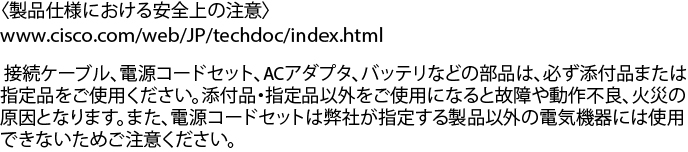








 Feedback
Feedback