The Multiprotocol Label Switching (MPLS) Transport Profile (TP) enables you to create tunnels that provide the transport network
service layer over which IP and MPLS traffic traverse.
Network survivability is the ability of a network to recover traffic deliver following failure, or degradation, of network
resources. The MPLS-TP Survivability Framework (RFC-6372) describes the framework for survivability in MPLS-TP networks, focusing
on mechanisms for recovering MPLS-TP label switched paths (LSPs)
Linear protection provides rapid and simple protection switching because it can operate between any pair of points within
a network. Protection switching is a fully allocated survivability mechanism, meaning that the route and resources of the
protection path are reserved for a selected working path or set of working paths. For a point-to-point LSPs, the protected
domain is defined as two label edge routers (LERs) and the transport paths that connect them.
Protection switching in a point-to-point domain can be applied to a 1+1, 1:1, or 1:n unidirectional or bidirectional protection
architecture. When used for bidirectional switching, the protection architecture must also support a Protection State Coordination
(PSC) protocol. This protocol is used to help coordinate both ends of the protected domain in selecting the proper traffic
flow. For example, if either endpoint detects a failure on the working transport entity, the endpoint sends a PSC message
to inform the peer endpoint of the state condition. The PSC protocol decides what local action, if any, should be taken.
The following figure shows the MPLS-TP linear protection model used and the associated PSC signaling channel for state coordination.


In 1:1 bidirectional protection switching, for each direction, the source endpoint sends traffic on either a working transport
entity or a protected transport entity, referred to as a data-path. If the either endpoint detects a failure on the working
transport entity, that endpoint switches to send and receive traffic from the protected transport entity. Each endpoint also
sends a PSC message to inform the peer endpoint of the state condition. The PSC mechanism is necessary to coordinate the two
transport entity endpoints and implement 1:1 bidirectional protection switching even for a unidirectional failure. The switching
of the transport path from working path to protected path can happen because of various failure conditions (such as link
down indication (LDI), remote defect indication (RDI), and link failures) or because administrator/operator intervention (such
as shutdown, lockout of working/forced switch (FS), and lockout of protection).
Each endpoint LER implements a PSC architecture that consists of multiple functional blocks. They are:
-
Local Trigger Logic: This receives inputs from bidirectional forwarding detection (BFD), operator commands, fault operation, administration, and
maintenance (OAM) and a wait-to-restore (WTR) timer. It runs a priority logic to decide on the highest priority trigger.
-
PSC FSM: The highest priority trigger event drives the PSC finite state machine (FSM) logic to decide what local action, if any, should
be taken. These actions may include triggering path protection at the local endpoint or may simply ignore the event.
-
Remote PSC Signaling: In addition to receiving events from local trigger logic, the PSC FSM logic also receives and processes PSC signaling messages
from the remote LER. Remote messages indicate the status of the transport path from the viewpoint of the far end LER. These
messages may drive state changes on the local entity.
-
PSC Message Generator: Based on the action output from the PSC control logic, this functional block formats the PSC protocol message and transmits
it to the remote endpoint of the protected domain. This message may either be the same as the previously transmitted message
or change when the PSC control has changed. The messages are transmitted as an initial burst followed by a regular interval.
-
Wait-to-Restore Timer: The (configurable) WTR timer is used to delay reversion to a normal state when recovering from a failure condition on the
working path in revertive mode. The PSC FSM logic starts/stops the WTR timer based on internal conditions/state. When the
WTR expires, it generates an event to drive the local trigger logic.
-
Remote Event Expire Timer: The (configurable) remote-event-expire timer is used to clear the remote event after the timer is expired because of remote
inactivity or fault in the protected LSP. When the remote event clear timer expires, it generates a remote event clear notification
to the PSC FSM logic.
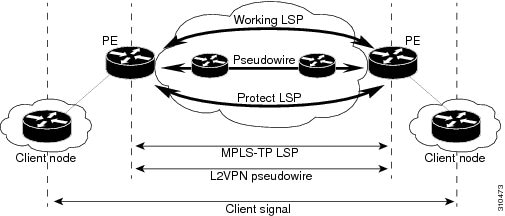





 Feedback
Feedback